Managing a Multi-Person Session as a Notary

Overview
The Multi-Person Session feature allows notaries to facilitate signings with multiple participants, including signers and witnesses. This guide explains how notaries can manage participants at different stages of the process—before the session starts and during the signing session.
Purpose of the Article
This guide provides step-by-step instructions for notaries on how to handle multi-person Remote Online Notary (RON) sessions, ensuring a smooth workflow for all participants.
Who Should Use This Guide
Notaries using NotaryHub to conduct Remote Online Notarization (RON) sessions involving multiple participants.
Key Takeaways
- How to add signers and witnesses before and during a session.
- Managing participants joining from shared or separate devices.
Managing Participants at Different Stages
Adding Participants While Creating the Session
When setting up a multi-person session, the notary can add signers and witnesses during the initial session creation process. This ensures that all participants receive their invitations and complete authentication before the session begins.
| Instructions | Visuals |
|---|---|
| Navigate to the NotaryHub dashboard and select Create New Signing. | 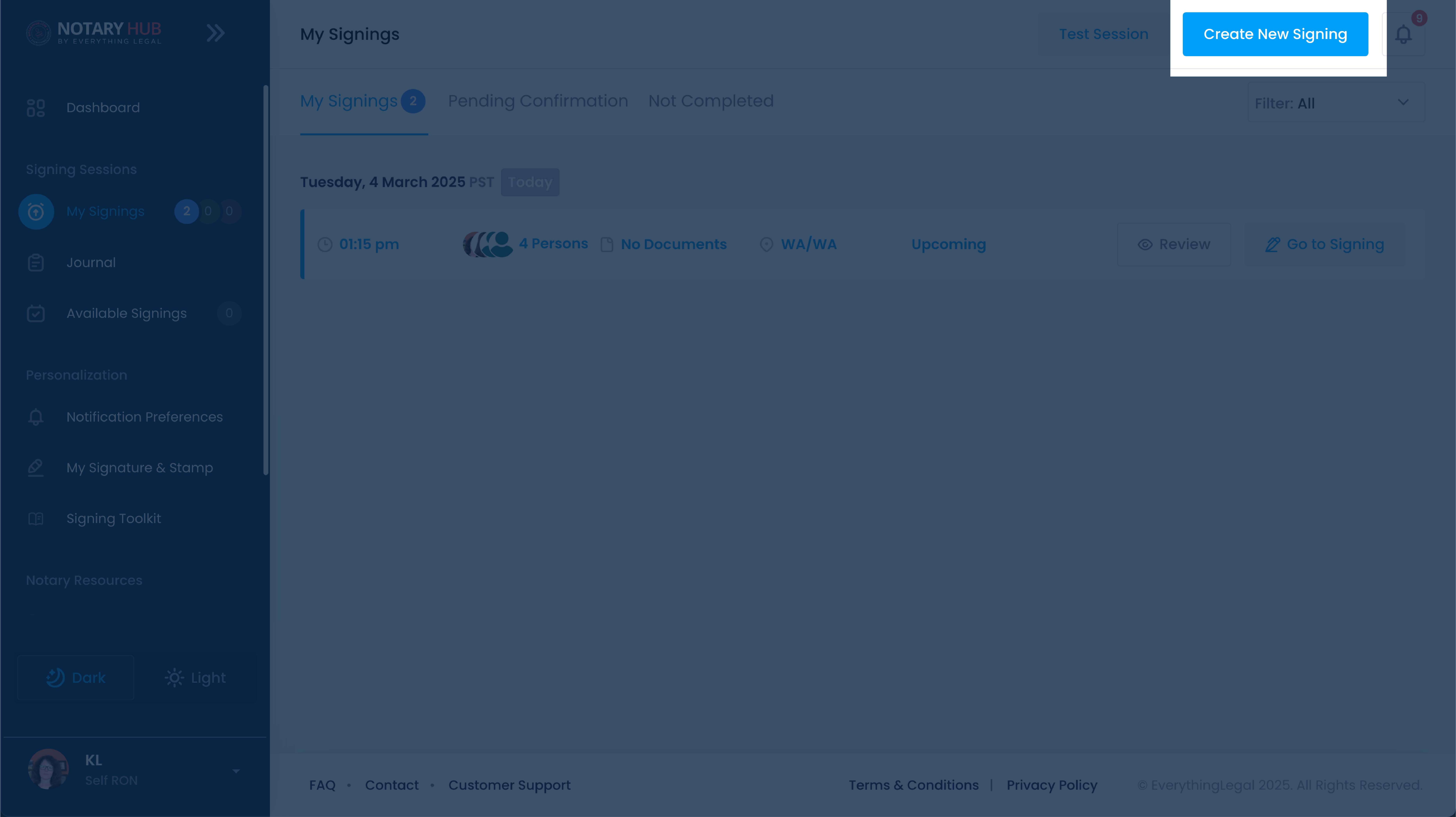 |
| Enter the primary signer’s email address. | 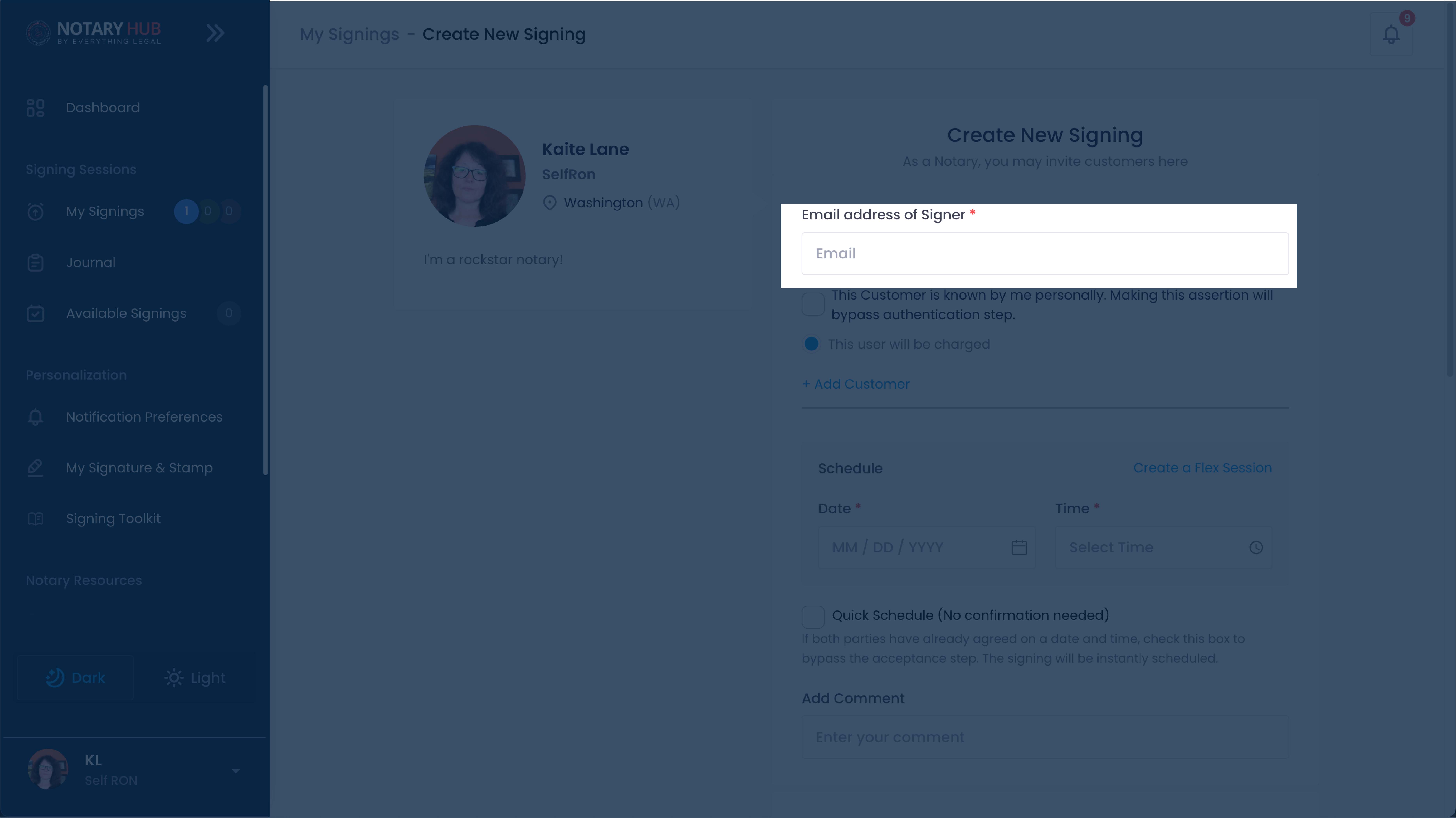 |
| Click Add Customer to include additional signers or witnesses. | 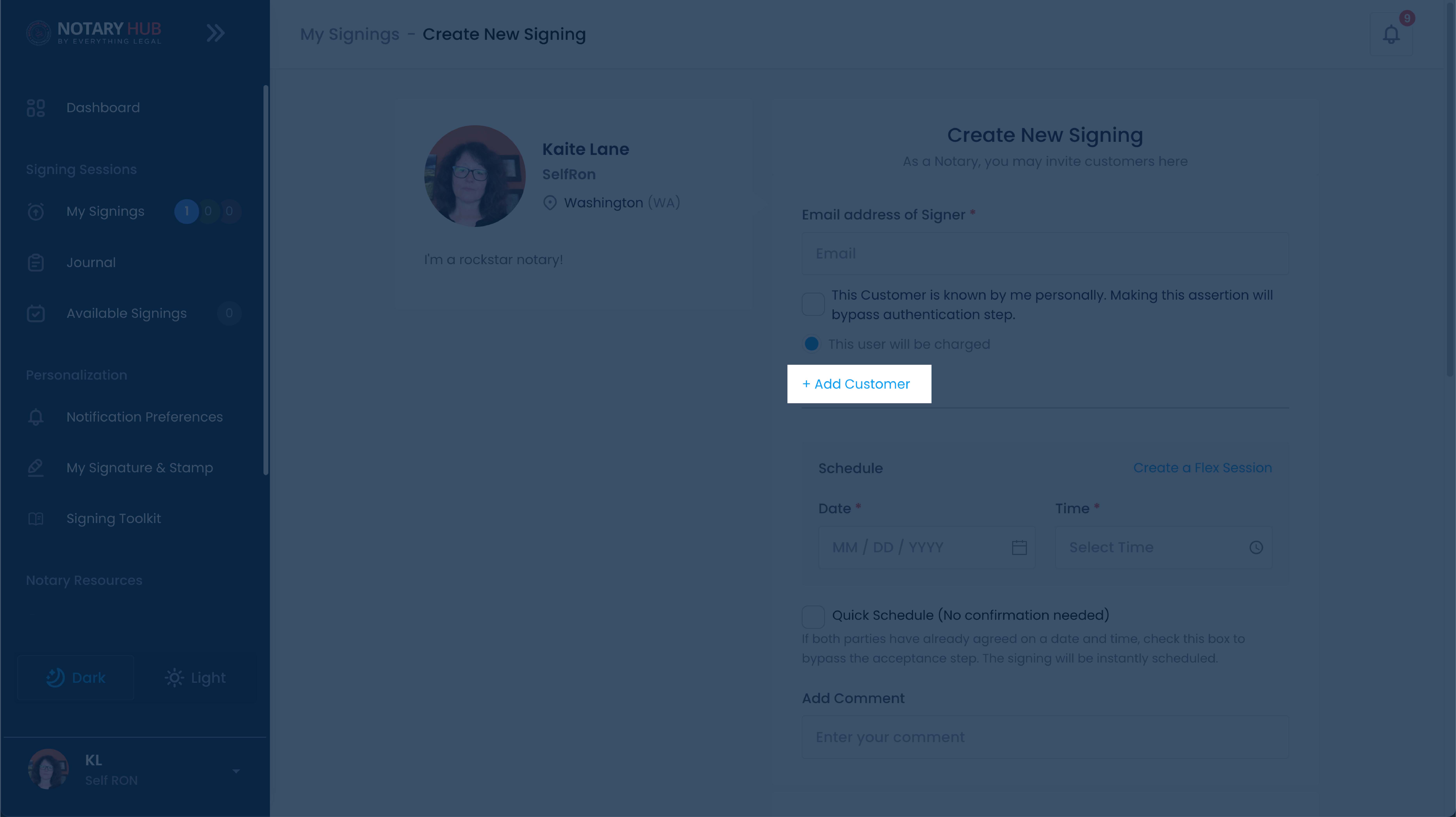 |
| For each participant, enter email address and role. If you have a participants that will be sharing a device do not add that participant at this time. You can assign a shared device role at the Review stage or during the Signing Session itself. | 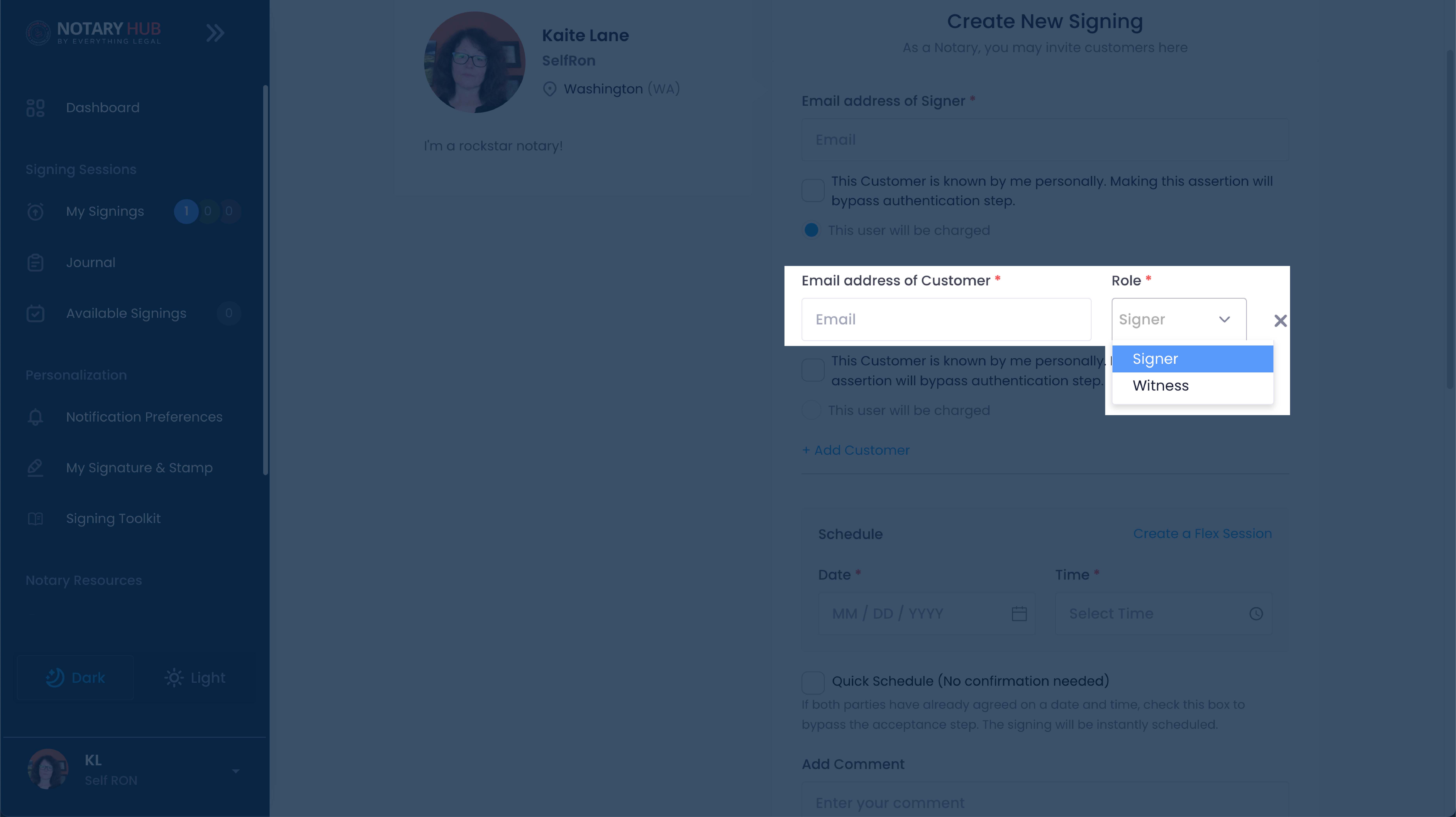 |
| Continue with scheduling the session date, time, and upload any necessary documents. Then click the blue "Request a Session" button. | 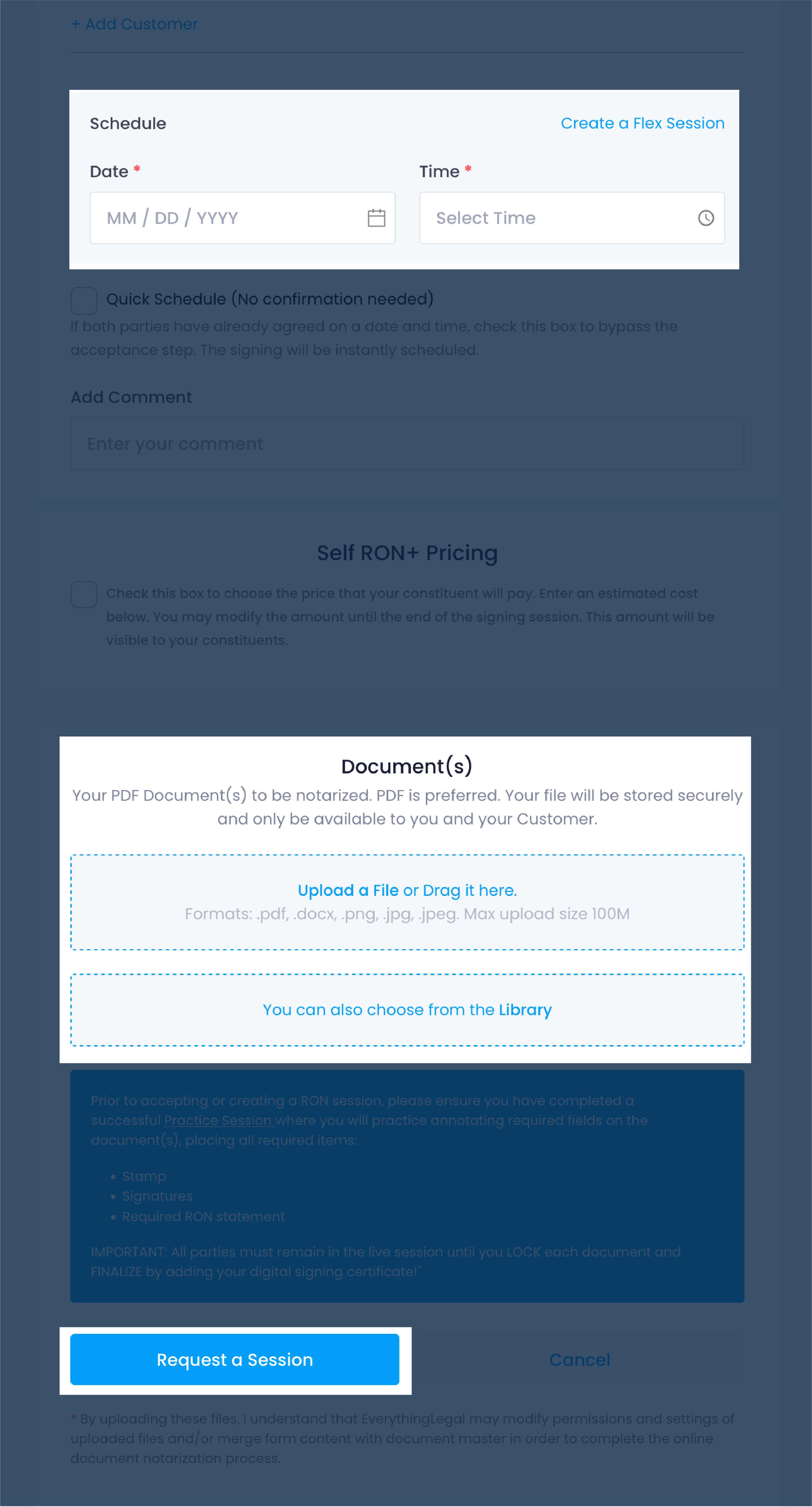 |
Adding Participants Immediately Before the Session
| Instructions | Visuals |
|---|---|
| From the "My Signings" page, click "Go to Signing" next to the upcoming session you'd like to join. | 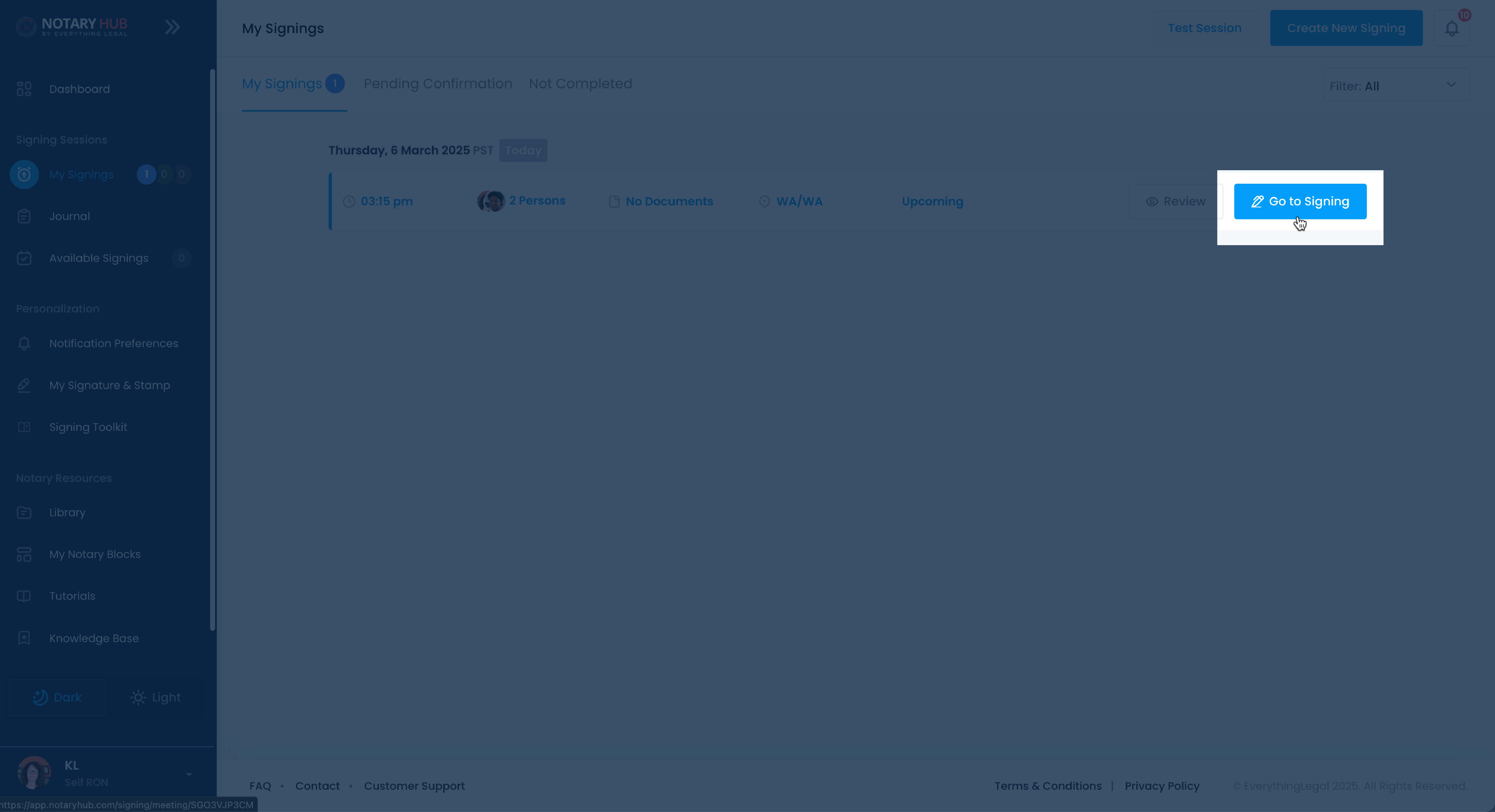 |
| On the "Joining Signing Session" page, click the blue "+ Add a Participant" link. | 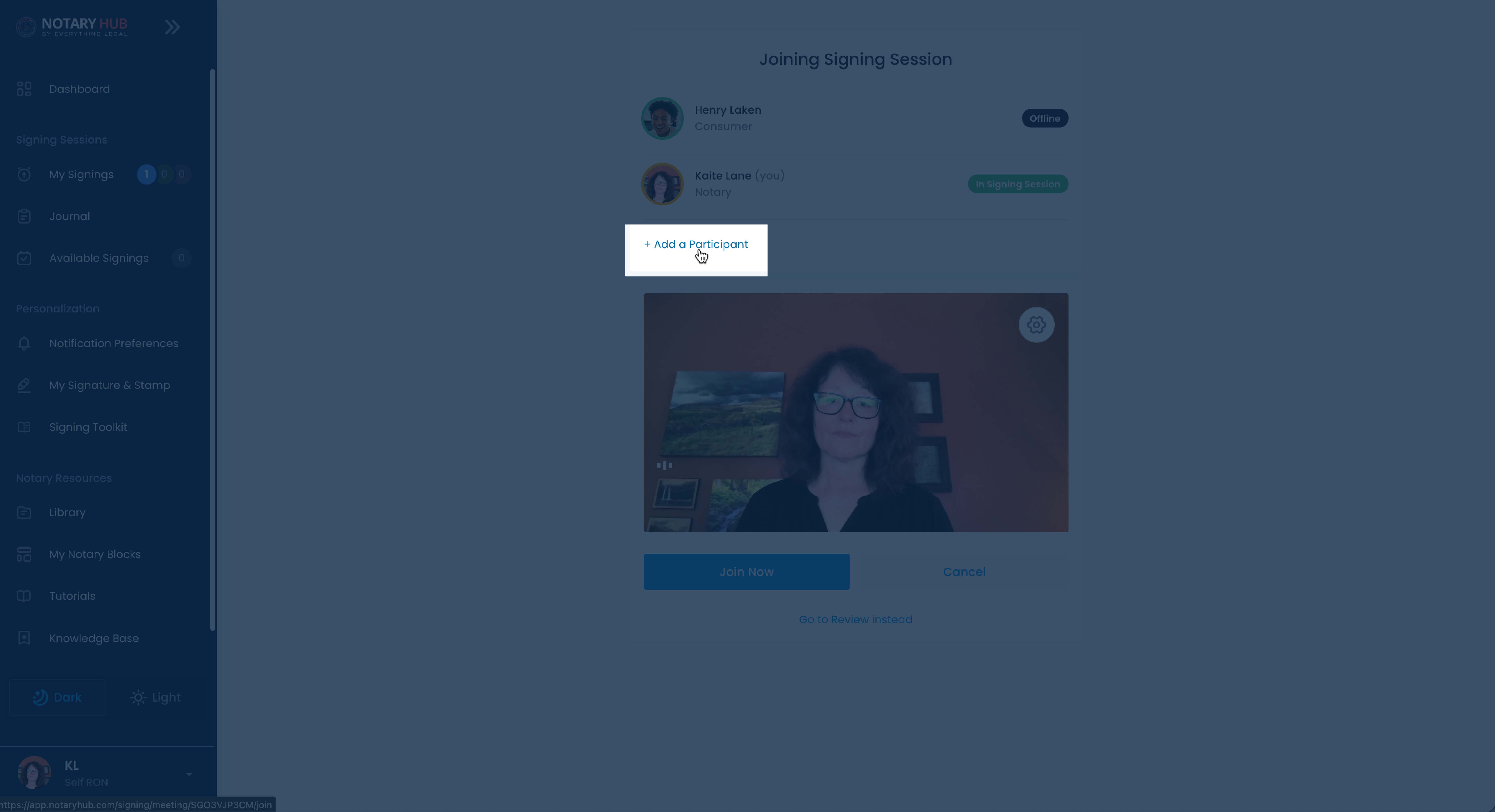 |
| Fill out the required fields in the add participant pop-up of first name, last name, email, and role of signer or witness. | 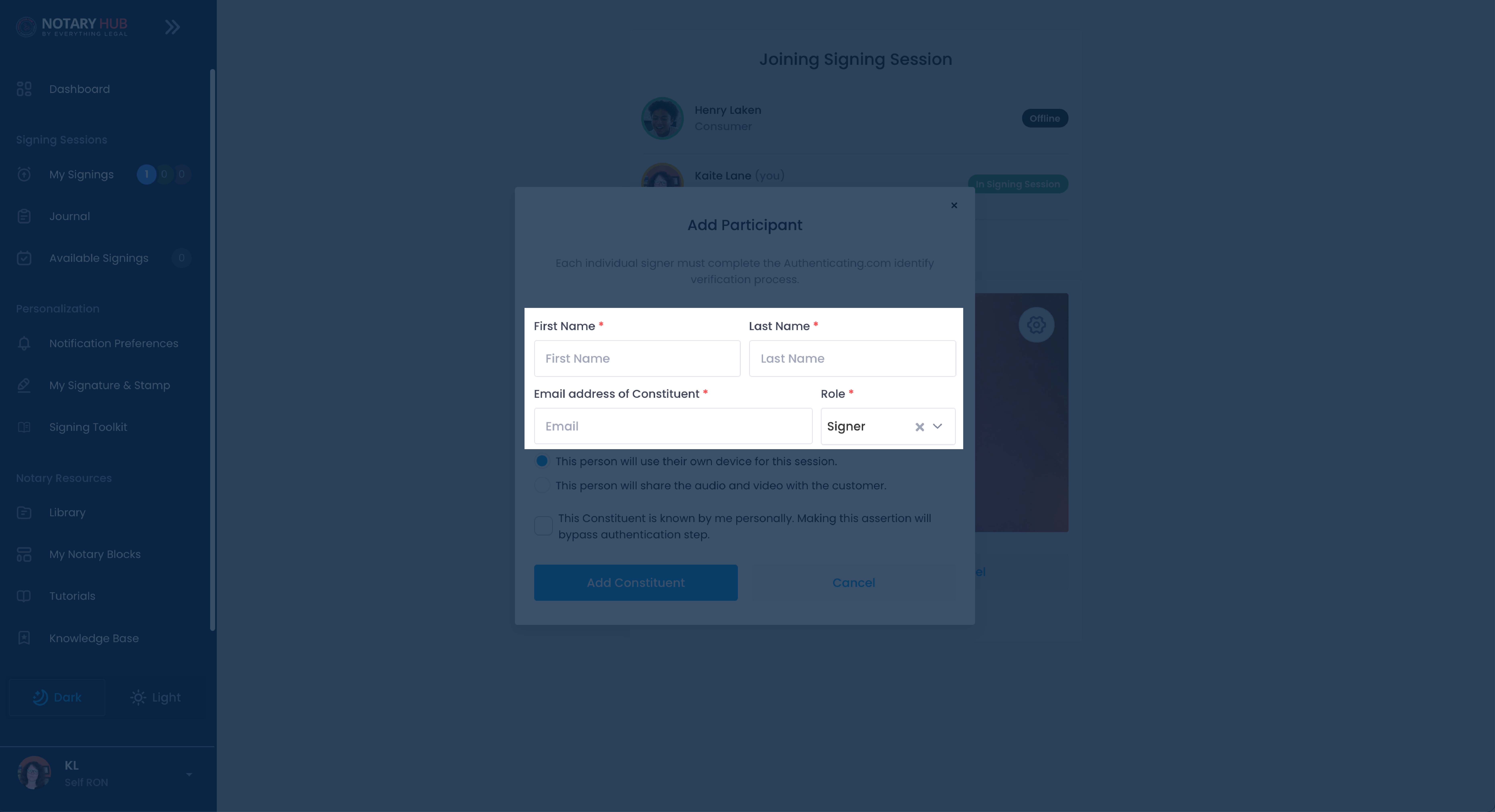 |
| There is also a device sharing option here in case the new participant will be sharing the device with the customer. If this is the case, click the radio button next to "This person will share the audio and video with the customer" and a drop down will appear to select which customer will be sharing the device. | 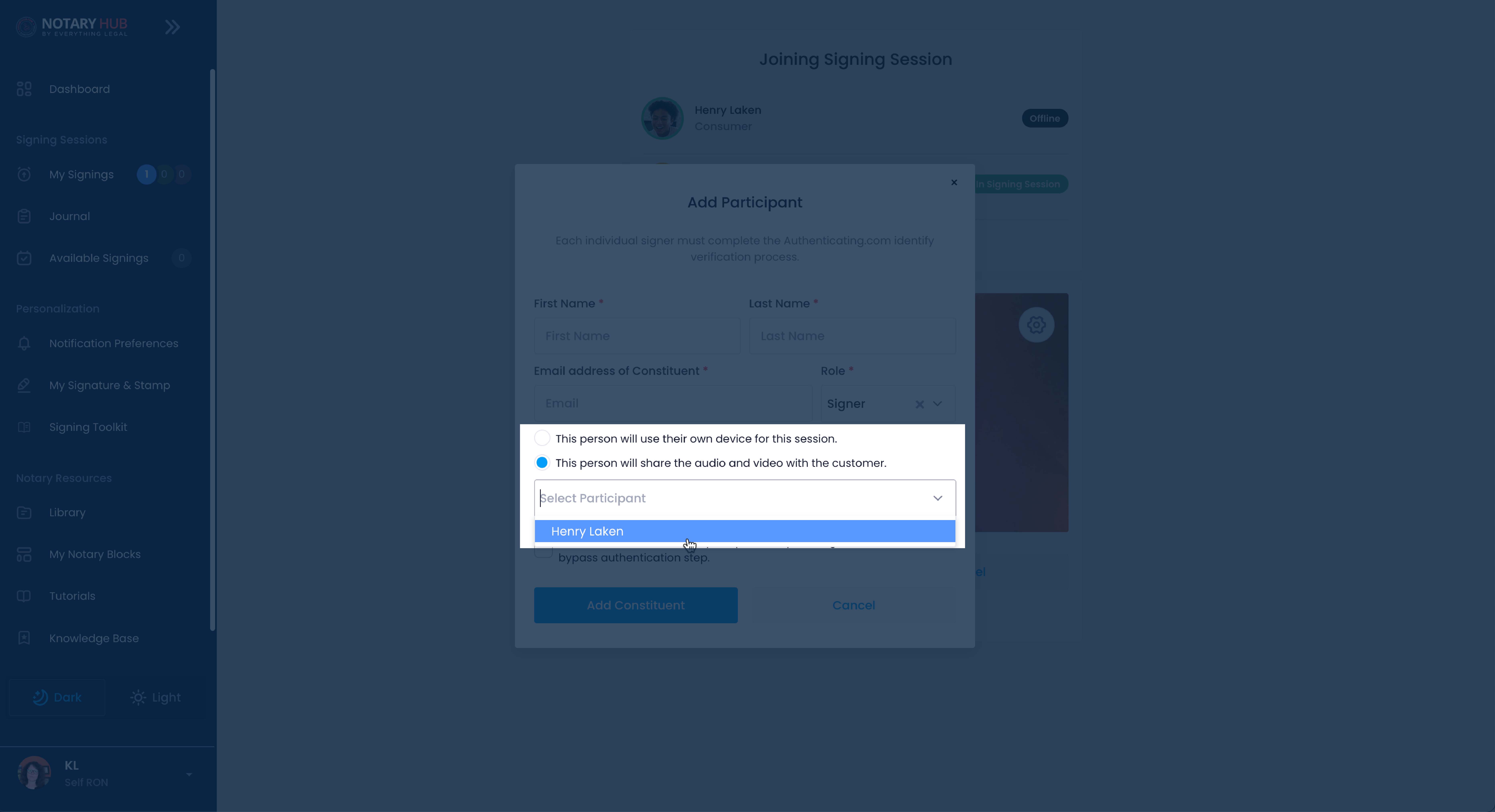 |
| Click the blue "Add Constituent" button to complete the session invitation. | 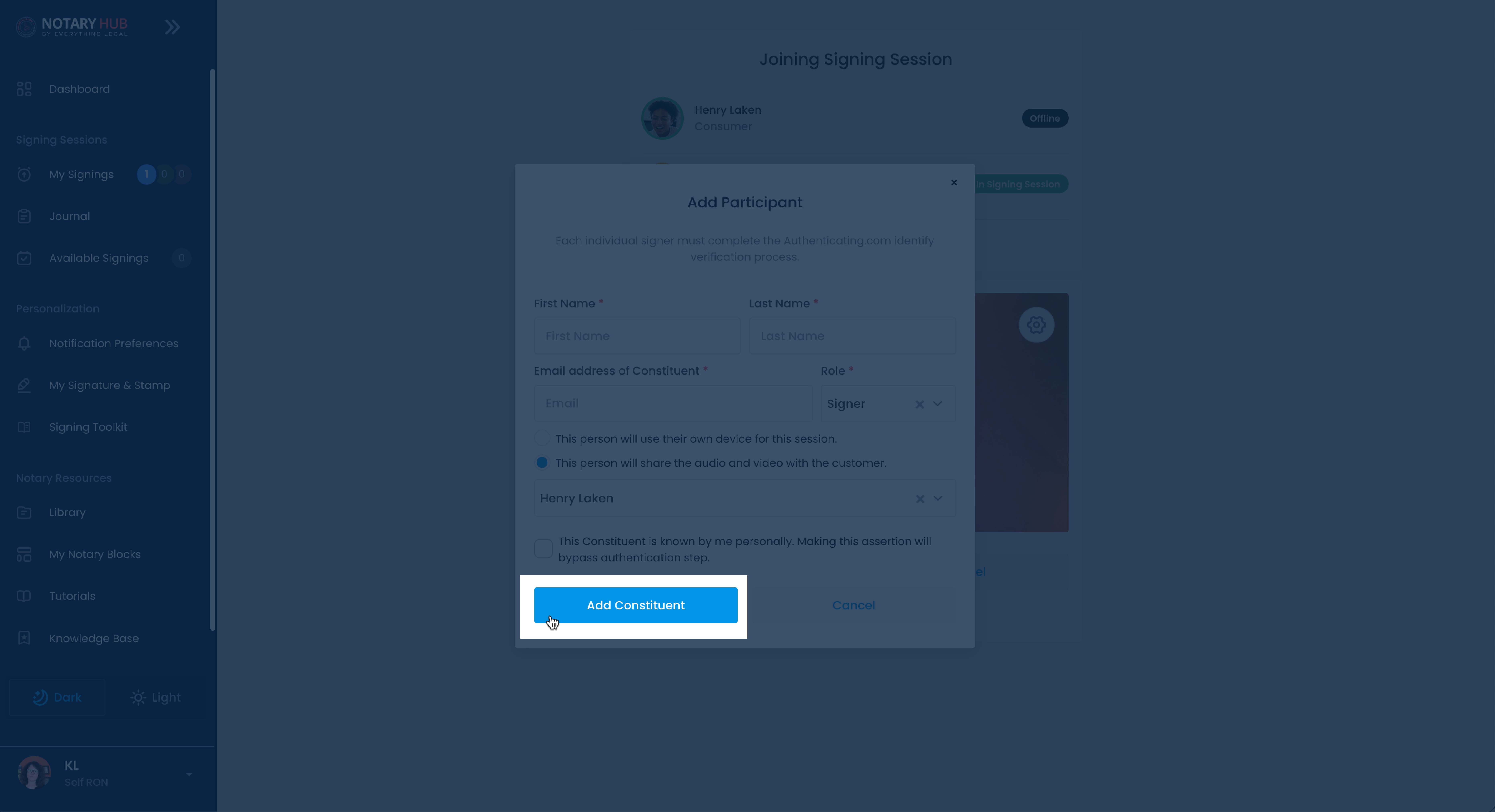 |
Adding Participants Before the Session
Before the session begins, the notary can add additional signers or witnesses through the session Review page, ensuring all participants receive invitations in advance.
| Instructions | Visuals |
|---|---|
| From the My Signings page, click on "Review" next to the session you would like to edit. | 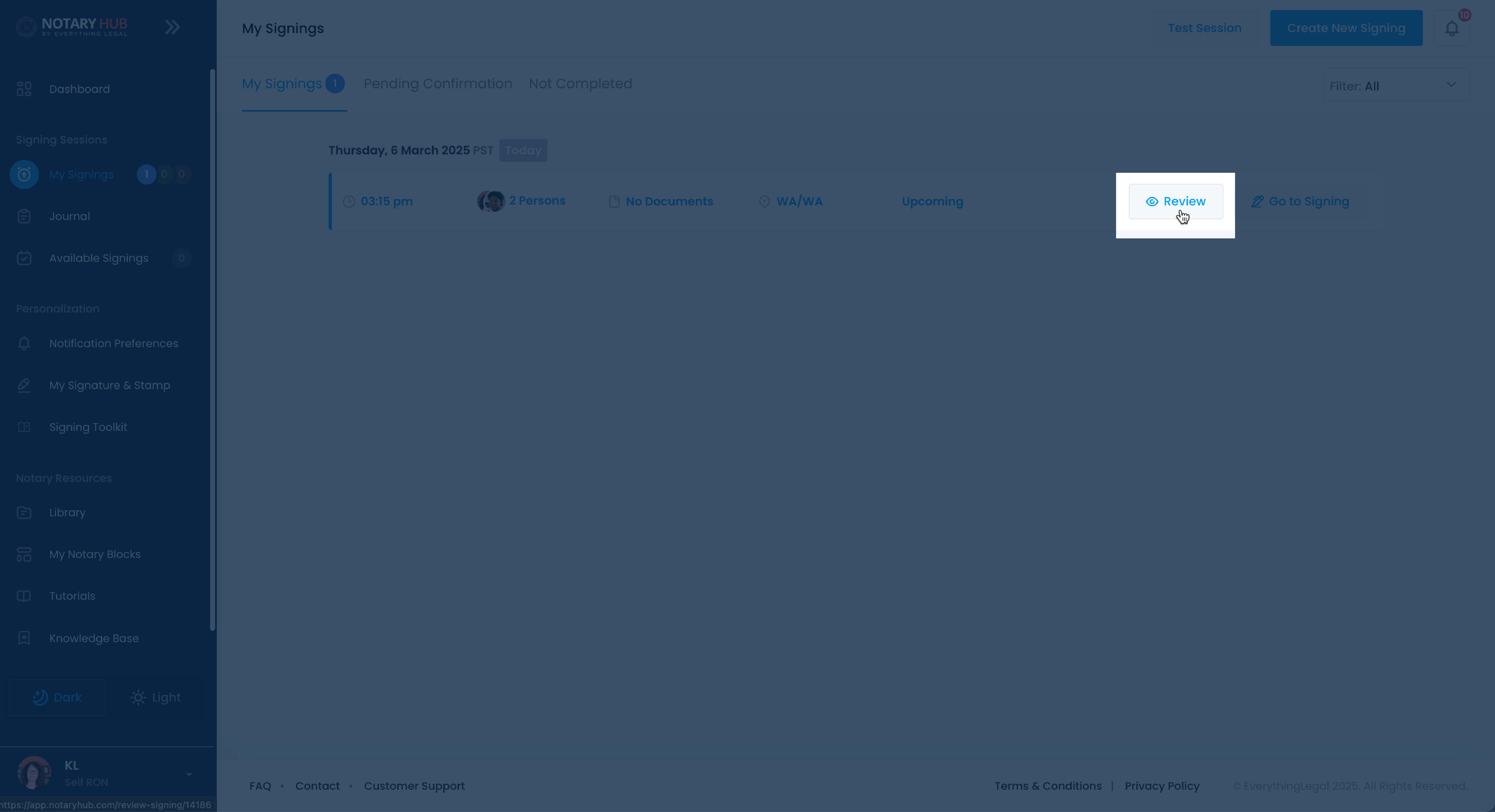 |
| From the Review page, click on the blue "Show Participant List" button. | 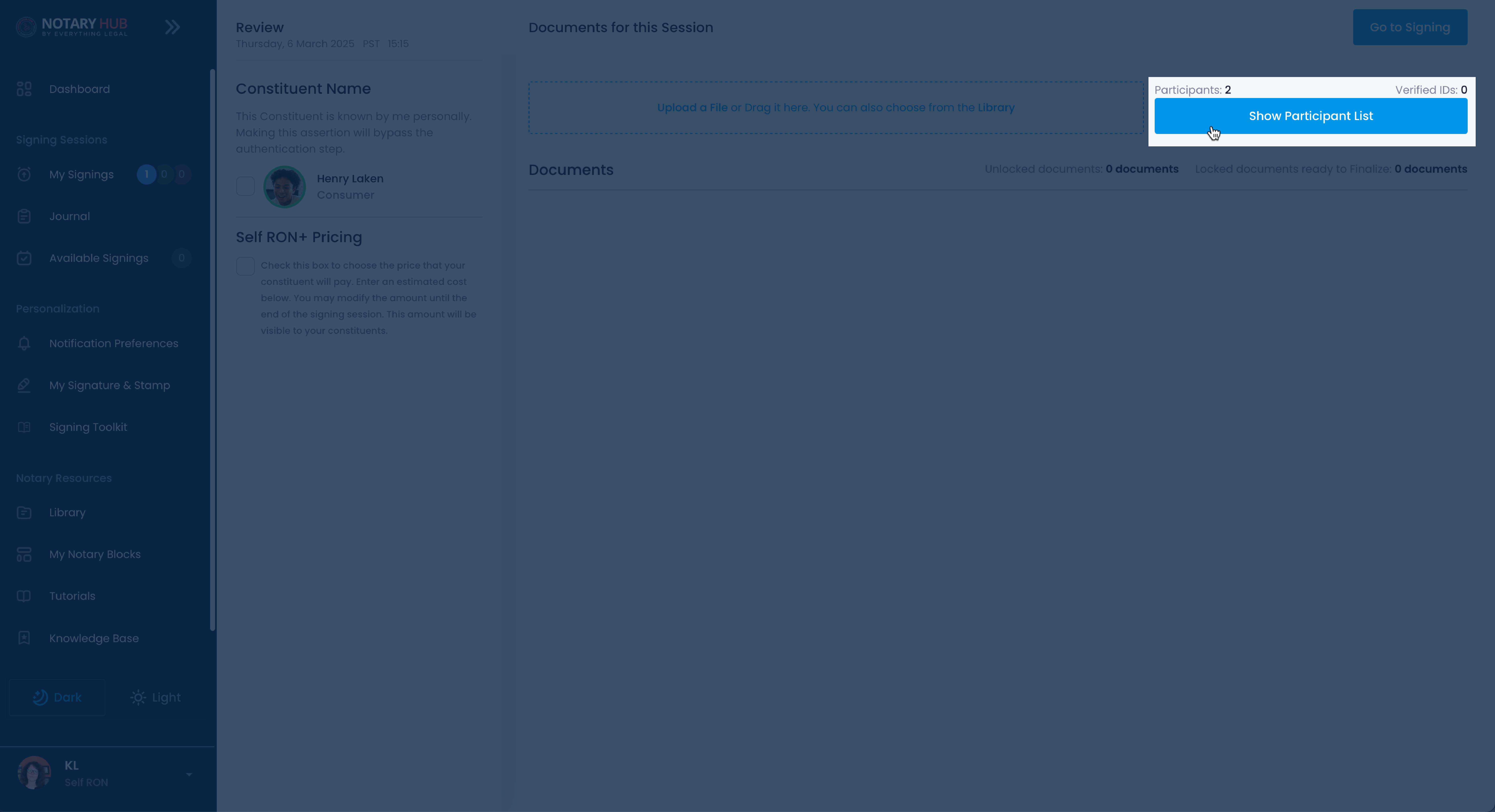 |
| The Participant sidebar will open. Next click "+ Add a Participant" link. | 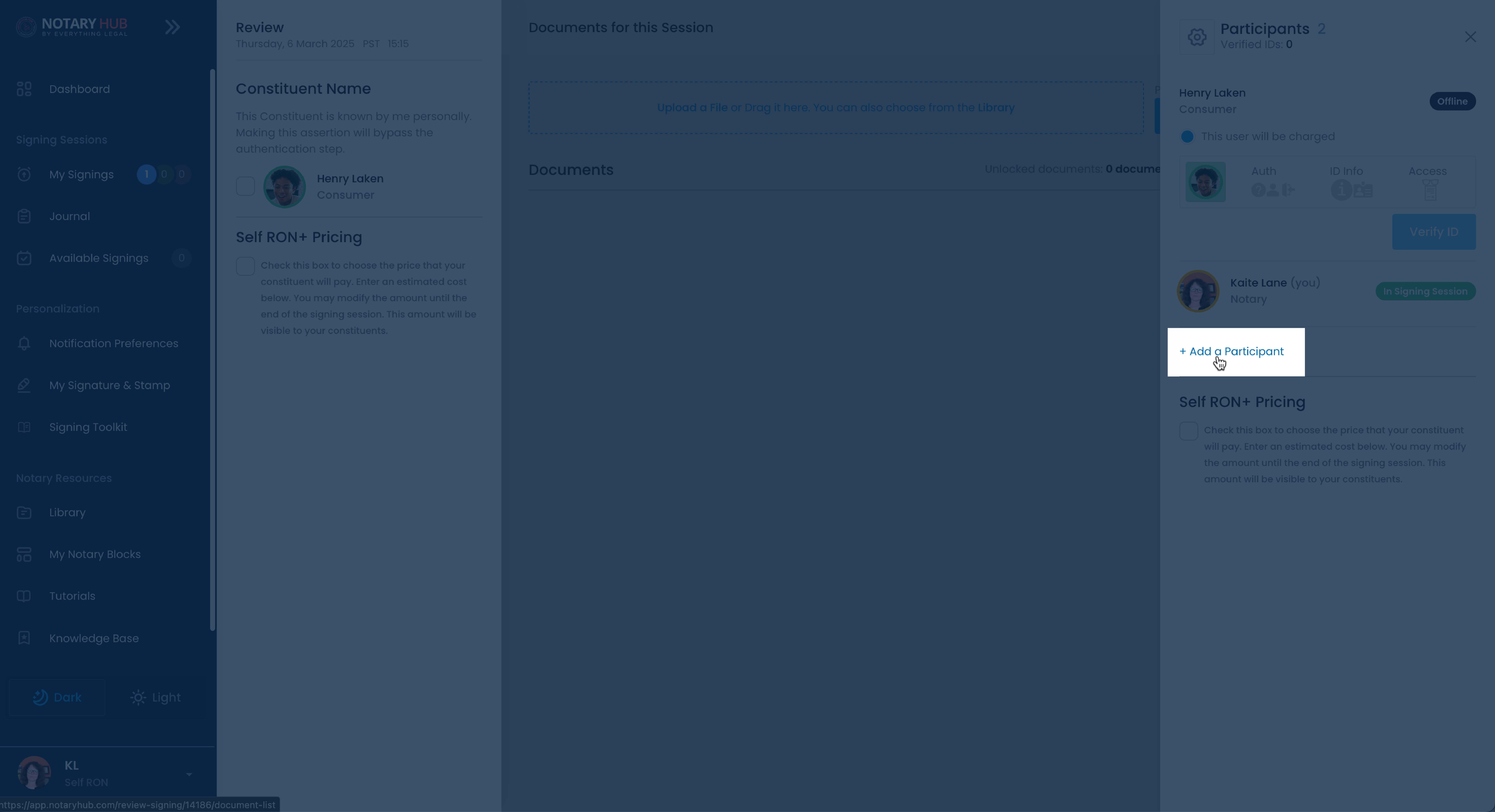 |
| Fill out the required fields in the add participant pop-up of first name, last name, email, and role of signer or witness. | 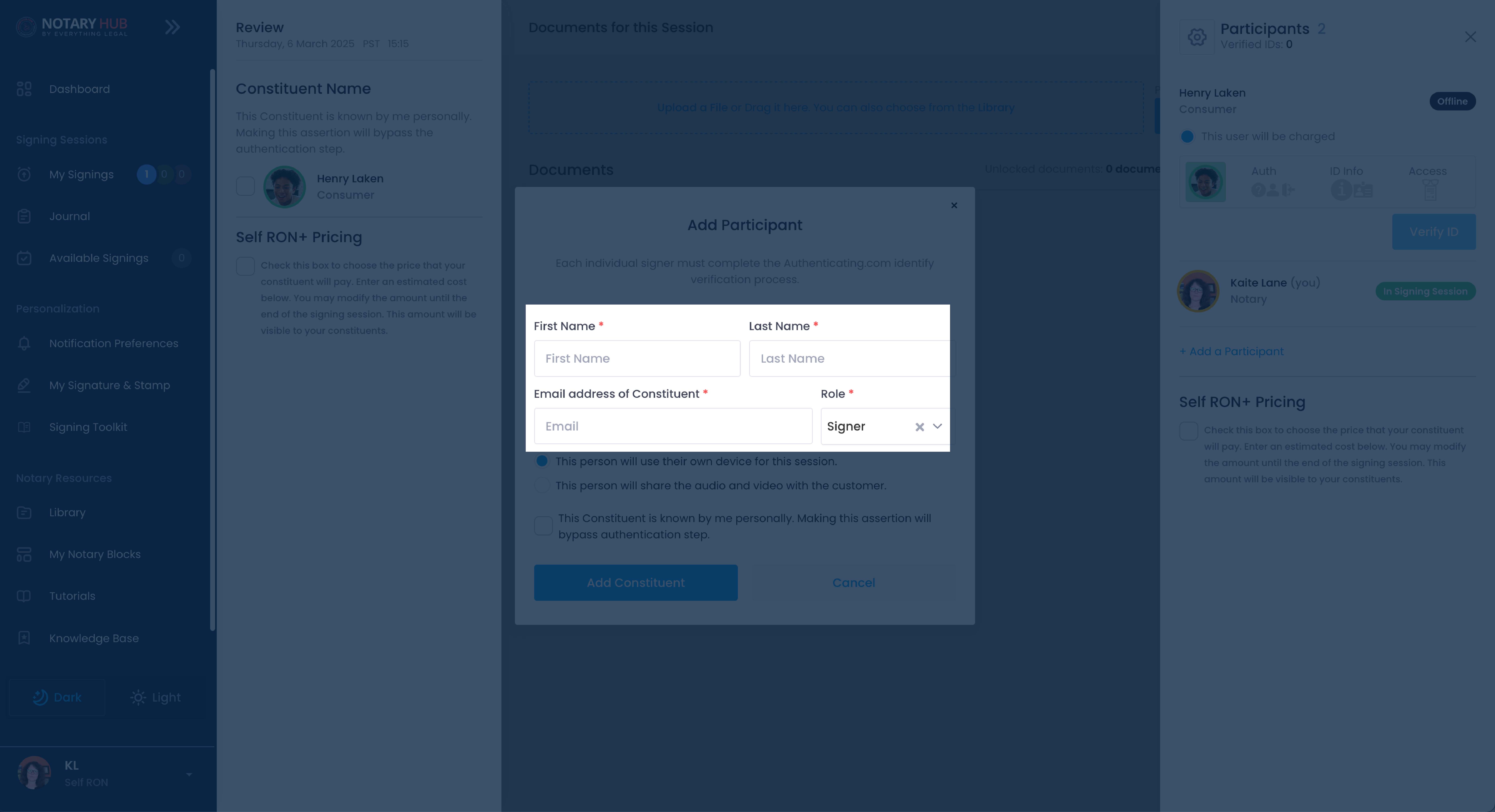 |
| There is also a device sharing option here in case the new participant will be sharing the device with the customer. If this is the case, click the radio button next to "This person will share the audio and video with the customer" and a drop down will appear to select which customer will be sharing the device. | 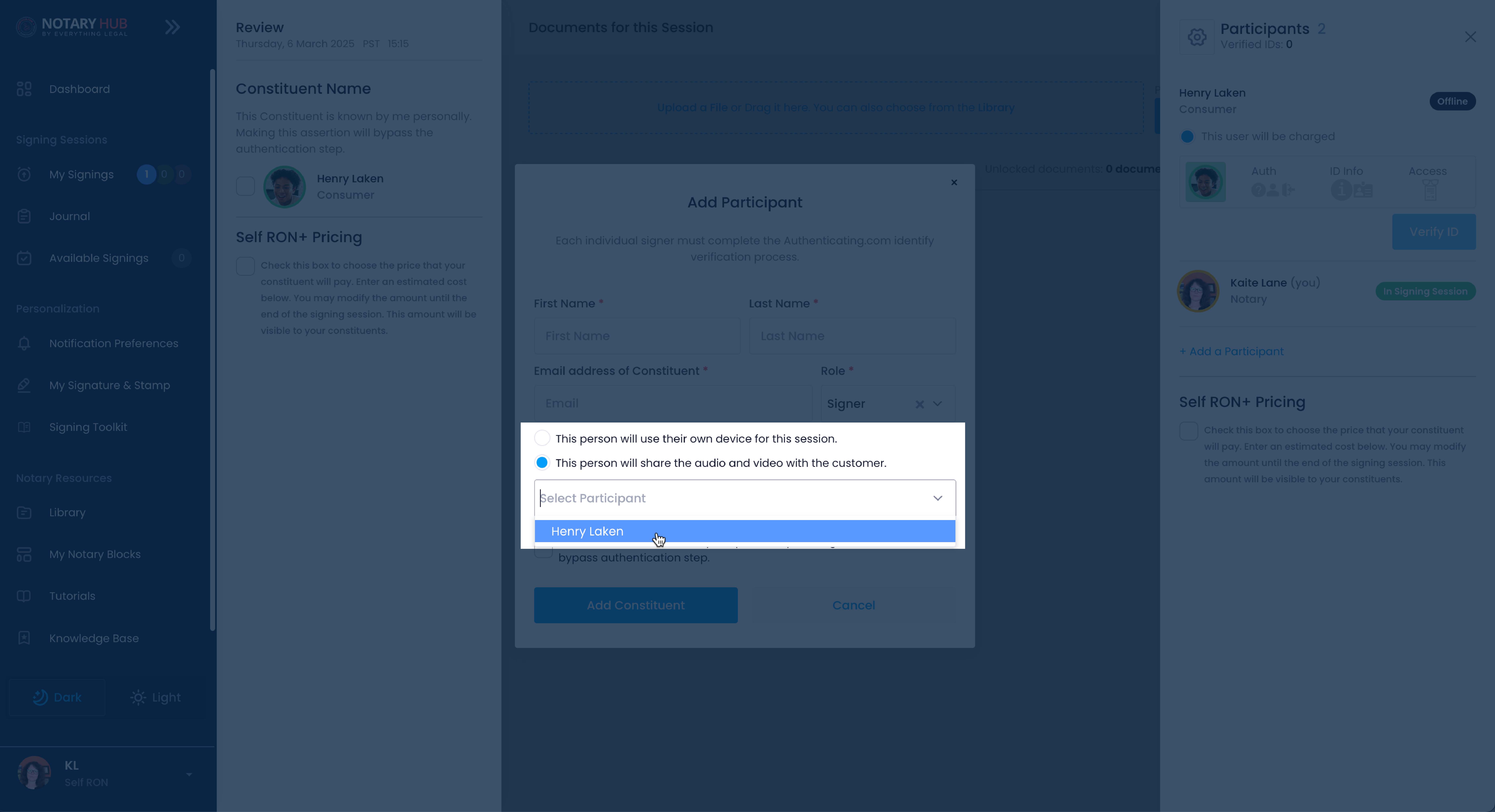 |
| Click the blue "Add Constituent" button to complete the session invitation. | 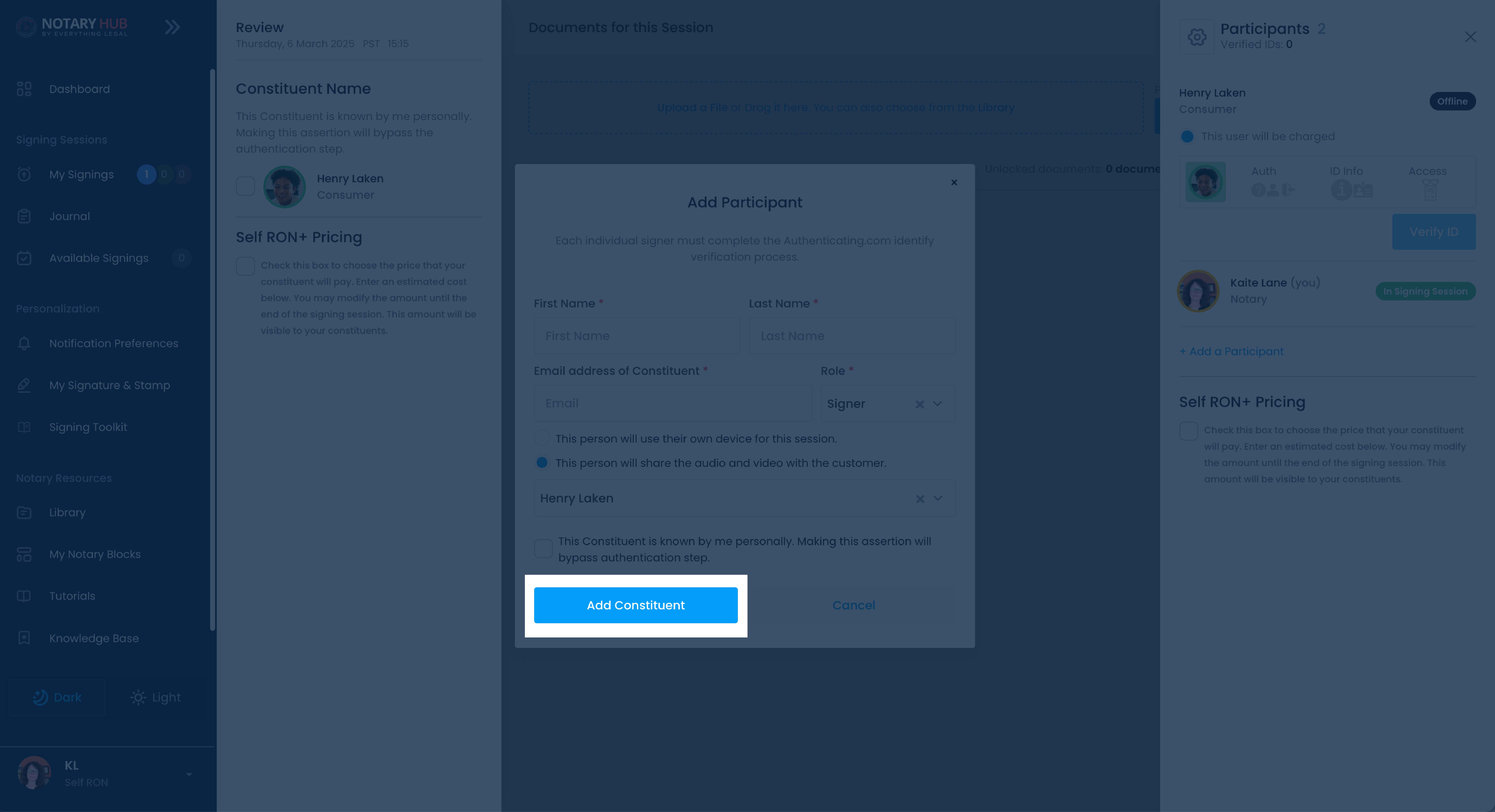 |
Adding Participants During the Signing Session
If a participant needs to be added mid-session, the notary can use the participant list sidebar panel to send an invitation. The new participant must complete authentication before joining, which may introduce a brief delay, but allows the signing process to continue without requiring a full session restart.
| Instructions | Visuals |
|---|---|
| After joining the session, click the blue "Show Participant List" button. | 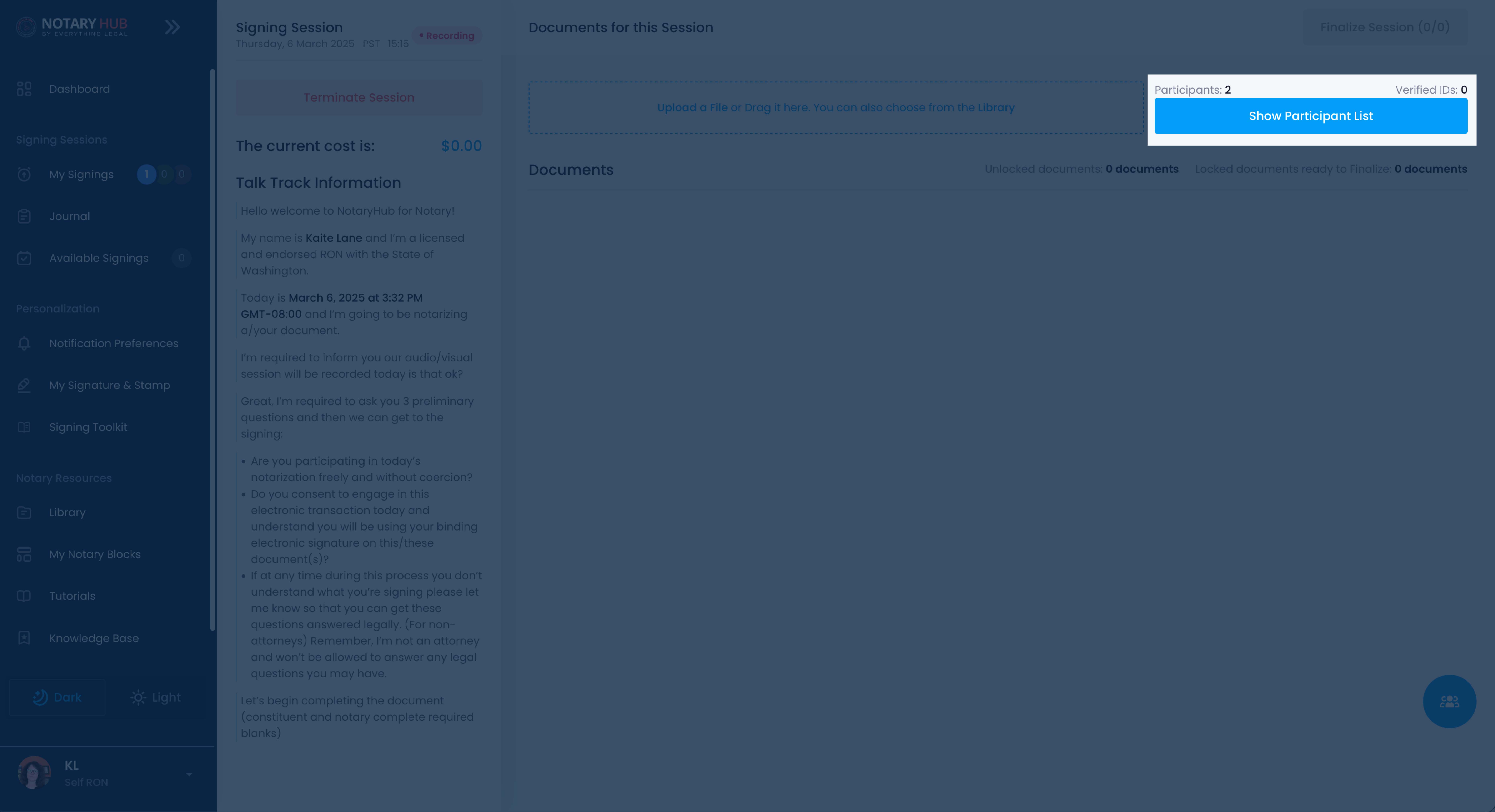 |
| The Participant sidebar will open. Next click "+ Add a Participant" link. | 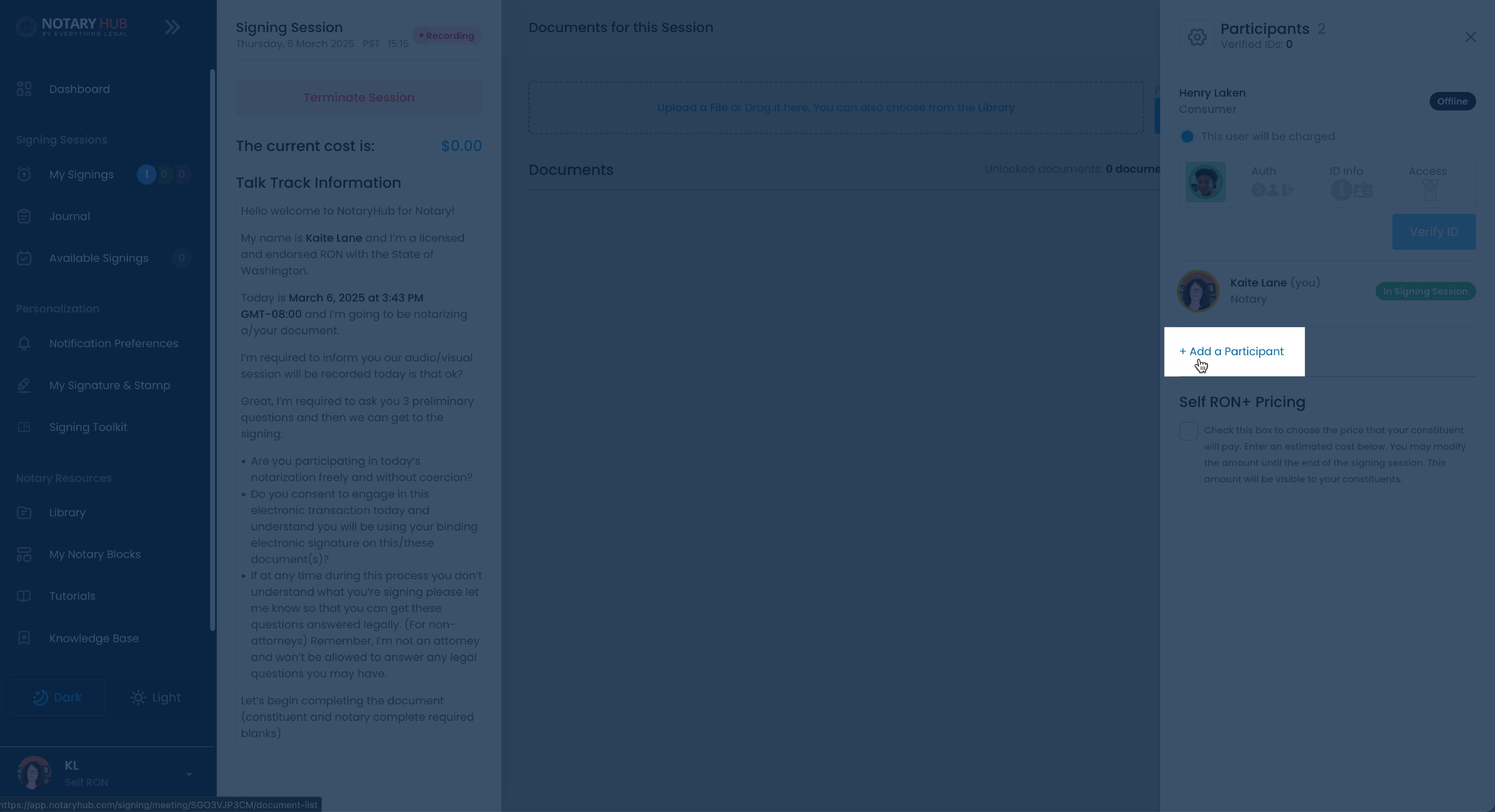 |
| Fill out the required fields in the add participant pop-up of first name, last name, email, and role of signer or witness. | 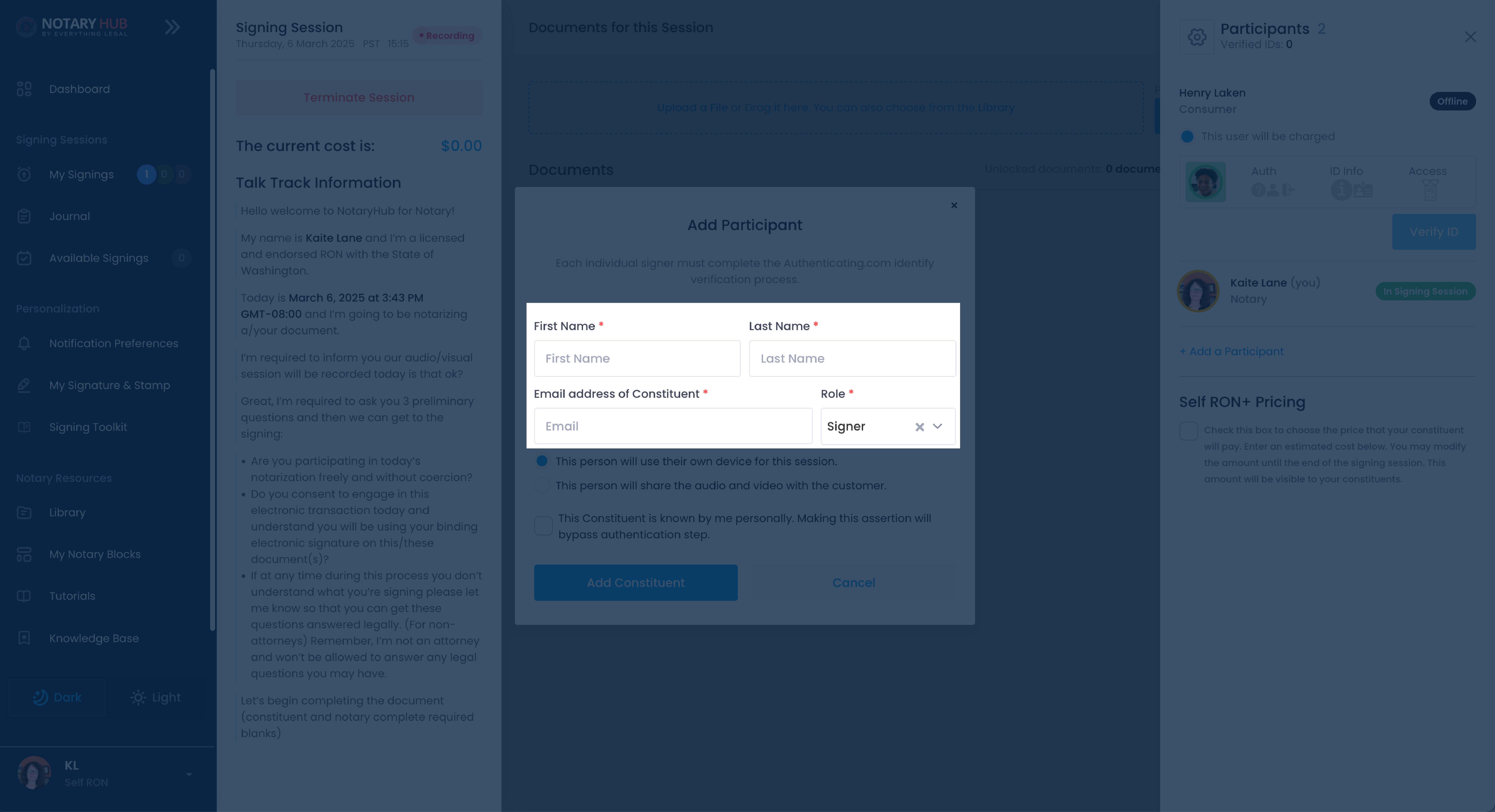 |
| There is also a device sharing option here in case the new participant will be sharing the device with the customer. If this is the case, click the radio button next to "This person will share the audio and video with the customer" and a drop down will appear to select which customer will be sharing the device. | 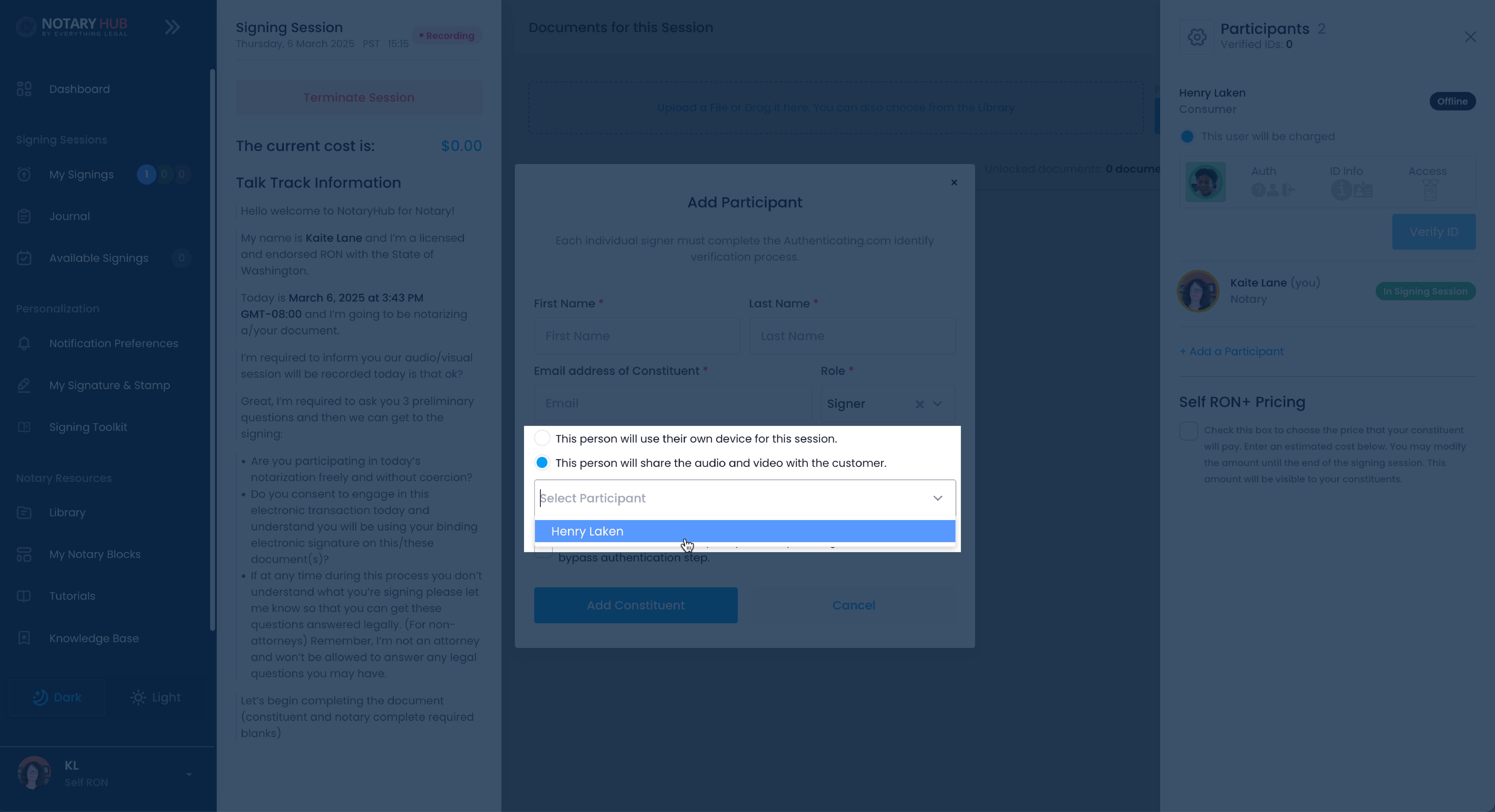 |
| Click the blue "Add Constituent" button to complete the session invitation. | 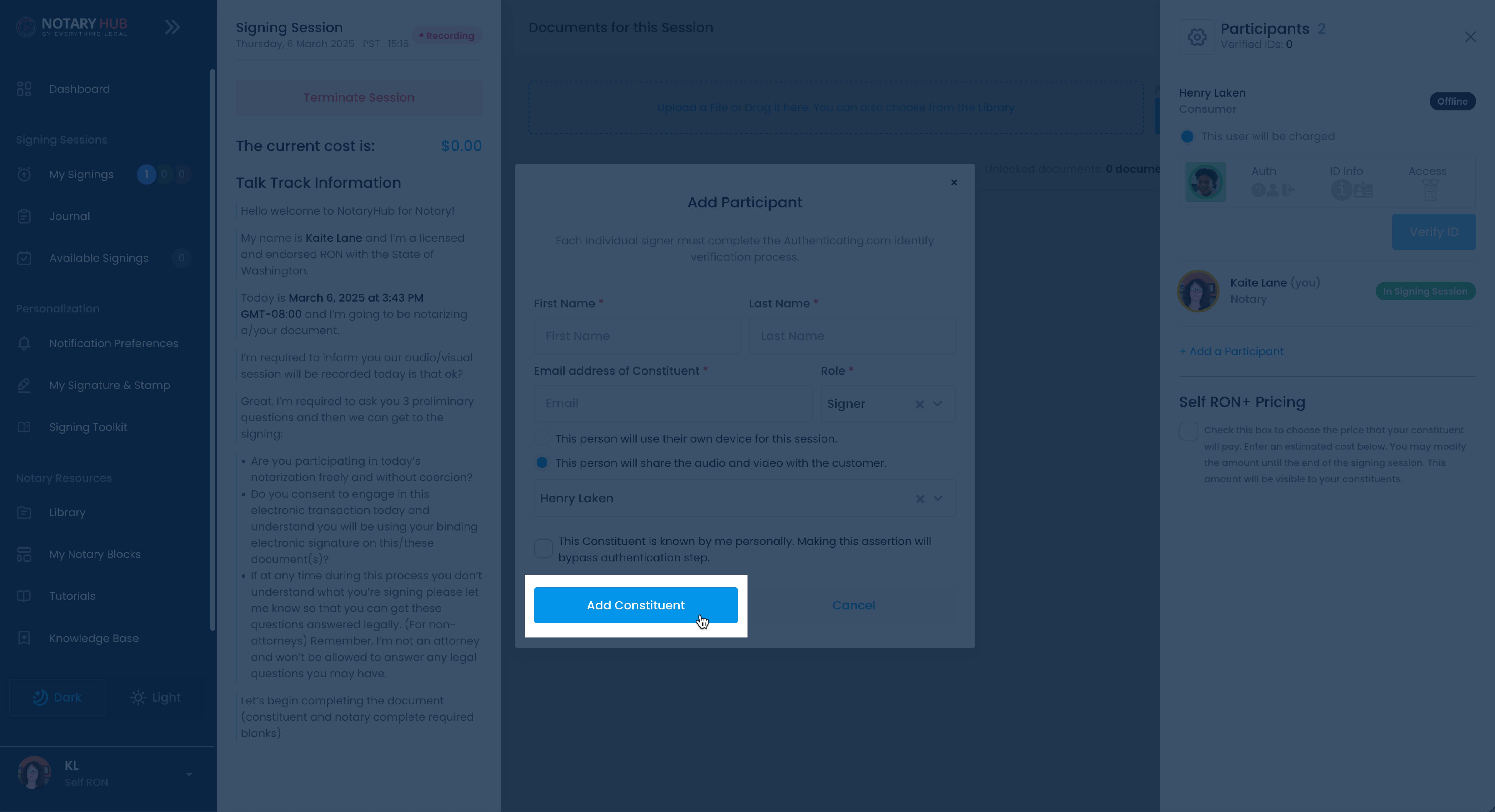 |
Assigning Fields for Participants Using a Shared Device
When multiple participants are sharing a device, the notary must ensure that each signer or witness is assigned the correct fields within the document. This can be managed using the participant drop down feature in the signing interface.
Assigning Fields for Shared Device Users
During document preparation, assign required fields (signatures, initials, dates) to each participant by selecting their name from the "Form Fields" drop down menu.
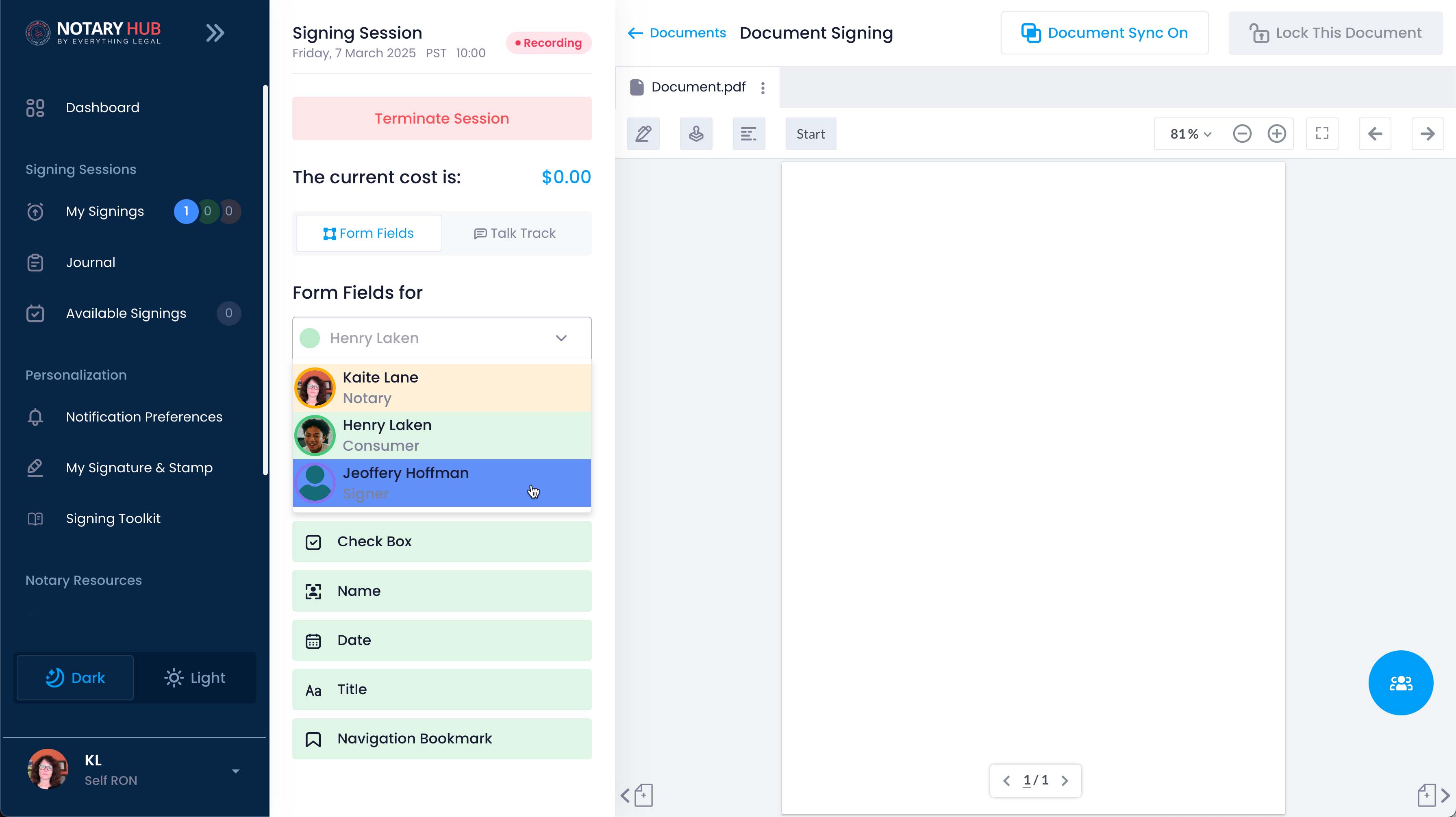
In the signing session, instruct participants to switch to their name using the drop down menu above the document before filling out their assigned fields.
Ensure that each participant completes all required fields before switching to the next participant.
Once all fields are completed, the notary can review the document before finalizing the session.
Troubleshooting & Frequently Asked Questions (FAQ)
Q: Can I add more participants after the session is scheduled?
- A: Yes, notaries can add signers or witnesses before or during the session. However, all participants must complete authentication before joining.
Q: What if a participant is unable to join on time?
- A: The session can be rescheduled, or the notary can replace the participant if necessary.
Q: How do I handle participants with poor internet connections?
- A: Recommend switching to a stable network, moving closer to the router, or using a shared device.
Q: What if a participant is disconnected mid-session?
- A: They can rejoin using their invitation link. If issues persist, reschedule or troubleshoot connection settings.
Q: How do I verify that all participants have joined successfully?
- A: Check the Participants List in the session interface to confirm attendance.
Q: What happens if a participant fails authentication and cannot join?
- A: If a participant fails Knowledge-Based Authentication (KBA) or ID verification, they may retry within the allowed attempts. If they exhaust all retries, the session may need to be rescheduled.
Q: Can I remove a participant before the session starts?
- A: Yes, you can remove a participant from the session by navigating to the Review tab, opening the Participants List, and selecting Remove Participant.
Q: Is there a limit to how many participants I can add to a session?
- A: The platform supports up to 10 participants per session.
Q: Can a witness and a signer share the same device?
- A: Yes, a witness and a signer can share a device. The notary must configure the session accordingly, and participants must switch between roles using the drop down menu.
Q: What if I need to add a participant in the middle of a signing session?
- A: You can add a participant mid-session by clicking Show Participants List, selecting Add Participant, and entering their details. They must complete authentication before joining.
Q: How do I handle a participant who has trouble using their camera or microphone?
- A: Advise them to check their device settings and browser permissions. If the issue persists, they can try switching to a different device.
Q: What if a participant is not receiving their email invitation?
- A: Have them check their spam folder and verify that the email address is correct. If necessary, you can resend the invitation from the Participants List.
Q: Can I reorder the signing sequence for multiple participants?
- A: Yes, you can coordinate with them to complete their signing in the preferred order.
Q: What if a participant’s internet disconnects during the session?
- A: They should rejoin using their original invitation link. If they continue to experience issues, reschedule the session if necessary.
Q: Can I replace a participant after the session has started?
- A: No, participants cannot be replaced once the session has begun. If a replacement is needed, the session must be restarted.
Q: Can a participant act as both a signer and a witness?
- A: No, signers and witnesses must be separate individuals for compliance reasons.
Q: Do I need to do anything special if multiple participants are joining from different locations?
- A: No, each participant receives their own secure email invitation and can join from anywhere after completing authentication.
Q: How do I confirm that all participants have joined before starting the signing?
- A: Check the Participants List in the session interface to ensure all invited signers and witnesses are present.
Q: What if a participant needs to leave before completing their part of the signing?
- A: The session may need to be rescheduled, or the document will remain unsigned until they return.
Q: Can I add a witness at the last minute?
- A: Yes, you can add a witness during the session using the Add Participant option, but they must complete authentication before joining.