Manage My Notary Storefront

Overview
Purpose of the Article
This guide explains how notaries can manage their public-facing Notary Storefront on Notary Hub. The storefront allows you to share your availability, service area, and personal notary profile with clients and organizations seeking notary services.
Who Should Use This Guide
- Notaries who want to be discoverable for independent session requests.
- Notaries looking to build a professional presence on Notary Hub.
Key Takeaways
- How to enable and customize your Notary Storefront.
- How to edit your photo, bio, state coverage, and availability.
- Understand what clients see when they view your Notary Storefront page.
Prerequisites
Before setting up your Notary Storefront, ensure:
- You are a verified notary with a Notary Hub account.
- You’ve completed your profile with a name, contact info, commission info, and state.
- You understand any compliance rules from your state regarding advertising or remote notarization.
Promoting Your Notary Storefront to Grow Your Business
Your Notary Storefront is designed to help you attract your own clients. While Notary Hub may occasionally share opportunities, relying solely on passive leads is not a reliable way to build your signing business.
Key points to understand:
- Actively sharing your storefront is the best way to grow your client base.
- Promote your storefront by sharing your personalized link or using your downloadable QR code.
- You can add your QR code to business cards, email signatures, social media profiles, websites, or any marketing materials.
- Clients who find your profile through your shared storefront can request sessions directly with you.
- Notary Hub’s model is built for notaries who take an active role in marketing themselves — success comes from visibility, not waiting for assignments.
We recommend making your storefront part of your regular marketing efforts to maximize your signing opportunities and build a steady stream of business.
Promoting Your Notary Storefront to Grow Your Business
Your Notary Storefront is designed to help you attract your own clients. While Notary Hub may occasionally share opportunities, relying solely on passive leads is not a reliable way to build your signing business.
Key points to understand:
- Actively sharing your storefront is the best way to grow your client base.
- Promote your storefront by sharing your personalized link or using your downloadable QR code.
- You can add your QR code to business cards, email signatures, social media profiles, websites, or any marketing materials.
- Clients who find your profile through your shared storefront can request sessions directly with you.
- Notary Hub’s model is built for notaries who take an active role in marketing themselves — success comes from visibility, not waiting for assignments.
We recommend making your storefront part of your regular marketing efforts to maximize your signing opportunities and build a steady stream of business.
Step-by-Step Instructions
Access Your Storefront Profile Details
| Instructions | Visuals |
|---|---|
| Log in to Notary Hub and click your profile icon in the bottom-left corner and select "My Profile." | 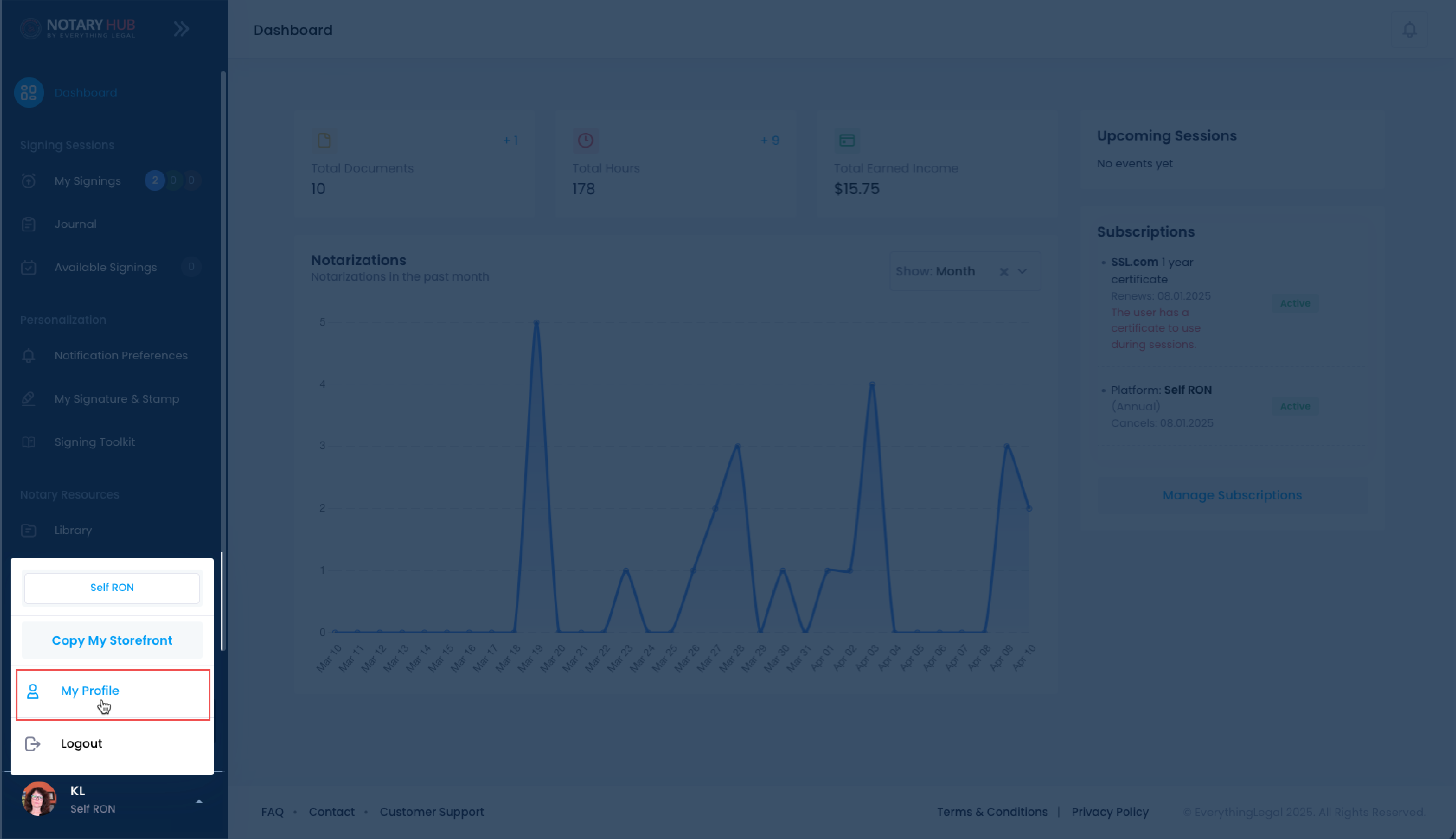 |
| Review your profile information carefully. Some fields will be displayed on your Notary Storefront. This information will include your profile photo, first name, last name, state, company name, title, and bio. | 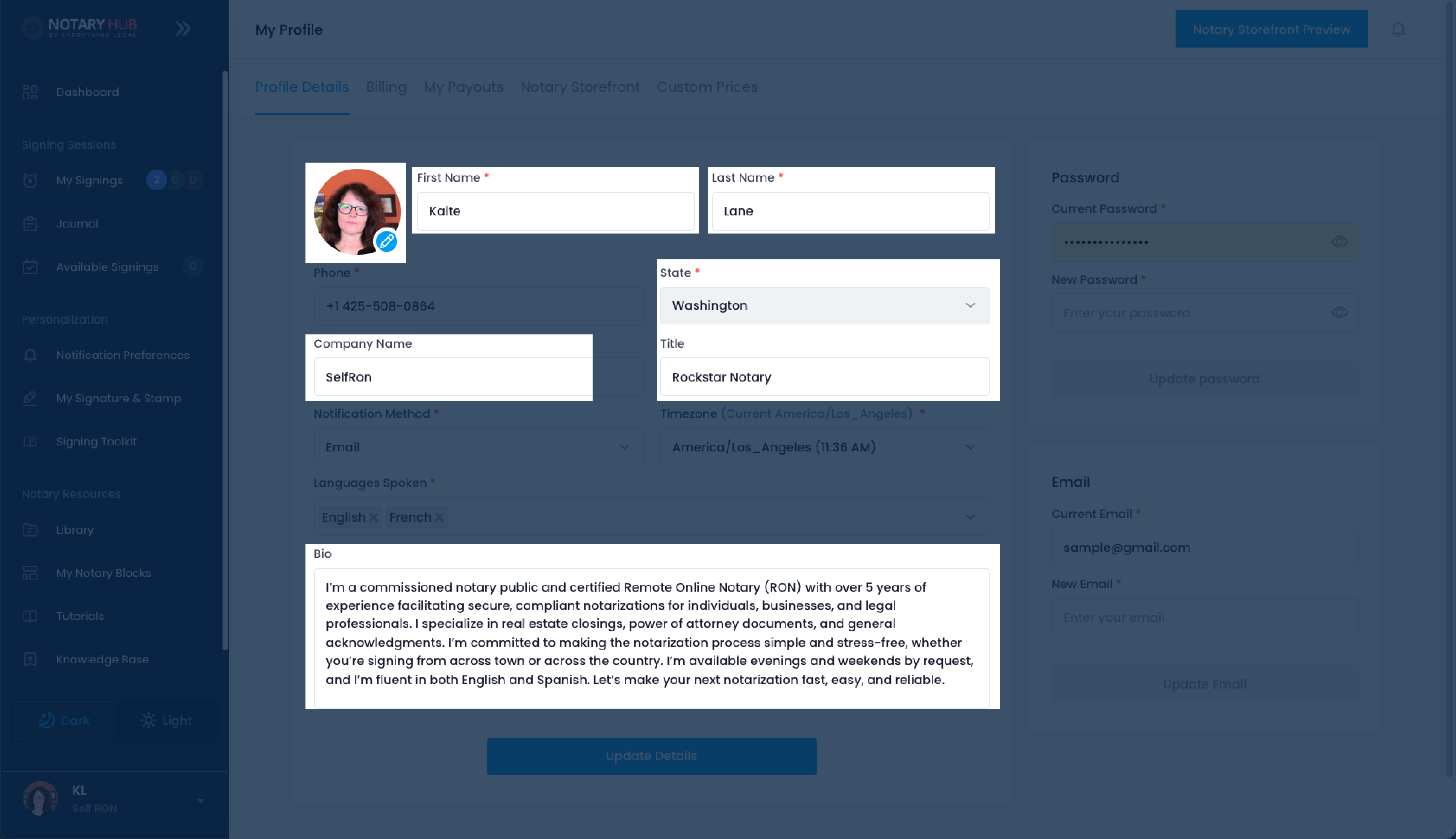 |
| If you make changes, be sure to click the blue "Update Details" button to save them. | 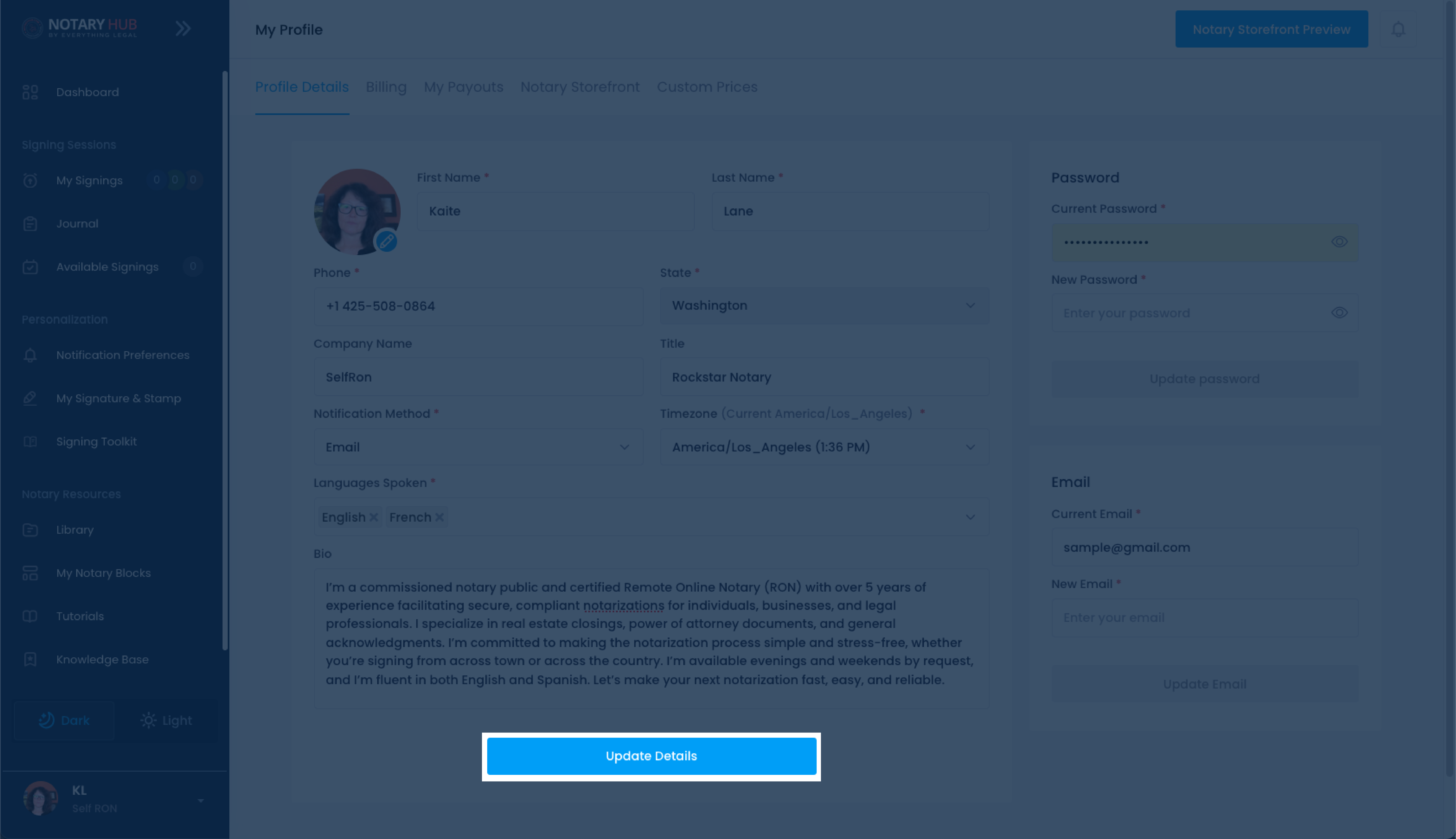 |
| Select "Notary Storefront" from the tabs across the top of the page. | 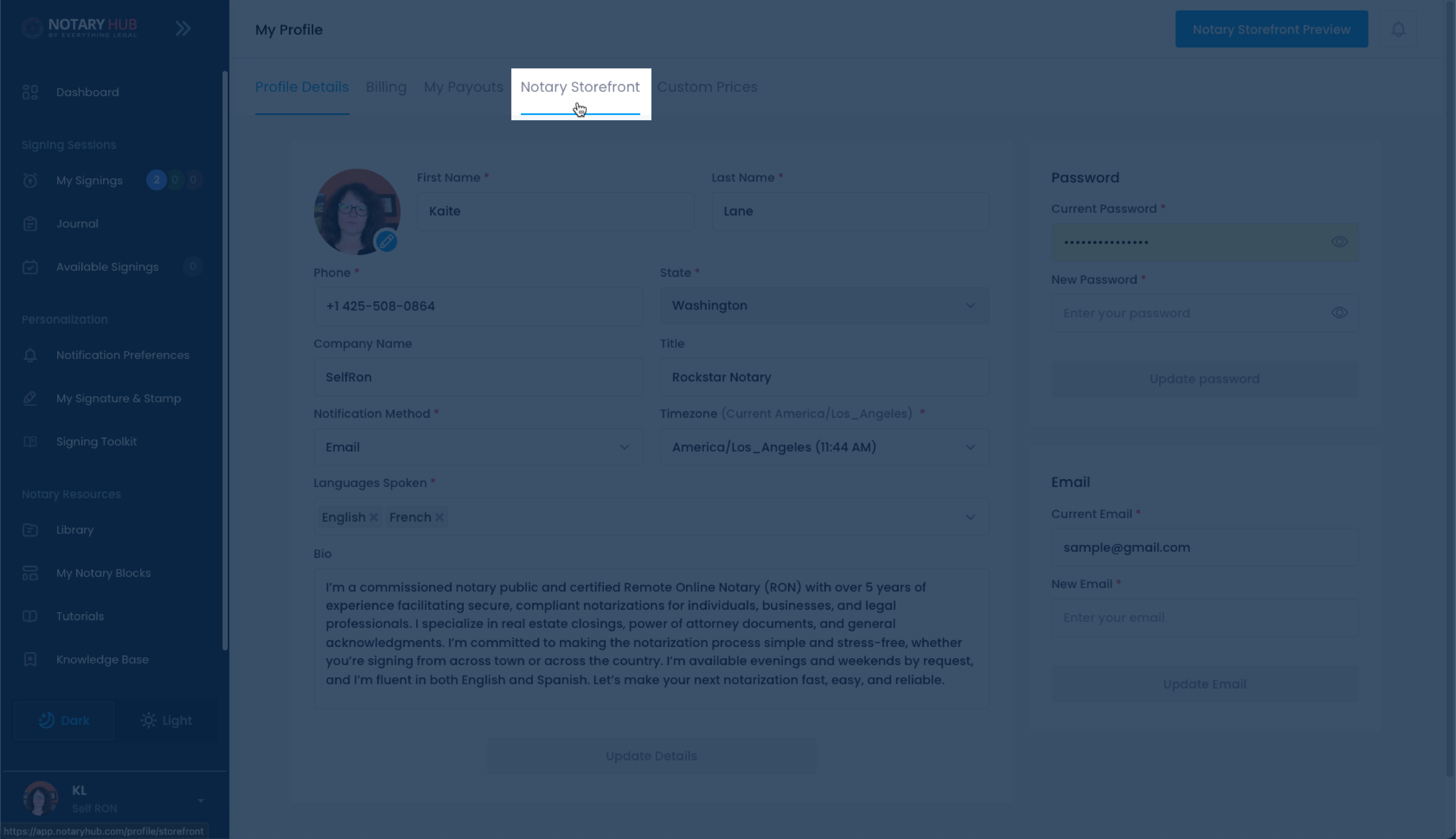 |
| This page will display ways to link to your online notary storefront profile. | 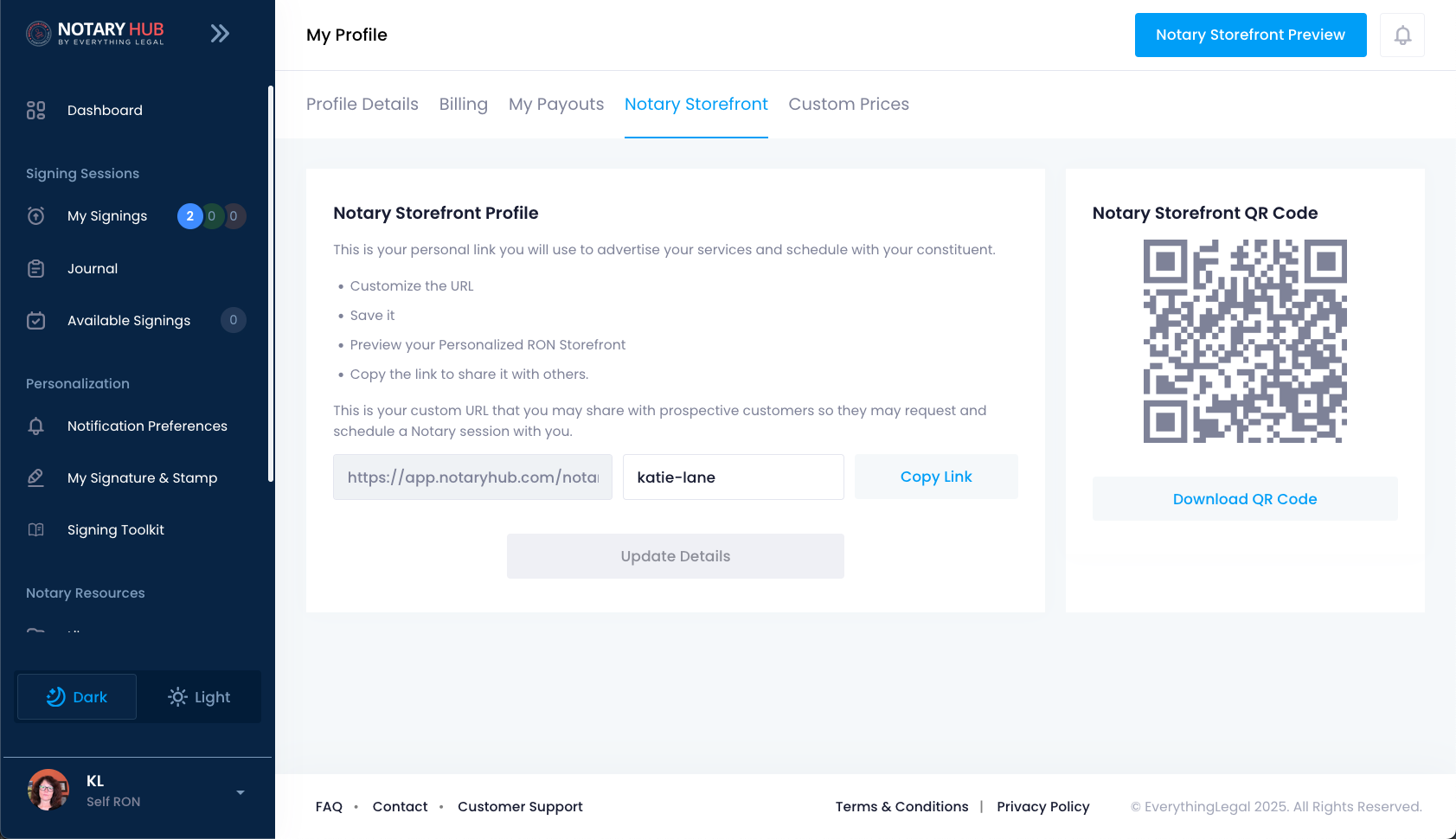 |
| You can customize your link URL and copy it to send to customers. | 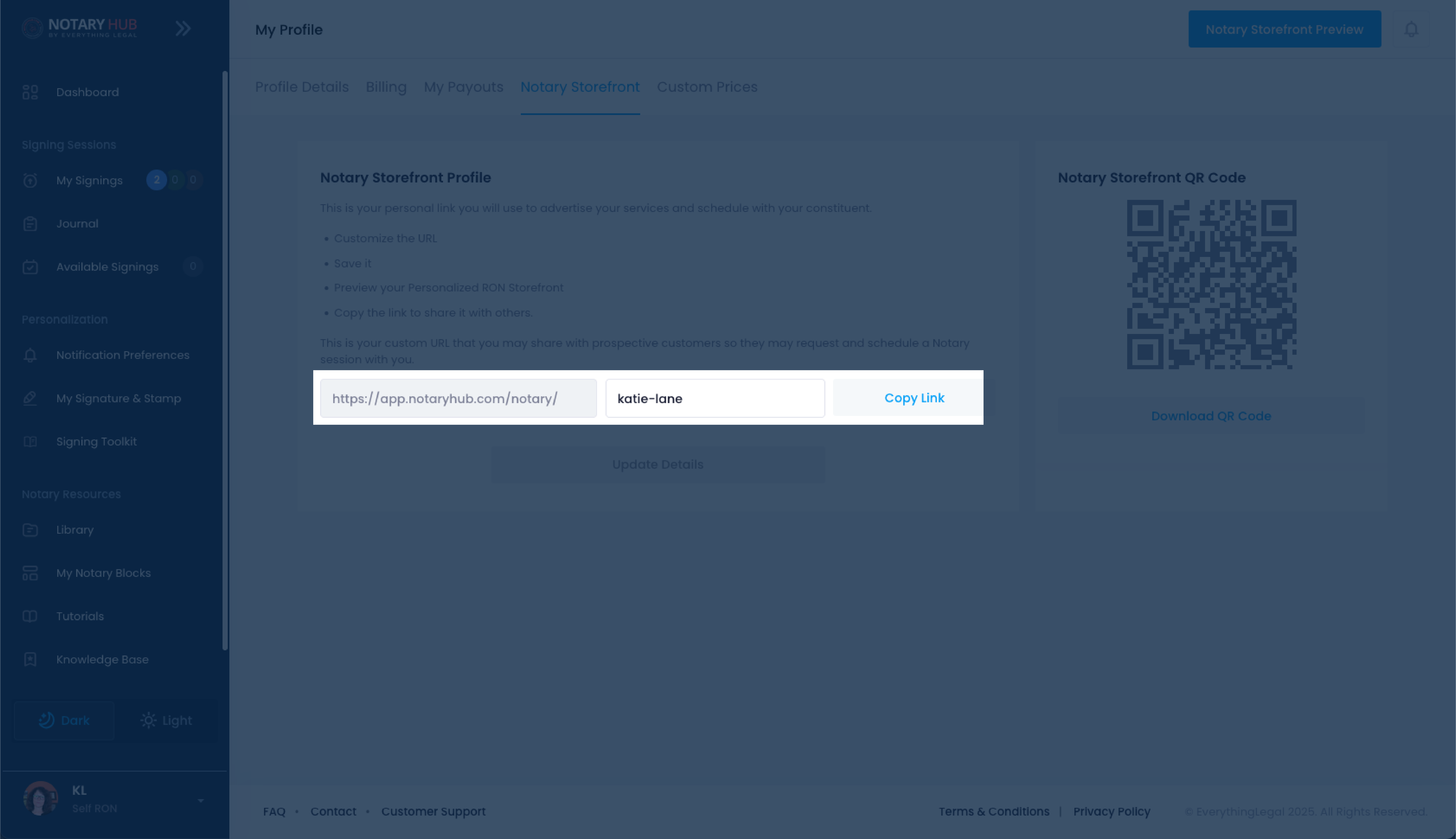 |
| You can download your QR Code that will link to your profile when viewed with a smartphone camera. | 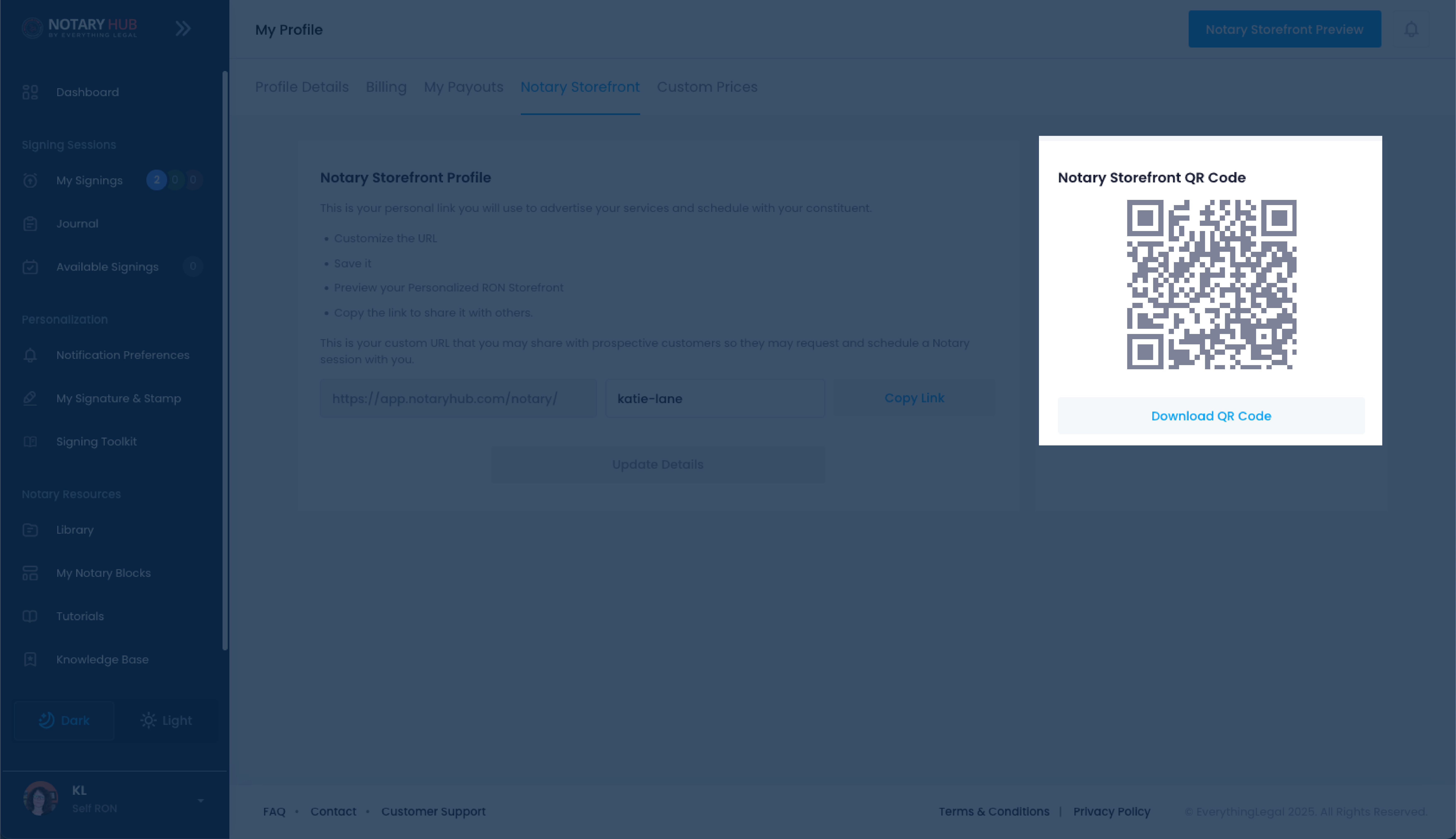 |
View Your Storefront
There are multiple ways to preview how your notary storefront profile looks to the public.
| Instructions | Visuals |
|---|---|
| Click your profile icon in the bottom-left corner and select "Copy My Storefront." This copies your personalized URL to the clipboard. You can paste it into any browser to preview your storefront. This option is the most common as it is available on every Notary Hub page after login. | 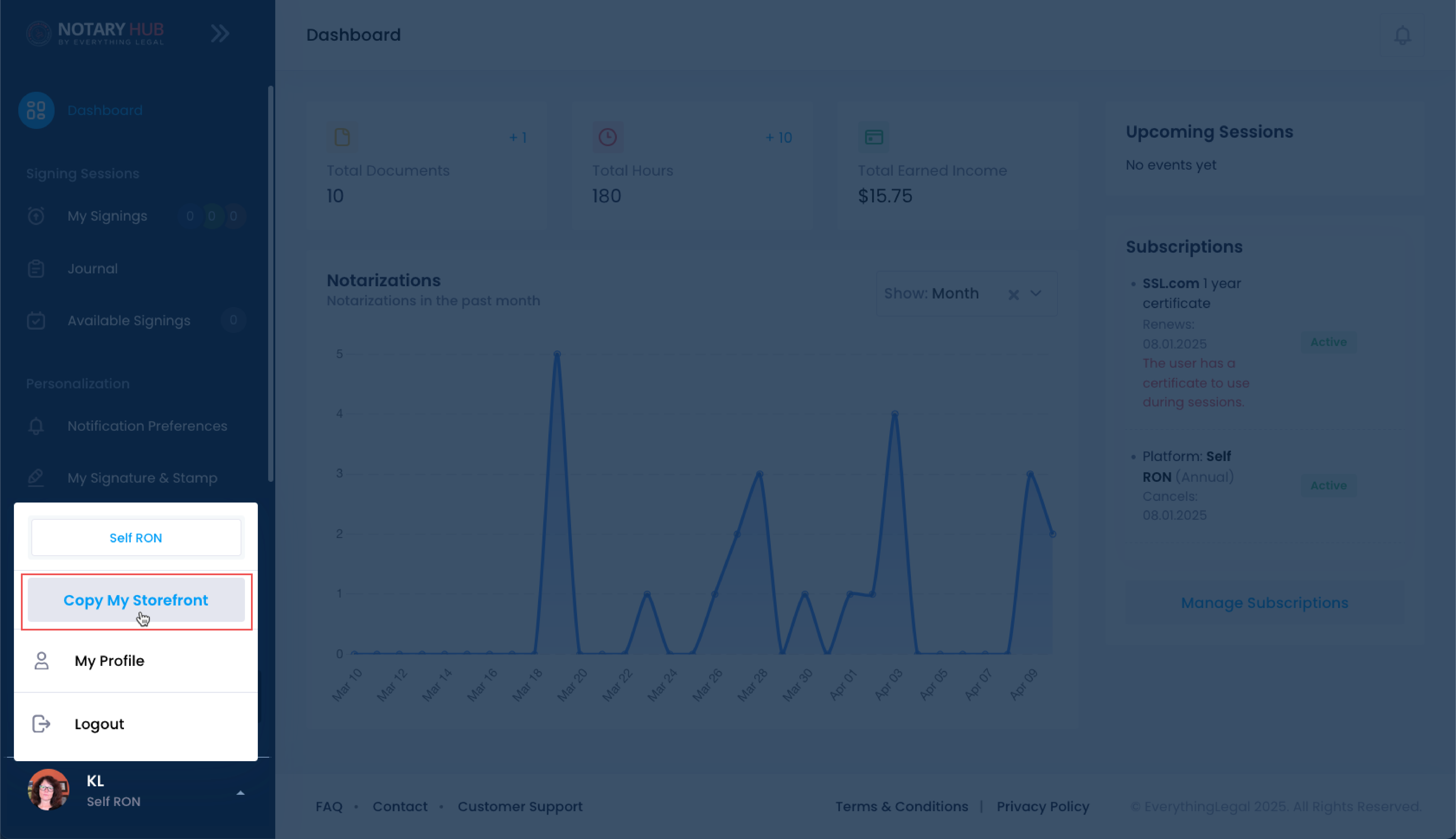 |
| If you're already on one of the profile tabs, click the blue "Notary Storefront Preview" button in the top right corner to instantly view your public profile. | 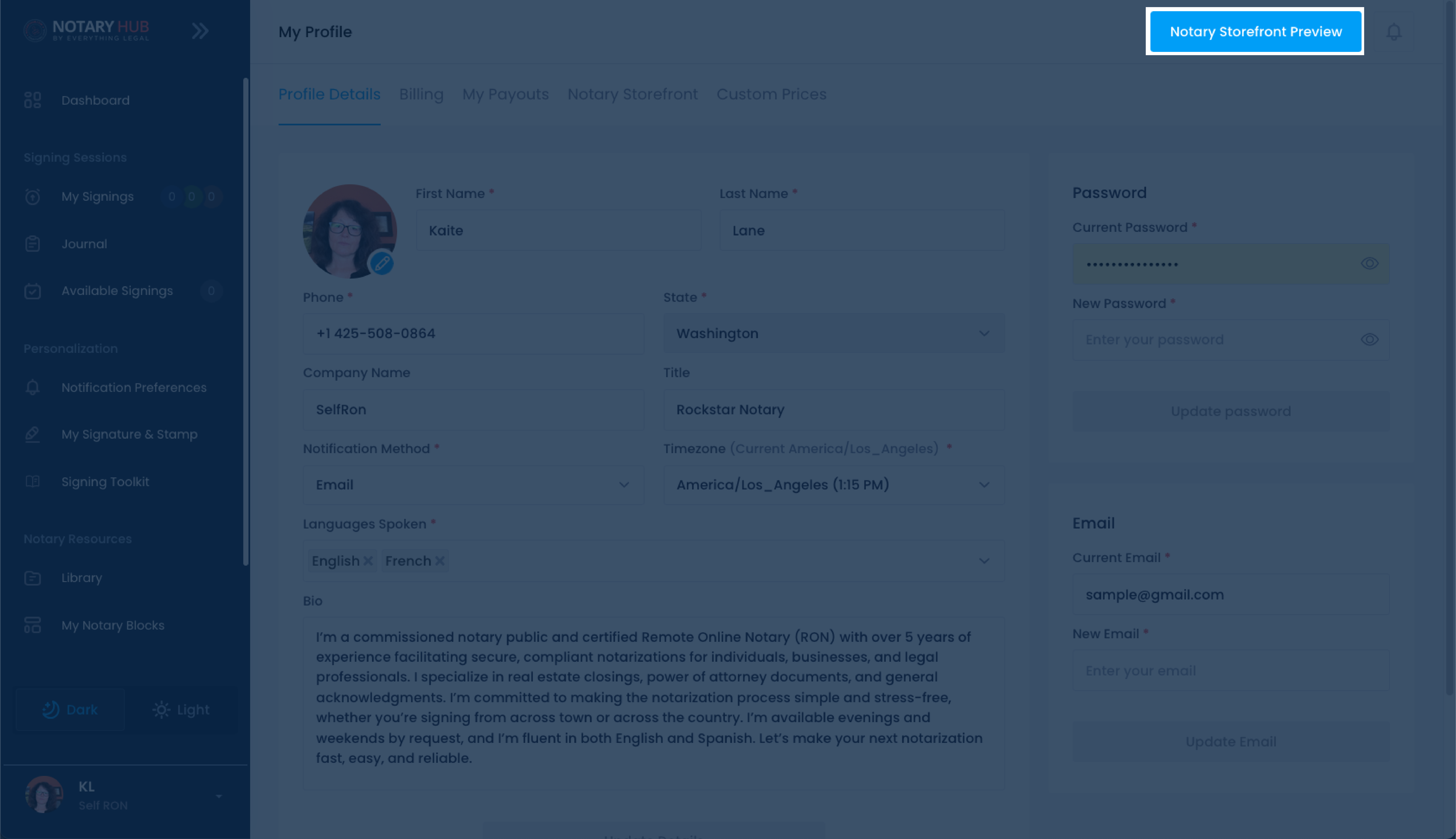 |
| This will automatically open your notary storefront page in a new tab. | 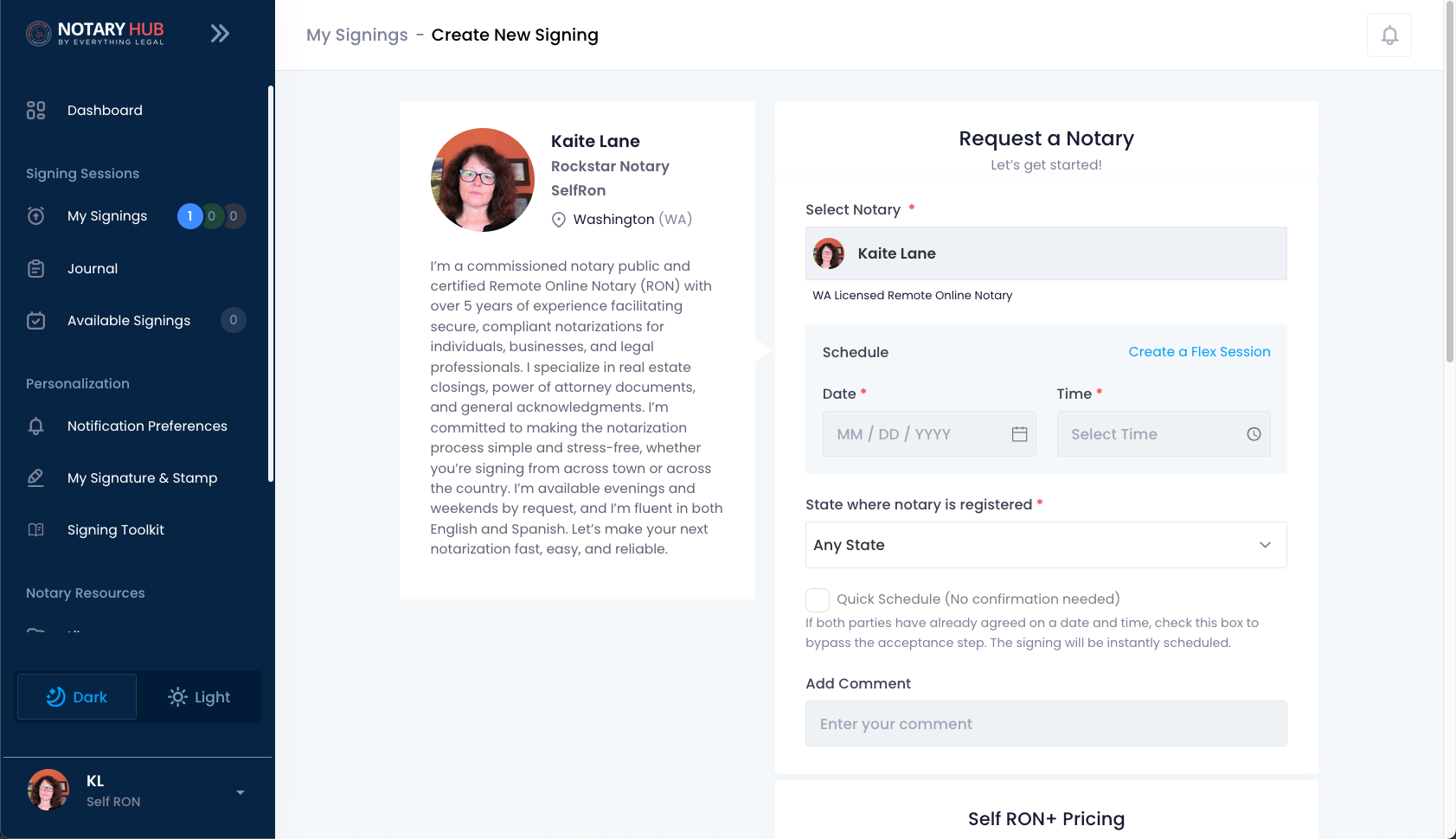 |
| You can also copy your personalized link from the Notary Storefront tab of the Profile section. This will copy the link URL to your clipboard, and you can paste into a browser to view your profile. | 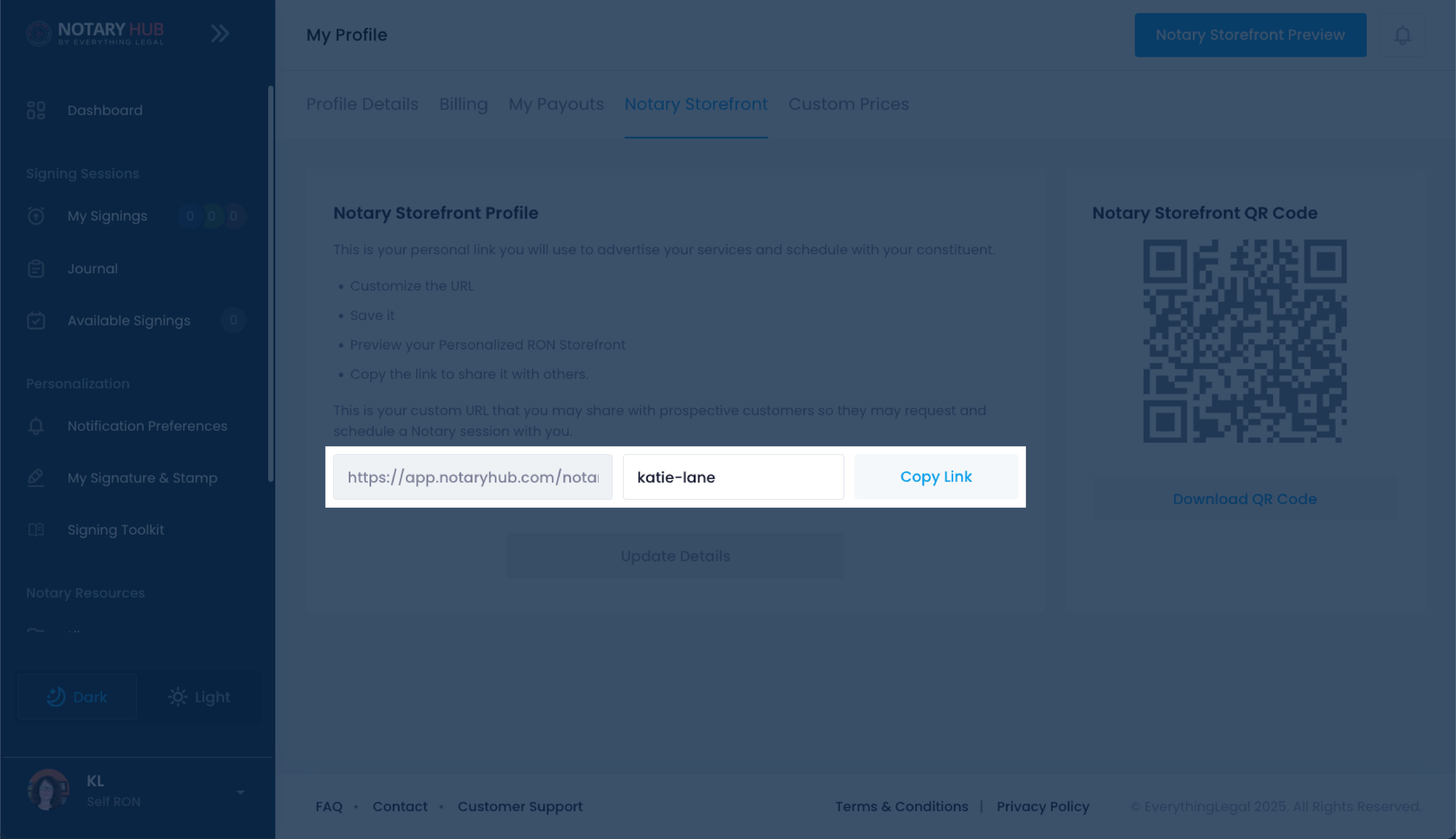 |
Frequently Asked Questions
Q: Can clients book a session directly through my storefront?
A: Clients can request a session with you through your storefront, but the actual scheduling still goes through the session scheduler.Q: What should I include in my bio?
A: Include a brief summary of your experience as a notary, areas of expertise, certifications, and any languages you speak.Q: Will I be notified when someone views my storefront?
A: No, view tracking is not currently supported. You’ll only be notified if a session is requested or scheduled.Q: Can I preview how my storefront looks to others?
A: Yes, click the "Notary Storefront Preview" button to view your public profile exactly as visitors would see it.Q: Can I display my Notary Commission number or expiration date?
A: Yes, you have the option to include this information on your storefront profile.Q: Can I upload certifications or credentials to my storefront?
A: Not at this time. However, you can mention your credentials in your bio.Q: Will my profile be recommended to clients based on location or availability?
A: Yes, Notary Hub may surface your profile to clients based on your stated location, availability, and other preferences.
Q: Can I list more than one state in my service area?
A: You may describe multi-state service in your bio, but your profile is tied to your primary commission state.Q: What if I want to update my photo or title later?
A: You can edit your photo, name, title, and other details at any time by updating your profile.Q: How do I share my storefront with others?
A: Use the "Copy My Storefront" option or download your QR code to share your profile easily.Q: Is there a limit to how often I can update my bio or storefront details?
A: No, you can update your storefront content as often as you'd like.Q: What if I accidentally input incorrect info in my bio or commission details?
A: You can correct any mistakes directly in the "My Profile" section and click "Update Details" to save changes.