Join As Guest

Overview
The Join as Guest feature allows participants to engage with the notary process without requiring them to create an account. However, creating an account provides several benefits that guests do not have:
| Feature | Guest User | Registered User |
|---|---|---|
| Secure Document Storage | ❌ | ✅ |
| Session History Tracking | ❌ | ✅ |
| Faster Scheduling | ❌ | ✅ |
| Custom Notifications | ❌ | ✅ |
| Access to Notary Library | ❌ | ✅ |
| Seamless Payment Processing | ❌ | ✅ |
Purpose of the Article
This guide walks you through the steps of joining a Remote Online Notary (RON) signing session as a guest.
Who Should Use This Guide
Participants who need access to a Remote Online Notary (RON) signing session but do not wish to create an account.
Key Takeaways
Participants should be able to:
Start notary processes as guests.
Access their signed documents via secure, unique URLs sent to their email.
Opt to convert their guest user status to a registered account after the signing process.
Prerequisites
What You Need Before Starting
Examples:
A valid email address.
Access to the scheduling or session-request page.
Necessary documents ready for upload.
Names/emails/phone numbers of additional participants if known in advance.
Join as Guest Instructions
Step-by-Step Instructions
- Start a New Notary Request.
| Instructions | Visuals |
|---|---|
| Go to Notary Hub and click the blue button for “I Need a Notary.” | 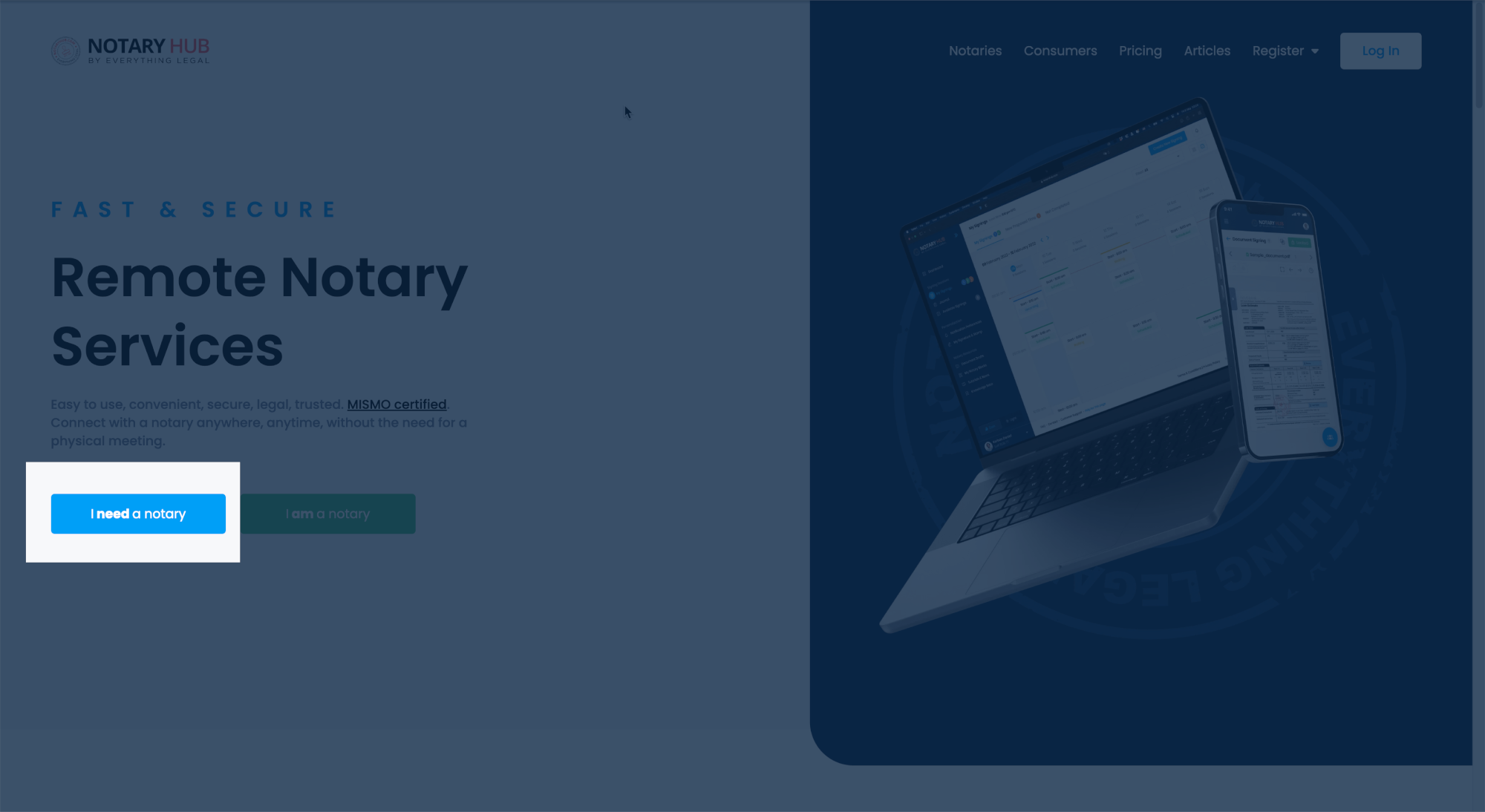 |
| Click the blue button for "Schedule A Notary" | 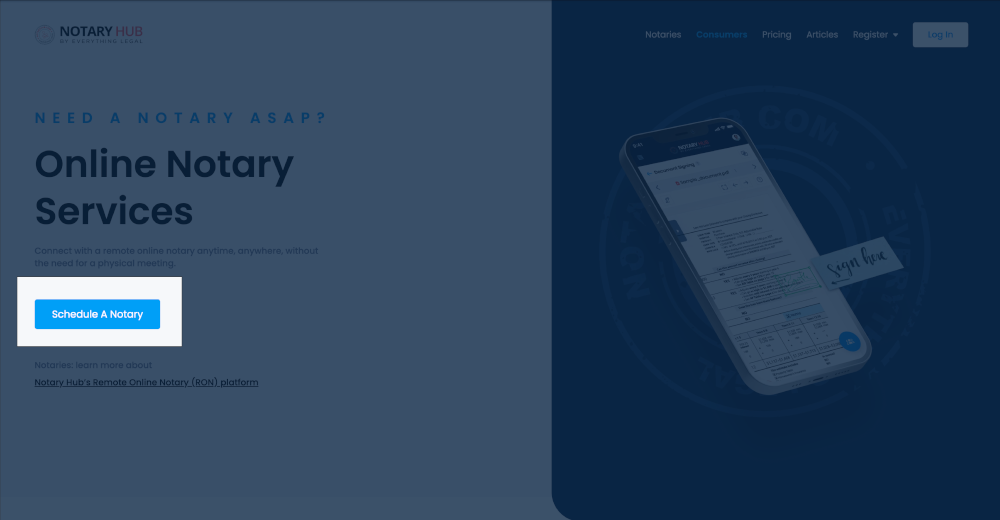 |
- Submit a Notary Request.
| Instructions | Visuals |
|---|---|
| Fill out the Notary Request form with your email, date, time, and add any optional comments | 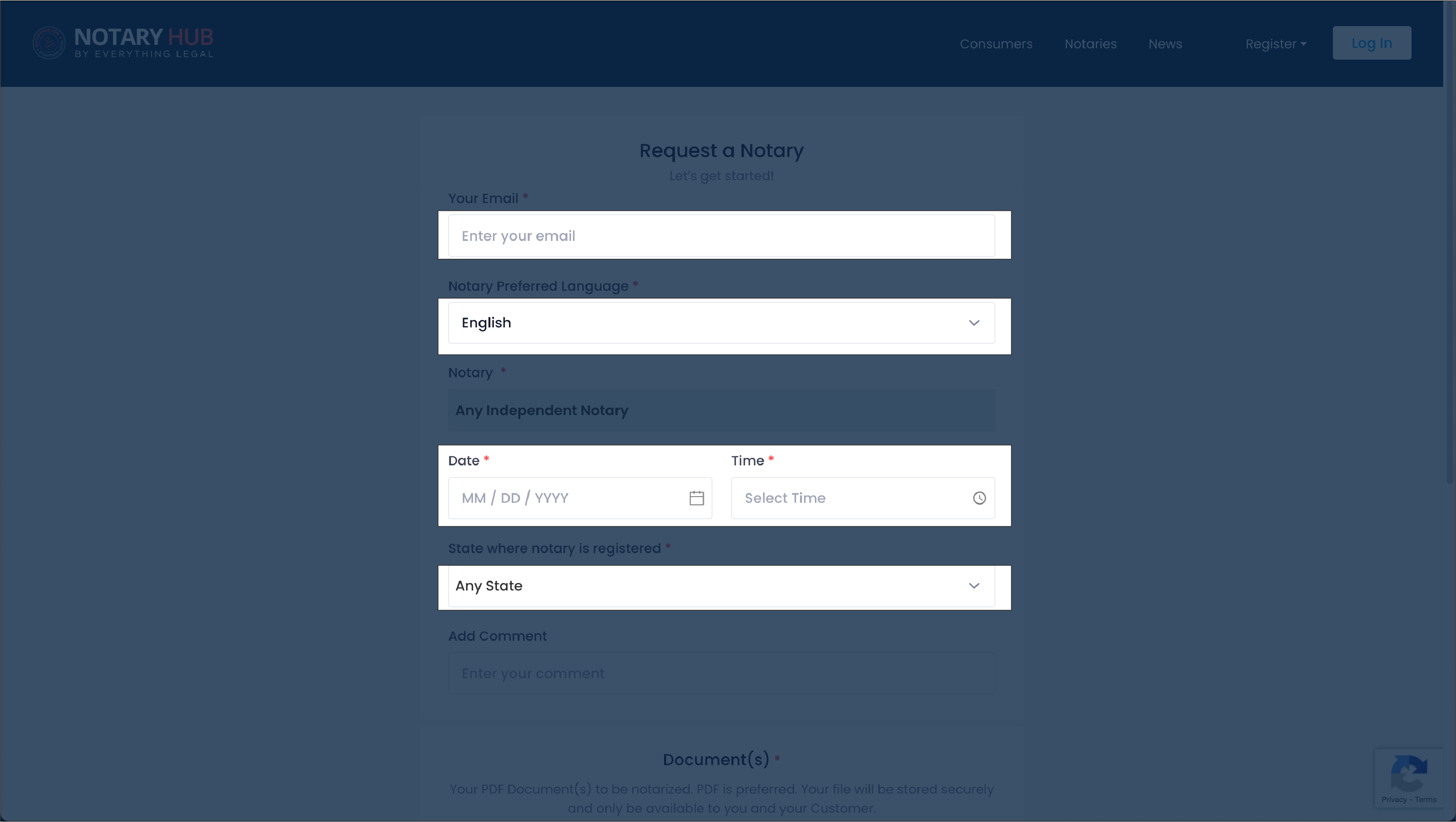 |
| Upload any necessary documents. Click anywhere inside the "Upload a File" box and select the file from your local computer, or drag and drop the file onto the blue upload interface. | 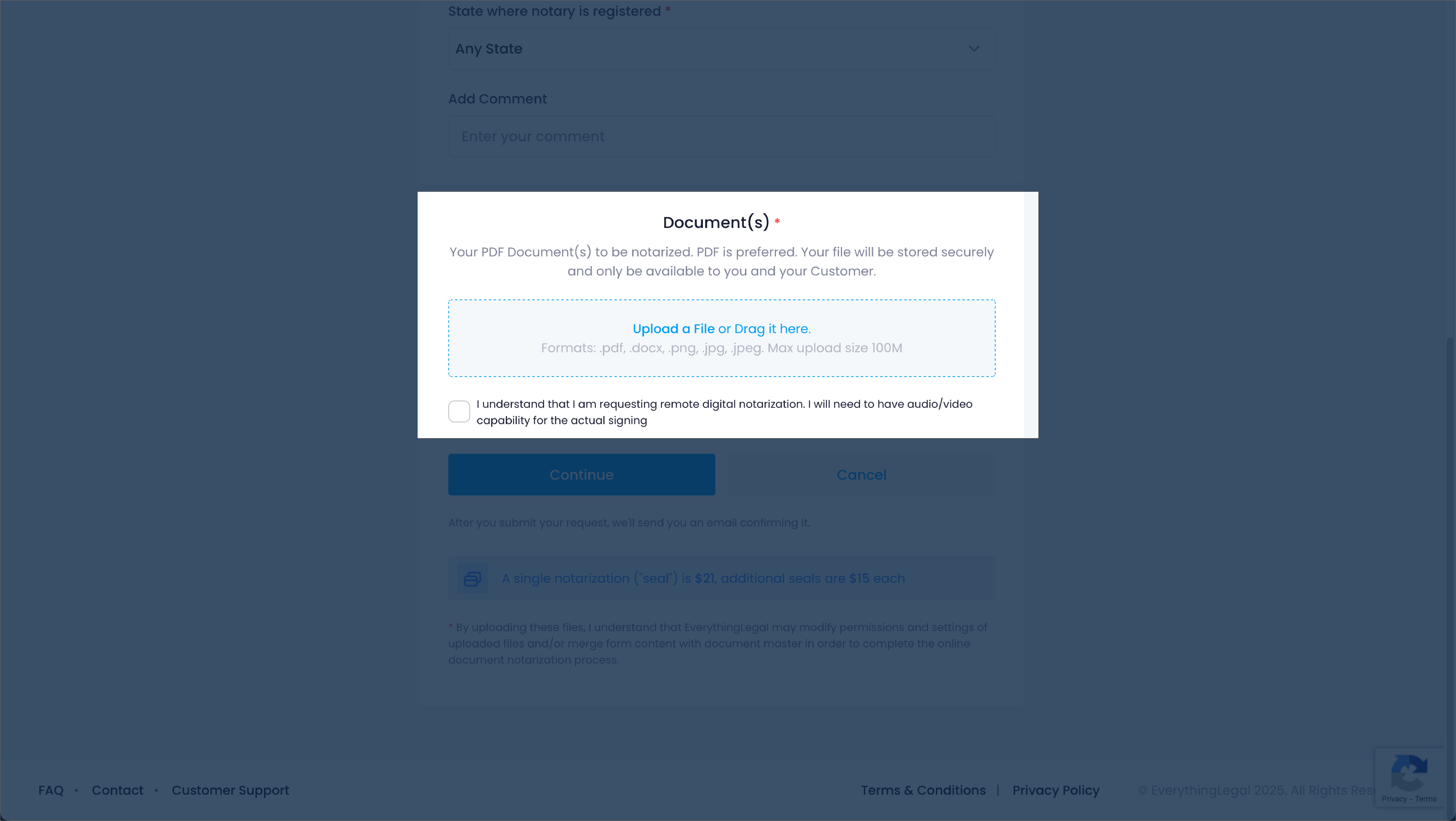 |
| Check the box for "I understand that I am requesting remote digital notarization. I will need to have audio/video capability for the actual signing" | 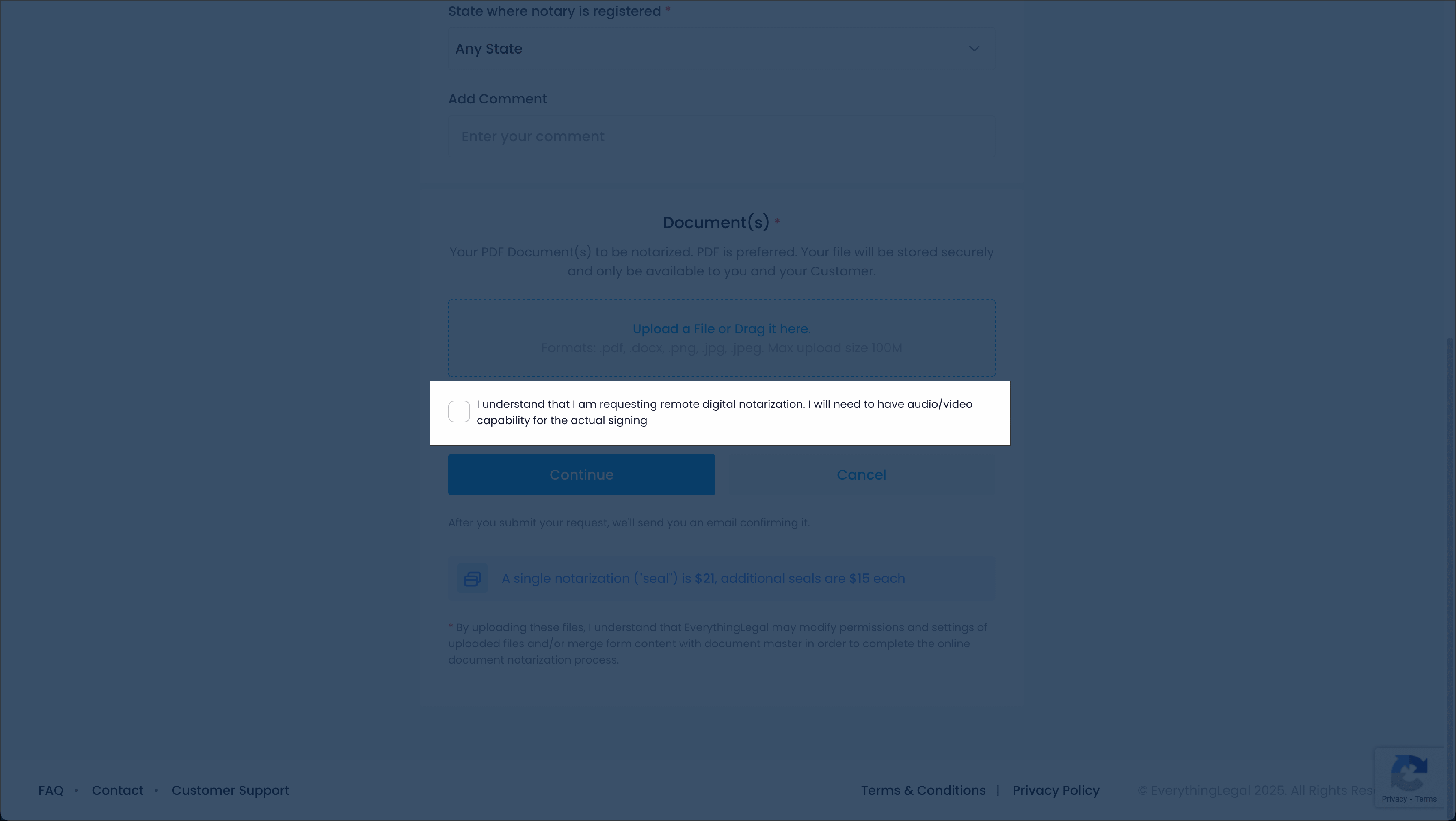 |
| Click the "Continue" button | 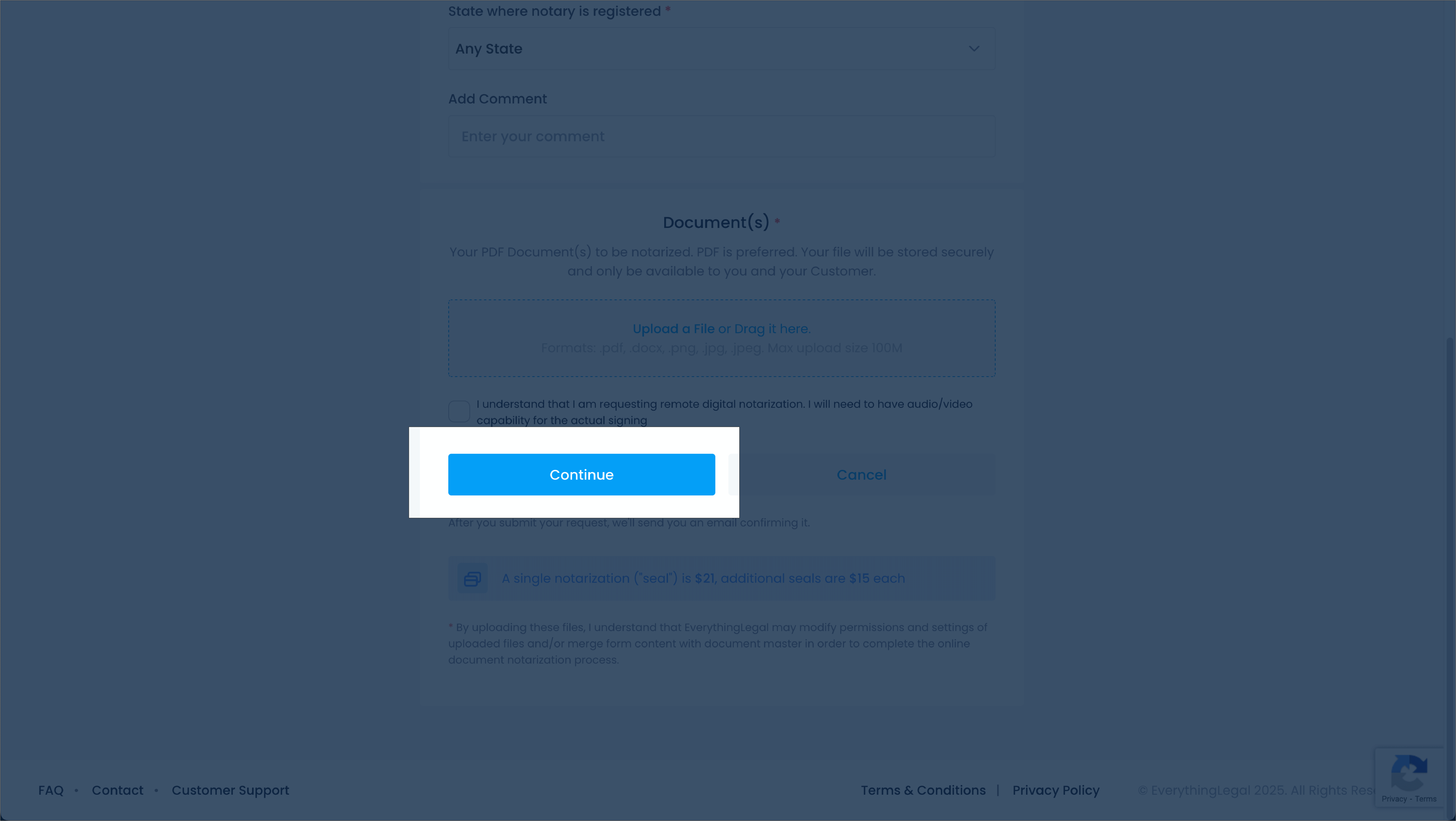 |
- Receive a confirmation email.
| Instructions | Visuals |
|---|---|
| You will receive an email confirmation with options to "Continue as Guest" or "Register an account". Click "Continue as Guest". | 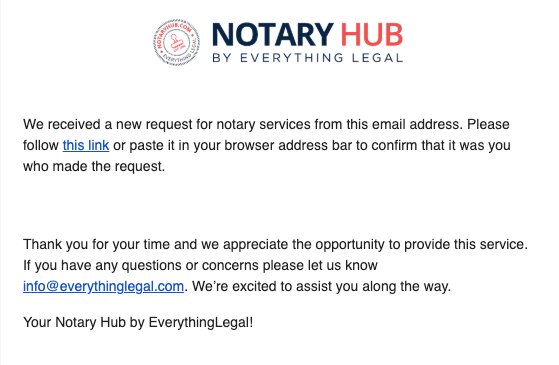 |
| Your browser will open to Notary Hub's Welcome page with options to "Continue as Guest" or "Register an account." Click "Continue as Guest." | 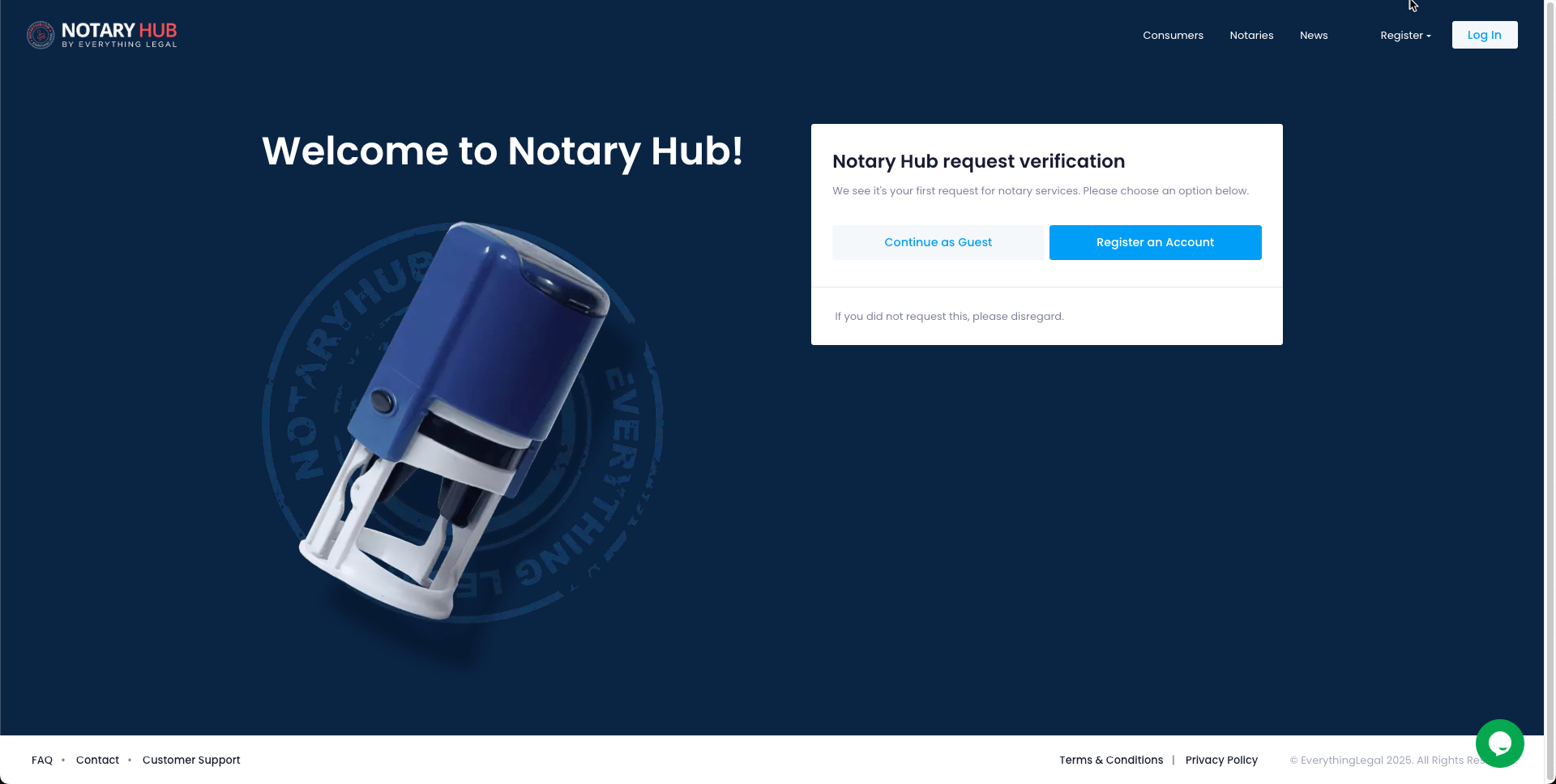 |
| A "Continue as Guest" form will appear with fields for First Name, Last Name, Phone. Fill in the required information and check the box for "I agree to the Terms of Service." |  |
| Click the "Continue" button. | 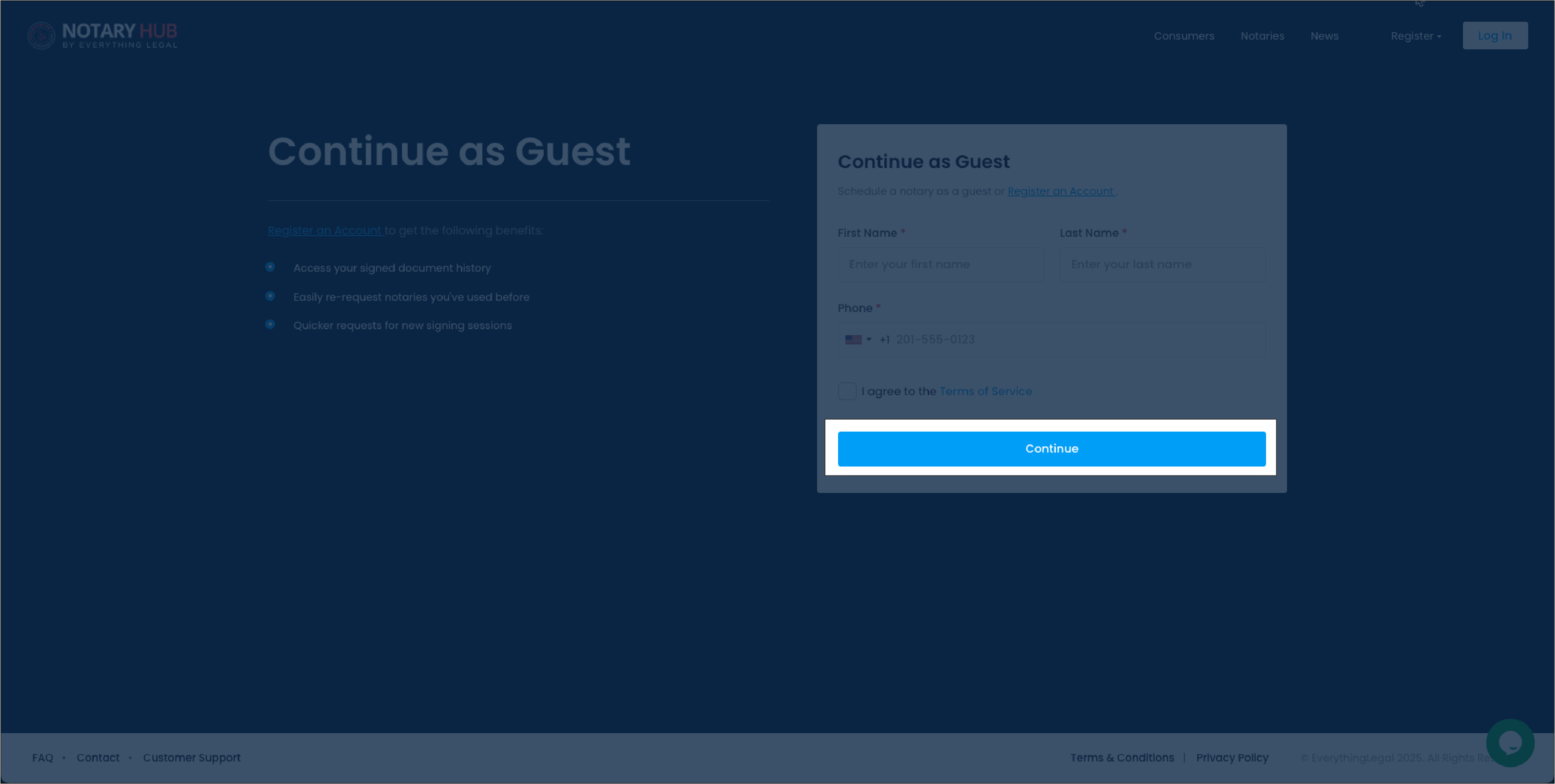 |
| If this is your first time logging in as guest, you will need to verify your phone number by entering the verification code sent to your phone via SMS. | 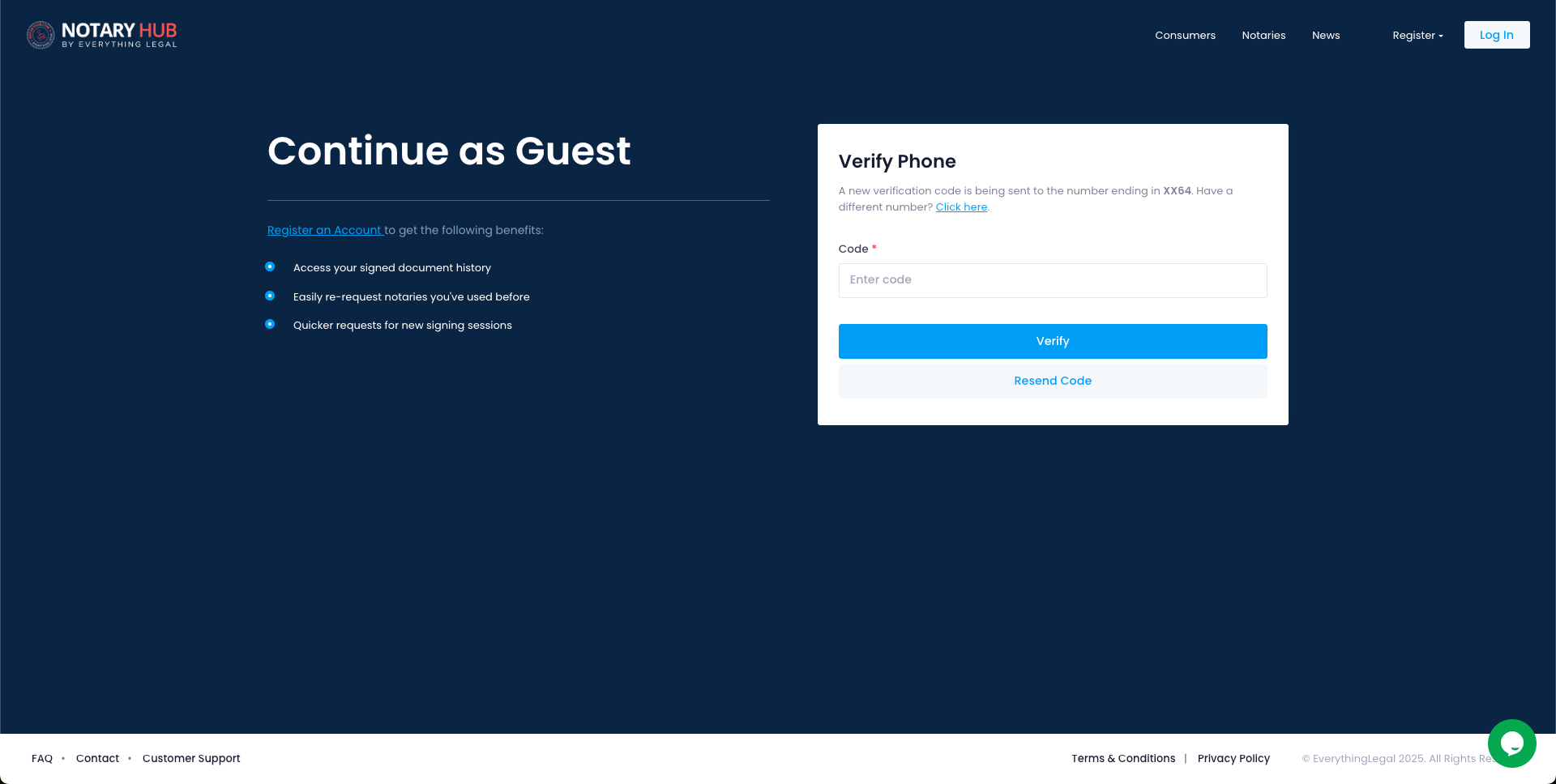 |
| You will reach a confirmation page letting you know that your notary appointment has been requested. You can click the "Register Now" button to enable additional benefits or continue as guest by leaving this page and waiting for an acceptance email for your notary session | 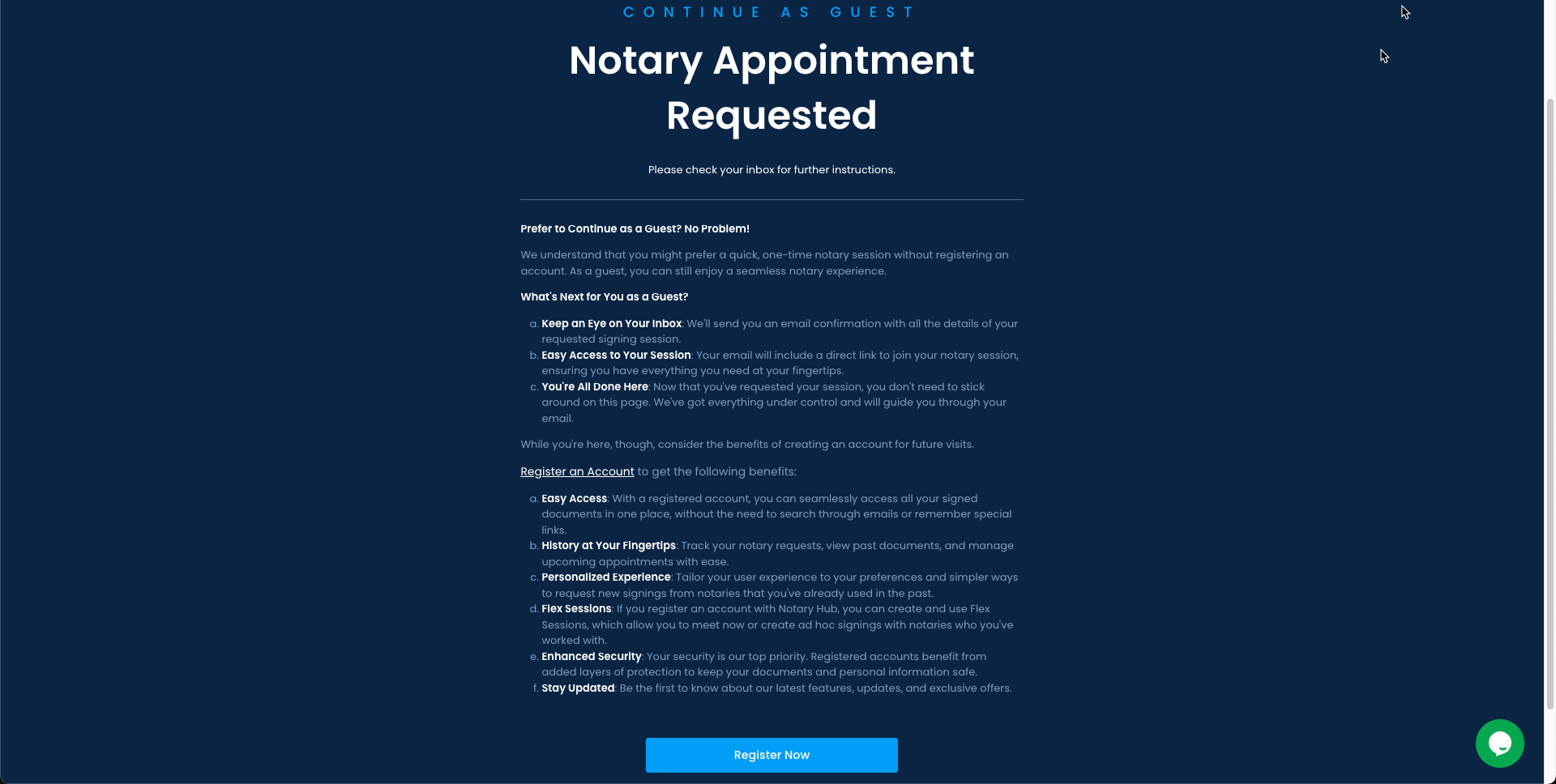 |
- Receive email when your session has been accepted by a notary.
| Instructions | Visuals |
|---|---|
| Receive an email titled "Notary Hub: Your requested notarization has been accepted by a notary." You can add the meeting to your calendar if scheduled at a later date, or join now by clicking the "Signing Web Meeting" link | 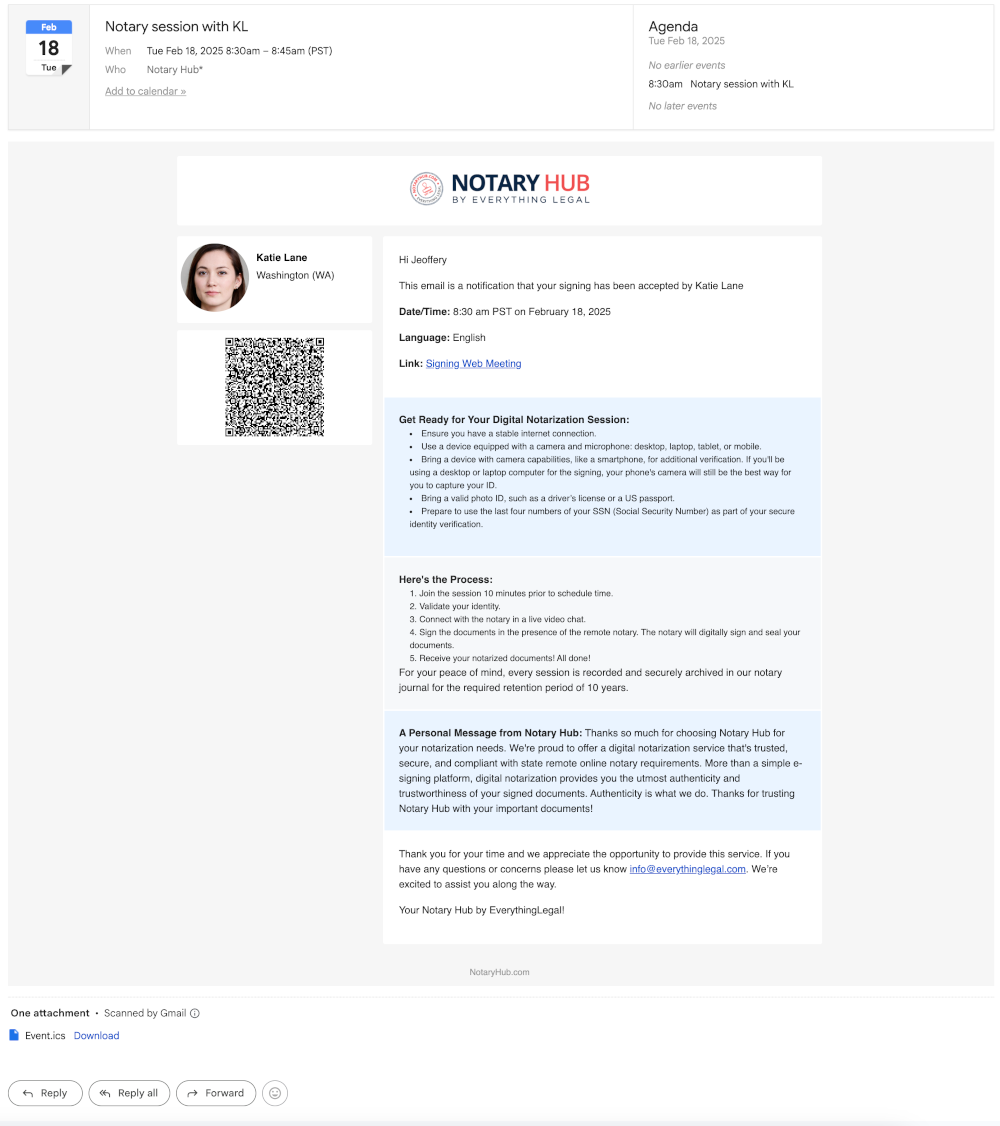 |
| Walk through the ID verification steps if applicable. | 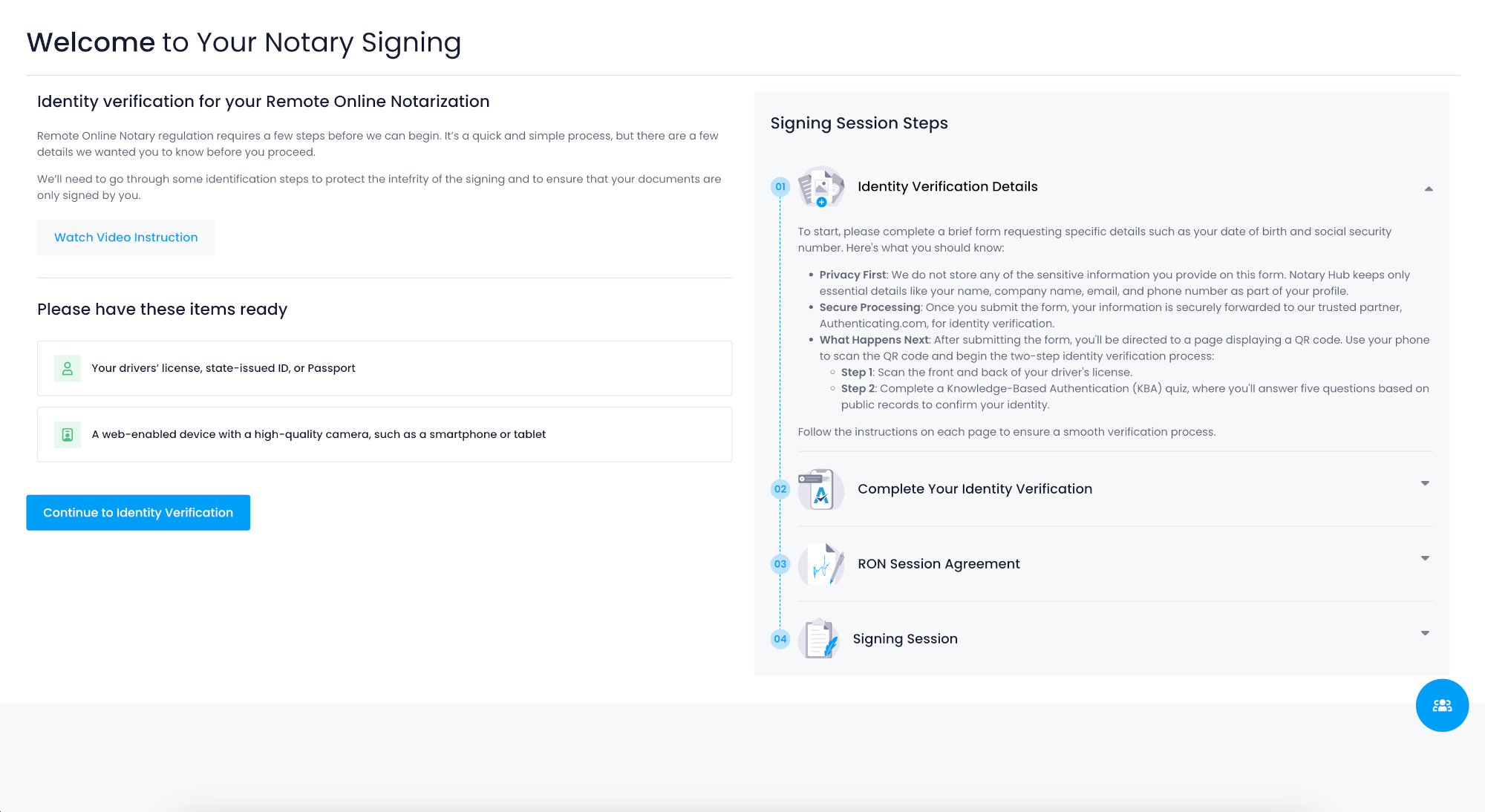 |
| After ID verification, you can join the session by clicking "Join Now". There are also setting options here for your audio and video. | 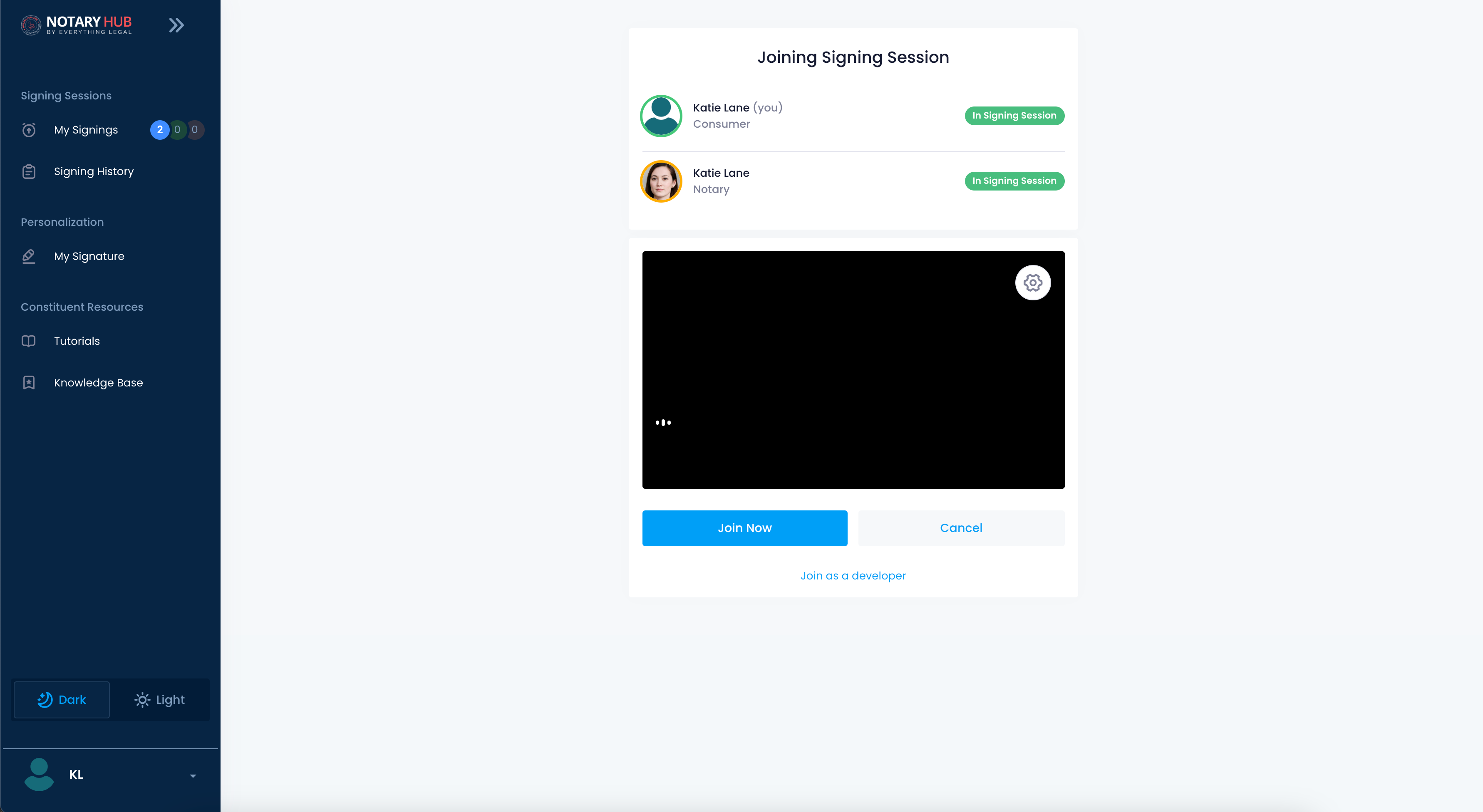 |
| Sign your name to agree to the session legal terms. | 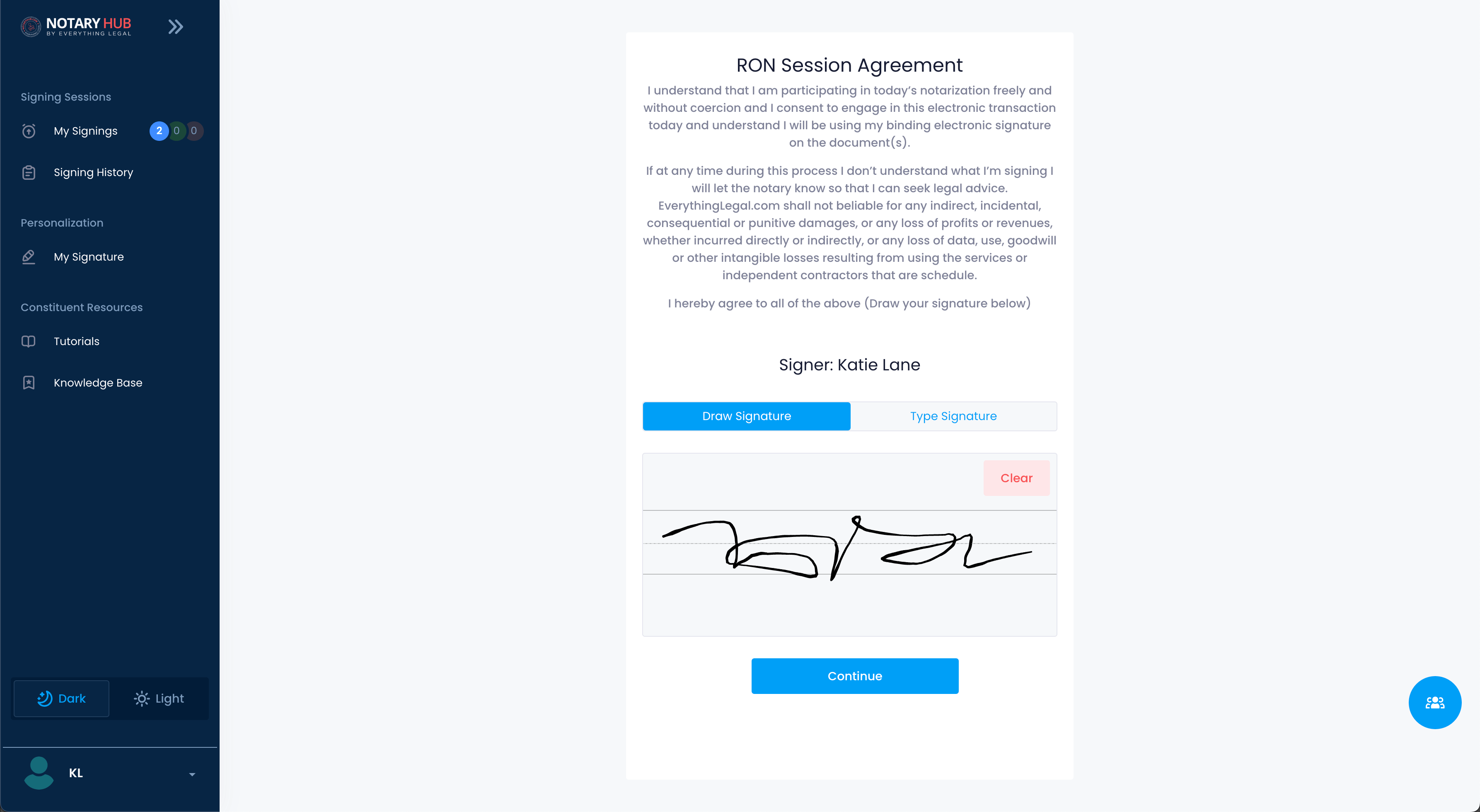 |
| You will now enter the signing session where your notary will walk you through signing all of the necessary documentation. | 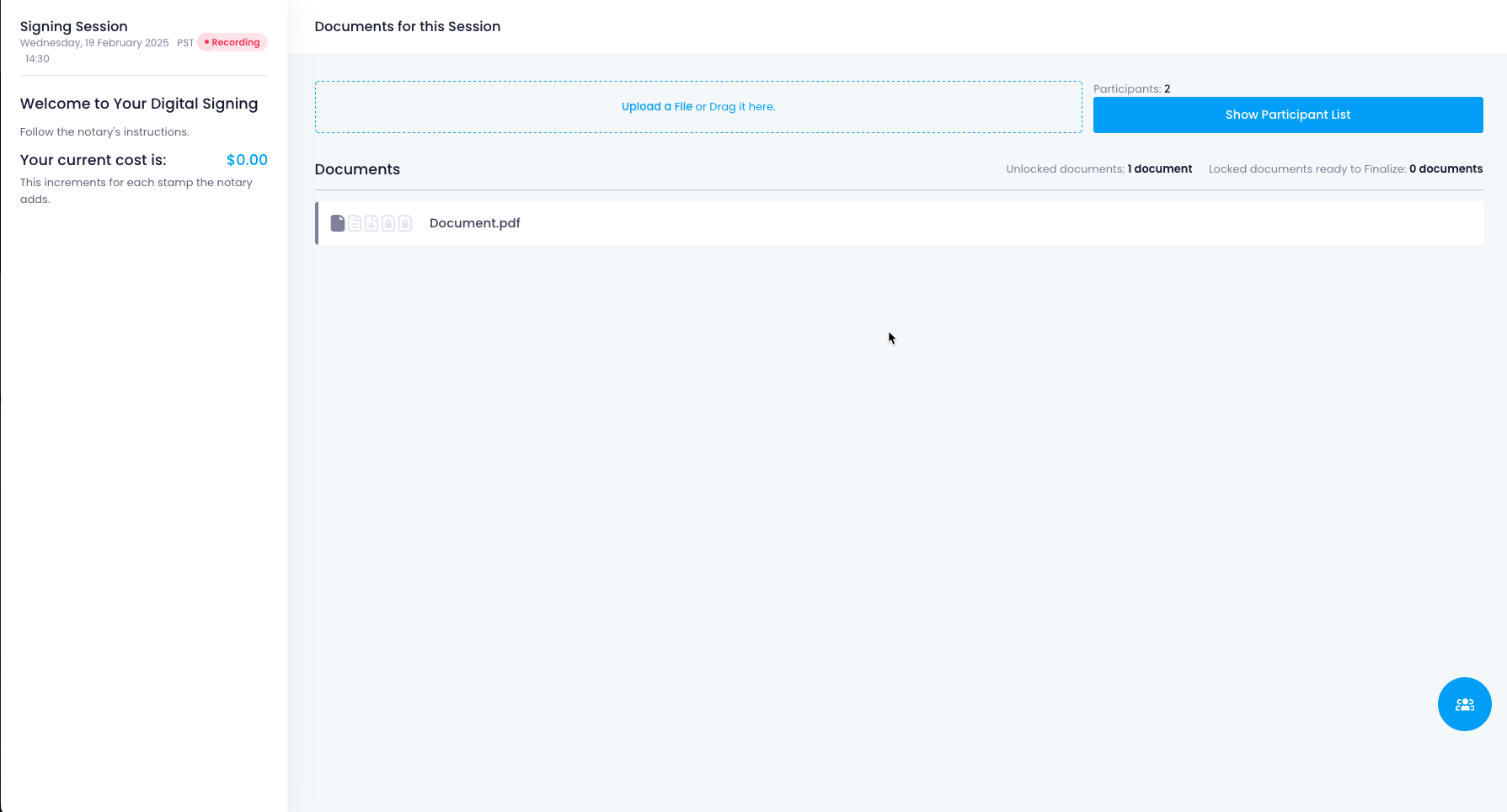 |
| Complete payment of the notary session. | 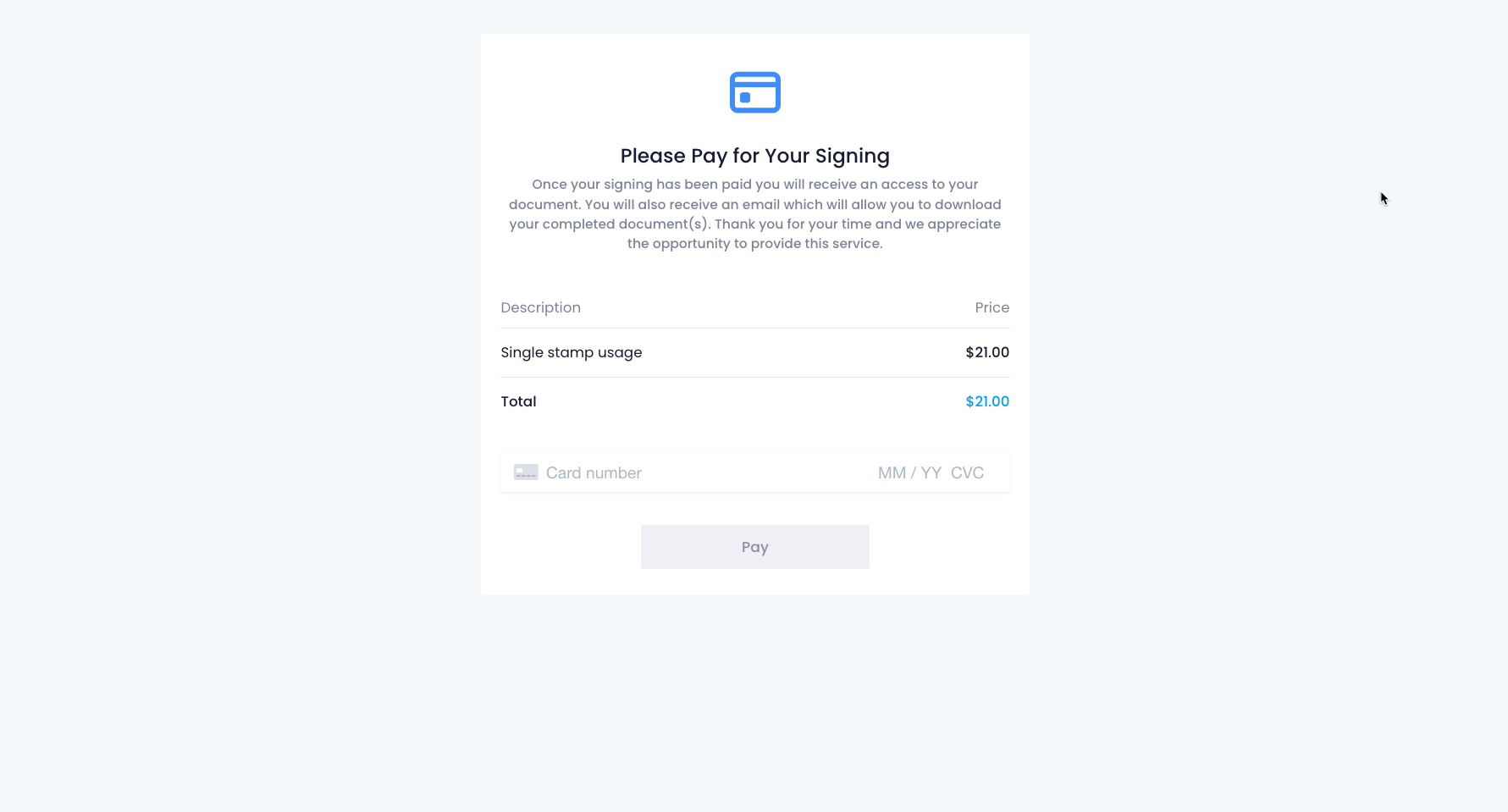 |
| After payment, you will redirected to page where you can download all of your documents and the verification page certificate. | 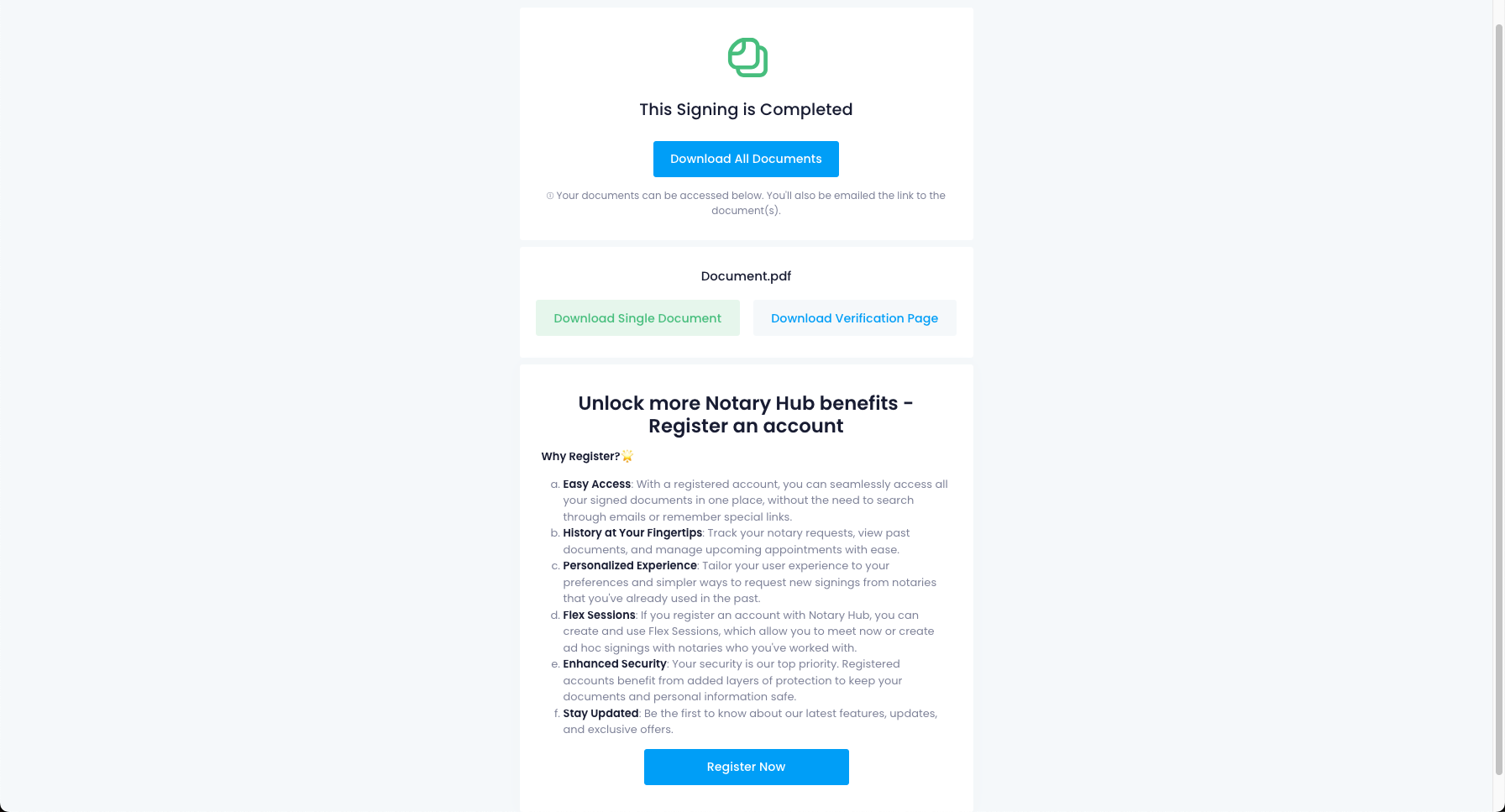 |
- Access documentation after the signing session is over.
| Instructions | Visuals |
|---|---|
| After the signing session is over, if you would like to access your documents again, you can do so from the link in your "Access your documents" email sent from NotaryHub. | 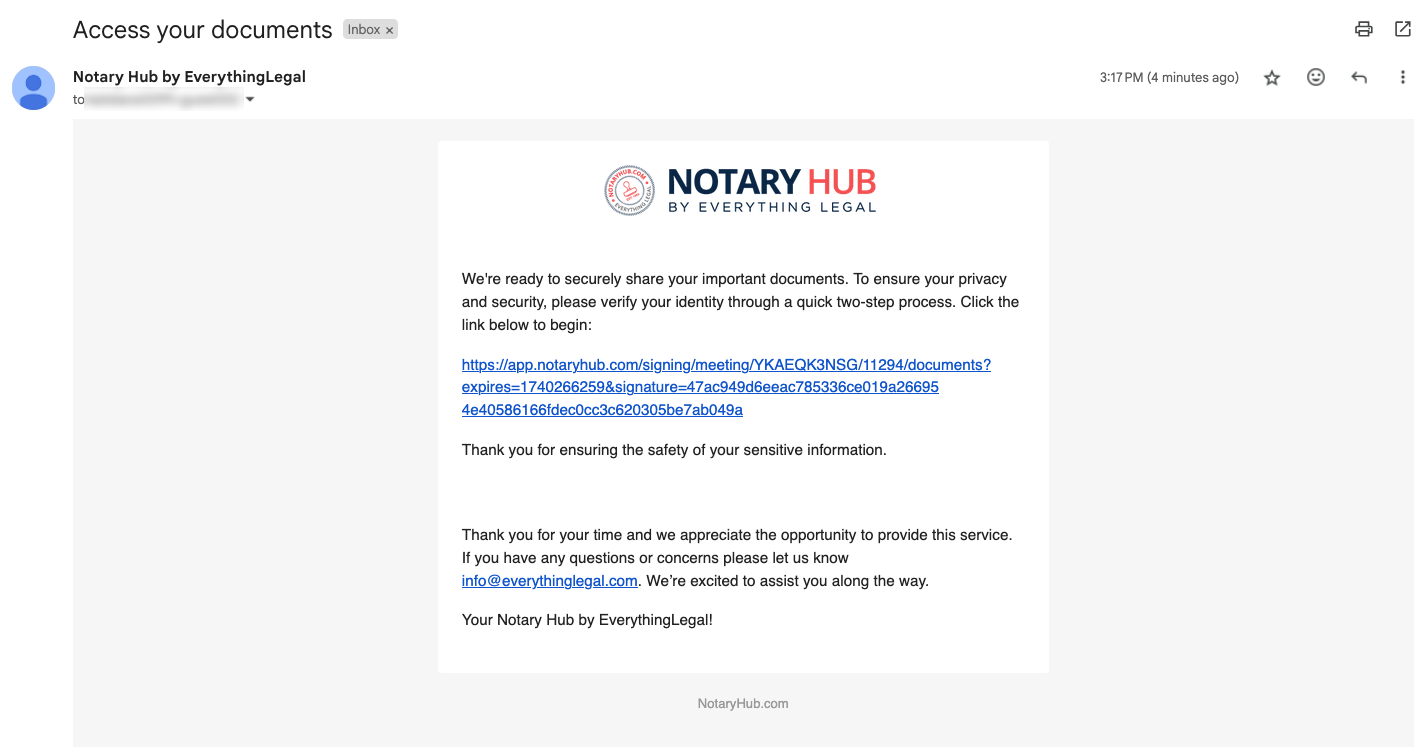 |
| For security purposes, you will receive a one-time access code via SMS. Enter the number here to continue to your documents. | 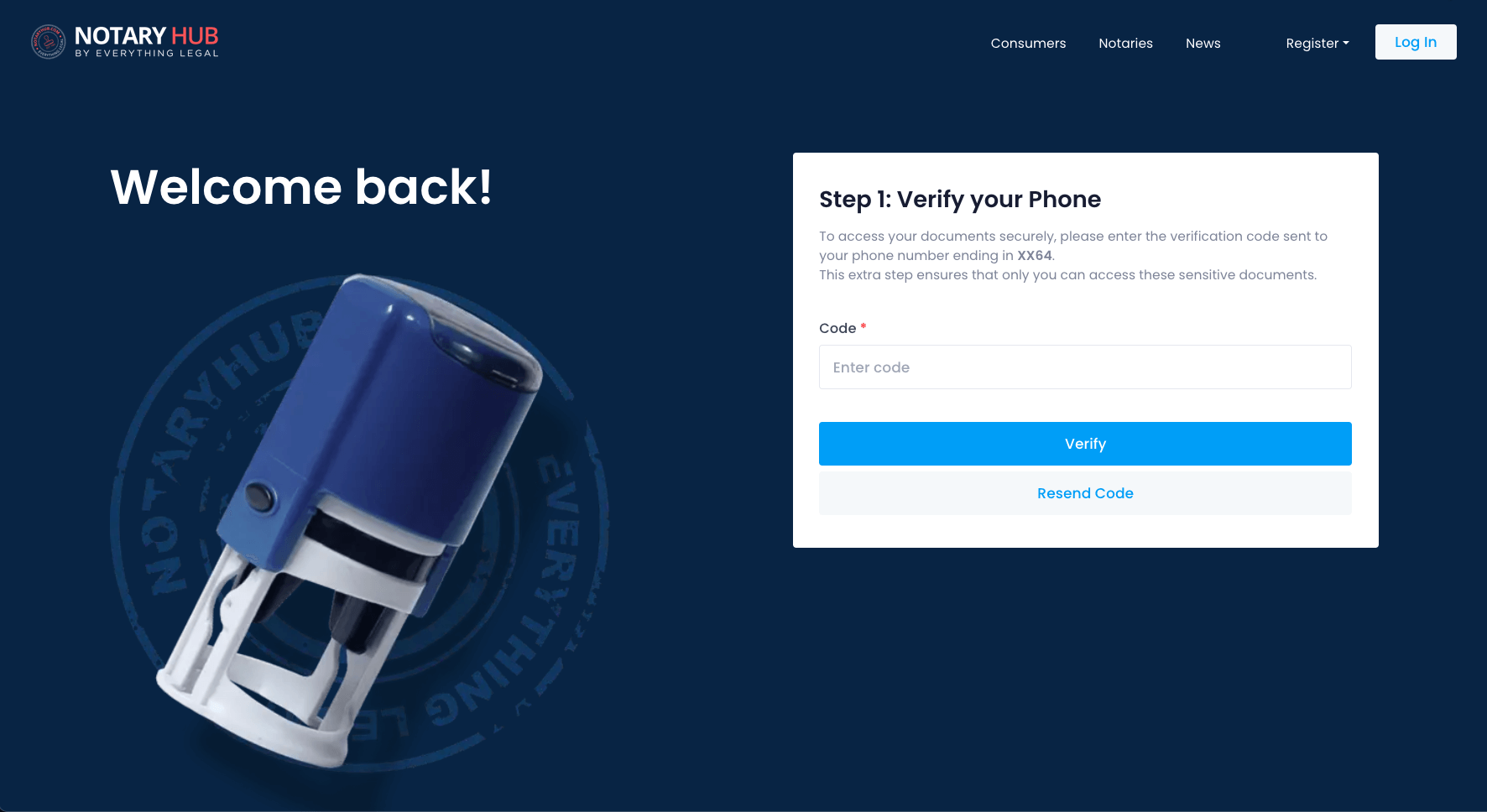 |
| The link will send you to a page where you can download all of your documents and the verification page certificate. If this link expires, your notary can send you a new link from their Journal page. | 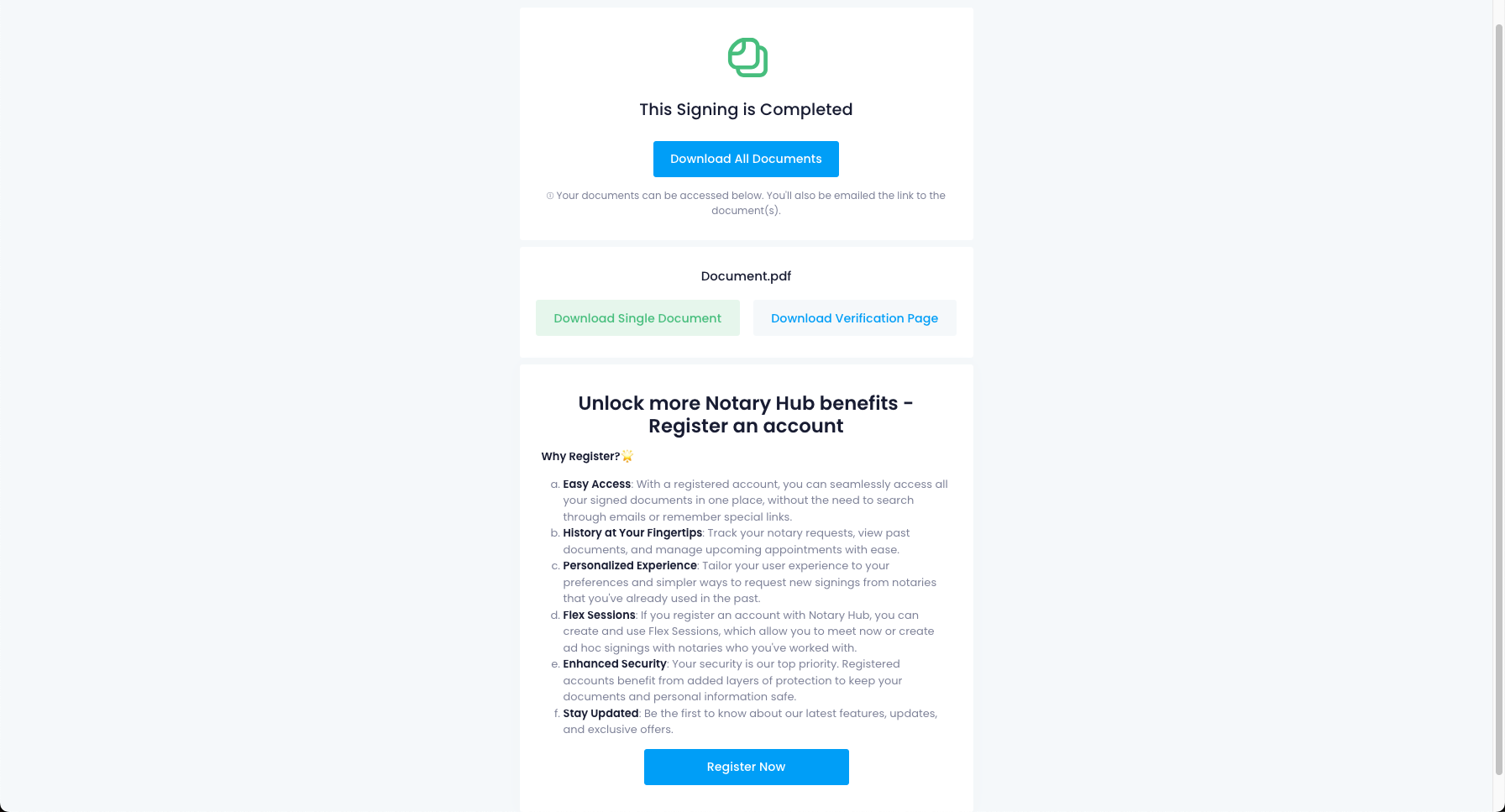 |
Alternative Scenarios & Solutions
Alternatively, if you already know the Notary you'd like to use, you can navigate to their storefront page and make the initial "Create New Signing" request from there. Then start at Step 2 from the above instructions.
Troubleshooting & Frequently Asked Questions (FAQ)
Frequently Asked Questions
Q: Do I need to create an account to request a notary service?
- A: No
Q: How do I join a notary session as a Guest on Notary Hub?
- A: Fill out the Notary Request form here.
Q: What is the difference between joining as a Guest and registering an account?
- A: Joining as a Guest allows you to participate in a notary session without creating an account. This is a convenient option for users who may only need notary services once or infrequently. However, as a Guest, your access is limited—you won’t have a personal dashboard to track past signings, and document access is temporary (typically 72 hours). Registering an account provides a more comprehensive experience. With an account, you can track all your past and upcoming signings, securely store and access documents anytime, and streamline future notary sessions. It also makes it easier to reconnect with the same notary for future services.
Q: How do I confirm my request if I’m using the Guest option?
- A: You will receive an email with a confirmation link
Q: What should I do if I never received the confirmation email for my Guest request?
-
- Check Your Spam or Junk Folder - Sometimes, emails can end up in your Spam, Junk, or Promotions folder. Look for an email with the subject "Notary Hub request verification."
-
- Wait a Few Minutes - Email delivery can sometimes take a few minutes. If you just submitted your request, give it a little time before trying again.
-
- Ensure You Entered the Correct Email - Double-check that you used the right email address when submitting your request.
-
- Try Requesting Again?
-
- Contact Support - If you still haven’t received the email, reach out to NotaryHub Support:
- 888-307-1001
- support@notaryhub.com
-
Q: Why am I being asked to provide and verify my phone number?
- A: Your phone number is required for security and identity verification. You'll receive a One-Time Passcode (OTP) to confirm your request and access documents securely. This helps prevent fraud and ensures only you can access your signing session.
Q: What happens if I entered the wrong phone number and need to correct it?
- A: If you entered the wrong phone number, you’ll have an option to correct it during the first verification step. If you've already submitted it, look for a "Change Number" link on the verification screen to update it before proceeding
Q: How does scheduling a signing work if I’m a Guest user?
- A: As a Guest user, you can request a signing by providing your email and verifying your phone number. After confirming your request via email, you'll receive scheduling options. If the notary proposes a different time, you'll get an email with the new time and options to accept or suggest another. Once scheduled, you'll join the session through a secure link sent to your email.
Q: What if I already have a registered account but accidentally started as a Guest?
- A: If you have a registered account but started as a Guest, you’ll be prompted to log in when confirming your request. Simply sign in, and your request will be linked to your registered account. If you’ve already proceeded as a Guest, you can still register or log in later to access full account benefits.
Q: How do I access and download my signed documents if I joined as a Guest?
- A: After the signing session, you'll receive an email with a secure link to access your signed documents. Click the link and enter the OTP sent to your verified phone number. Once verified, you can view and download your documents. If the link expires, you can request a new one.
Q: Why do I need a one-time code (OTP) to view my documents each time?
- A: The OTP adds an extra layer of security to protect your signed documents. Since Guest users don’t have an account, the OTP ensures that only you can access your documents by verifying your identity each time.
Q: What happens if my secure document link expires?
- A: If your secure document link expires, you can request a new one. You'll receive an SMS with a verification code, and after entering it, a new email with the document link will be sent to you.
Q: Can I request a new link if I missed the 72-hour window to view my documents?
- A: Yes. If your document link has expired, you can request a new one. You'll receive an SMS with a verification code, and after entering it, a fresh email with the new link will be sent to you.
Q: Am I able to track all of my signings if I continue as a Guest multiple times?
- A: No, as a Guest user, you won’t have access to a full history of your signings. Each time you sign as a Guest, you’ll only receive a temporary link to access that specific session’s documents. To track all past signings in one place, consider registering an account.
Q: Can I convert my Guest profile to a registered account after my signing is completed?
- A: Yes. After your signing is completed, you’ll have the option to register an account. This allows you to securely store and access your past signings, request new signings more easily, and unlock additional features. Simply follow the registration prompt after signing or when accessing your document.
Q: If I register later, will I see all my previous Guest signings in my account?
- A: No, only the most recent Guest signing will appear in your account after you register. Previous Guest signings will still be accessible through the secure document links sent to your email. To track all your signings in one place, it's best to register before your sessions.
Q: What are the benefits of registering an account instead of staying a Guest user?
- A: Registering an account provides several benefits over staying a Guest user:
- Easier access to all your signed documents in one place.
- Ability to track past signings and manage upcoming appointments.
- Quicker requests for new signings with notaries you've used before.
- Enhanced security for your documents and personal information.
- Access to Flex Sessions for instant or ad hoc signings.
- Stay updated on new features, updates, and exclusive offers.
- A: Registering an account provides several benefits over staying a Guest user:
Q: Is joining as a Guest secure—how are my personal details and documents protected?
- A: Yes, joining as a Guest is secure. Notary Hub protects your personal details and documents by:
- Secure Authentication – Verifying your identity through email and phone OTP codes.
- Encrypted Document Access – Your documents are stored securely and accessed via unique, time-limited links.
- Strict Privacy Controls – Your information is only used for the signing process and is not shared.
- Regulated Compliance – Notary Hub follows industry standards for data security and legal compliance.
- A: Yes, joining as a Guest is secure. Notary Hub protects your personal details and documents by:
Q: If I used the same email address as a Guest before, what happens when I return?
- A: You'll be given the option to continue as a Guest or register an account.
Q: Can multiple parties join the same session as Guests, and how does that work?
- A: Yes, multiple parties can join the same session as Guests. Here’s how it works:
- Each Guest will receive a unique email invitation to join the session.
- Before joining, each Guest must verify their identity and complete authentication steps.
- Once in the session, all participants, including the notary and other signers, can interact in the virtual signing room.
- Each Guest will be guided through the document review and signing process.
- A: Yes, multiple parties can join the same session as Guests. Here’s how it works:
Q: What should I do if I receive a proposed new time from the notary but I’m a Guest user?
- A: Open the email for the notification about the new proposed time. Click the "Accept" button in the email to confirm the new time. If the proposed time doesn’t work for you, click the link to propose another time. Follow the instructions on the Guest scheduling page to suggest a new time. You’ll receive a confirmation once the time is finalized.
Q: Will I receive email updates about changes to my session if I’m only a Guest?
- A: Yes, as a Guest user, you will receive email updates about any changes to your session, including scheduling updates, reminders, and document access notifications. Be sure to check your inbox (and spam folder) for important messages from Notary Hub.
Q: Can I pay for my session or documents if I’m a Guest user?
- A: Yes, as a Guest user, you can pay for your session or documents if payment is required. When accessing your documents, you will be directed to a payment screen first if necessary. Once the payment is completed, you will be able to view and download your documents.
Q: How do I handle scheduling issues or reschedule if I’m not a registered user?
- A: As a Guest user, if you need to reschedule, you will receive an email notification if the notary proposes a new time. The email will include an option to accept the new time or propose another. Clicking the link will take you to a Guest version of the scheduling page, where you can confirm or request a different time.
Q: Does “Join as Guest” affect how quickly I can start or complete a notary session?
- A: Joining as a Guest does not significantly delay the process, but you will need to verify your email and phone number before starting. Registered users can skip some of these steps, making the process slightly faster.
Common Error Messages / Issues
Expired Link
Error Message: "You've followed an expired link. If you wish to schedule a notary, please fill out this form."
Cause: The guest link has expired.
Solution: The user must re-agree to terms, re-upload documents, and generate a new request.
Payment Required for Document Access
Issue: If a guest tries to access their signed document but has not completed payment, they are redirected to the payment screen first.
Solution: The same link will take them to the document after payment is made.
Session Expired or Not Picked Up
Issue: If a session request expires without being picked up, it disappears from the system.
Solution: The guest receives an email notifying them of session removal.
Guest Session Document Link Expiration
Error Message: "Your session document link has expired."
Cause: The document access link expires after 72 hours.
Solution: The guest can ask the Notary/Admin to resend it.