Add Other Corporate Notaries
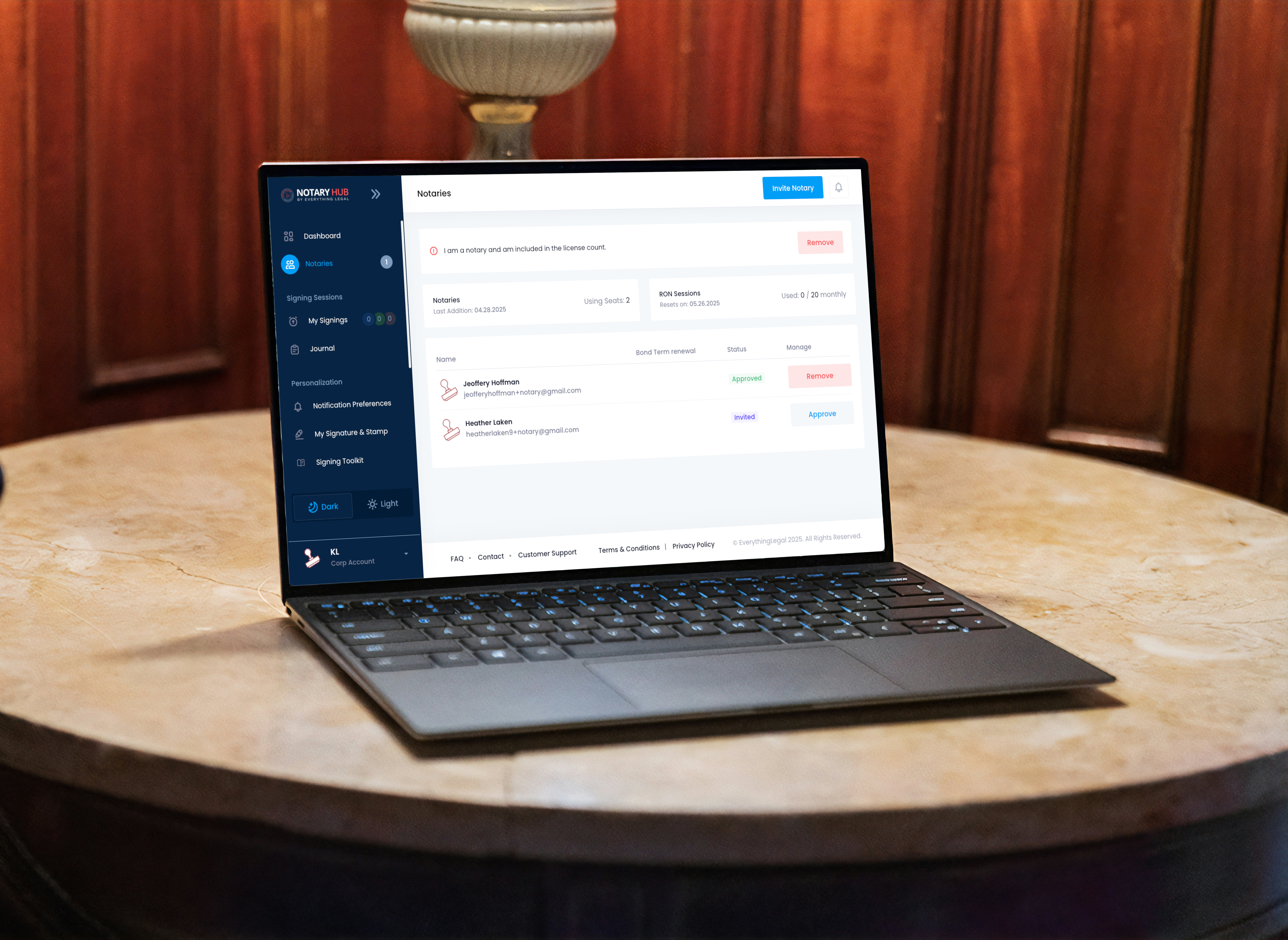
Overview
Purpose of the Article
This article explains how Corporate Account managers can add additional notaries to their company's Notary Hub account.
Who Should Use This Guide
- Corporate account managers responsible for onboarding new notaries.
Key Takeaways
- How to invite other notaries to join your corporate account.
- Understanding verification requirements for new notaries.
How to Add a Notary to Your Corporate Account
| Instructions | Visuals |
|---|---|
| Log in to Notary Hub and navigate to the "Notaries" page. | 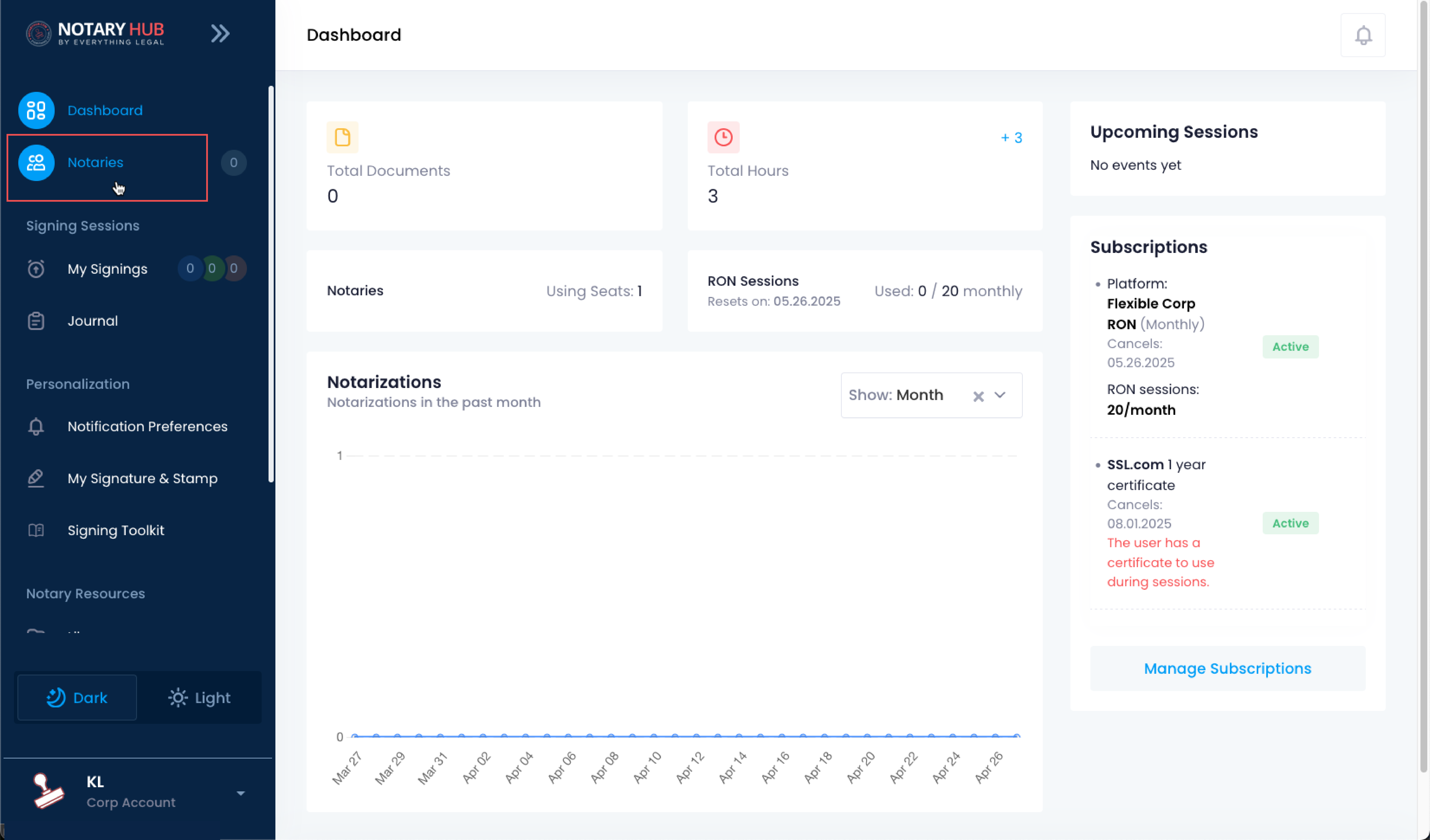 |
| Click the "Invite Notary" button. | 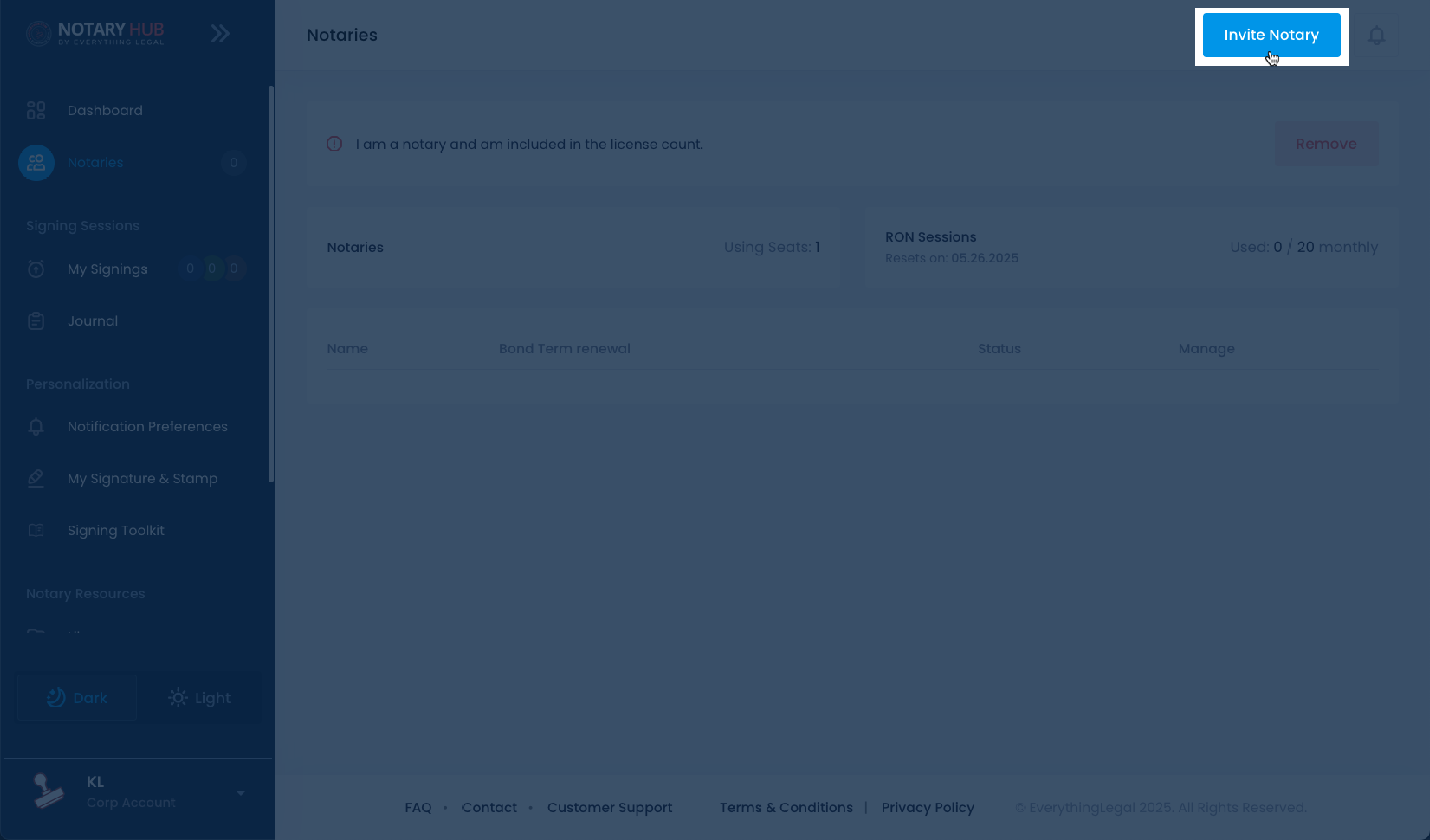 |
| Enter the email address of the notary you want to invite. | 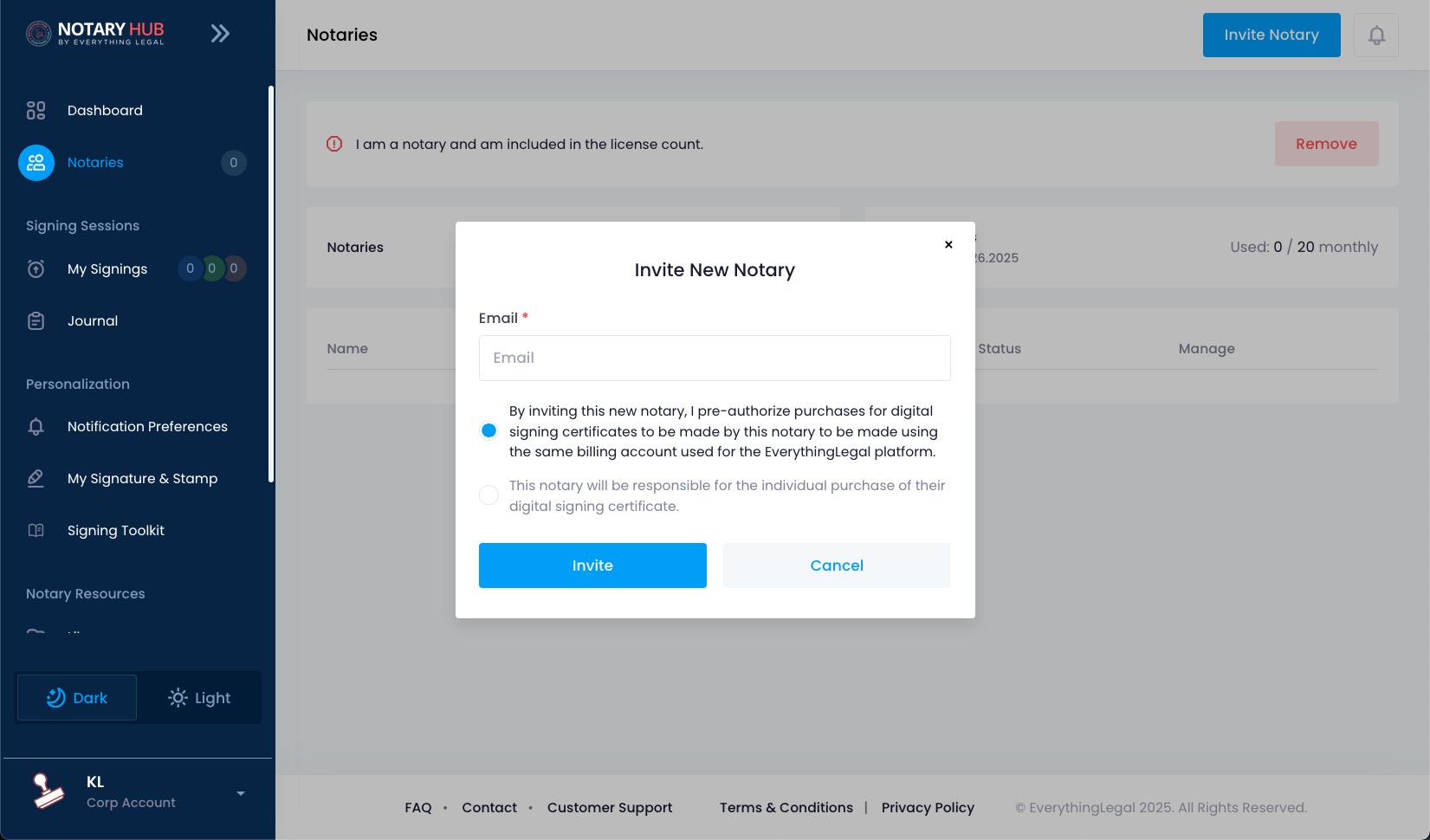 |
| Select the radio button to choose whether to pre-authorize and provide digital signing certificates for your notaries, or require notaries to purchase their own certificates independently. | 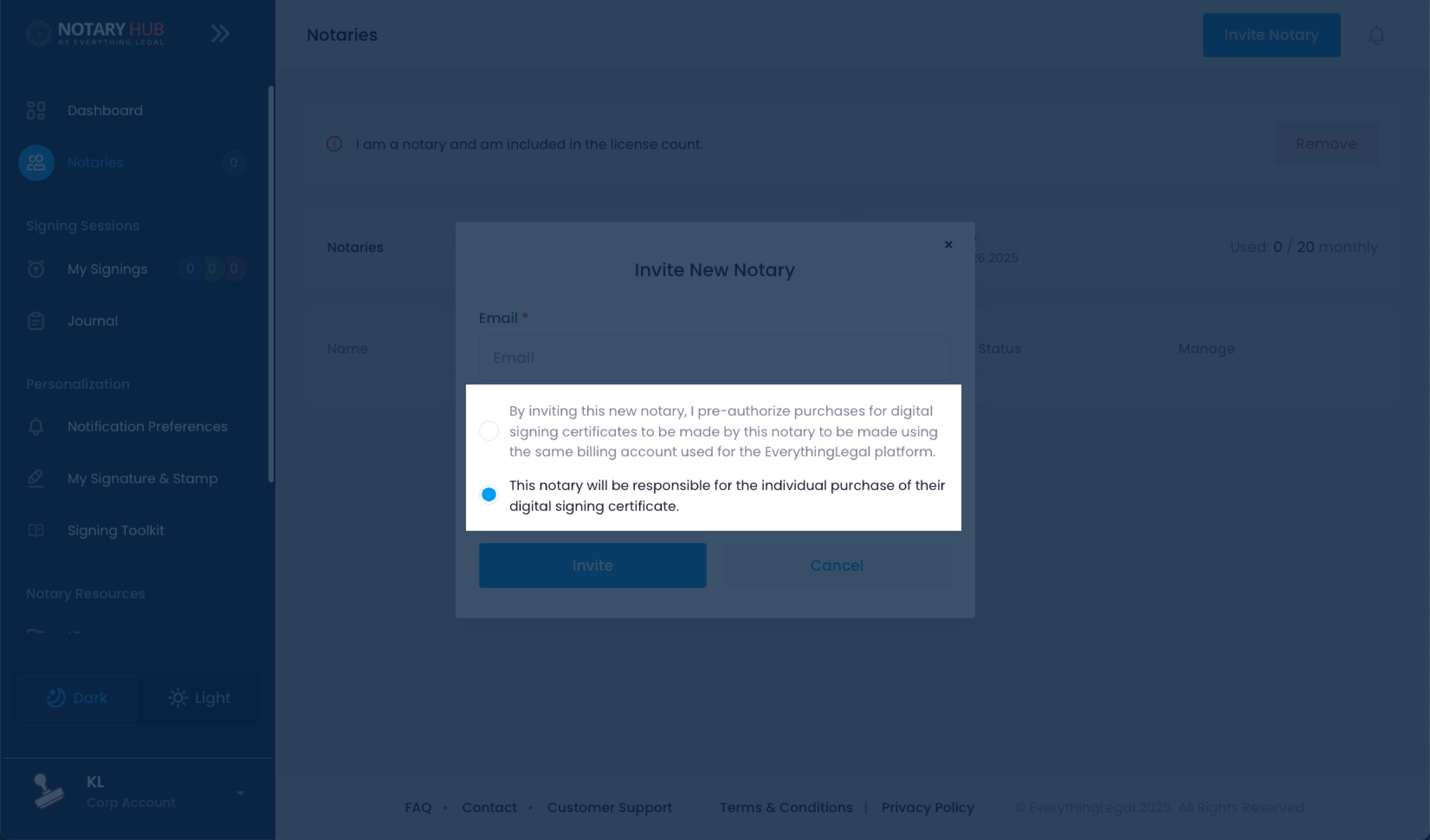 |
| Select the blue "Invite" button to send the invitation. | 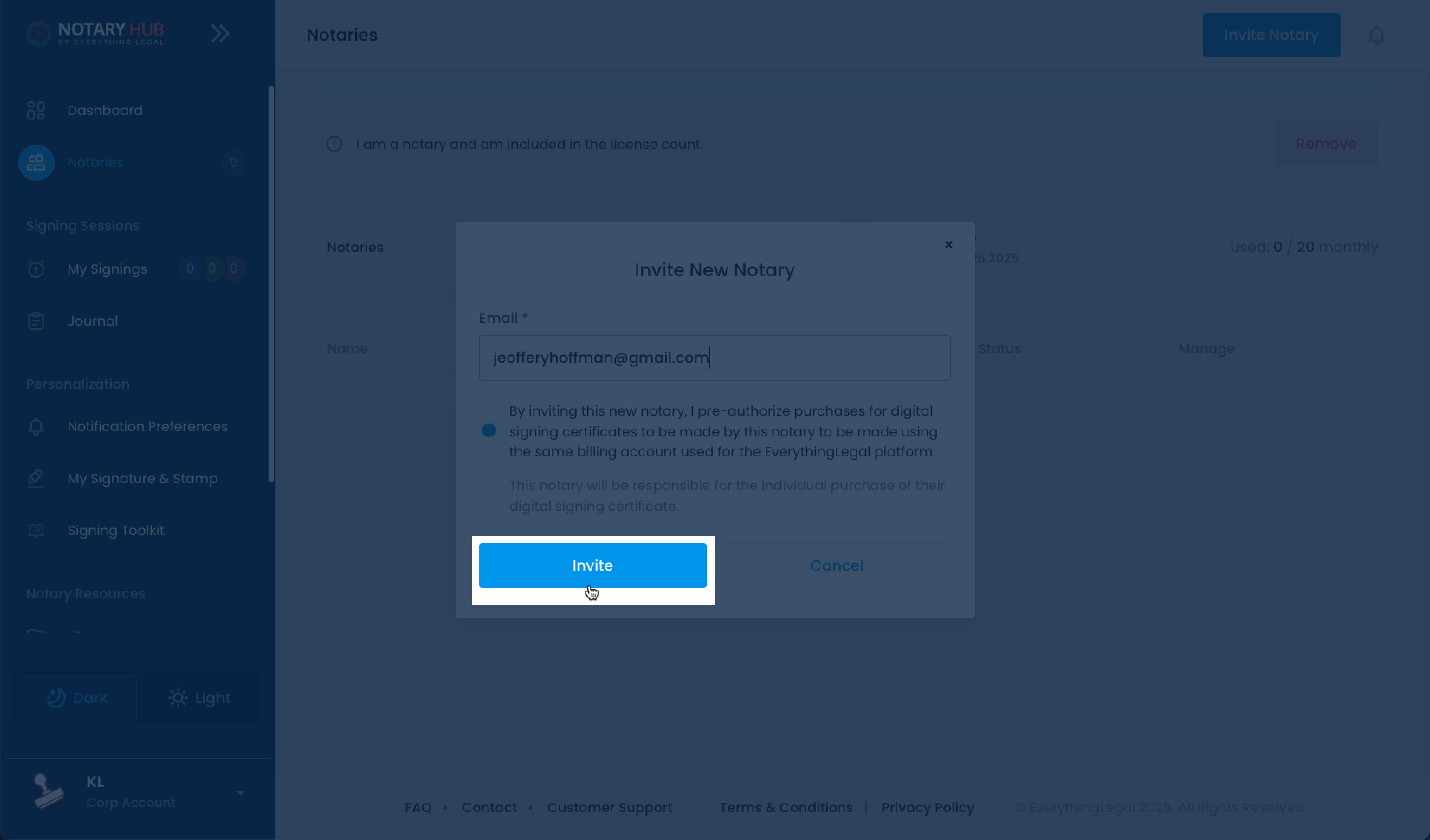 |
| The invited notary will receive an email with a link to complete their registration. | 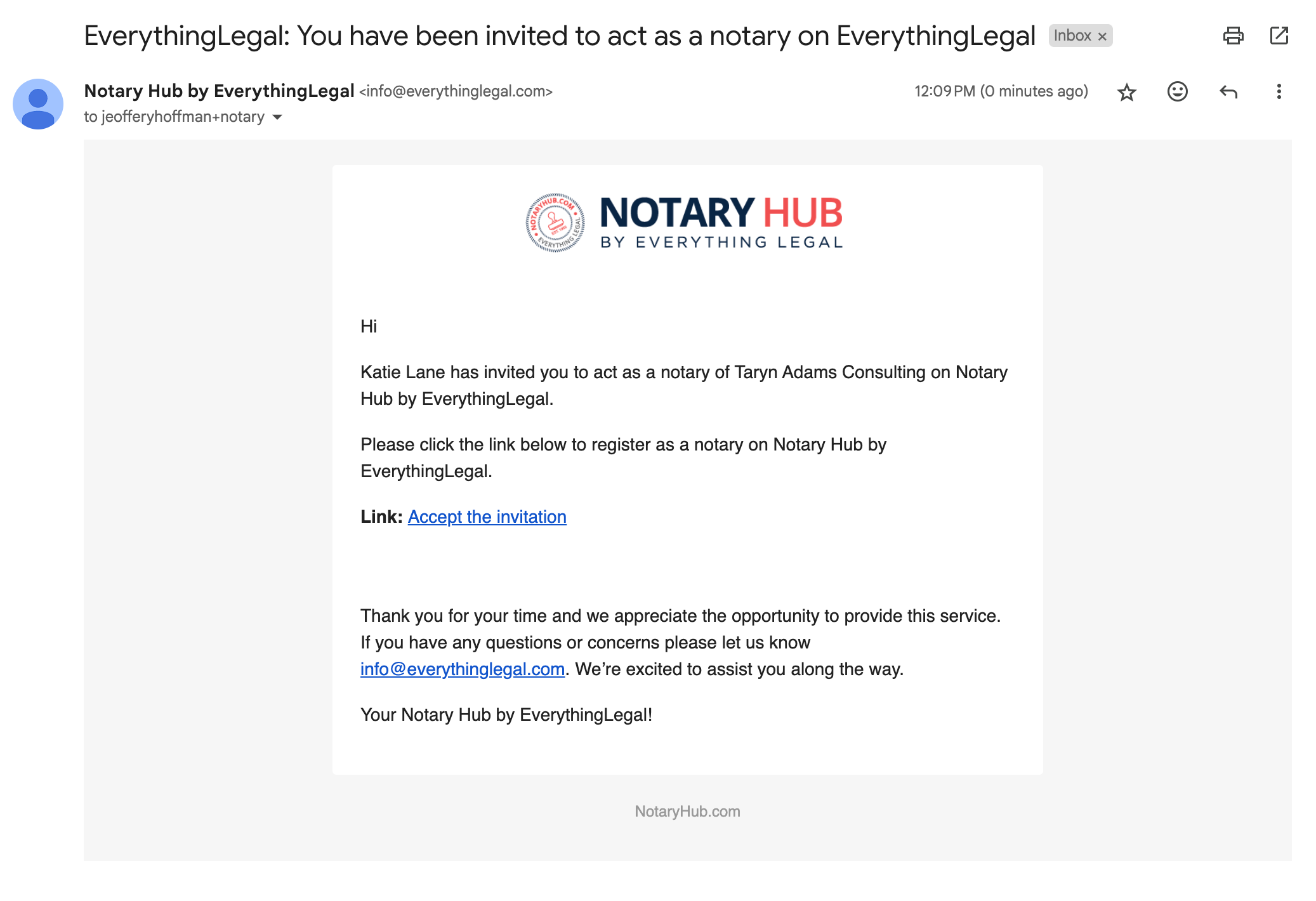 |
| After the notary clicks the link to accept the invitation and completes registration, they will appear on the Notaries page with a status of "Invited." |  |
| Click the "Approve" button to finalize invitation. | 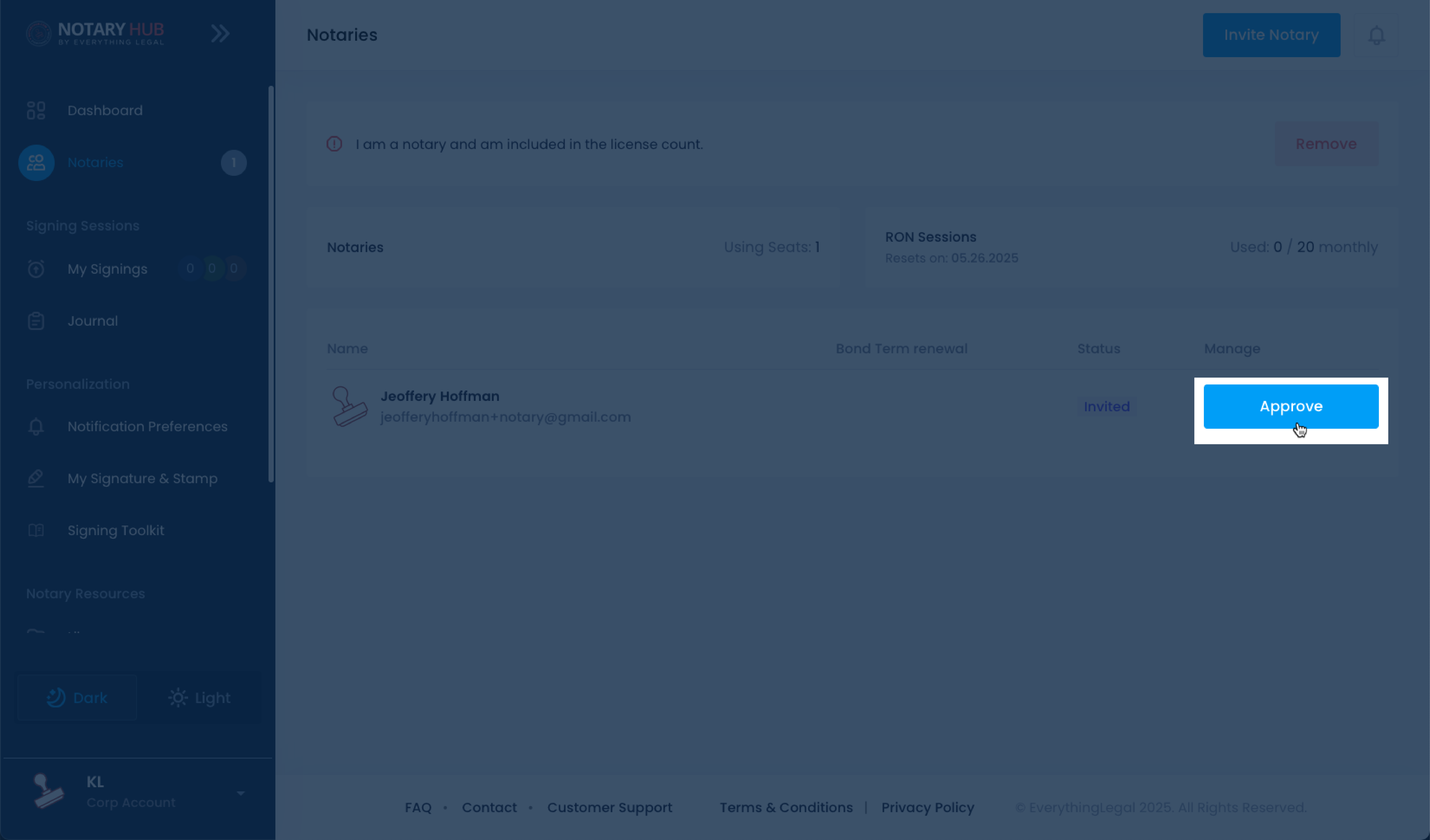 |
| The status of the new notary will update to "Approved." | 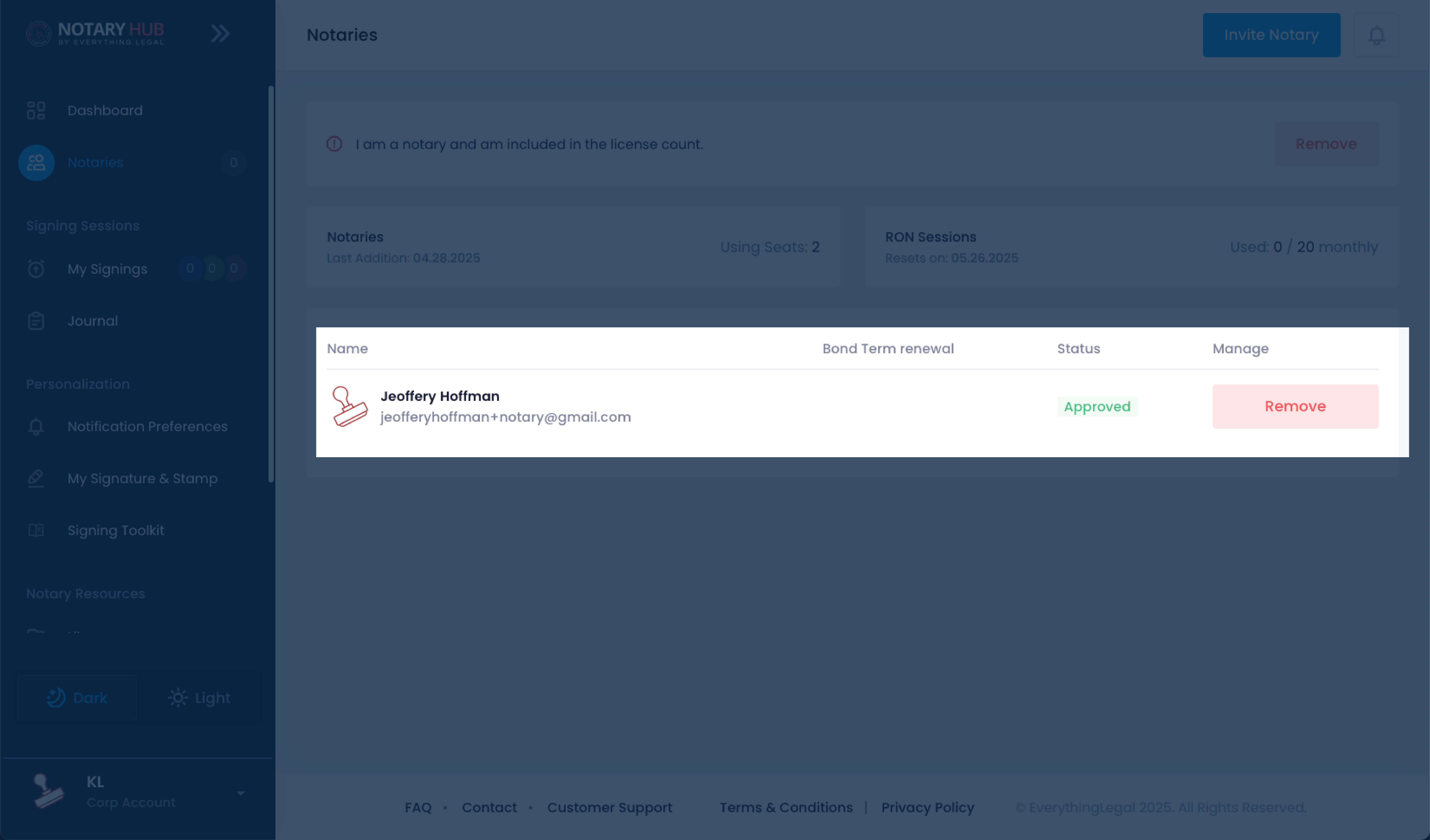 |
Important Notes About Adding Notaries
- Verification Required: New notaries must submit their commission information and be approved before handling sessions.
- Role Permissions:
- Corp Account role can manage other notaries and corporate settings.
- Corp Notary role can only access their personal signing dashboard.
- Invitation Expiry: Invitations expire after 7 days if not accepted.
Frequently Asked Questions
Q: I invited a new notary, why aren't they showing up as "Invited" on my Notaries page?
- A: They must click the accept link and complete registration before appearing on the Notaries page.
Q: What happens if an invited notary does not complete the setup?
- A: Their access remains inactive until they submit required documentation and complete verification.
Q: Can a Corporate Admin remove a notary later?
- A: Yes, Corporate Admins can deactivate or remove notaries at any time from the "Notaries" page.
Q: Do corporate notaries share the same commission and payout account?
- A: No. Each notary must upload their own commission documents and set up their own payout account.
Q: Will the corporate account be responsible for notary errors or misconduct?
- A: Each notary is individually responsible for their conduct. However, corporate accounts are encouraged to monitor team compliance.
Q: Can a notary belong to more than one Corporate account?
- A: No. A notary can only be active under one Corporate account at a time in Notary Hub.
Q: Can I customize the permissions for a Corp Notary role?
- A: No, all Corp Notaries roles have the same permissions.
Q: Is there a way to track which notaries have pending versus approved status?
- A: Yes, statuses for "Invited," and "Approved" are displayed on the Notaries page.
Q: What if I entered the wrong email address when inviting a notary?
- A: You can send a new invitation.
Q: Can corporate notaries use their own Self RON sessions under the corporate subscription?
- A: No. Sessions completed under a Corporate subscription are tied to the corporate entity, not individual Self RON accounts.
Q: Is there a cost to adding more notaries later?
- A: Yes, each seat is an additional $10/month.