Consumer Authentication Prior to Session
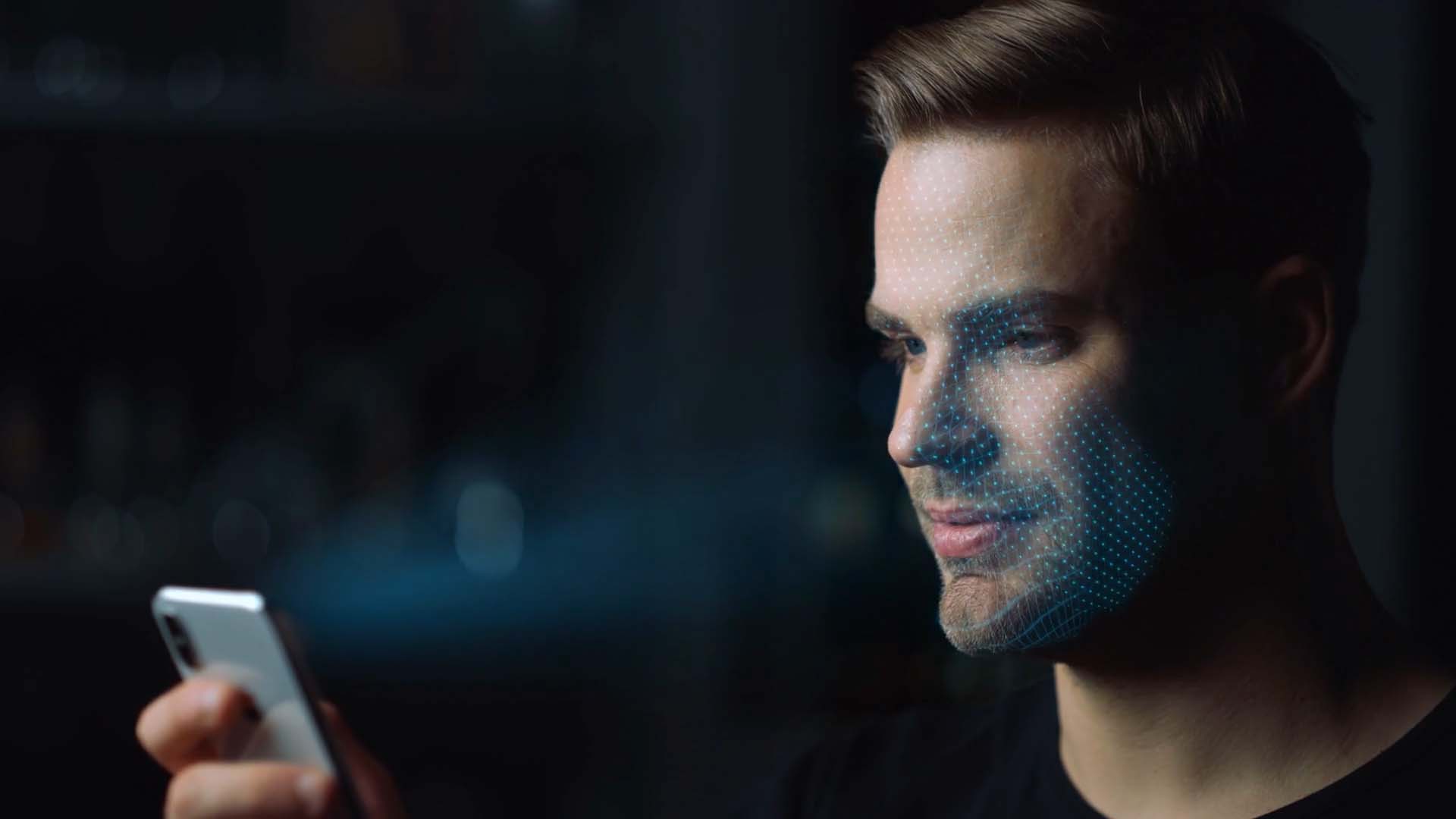
Overview
This guide provides a comprehensive explanation of the ID Verification and Knowledge-Based Authentication (KBA) process, including what users should expect and common failure conditions.
Purpose of the Article
This guide walks you through the steps of authenticating your identity before a Remote Online Notary (RON) session.
Who Should Use This Guide
Participants who need to verify their identity before joining a notary session.
Key Takeaways
How to complete Knowledge-Based Authentication (KBA).
How to scan and verify a government-issued ID.
What to do if authentication fails and how to retry.
Prerequisites
Before starting authentication, ensure you have:
| Requirements | Icons |
|---|---|
| A government-issued ID (driver’s license, passport, etc.) |  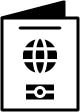 |
| A stable internet connection |  |
| A device like a smartphone or tablet with a camera for ID scanning and selfie verification | 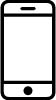 |
| Accurate personal information (name, date of birth, etc.) |  |
The Authentication Process
Step-by-Step Instructions
- Start Authentication.
| Instructions | Visuals |
|---|---|
| You'll receive an email notification of an upcoming session. Log into NotaryHub and navigate to the "My Signings" page. | 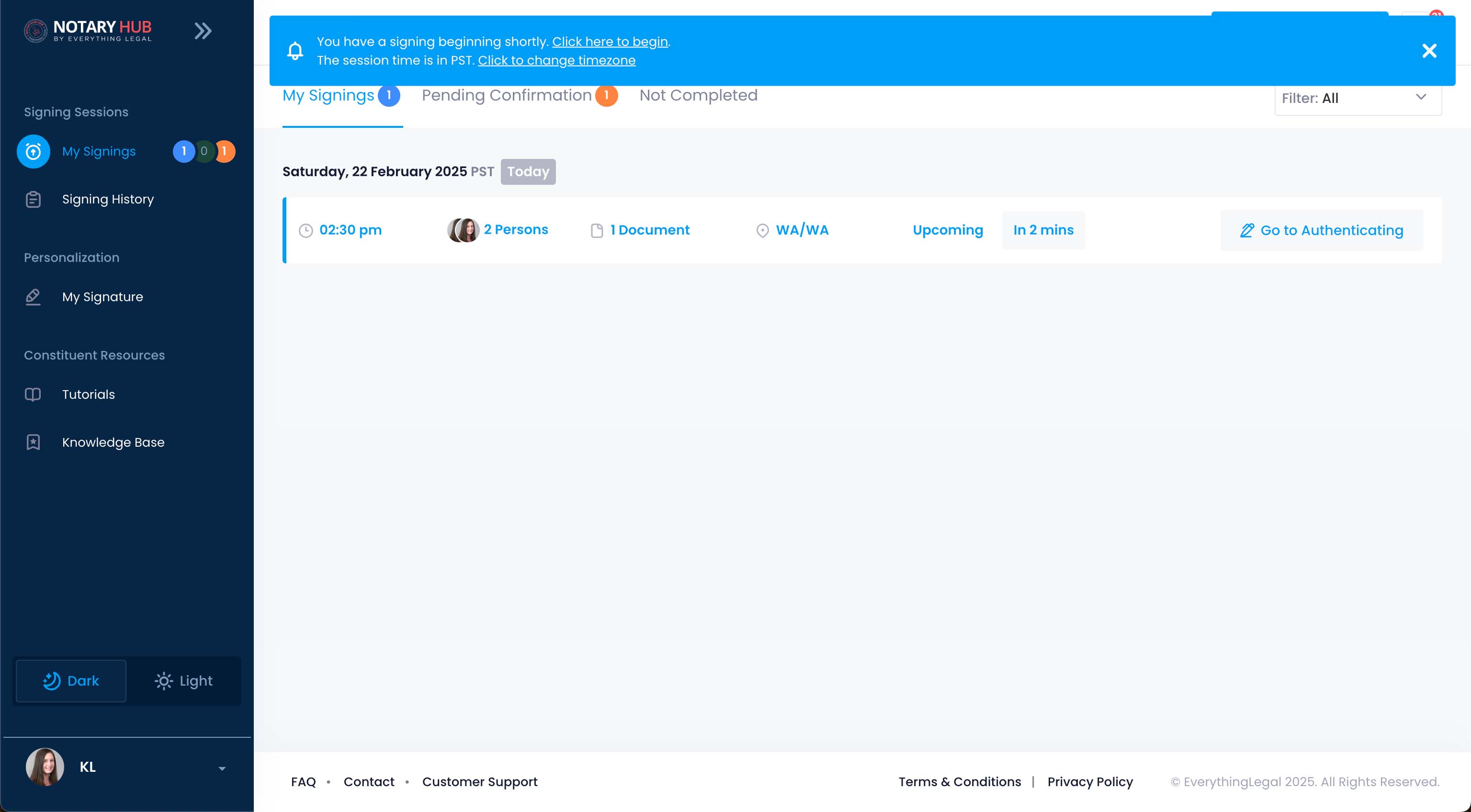 |
| Click on the "Go to Authenticating" button, located next to the upcoming signing session. | 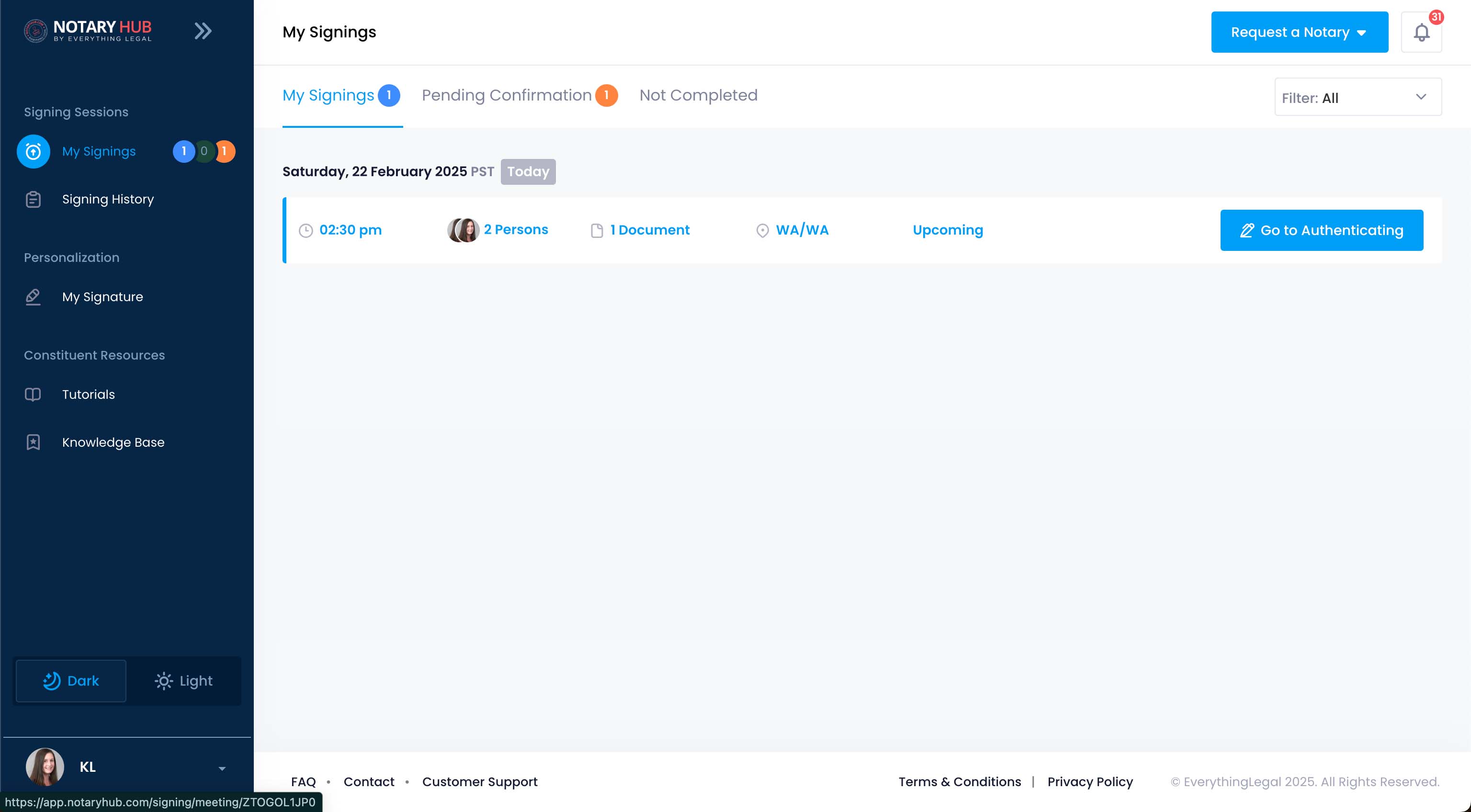 |
| On the next screen, you can configure your audio and video settings before joining the session. When you are ready to join the session, click the blue "Join Now" button. |  |
| You will reach the Welcome page to your Notary Signing with instructions to have a form of ID and a web-enabled device with a high-quality camera, such as a smartphone or tablet. When you have located the necessary items, click the blue "Continue to Identity Verification" button. | 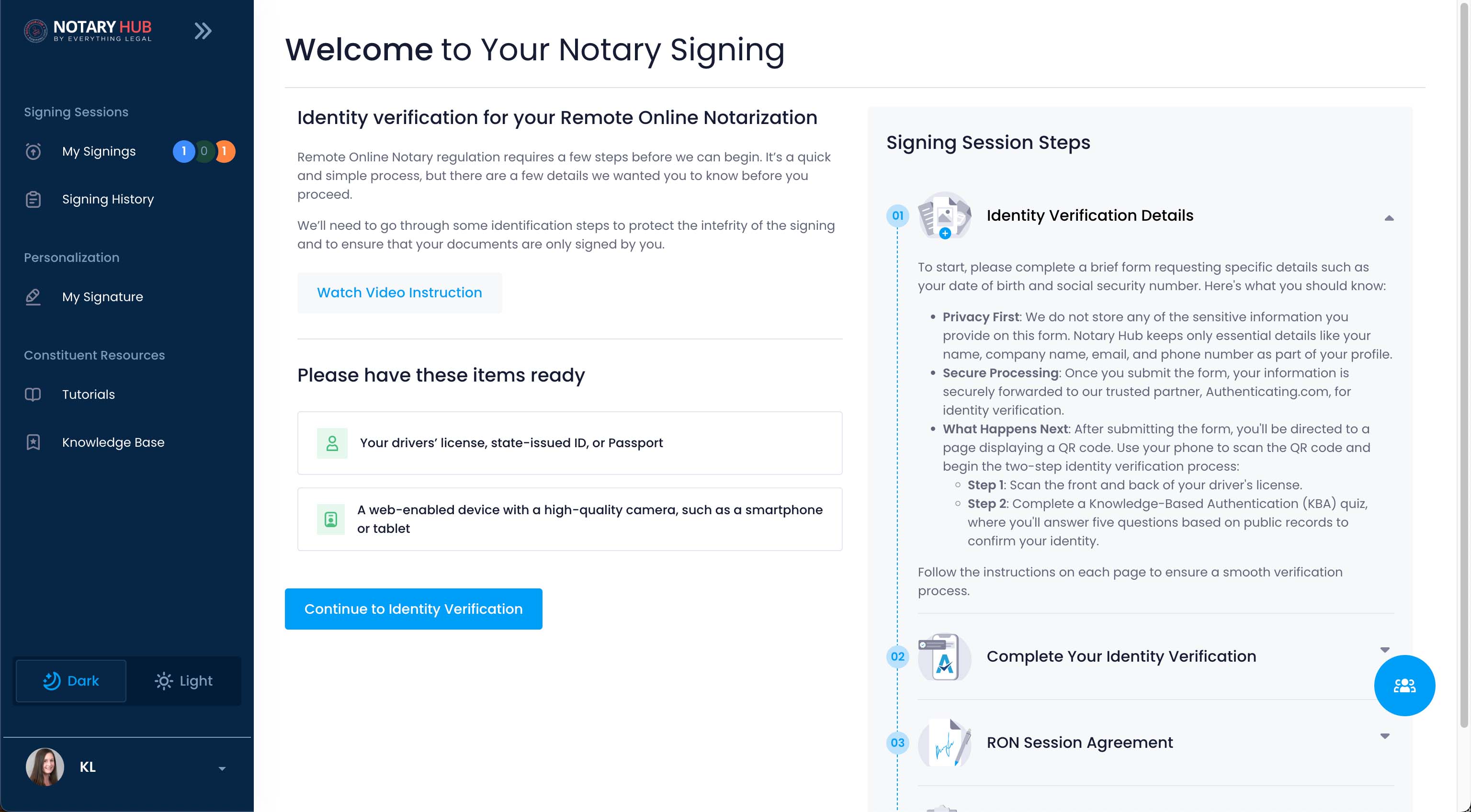 |
- Identity Verification.
| Instructions | Visuals |
|---|---|
| You will fill out a form with your basic information to begin identity verification. Enter your personal details exactly as they appear on your ID. This includes your email, first name, last name, DOB, last four SSN, current city, current state, and current zip code. After you have filled out the required fields, click the blue "Begin Identity Verification" button. | 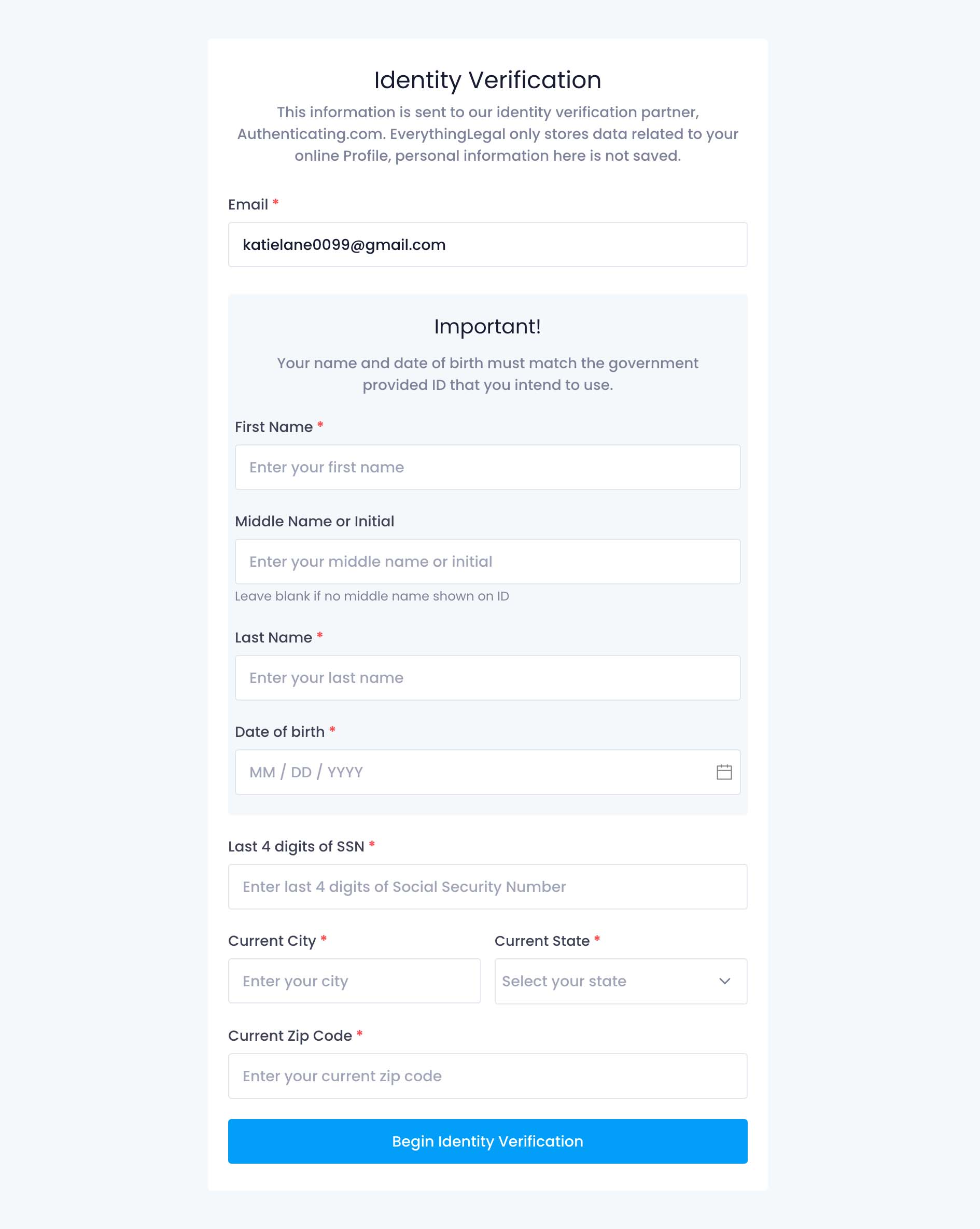 |
| A pop-up will appear to confirm your government-issued ID matches exactly the information your provided. After you have double-checked your information is correct, click the blue "Proceed to ID Verification" button. | 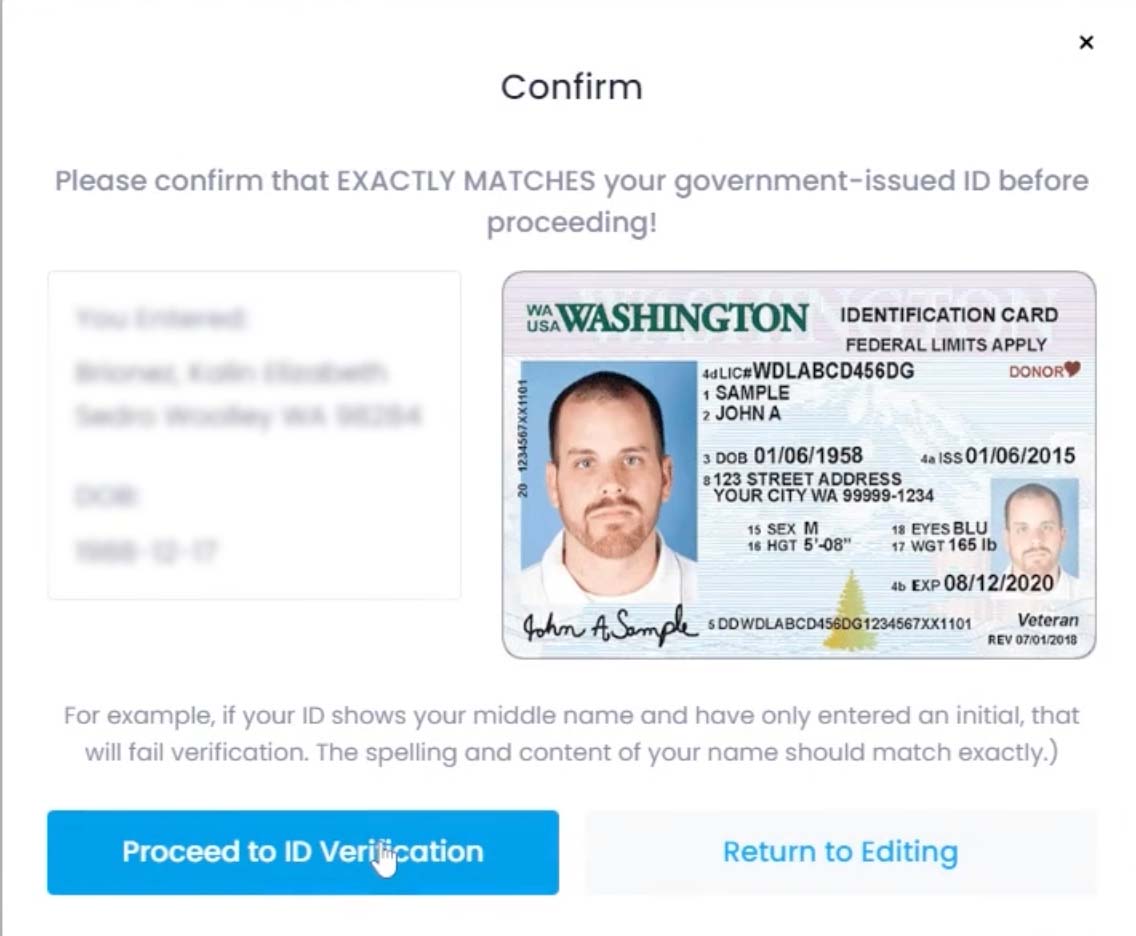 |
| To verify your identity, first we will need a copy of your government-issued ID. Scan the QR code with your smartphone or tablet device on this page. |  |
| Your screen will update to have a "Processing on device" message. Keep this window open as you direct your attention to your smartphone or tablet device. | 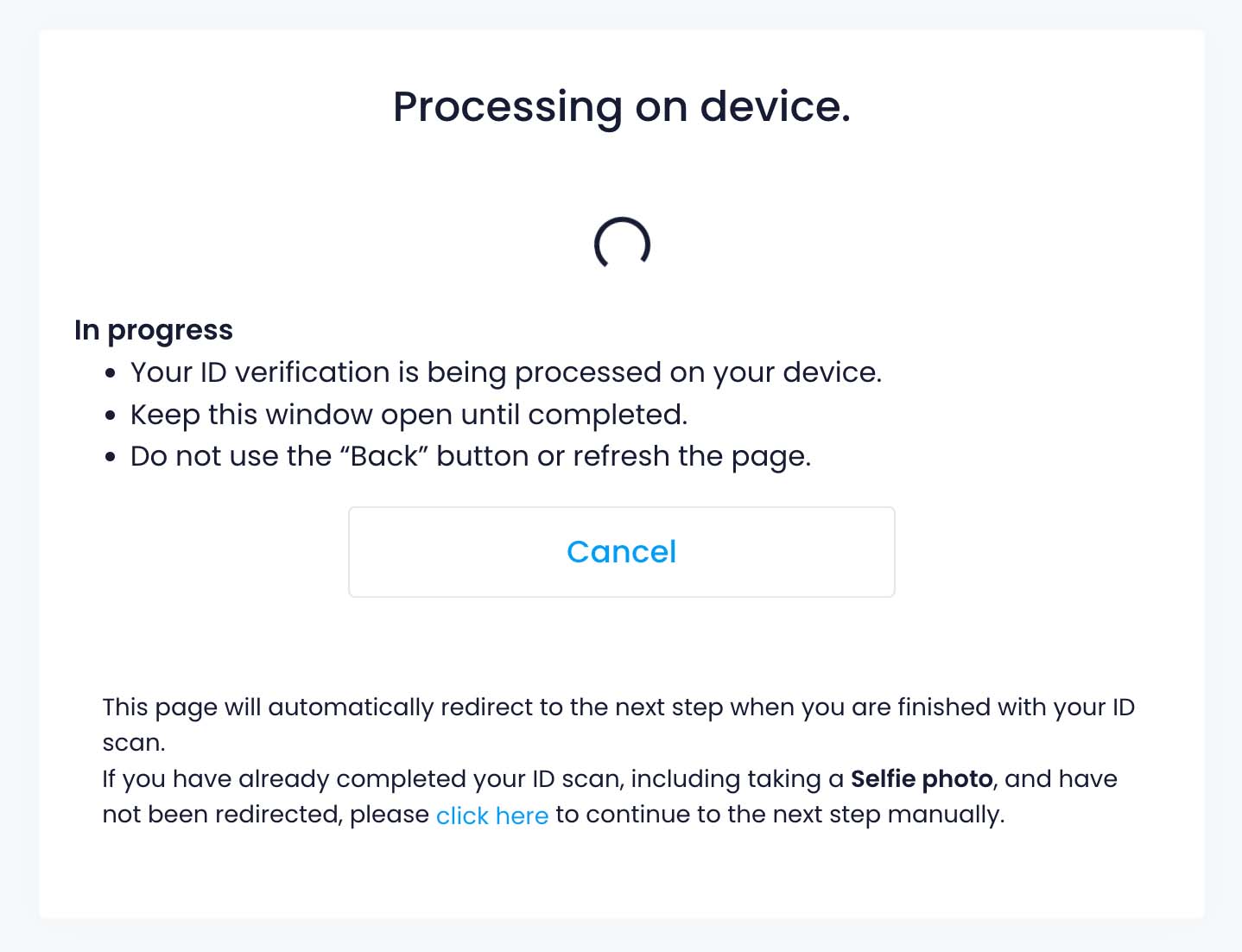 |
| Start the Identity Verification on your device by clicking the "Passport or Government-Issued ID" button. You may need to allow permissions for your device to use your camera. | 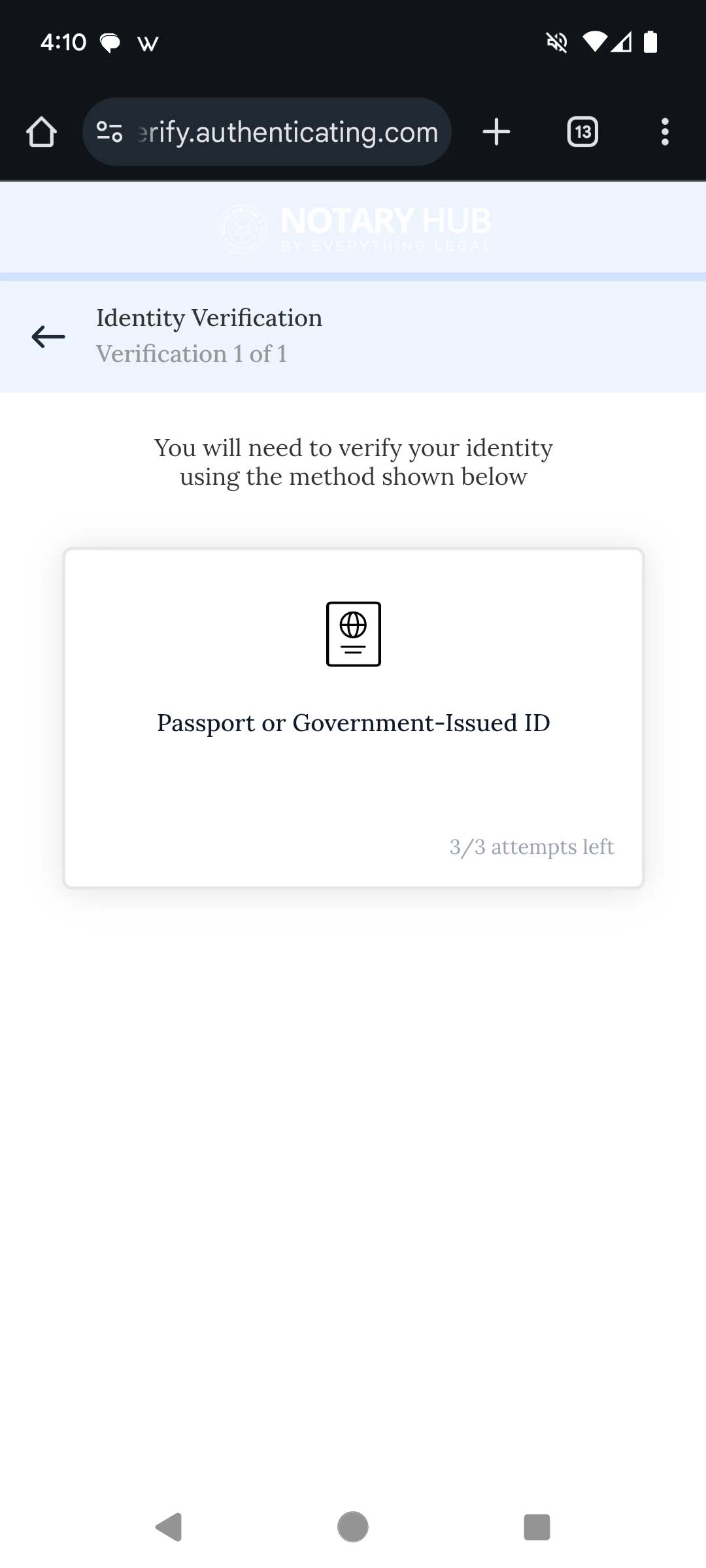 |
| Use a high-quality camera to upload a clear picture of the front of your ID or passport by taking a picture of it with your device. There is a ten minute time limit to complete these steps. Ensure the image is clear with no glare or obstructions. | 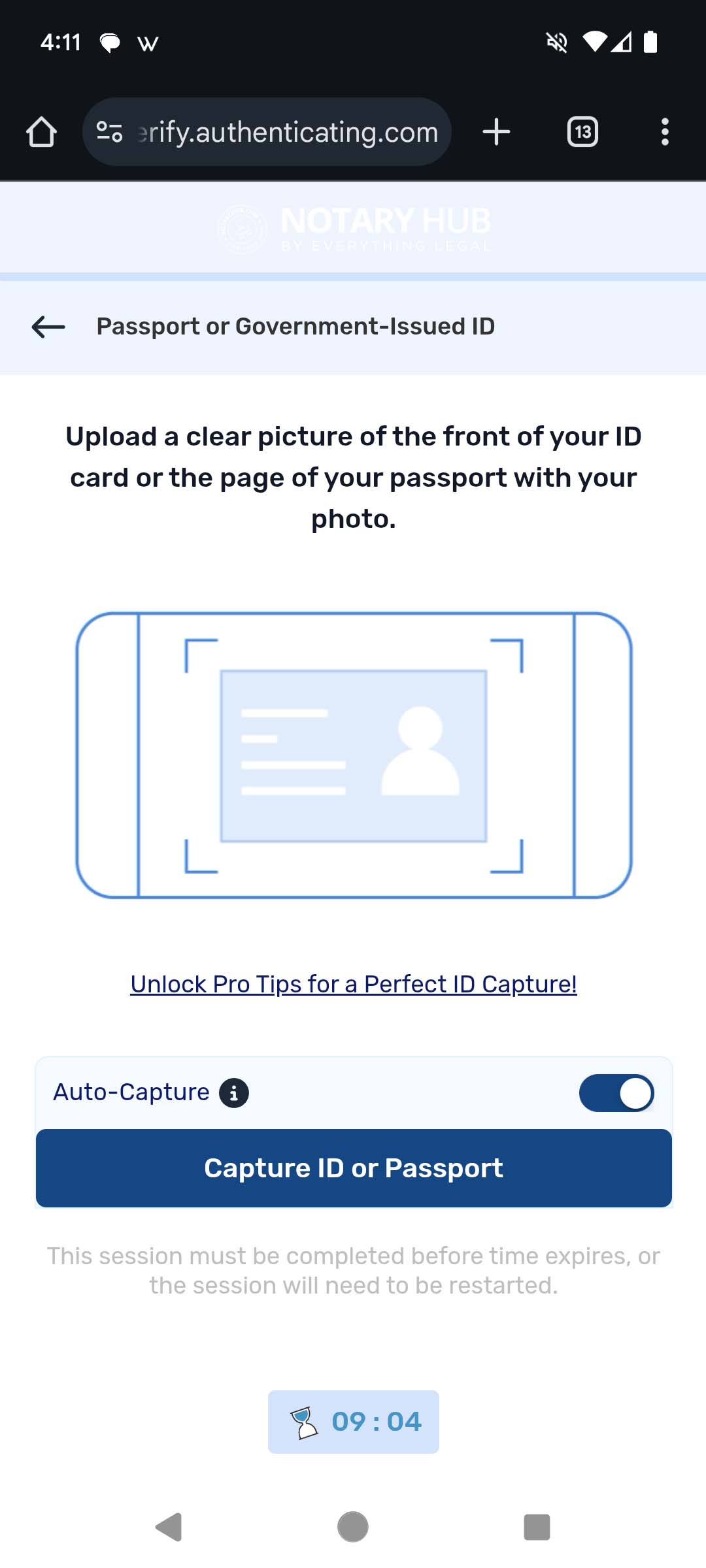 |
| Use a high-quality camera to upload a clear picture of the back of your ID or passport by taking a picture of it with your device. | 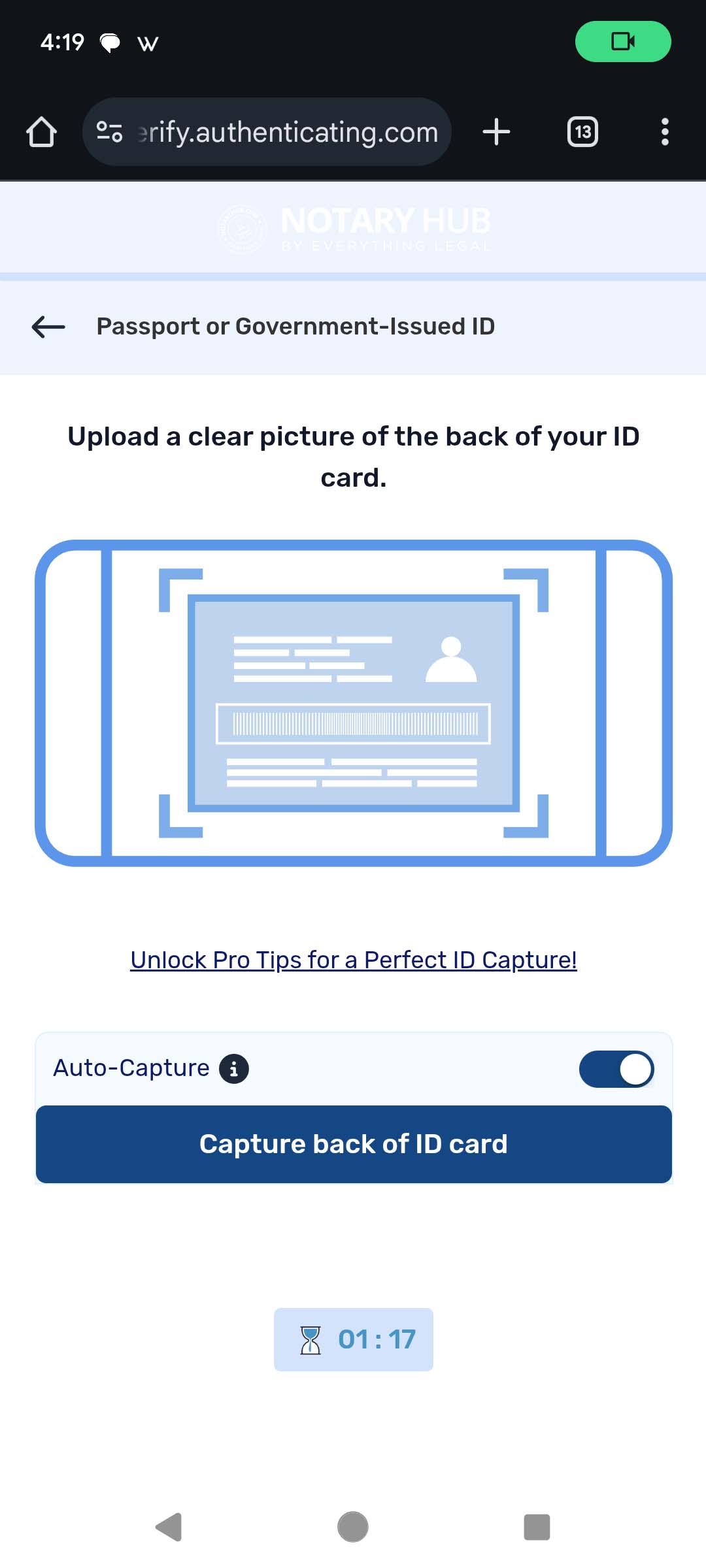 |
| Take a picture of yourself using your device camera in a well-lit area. | 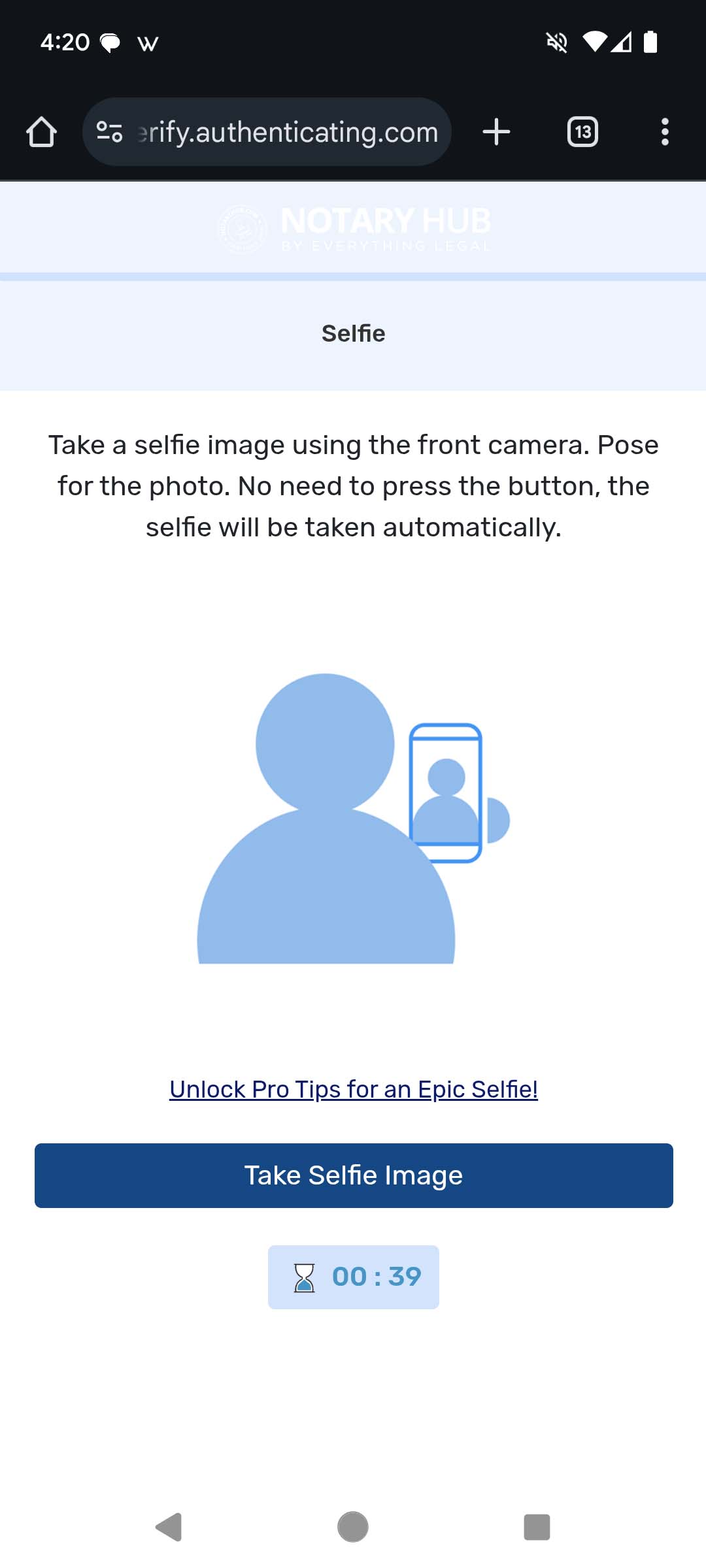 |
| Once your picture has been matched up with your ID, you will get a success message saying "You're all done!" Click the blue "Return to Notary Hub" button and direct your attention back to your browser. | 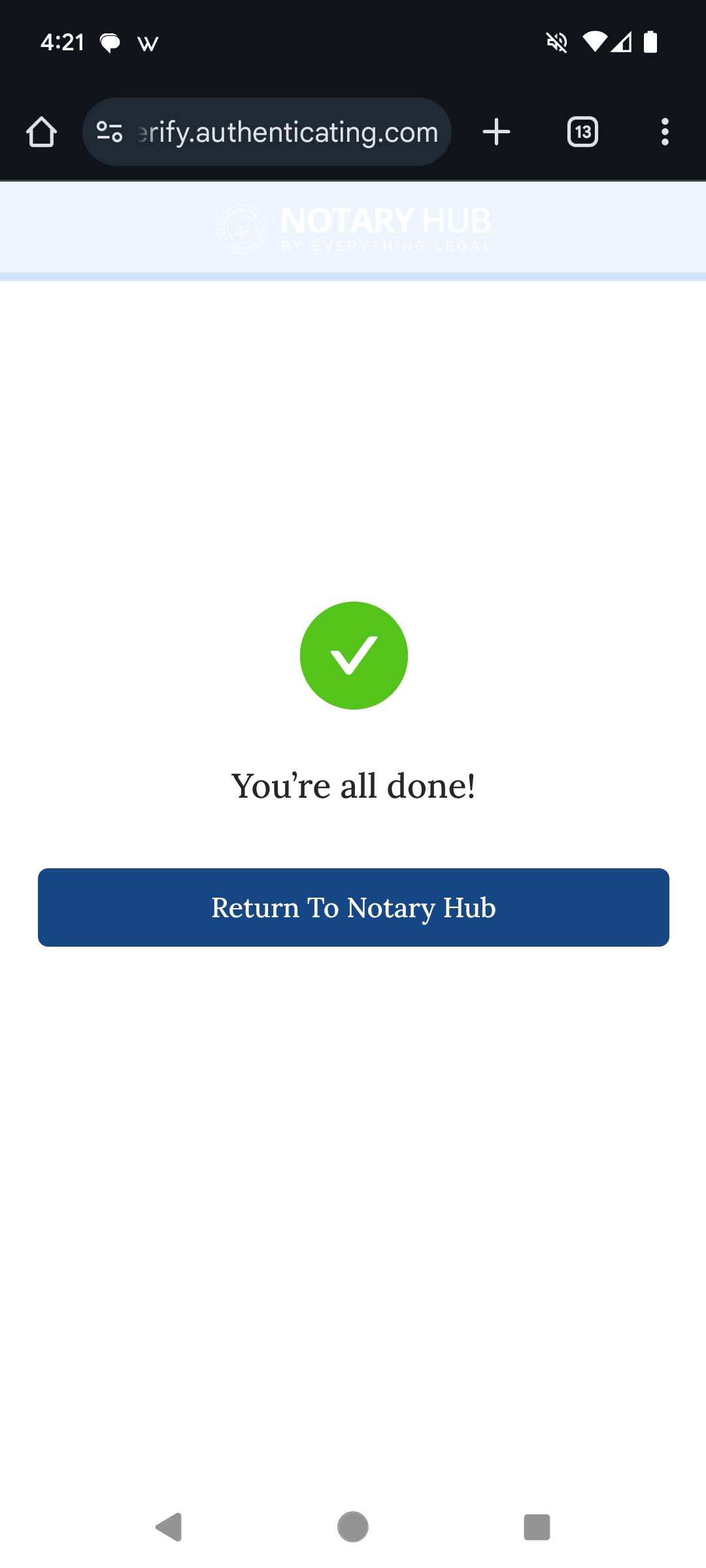 |
- Knowledge Based Authentication Quiz
After your ID has been approved, you will move on to the Knowledge Authentication Quiz where you will answer 5 multiple choice questions based on public records. You have 2 minutes to complete the quiz and a passing score requires at least 4 correct answers. Please note that the correct answer could be "None of the above." The quiz is based on your personal information, you will already know the answers, making it easy and straightforward to complete.
| Instructions | Visuals |
|---|---|
| Click the blue "Begin Knowledge Authentication Quiz" button. | 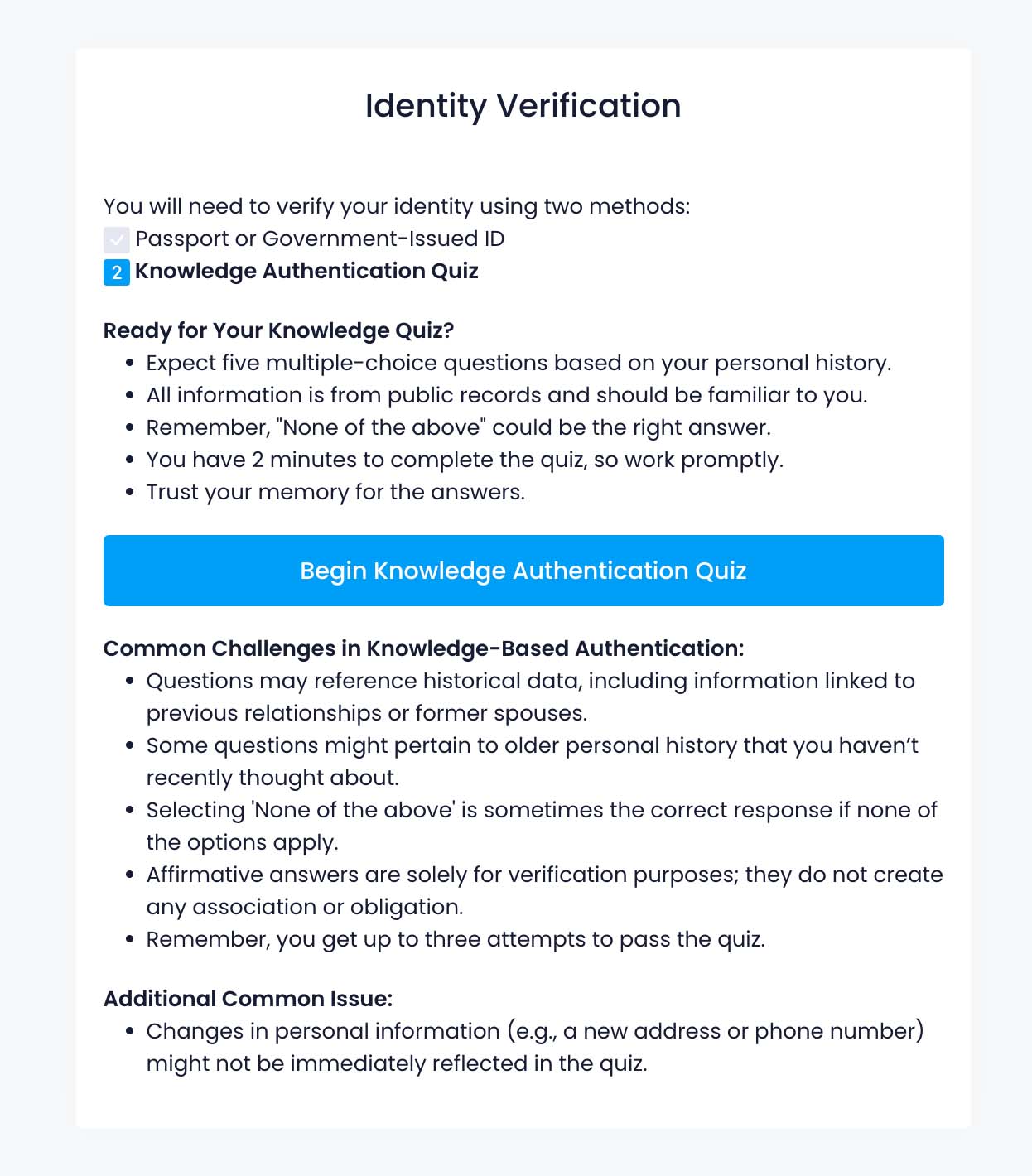 |
| You will enter the Knowledge Authentication Quiz where you will answer 5 multiple choice questions based on public records. You have 2 minutes to complete the quiz and a passing score requires at least 4 correct answers. | 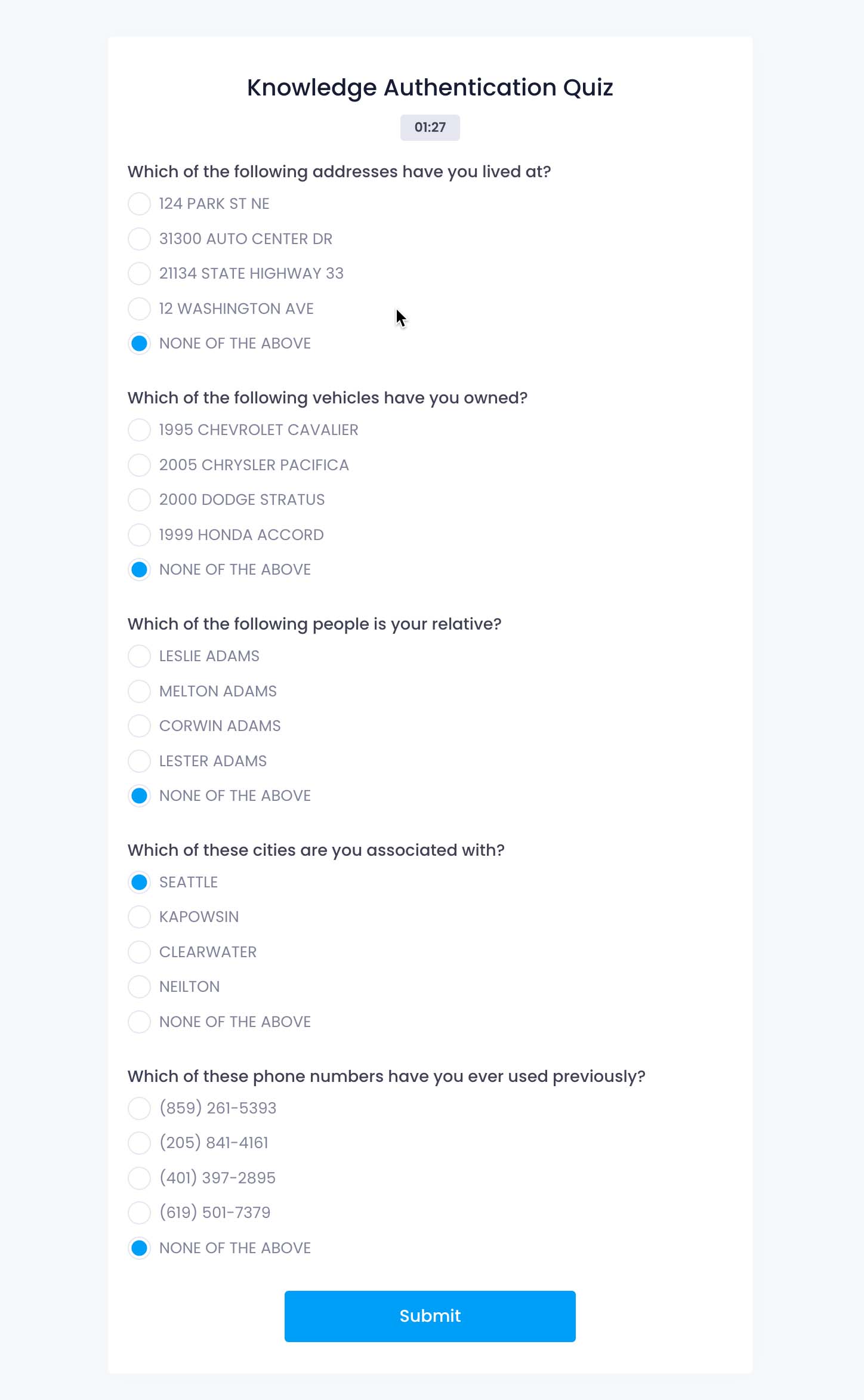 |
| Enter your electronic signature by either drawing it or typing it and click the blue "Continue" button. | 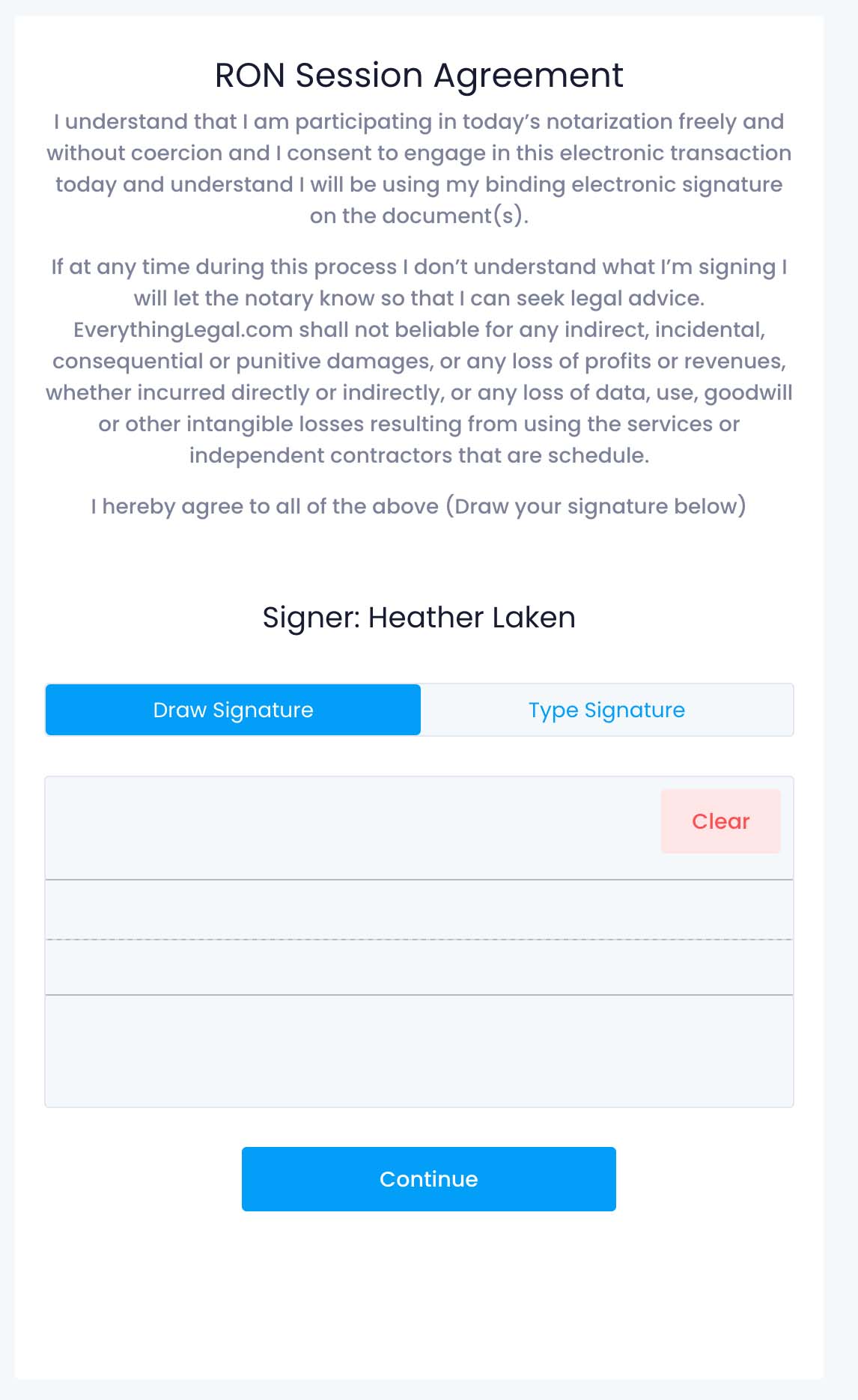 |
| You are now ready to enter the RON session. |
Alternative Scenarios
1. Completing Authentication with Different Types of IDs
Users may authenticate using driver’s licenses, passports, or state-issued IDs.
Some states or services may allow alternative forms of identification.
2. Users Experiencing Technical Issues
Slow internet connections or device compatibility issues can cause delays.
Users should ensure they are using a supported browser and a stable connection.
3. Users Needing to Update Information
- If a user realizes their name or details are incorrect before submission, they can update them before finalizing the process.
4. Alternate Methods for Starting ID Verification
- If a user does not wish to or is unable to scan the QR code, they can click on the blue text link "Click here to use an alternate method to continue." to get options for sending the link via text, email, or by copying the URL.
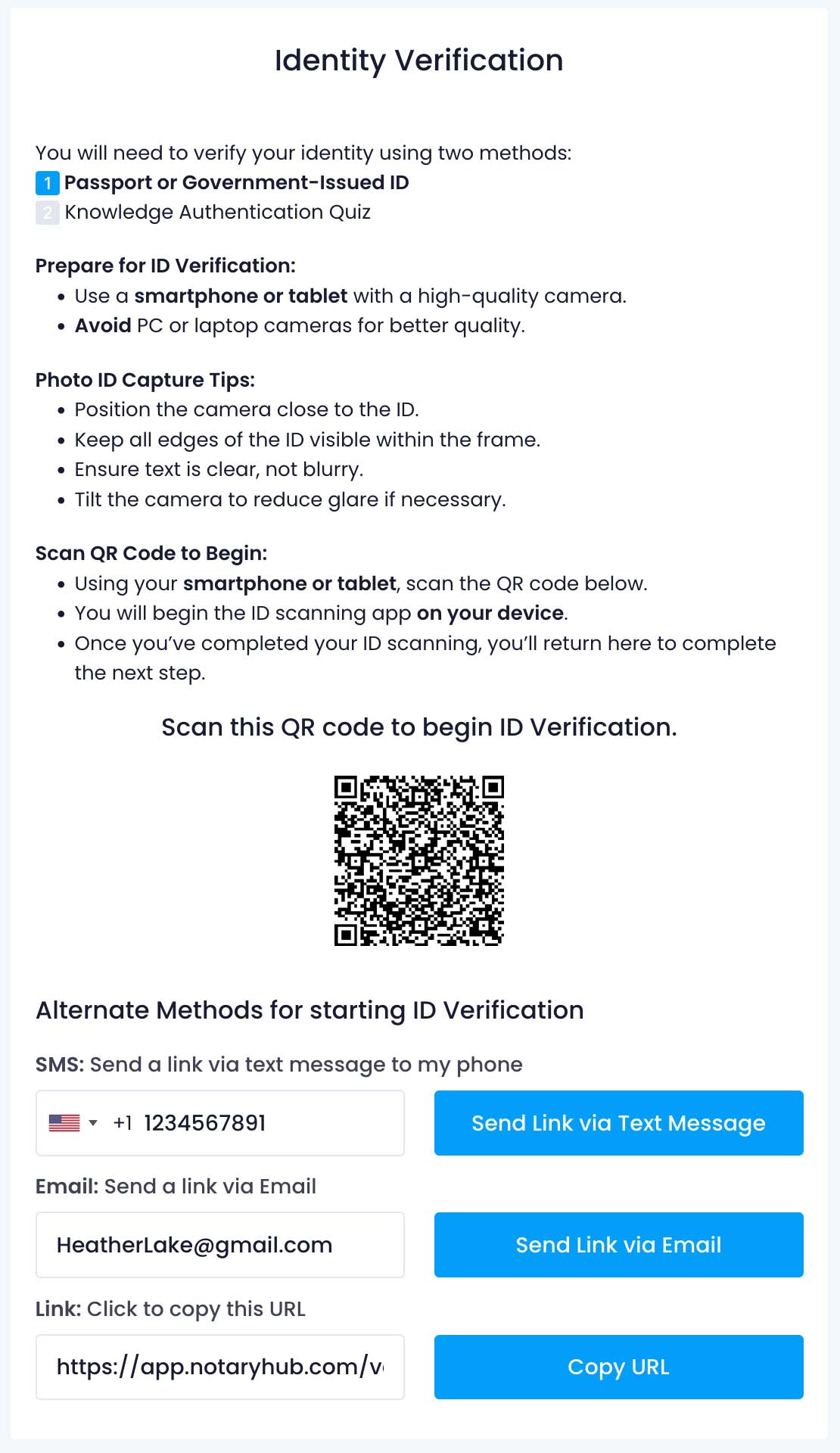
Troubleshooting & Frequently Asked Questions (FAQ)
Q: Why do I have to go through an authentication process before my notary session?
- A: Authentication ensures that all signers are legally verified and prevents fraud in Remote Online Notarization (RON) sessions.
Q: What personal information do I need to provide to complete the authentication?
- A: You need to provide your full legal name, date of birth, address, and a government-issued ID.
Q: How does the Knowledge-Based Authentication (KBA) quiz work?
- A: KBA is a multiple-choice quiz generated from publicly available records to verify your identity.
Q: Why do I have to answer five questions, and is there a time limit to the quiz?
- A: The quiz is designed to ensure accurate identification. You have 2 minutes to complete it.
Q: What happens if I fail the KBA quiz?
- A: You can retry up to 3 times. If all attempts fail, you must reschedule.
Q: Why am I being asked to scan the front and back of my ID?
- A: This ensures that both your photo and identification details are verified.
Q: What do I do if I don’t have a government-issued ID with me?
- A: You must have a valid government-issued ID to proceed.
Q: Can I use a passport instead of a driver’s license?
- A: Yes, passports are accepted.
Q: How do I take a selfie for verification, and what if my camera isn’t working?
- A: Use a well-lit area. If your camera isn't working, try a different device.
Q: What if my selfie or ID scan is blurry or gets rejected by the system?
- A: Ensure your camera lens is clean and that you are in a well-lit area. Avoid glare by adjusting your lighting or re-positioning yourself. Hold your ID steady and ensure all text and images are visible. If using a smartphone, ensure auto-focus is enabled before taking the picture.
Q: Why do I need to take a seflie?
- A: The selfie is required to confirm your identity. Authenticate.com uses biometric verification to match your selfie with the photo on your government-issued ID, ensuring that the person present is the rightful document holder.
Q: Where is my authentication information stored?
- A: Notary Hub does not store any authentication data. All authentication, including ID verification and KBA quiz data, is handled by our trusted third-party provider, Authenticate.com. Notary Hub does not store IDs, selfies, Social Security numbers, or any other data entered during authentication. For more details on Authenticate.com's security and compliance, visit Authenticate.com Security & Compliance.
Q: What if the name on my ID doesn’t match what I entered on the form?
- A: You must enter your exact legal name as shown on your ID.
Q: Can I correct my personal information after submitting it?
- A: If authentication fails, you can retry and correct the details.
Q: Do I need to create an account to go through this authentication process?
- A: No, but having an account provides additional tracking and document access.
Q: What if I just want to “Join as a Guest” and not create a full account?
- A: You can join as a guest without creating an account.
Q: Is the authentication process different if I join as a Guest vs. a Registered User?
- A: No, the authentication process is the same for both Guest and Registered users. Signers and Participants must pass authentication for each session unless explicitly marked as "Known to Me" by the notary before joining. Authentication is required for every session to ensure compliance and security.
Q: How do I continue if I started as a Guest but now want to create an account?
- A: Follow the registration prompt after authentication.
Q: Why is my notary session locked until I complete this verification process?
- A: Your notary session is locked until you complete the verification process because identity authentication is legally required for Remote Online Notarization (RON) to prevent fraud and ensure compliance with state and federal regulations. This process confirms that only verified individuals can participate, protecting the integrity of the notarization. Once you successfully pass ID verification and the KBA quiz, you will be able to proceed with your session.
Q: How many total authentication retries do I get, and how are they used?
- A: You are allowed 3 retries for Knowledge-Based Authentication (KBA) and 3 retries for ID verification within a single authentication session. If you fail all attempts, you may need to start a new session, but there is a maximum of 2 total authentication sessions allowed. If you exhaust all retries, you will need to reschedule your notary session.
Q: What happens if I run out of retries or can’t complete the authentication in time?
- A: If you run out of retries or cannot complete the authentication in time, you will need to reschedule your notary session. Since authentication is required for Remote Online Notarization (RON), failing to complete it means you cannot proceed with the signing. You may need to update your personal information, use a different device, or check for any issues before attempting authentication again in a new session.
Q: Can I pause the authentication process and resume it later?
- A: No, the authentication process cannot be paused and must be completed in a single session. If you exit or get disconnected, you may need to start over from the beginning, including retaking the KBA quiz and re-uploading your ID. If you run out of retries, you will need to reschedule your notary session.
Q: What happens if I lose my internet connection while completing the ID scan or quiz?
- A: You will need to restart the authentication process.
Q: Why do the quiz questions seem unrelated or incorrect about my personal history?
- A: The quiz questions are generated from publicly available data, such as credit history, property records, and other official sources. If the questions seem unrelated or incorrect, it may be due to outdated or mismatched records, identity variations (e.g., name changes), or insufficient public data linked to your identity. If you believe the information is incorrect, you may need to verify your details with the credit bureaus or use alternative identity verification methods if available.
Q: How do I make sure my personal data is correct so I can pass the KBA quiz?
- A: To ensure your personal data is correct and improve your chances of passing the KBA quiz, make sure the information you provide—such as your full legal name, date of birth, address, and Social Security Number (last four digits)—matches official records. Use the same details listed on your government-issued ID. If you’ve recently moved or changed your name, outdated records may cause discrepancies.
Q: Can I dispute the data if a KBA question shows outdated information?
- A: No, KBA questions are generated from third-party public data sources, and individual questions cannot be disputed or modified.
Q: What devices and browsers are supported for scanning my ID and taking a selfie?
- A: Most modern smartphones, tablets, and computers with a camera support ID scanning and selfie verification. For the best experience, use an updated version of Google Chrome, Safari, Edge, or Firefox. Mobile devices running iOS or Android are recommended, as they typically have high-quality cameras and better compatibility with the authentication process
Q: Does this authentication process meet my state’s legal requirements for RON signings?
- A: Yes, the authentication process follows industry standards and complies with state-specific Remote Online Notarization (RON) regulations. However, RON requirements may vary by state, including rules on ID verification methods and KBA criteria. If you are unsure whether this process meets your state's requirements, check with your notary or review your state's RON laws.
Q: How long does the entire authentication process typically take?
- A: The authentication process typically takes 5 to 10 minutes, depending on factors such as internet speed, how quickly you complete the KBA quiz, and whether your ID scan is accepted on the first attempt. If there are issues with blurry images or failed verification attempts, it may take longer.
Q: What if the system can’t read the barcode on the back of my ID?
- A: If the system can’t read the barcode on the back of your ID, try cleaning the ID to remove any smudges, ensuring good lighting, and holding it steady while scanning. Avoid glare by adjusting the angle and background lighting. If the issue persists, try using a different device with a higher-quality camera.
Q: If I join as a Guest, will I have to authenticate again for each new notary session?
- A: Yes, if you join as a Guest, you will need to complete the authentication process for each new notary session because your information is not stored.
Q: What do I do if my selfie keeps failing the facial match with my ID?
- A: Ensure you are in a well-lit environment, remove any glasses or hats, and keep a neutral facial expression. Try adjusting the camera angle to match the orientation of your ID photo.
Q: Is there any extra fee for the authentication process, or is it included in the notary fee?
- A: The authentication process is included in the notary fee—there are no additional costs for identity verification.
Q: How do I know my personal information is safe during and after authentication?
- A: Notary Hub does not store any authentication data. All authentication, including ID verification and KBA quiz data, is handled by our trusted third-party provider, Authenticate.com. NotaryHub does not store IDs, selfies, Social Security numbers, or any other data entered during authentication. For more details on Authenticate.com's security and compliance, visit Authenticate.com Security & Compliance.
Q: Will the notary see my KBA quiz answers, or do they only see pass/fail results?
- A: The notary only sees whether you passed or failed; your individual quiz answers remain confidential.
Q: If I pass KBA but my ID scan fails, can I still continue with the notary session?
- A: No, both KBA and ID verification must be successfully completed to proceed with the notarization session.
Q: Why am I being asked to accept Terms & Conditions before starting the quiz?
- A: Accepting the Terms & Conditions ensures compliance with legal requirements and acknowledges your consent to the authentication process.
Q: Does the authentication process differ if I’m located outside the United States?
- A: Yes, users outside the U.S. may need to provide additional documentation or meet different requirements depending on their location.
Q: Can I use a mobile device to scan my ID and take the selfie instead of a computer?
- A: Yes, mobile devices are supported for scanning IDs and taking selfies, but ensure your device has a high-quality camera for best results.
Q: Can I use a computer to scan my ID and take the selfie?
- A: Most computers do not have the necessary camera resolution to capture a clear ID scan or complete the liveness check accurately. For best results, we recommend using a mobile device with a high-quality camera.
Common Error Messages / Issues
User Did Not Complete Knowledge-Based Authentication (KBA)
Error Message: "The Knowledge Authentication Quiz verification has not been taken."
Cause: The KBA quiz was not taken or timed out.
Solution: Retry authentication and complete both the ID verification and KBA quiz. Click [Retry My Identity Verification]. If retries are exhausted, reschedule your signing session.
User Failed KBA
Error Message: "Failed to verify KBA."
Cause: The user attempted the KBA quiz but did not pass.
Solution: Retry authentication (up to 3 retries available). Quiz questions will change with each attempt. Click [Retry My Authentication]. If retries are exhausted, reschedule your signing session.
Name Did Not Match The Name Scanned
Error Message: "The provided name does not match the scanned ID."
Cause: The entered name does not match the scanned ID. The system verifies First, Middle, and Last names.
Solution: Retry authentication and ensure your name exactly matches your ID. Double-check spelling, full names, and middle names. Click [Retry My Authentication]. If retries are exhausted, reschedule your signing session.
User Did Not Upload ID
Error Message: "Neither ID nor Passport has been uploaded."
Cause: No government-issued ID or passport was uploaded.
Solution: Upload a clear image of your ID (both front and back). Ensure that the ID is not expired. Click [Retry My Authentication]. If retries are exhausted, reschedule your signing session.
User Failed ID Verification
Error Message: "Failed to verify uploaded ID."
Cause: ID verification failed due to one or more of the following reasons:
Blurry or unreadable ID image.
Invalid ID (expired or not government-issued).
Mismatch between user details and the ID.
Failed liveness check (selfie does not match ID photo).
Solution: Ensure ID image is clear and readable. Use proper lighting and avoid glare. Click [Retry My Authentication]. If retries are exhausted, reschedule your signing session.
Exhausted Retry Attempts
Error Message: "You have exhausted all retry attempts."
Cause: The user has exhausted all retry attempts.
Solution: Reschedule your notary session. Click [Reschedule My Signing].
Additional Resources
- Join As Guest
- Authenticate.com Security & Compliance