Add Witnesses User Guide

Overview
Purpose of the Article
This guide explains how notaries can add witnesses to a signing session in Notary Hub, including the role of witnesses and the options for inviting them.
Who Should Use This Guide
- Notaries conducting signings that require witnesses.
Key Takeaways
- How to add witnesses to a signing session.
- How witnesses participate in the notarization process.
- Important compliance considerations when using witnesses in RON.
Prerequisites
Before adding witnesses to a signing session, ensure:
- A Notary Hub account with notary privileges.
- A stable internet connection.
- A device with a camera and microphone (computer, tablet, or smartphone).
- Knowledge of state laws regarding witness requirements for notarization.
Step-by-Step Instructions
Adding a Witness to a Signing Session
Witnesses can be added to a signing session at multiple stages: during the initial scheduling, after scheduling but before the session begins, or even during the session itself.
Adding a Witness During Initial Session Request
| Instructions | Visuals |
|---|---|
| Log in to Notary Hub and navigate to the "My Signings" page. | 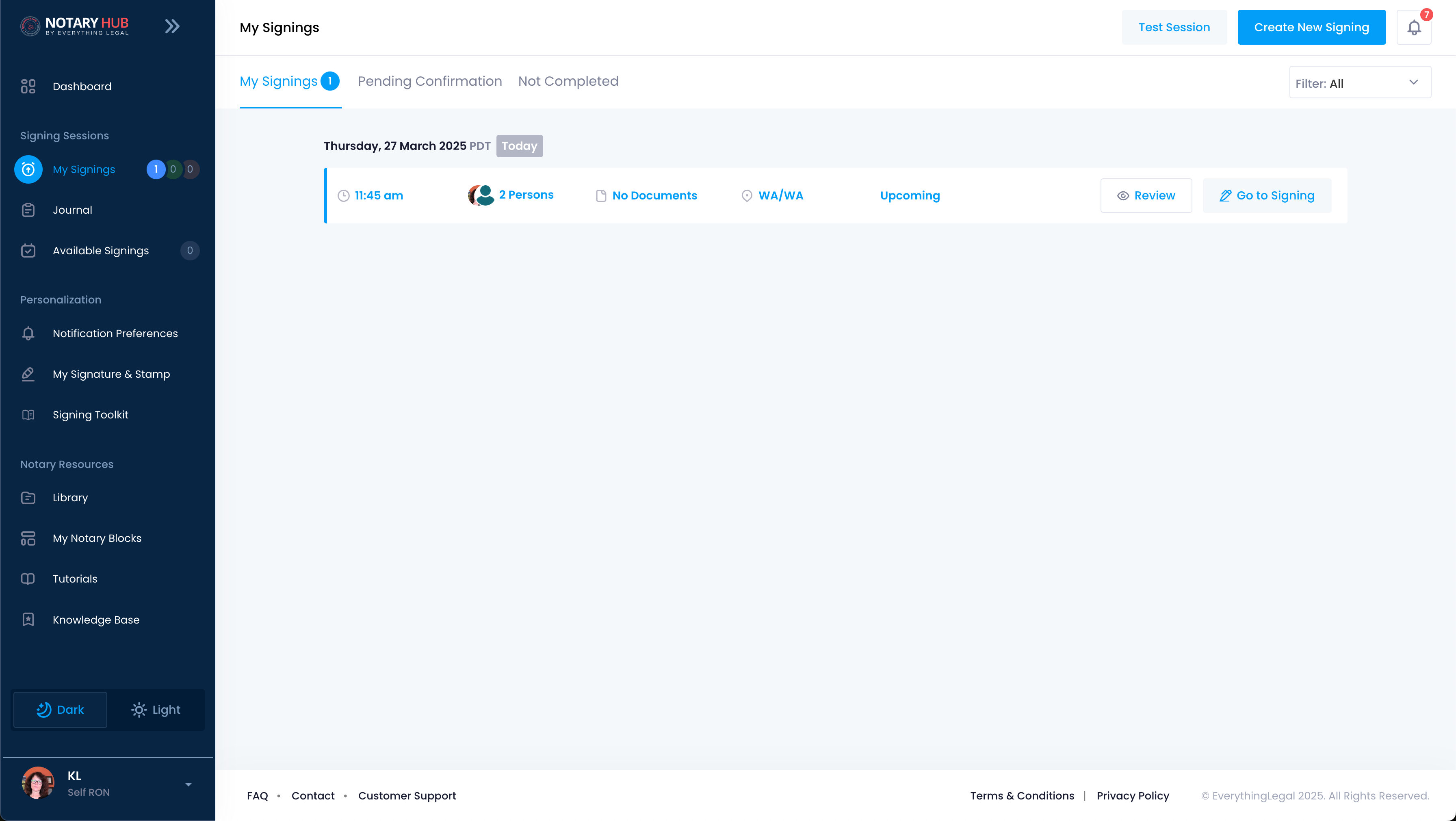 |
| Click the "Create New Signing" button. | 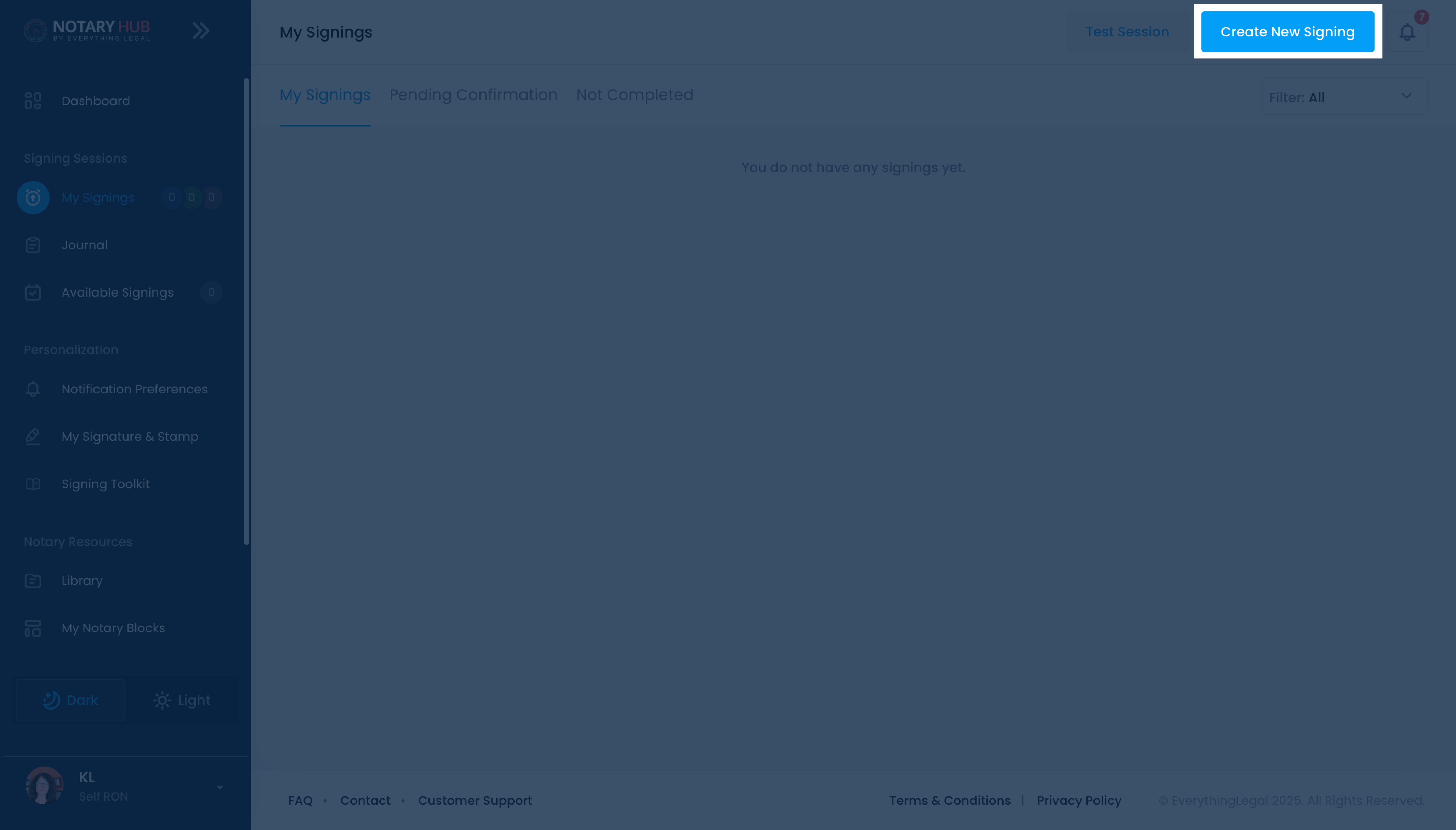 |
| Enter the email of the Signer (NOT the Witness). | 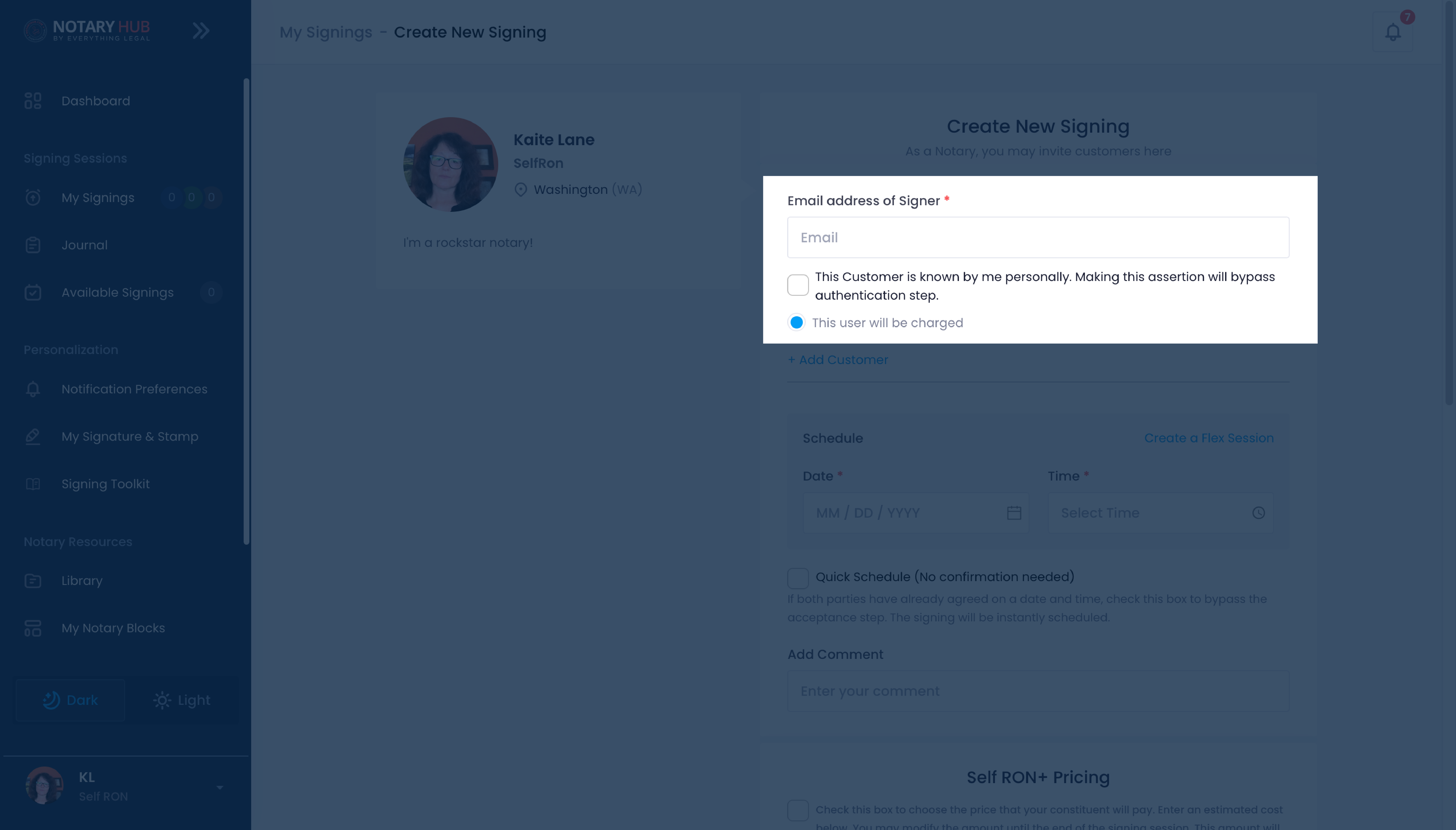 |
| Click the "+ Add Customer" button. This will provide additional fields for email and role of the additional constituent(s). | 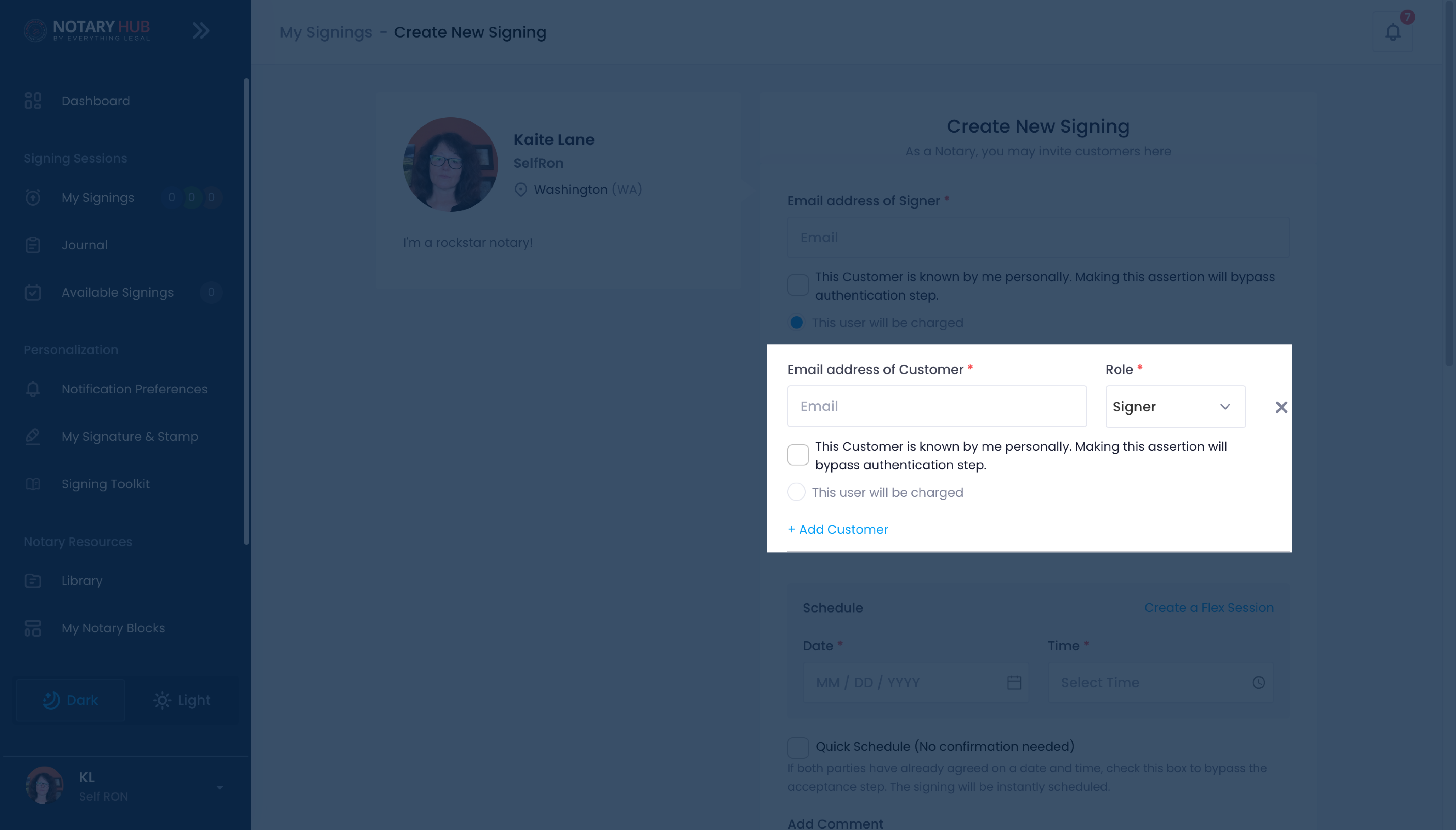 |
| Enter the witness's email address, then select "Witness" from the dropdown menu under "Role." | 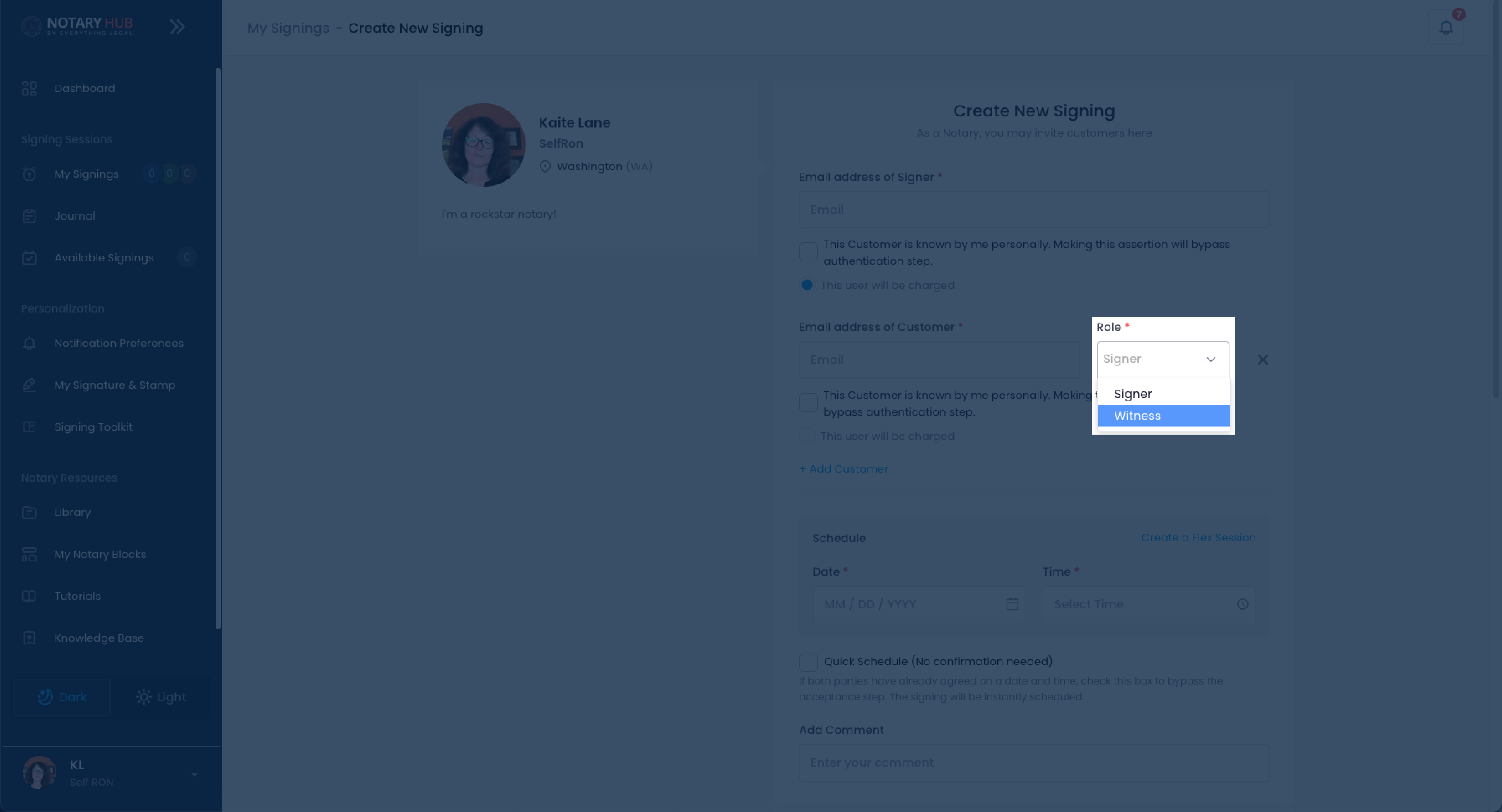 |
| Enter the required date and time for the session, upload any necessary documents, add optional comments, and click "Request a Session." This will automatically send email invitations to both the signer and witness. | 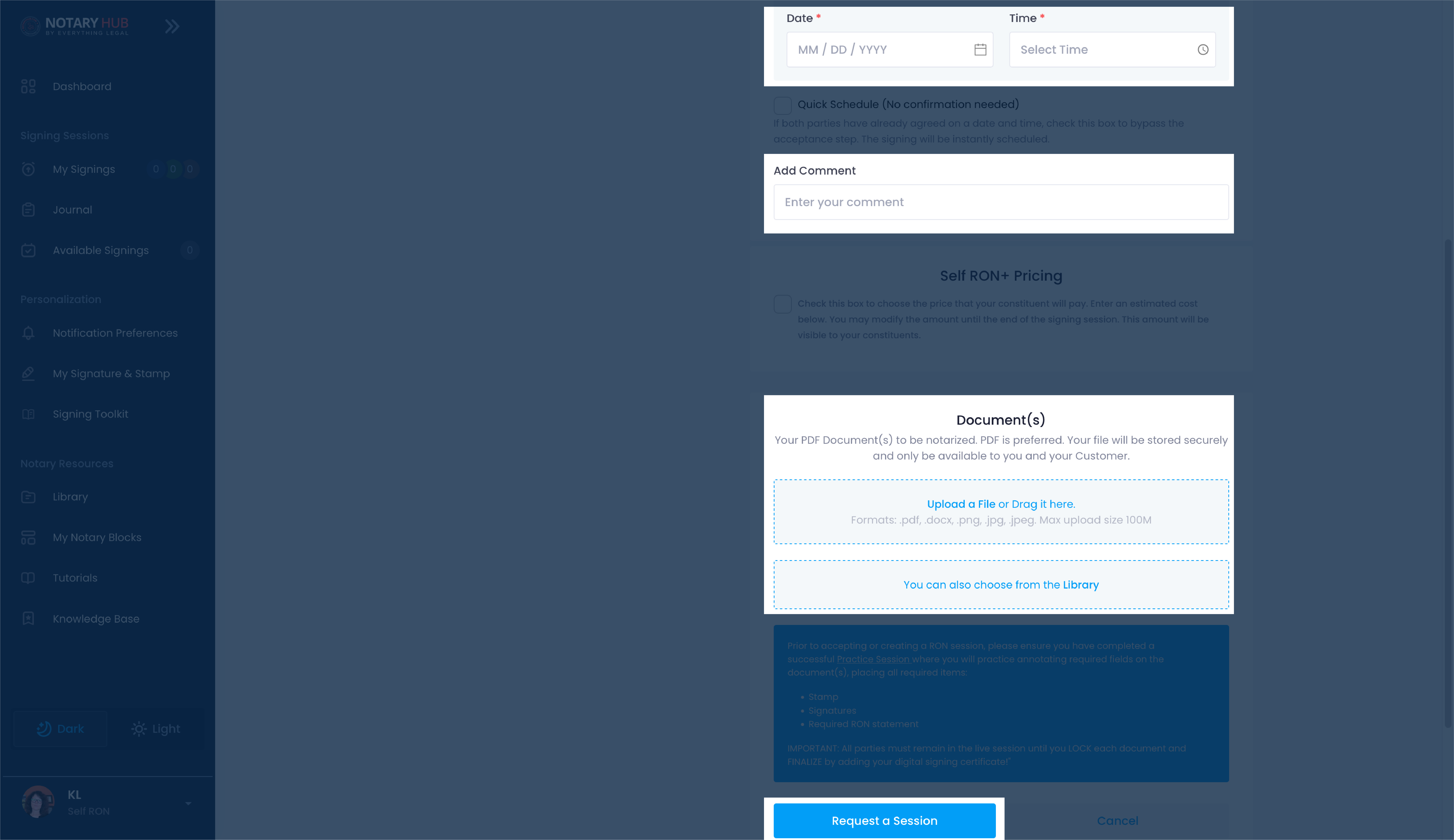 |
Adding a Witness During the Review Interface
| Instructions | Visuals |
|---|---|
| Log in to Notary Hub and navigate to the "My Signings" page. | 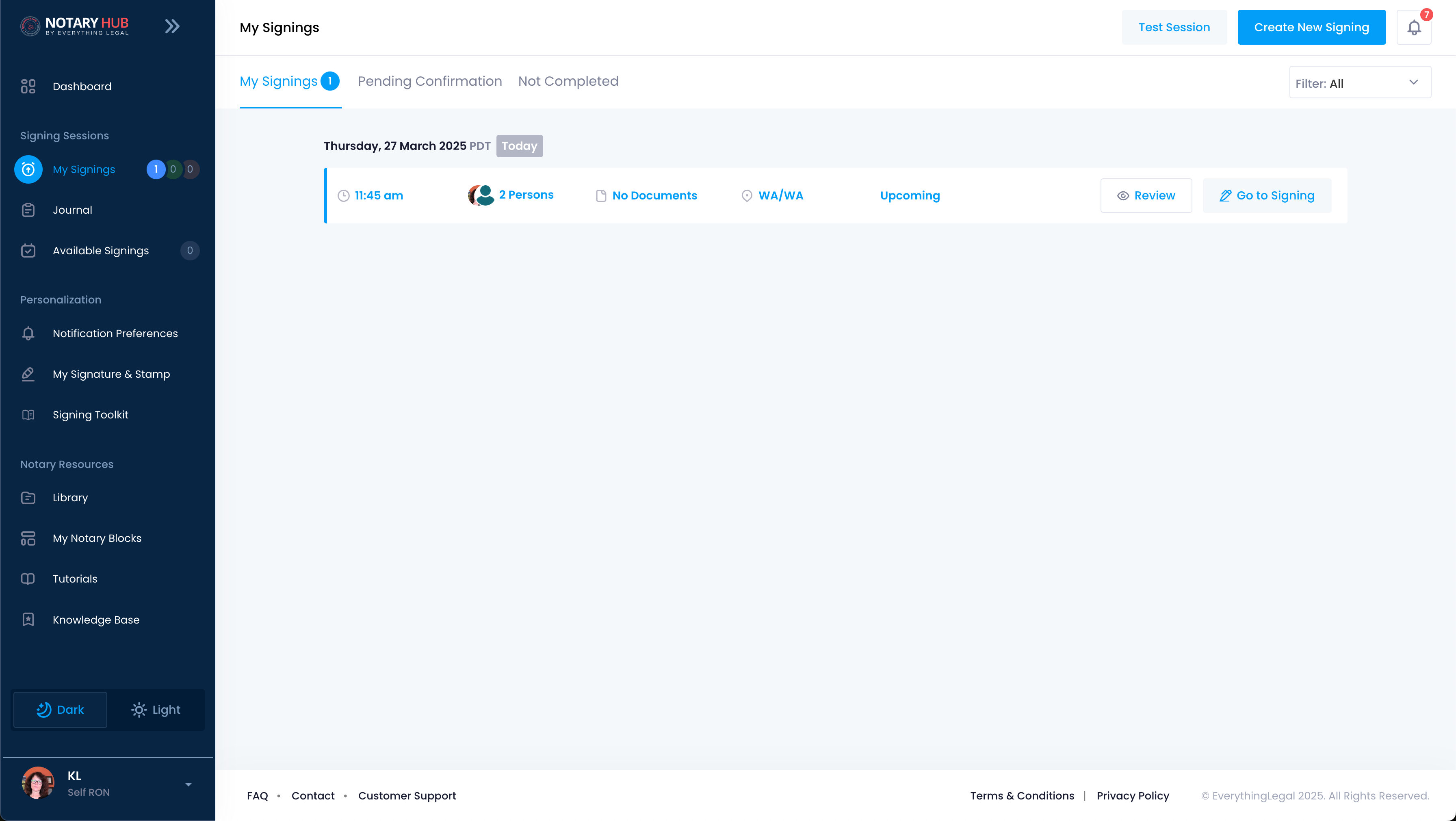 |
| Click the "Review" button next to the session you'd like to modify. | 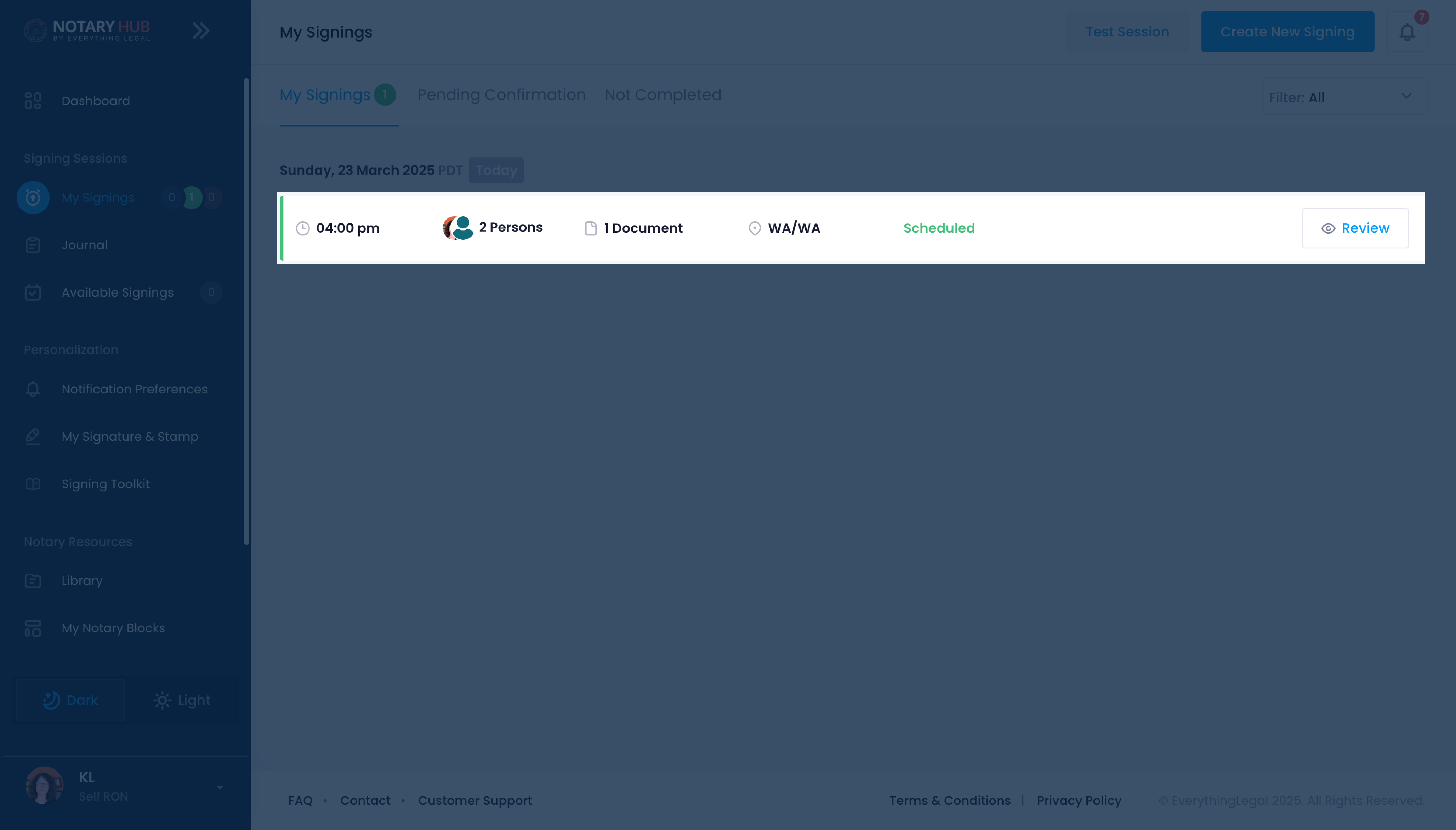 |
| Click the blue "Show Participant List" button. | 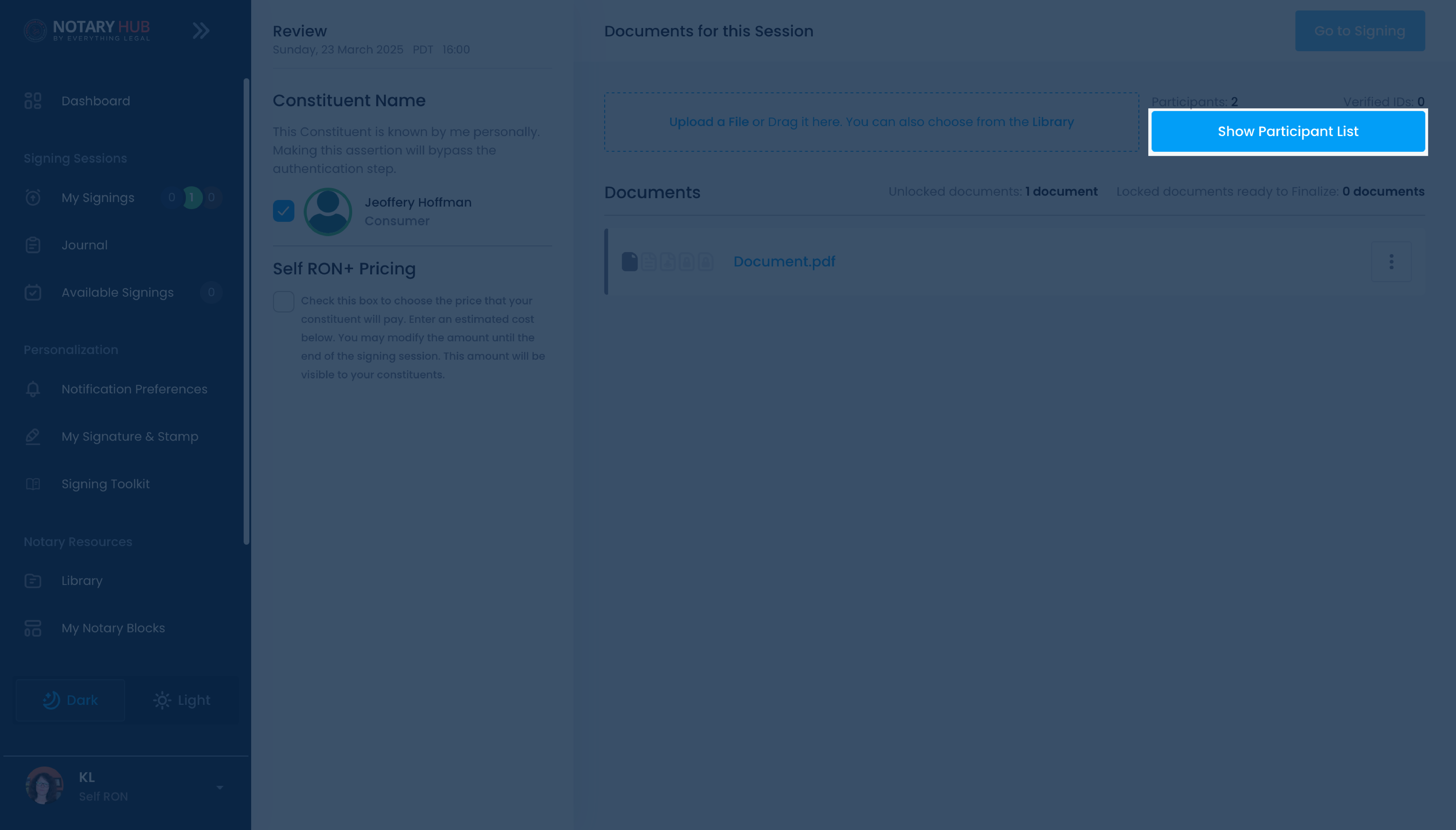 |
| A sidebar will open on the right with participant information. Click the blue "+ Add a Participant" link. | 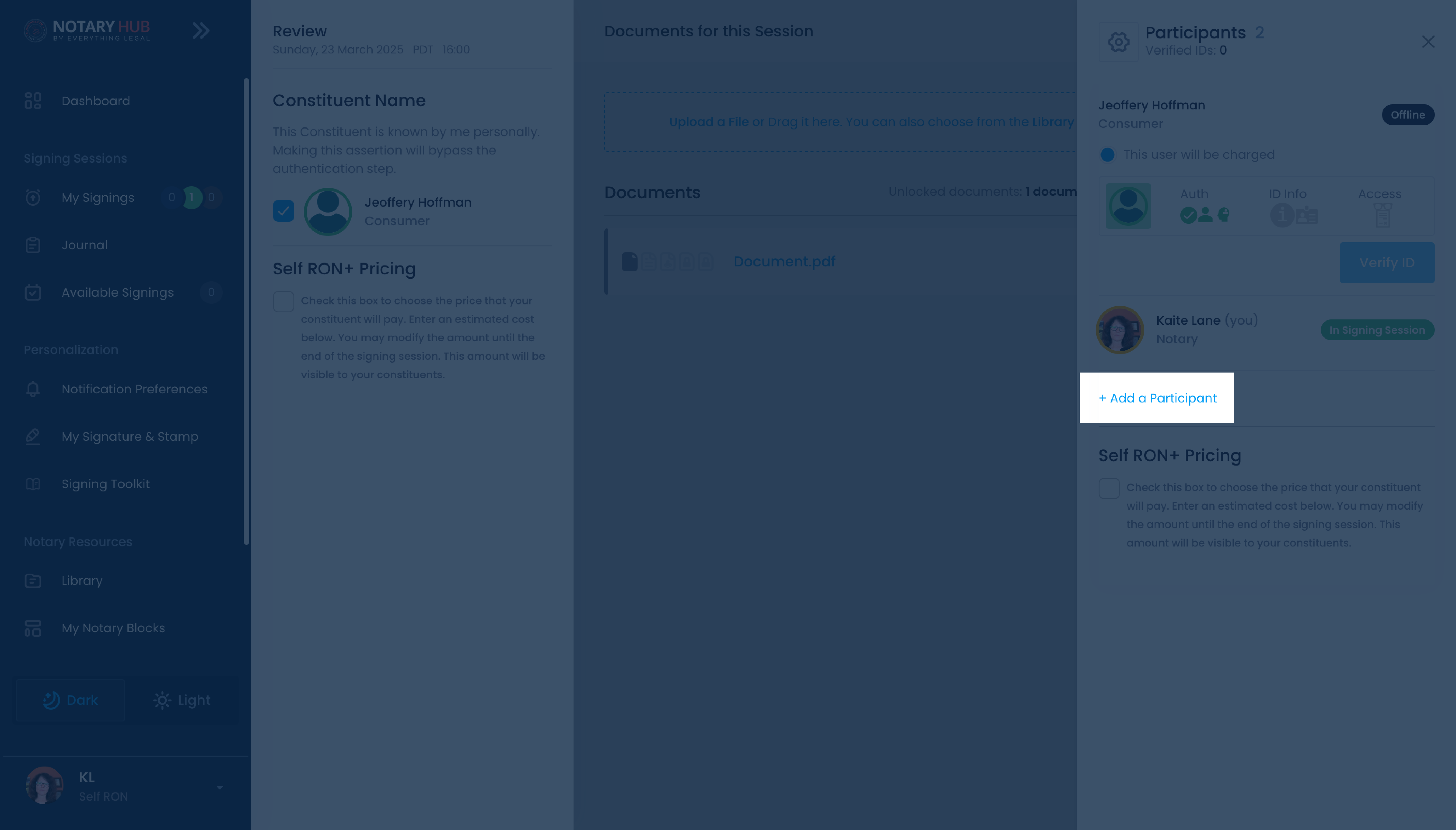 |
| A pop-up will appear with fields to enter the information of the additional participant. Enter the witness's name and email address. | 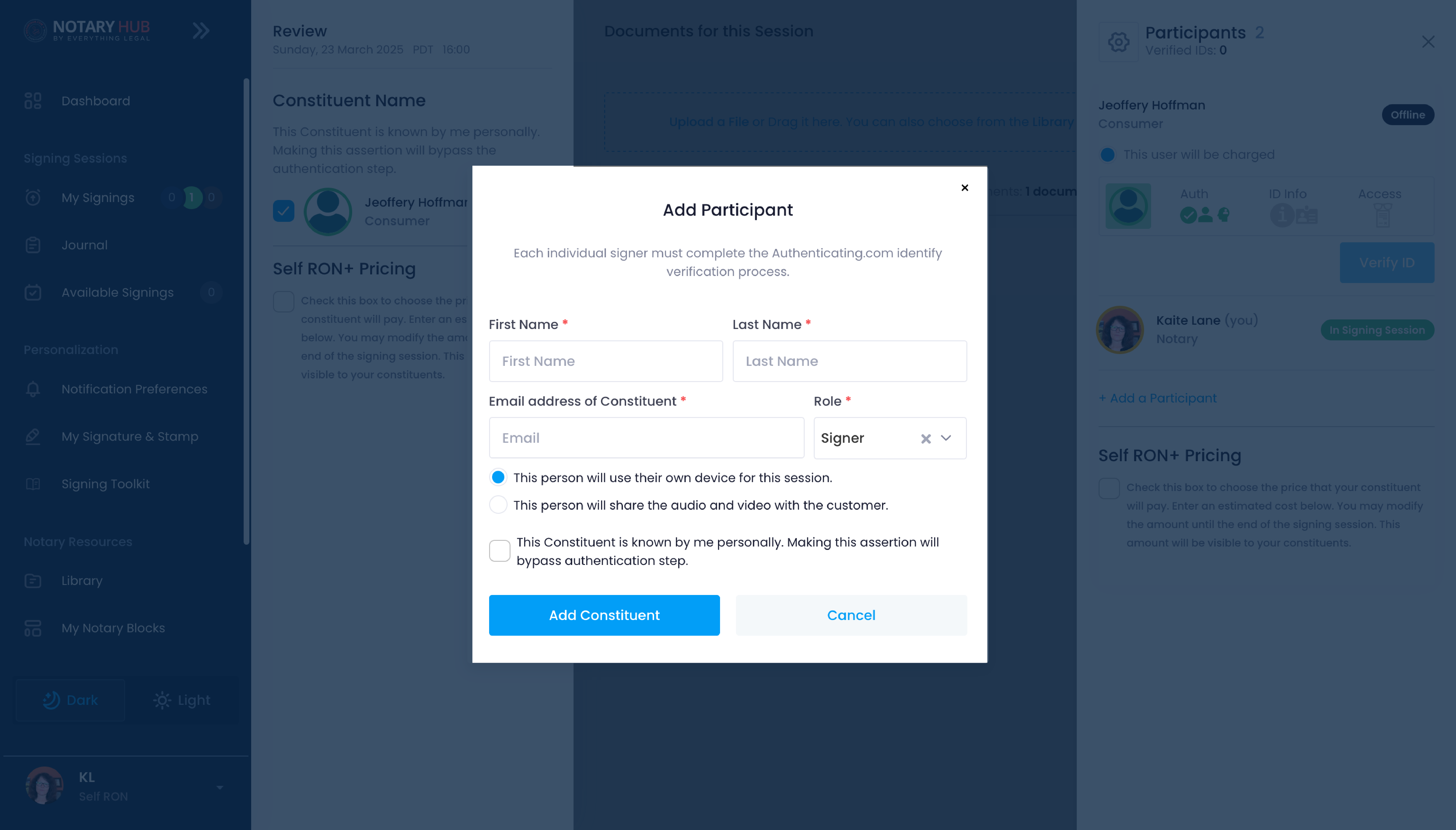 |
| Then select "Witness" from the dropdown menu under "Role." | 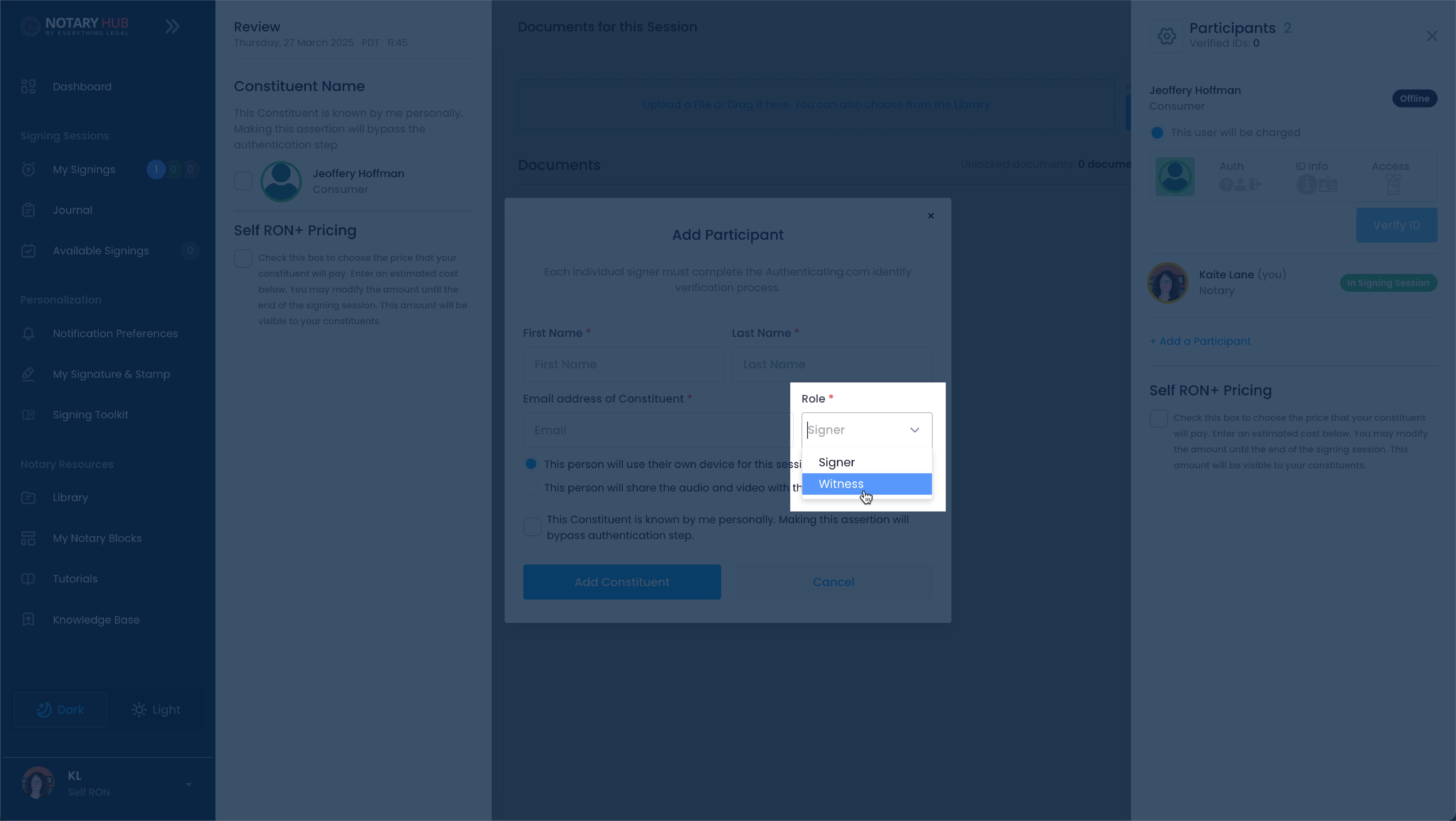 |
| Click the "Add Constituent" button and they will receive an email invitation. | 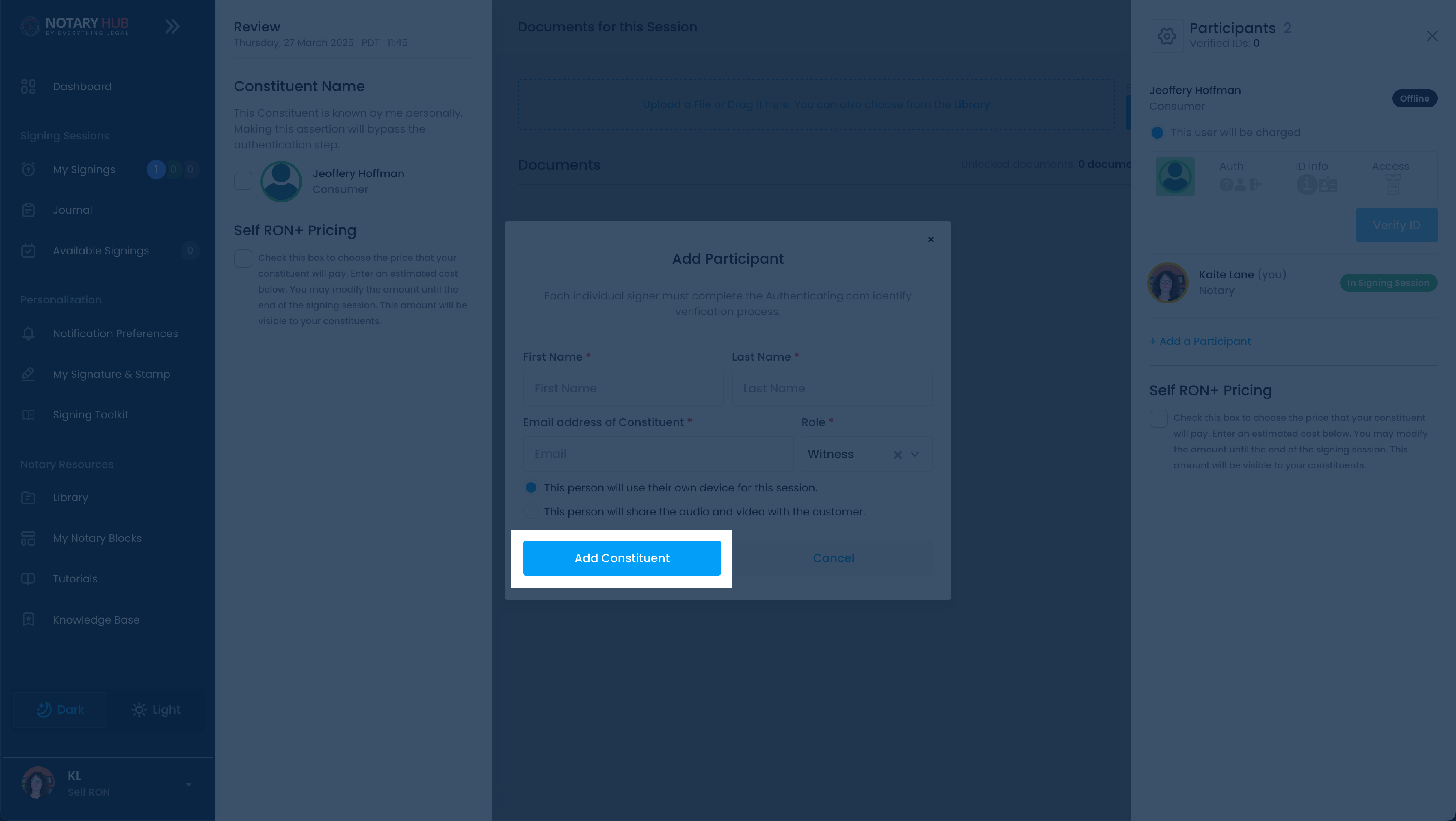 |
Adding a Witness Immediately Before Joining the Signing Session
| Instructions | Visuals |
|---|---|
| Log in to Notary Hub and navigate to the "My Signings" page. | 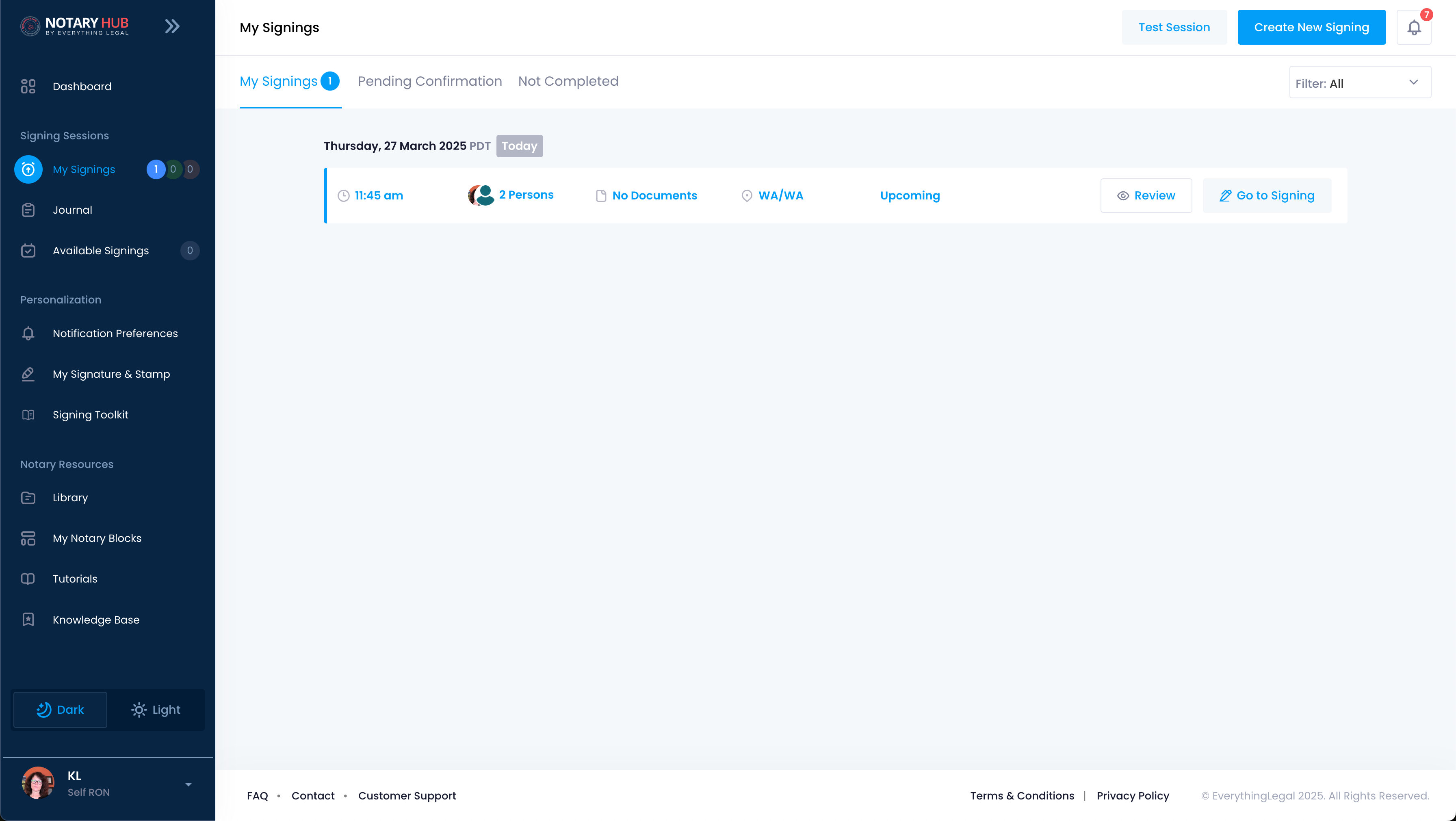 |
| Click the "Go to Signing" button next to the upcoming session you would like to join. | 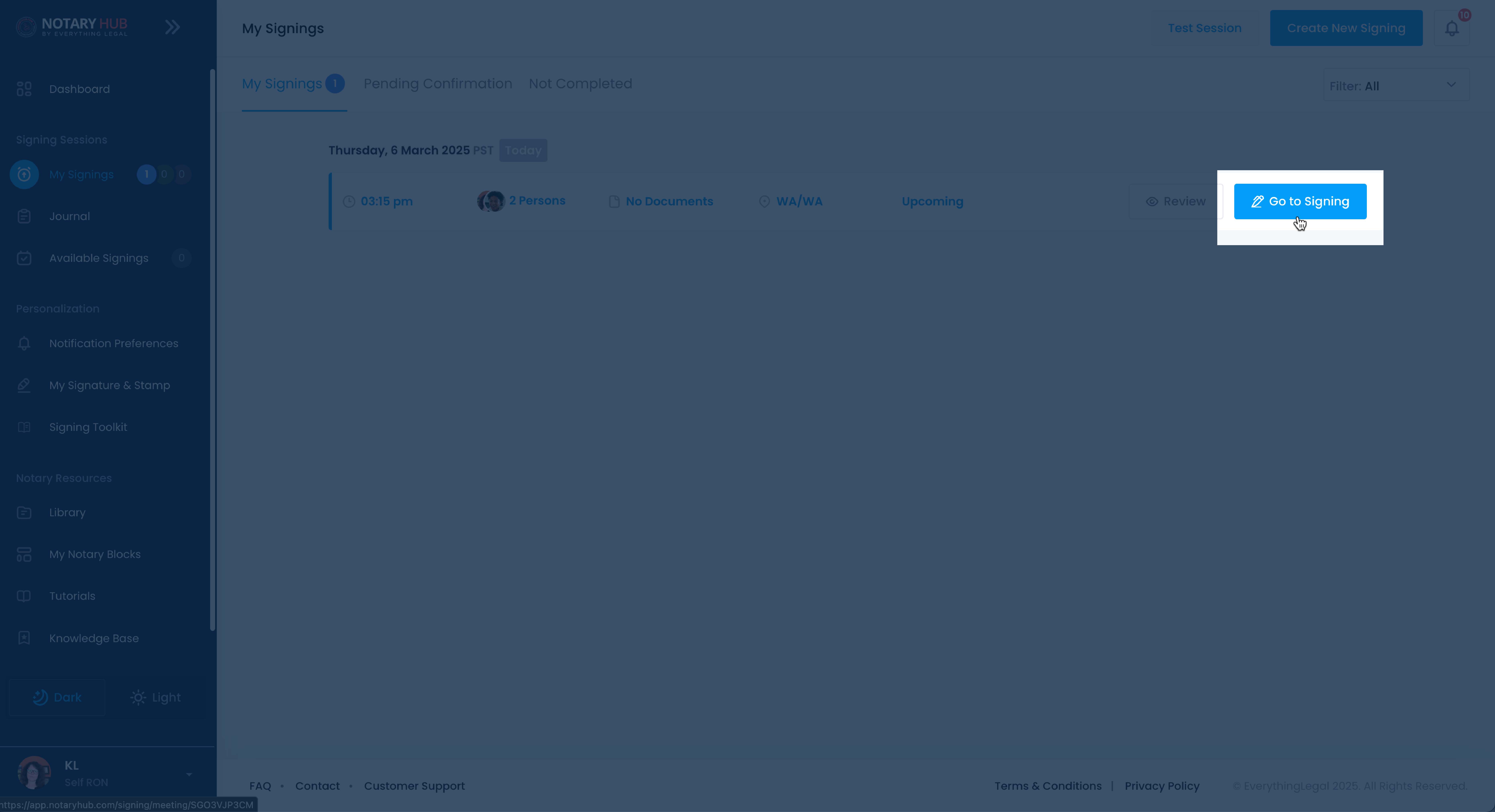 |
| On the "Joining Signing Session" page, click the blue "+ Add a Participant" link. | 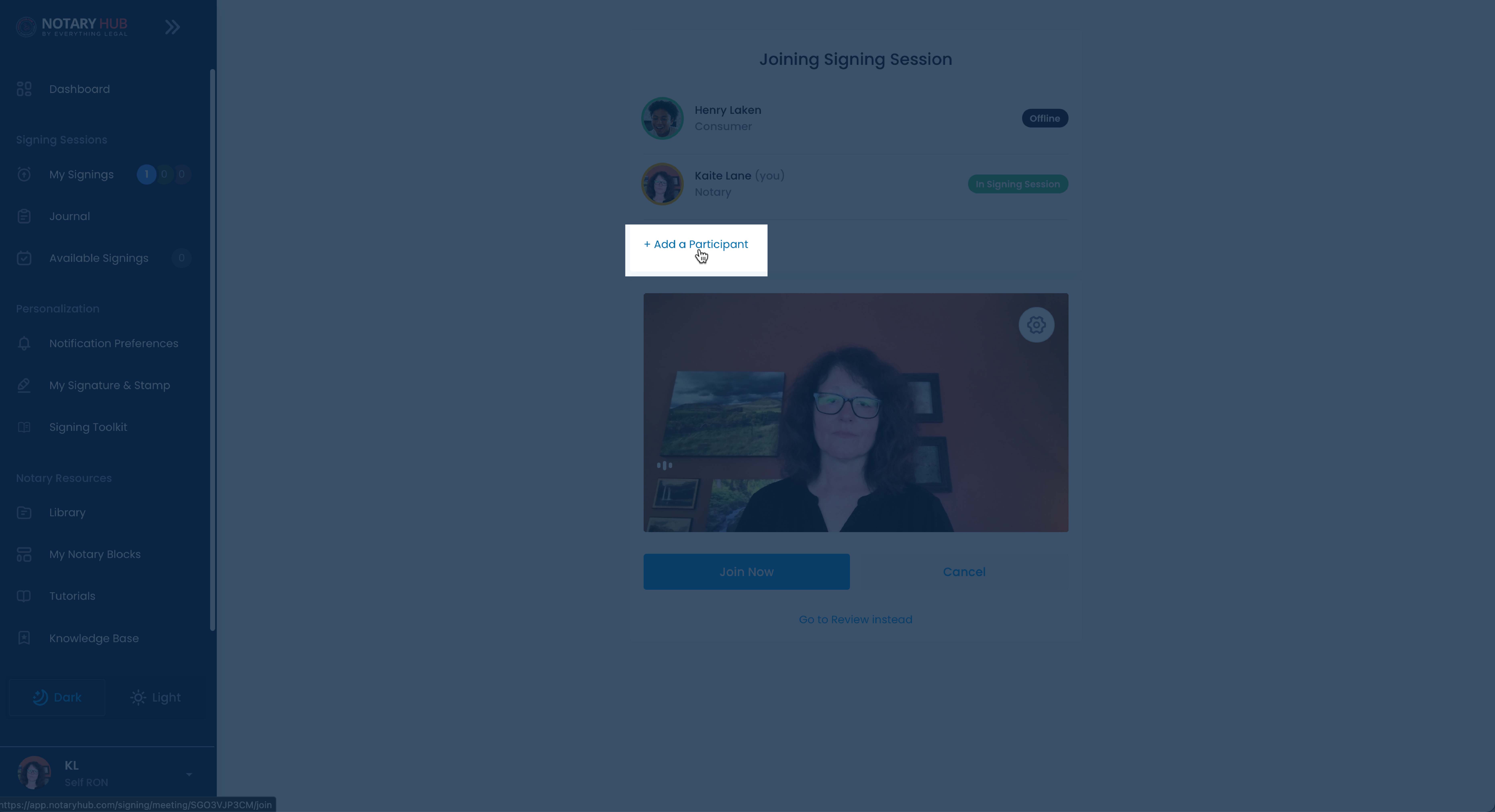 |
| Fill out the required fields for first name, last name, email, and role. | 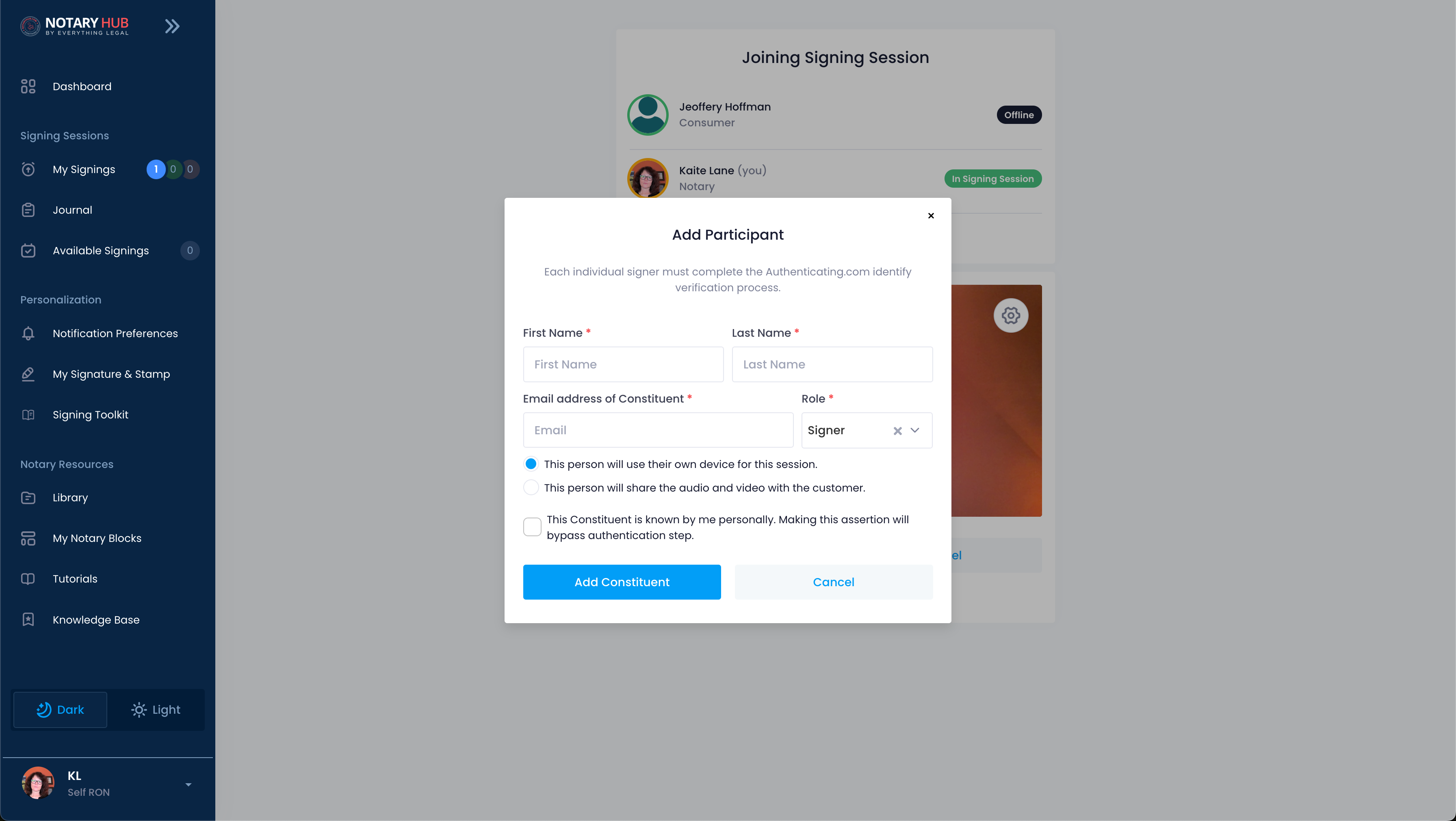 |
| Make sure to select "Witness" from the Role dropdown. | 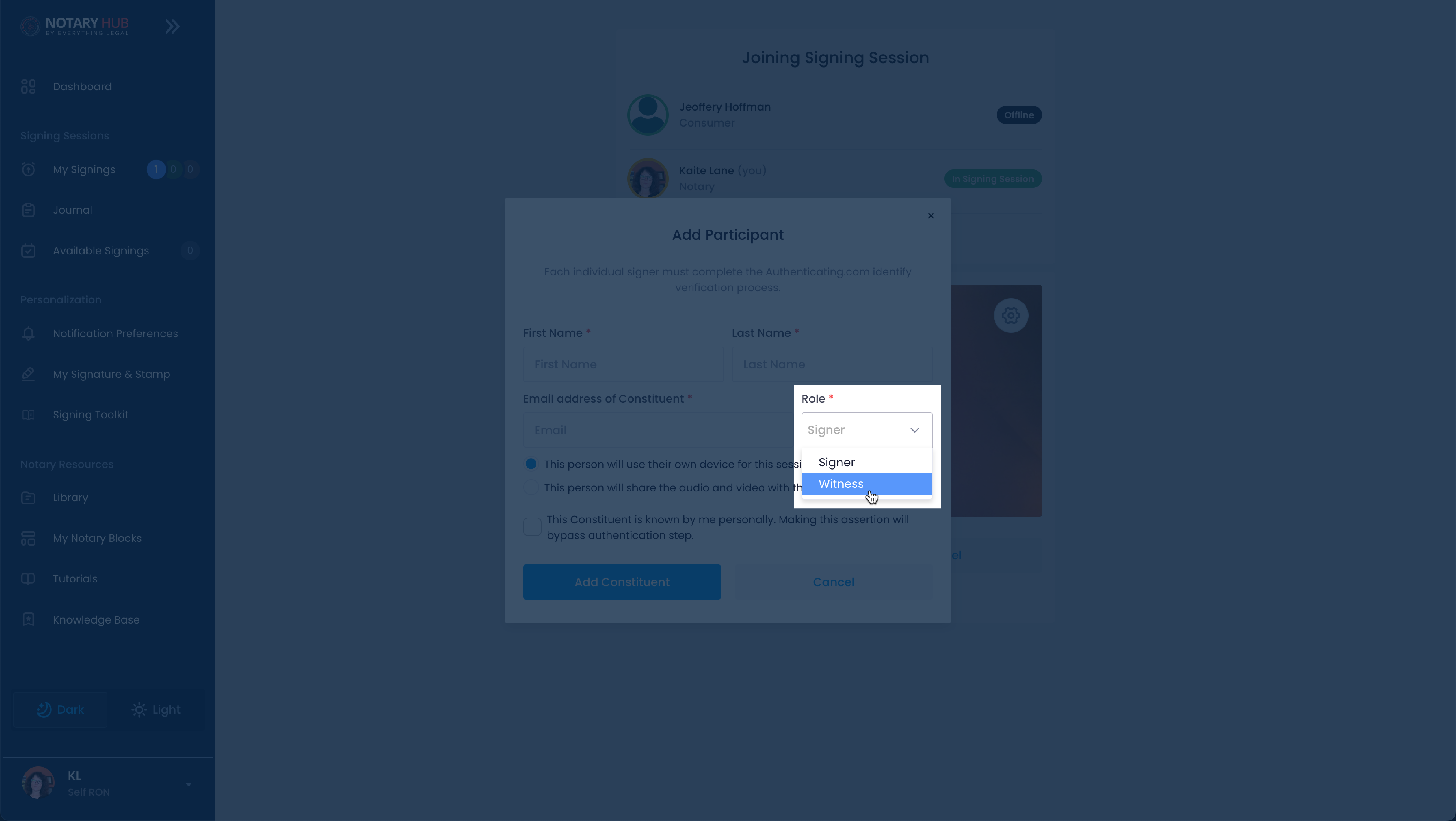 |
| Click the "Add Constituent" button and they will receive an email notification to join. | 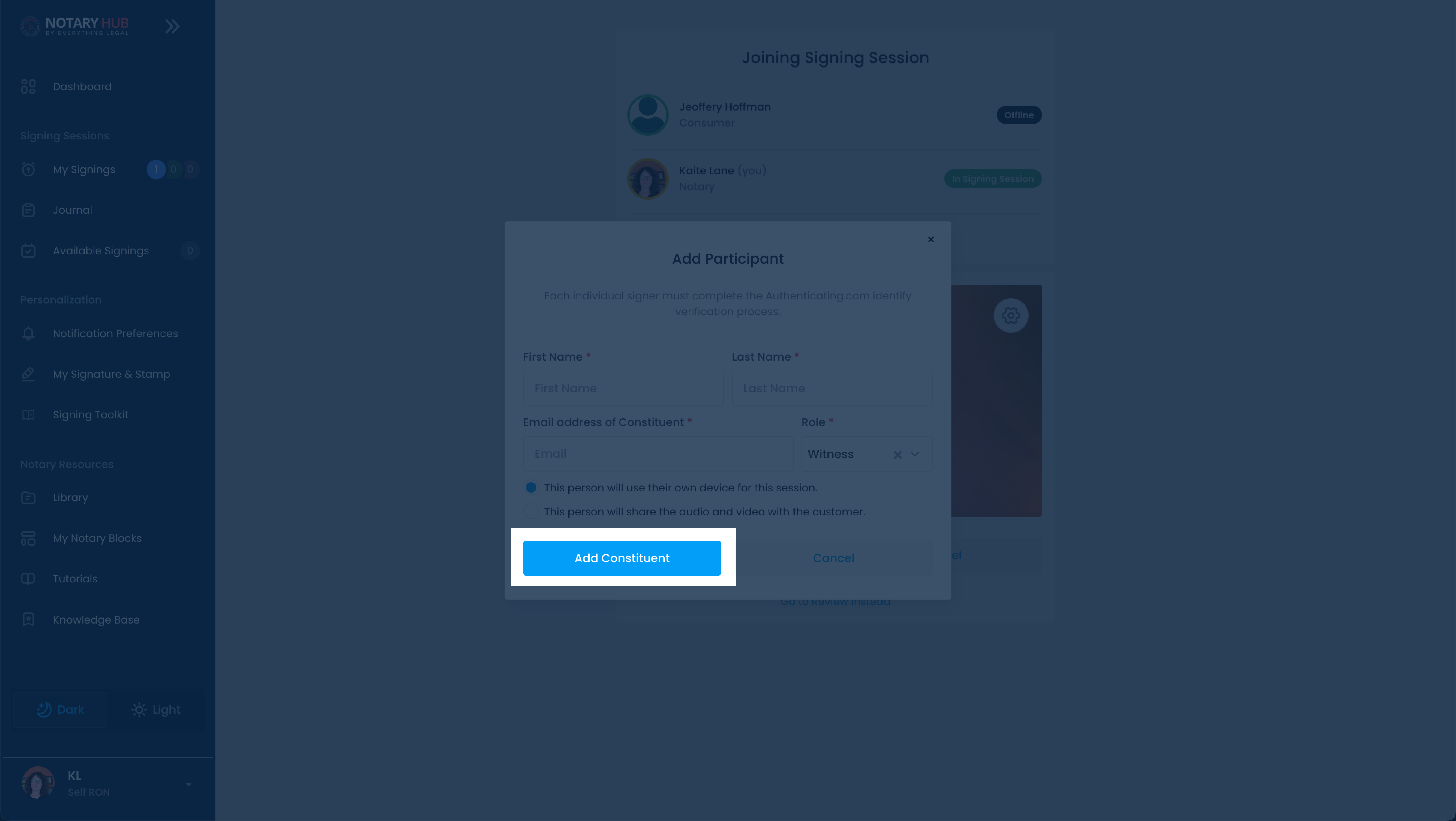 |
Adding a Witness During the Signing Session
| Instructions | Visuals |
|---|---|
| Log in to Notary Hub and navigate to the "My Signings" page. | 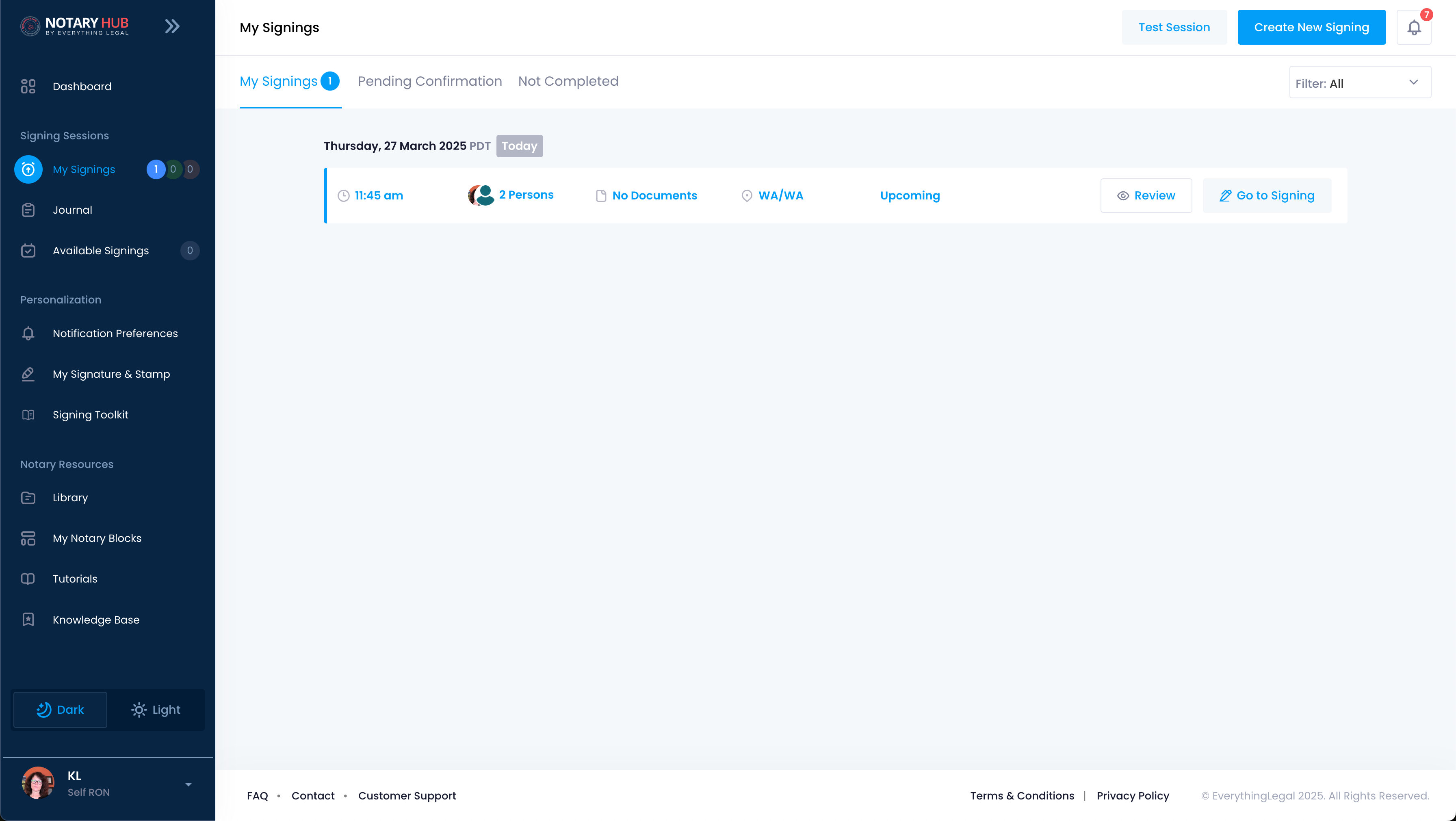 |
| Click the "Go to Signing" button next to the upcoming session you would like to join. | 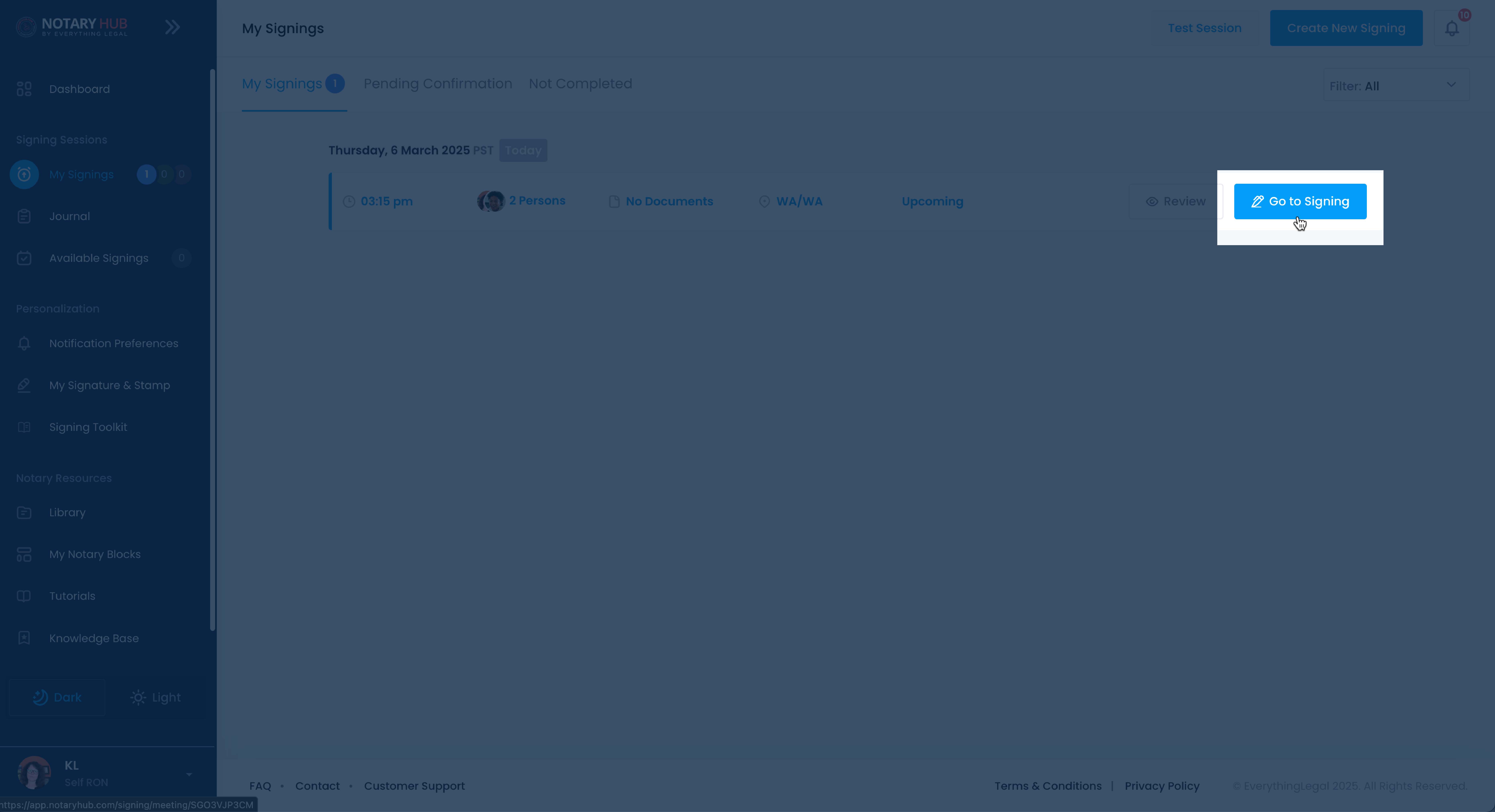 |
| On the Joining Signing Session page you can test your video and microphone. Click "Join Now" when you are ready to join. |  |
| After joining the session, click the blue "Show Participant List" button. | 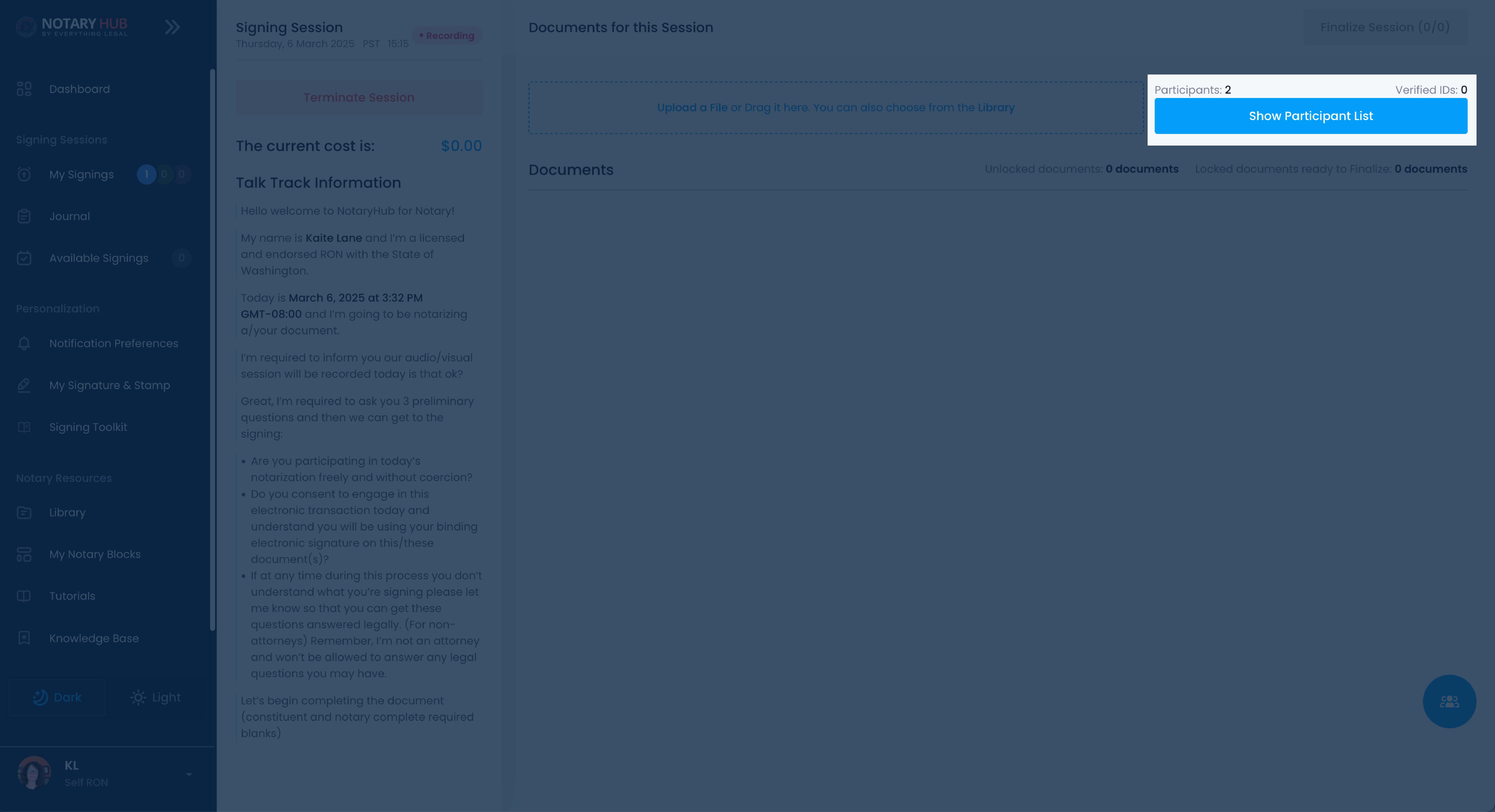 |
| The Participant sidebar will open. Next click "+ Add a Participant" link. | 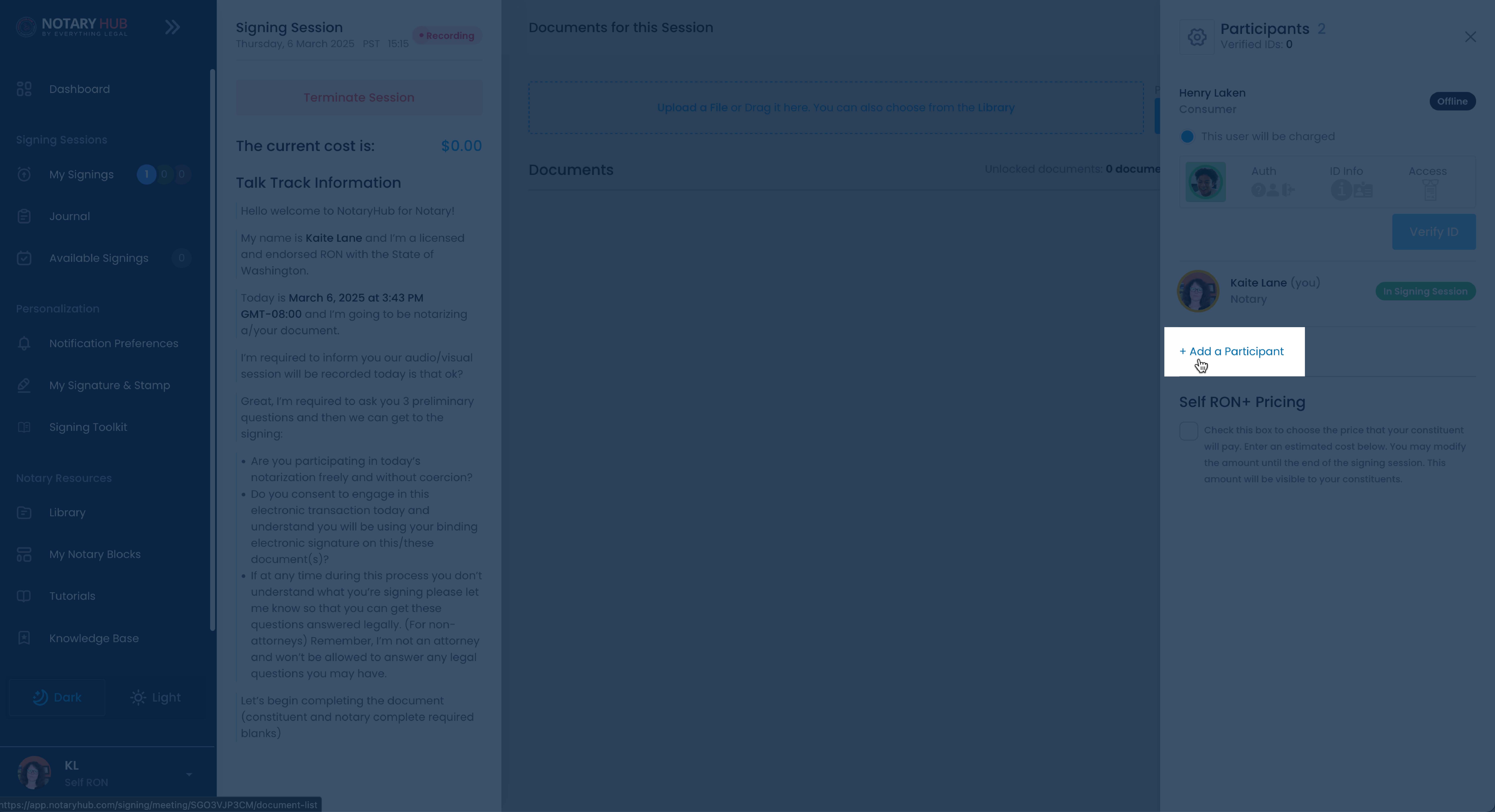 |
| Fill out the required fields of first name, last name, email, and role. | 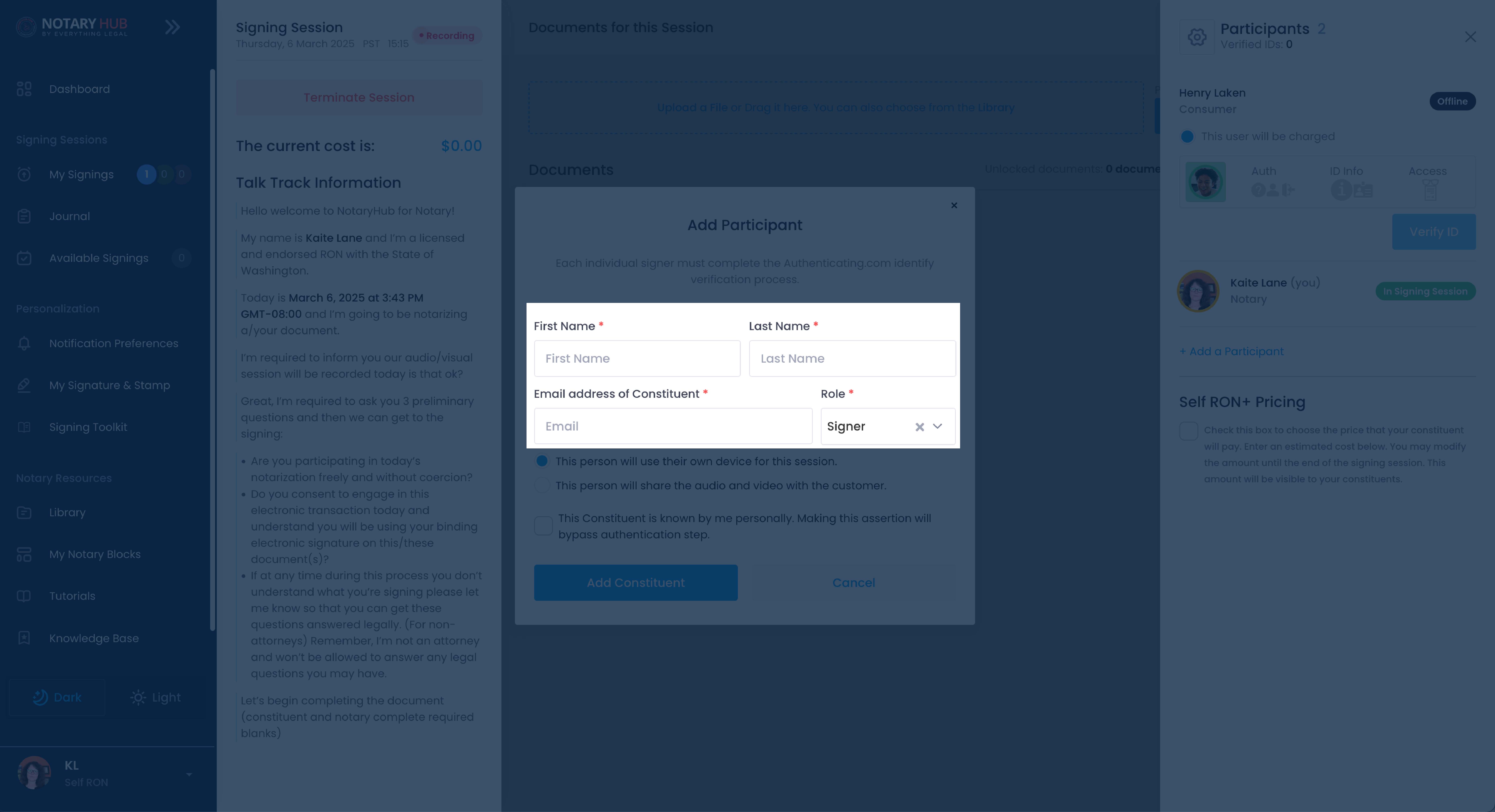 |
| Select "Witness" from the dropdown menu for Role. | 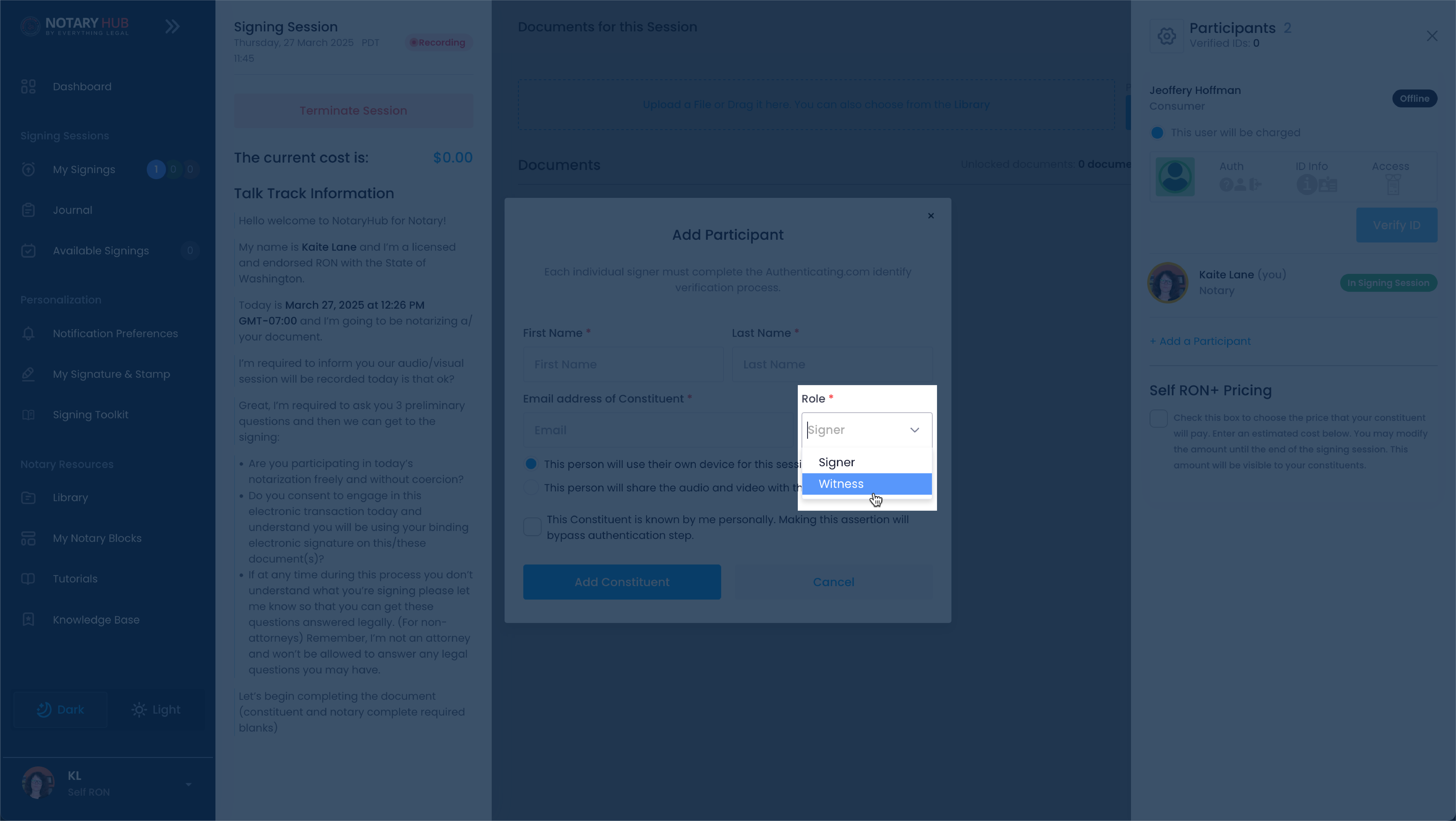 |
| Click the "Add Constituent" button and the witness will receive an immediate invitation to join. | 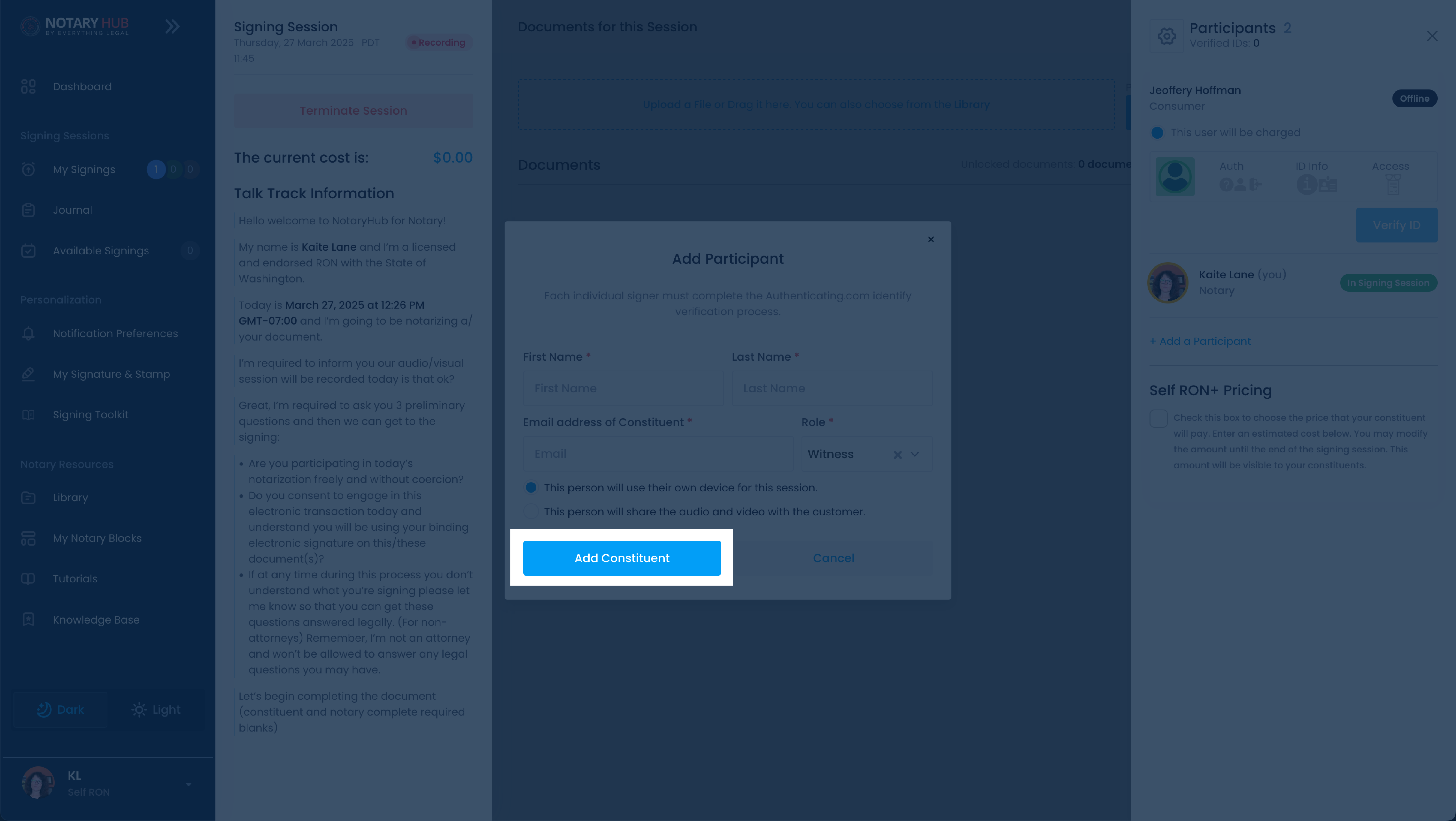 |
Troubleshooting & Frequently Asked Questions (FAQ)
Q: Can a witness also be a signer in the same session?
- A: No, a witness and a signer must be separate individuals to ensure compliance with notarization laws.
Q: Does a witness need to create a Notary Hub account?
- A: No, witnesses can join as guests without needing a full Notary Hub account.
Q: Can I have multiple witnesses in a single session?
- A: Yes, the platform supports multiple witnesses if required by state law or the document type.
Q: What if the witness is not comfortable using technology?
- A: The notary can provide guidance, and the platform includes user-friendly instructions to assist witnesses through the process.
Q: Can a family member act as a witness?
- A: It depends on state laws and the type of document. Some states prohibit family members from serving as witnesses to avoid conflicts of interest.
Q: What if the witness loses internet connection during the session?
- A: The witness can rejoin using the original session link. If issues persist, a replacement witness may be needed.
Q: Do all signing sessions require a witness?
- A: No, witness requirements vary by state and document type.
Q: Can a witness be located in a different state?
- A: Yes, but they must comply with the notary's jurisdictional requirements.
Q: How does a witness verify their identity?
- A: Depending on state laws, a witness may be required to complete identity verification similar to signers.
Q: Can I remove or change a witness after sending an invitation?
- A: Yes, a witness can be removed or replaced before the session begins.
Q: What happens if a witness is unavailable at the time of the session?
- A: The session may be rescheduled, or an alternative witness can be invited.
Summary & Next Steps
Key Points Recap
- Witnesses can be invited via the "Invite Participants" feature.
- Some states require witnesses to complete identity verification.
- Witnesses must be present for the duration of the signing session.
Additional Resources
- Authentication
- [Multi Person Session](Multi Person Session_Notary_02.md)
- X.509 Certificate Setup Guide
- Test Session
- [Initiate a Signing Session](Initiate a Signing Session_01.md)