Send Document URL to Guest Users
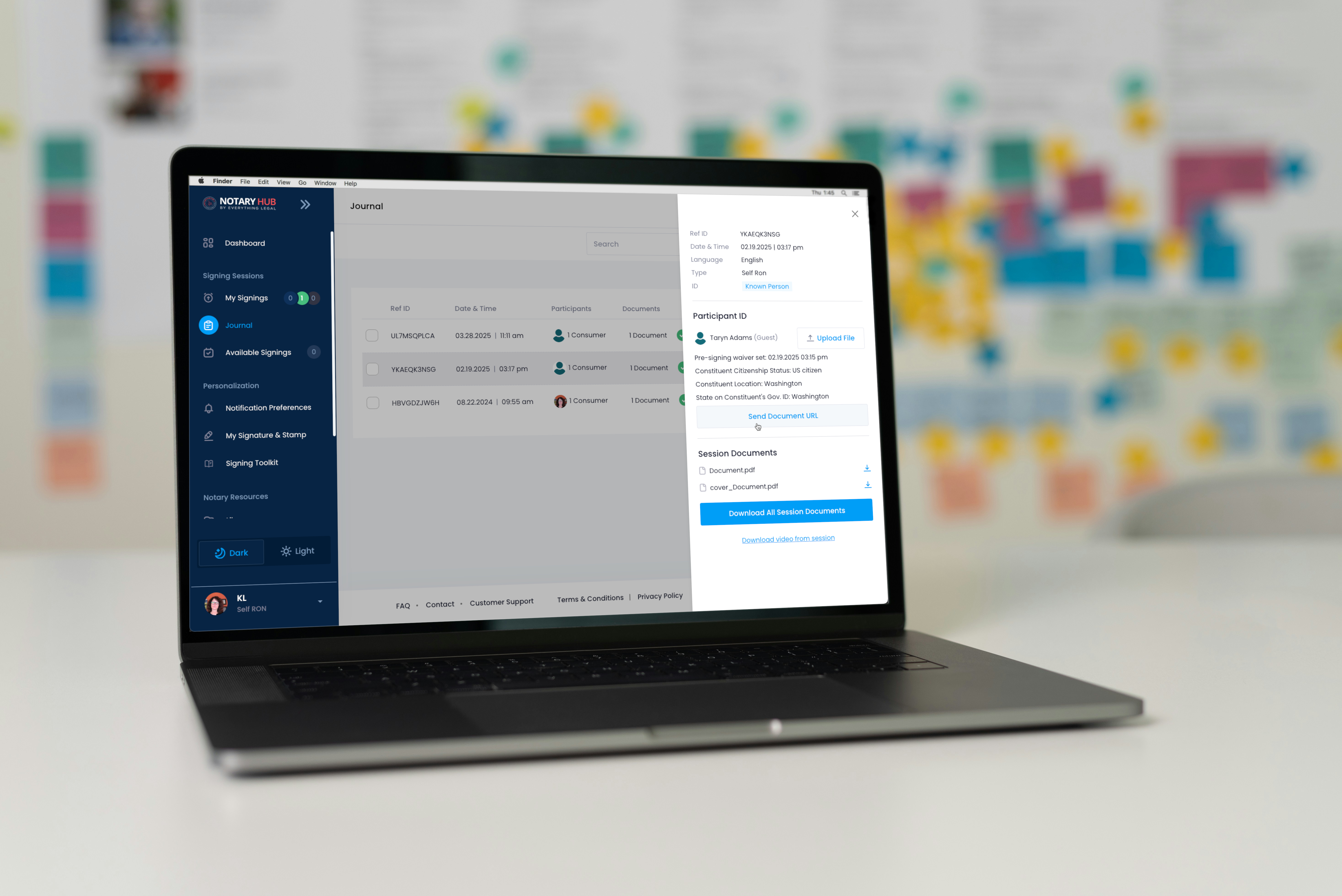
Overview
Purpose of the Article
This guide explains how notaries can resend finalized document links to Guest users after a session has been completed. This feature ensures that signers who joined as Guests and did not receive or lost their document access email can retrieve their notarized documents securely.
Who Should Use This Guide
- Notaries working with Guest users in Remote Online Notarization (RON) sessions.
- Notaries who need to re-send finalized documents after a session is complete.
Key Takeaways
- Understand when and how to use the “Send Document URL” option from the Journal.
- Learn how Guest users retrieve documents with phone verification.
- Know what to do if a document link expires or isn’t received.
Prerequisites
Before sending a document URL to a Guest user:
- Ensure the signing session has been finalized.
- Confirm the participant joined as a Guest (not a registered user).
- Have access to your Journal page on Notary Hub.
Step-by-Step Instructions
Sending a Document Link from the Journal Page
| Instructions | Visuals |
|---|---|
| Log in to Notary Hub and go to the “Journal” page. | 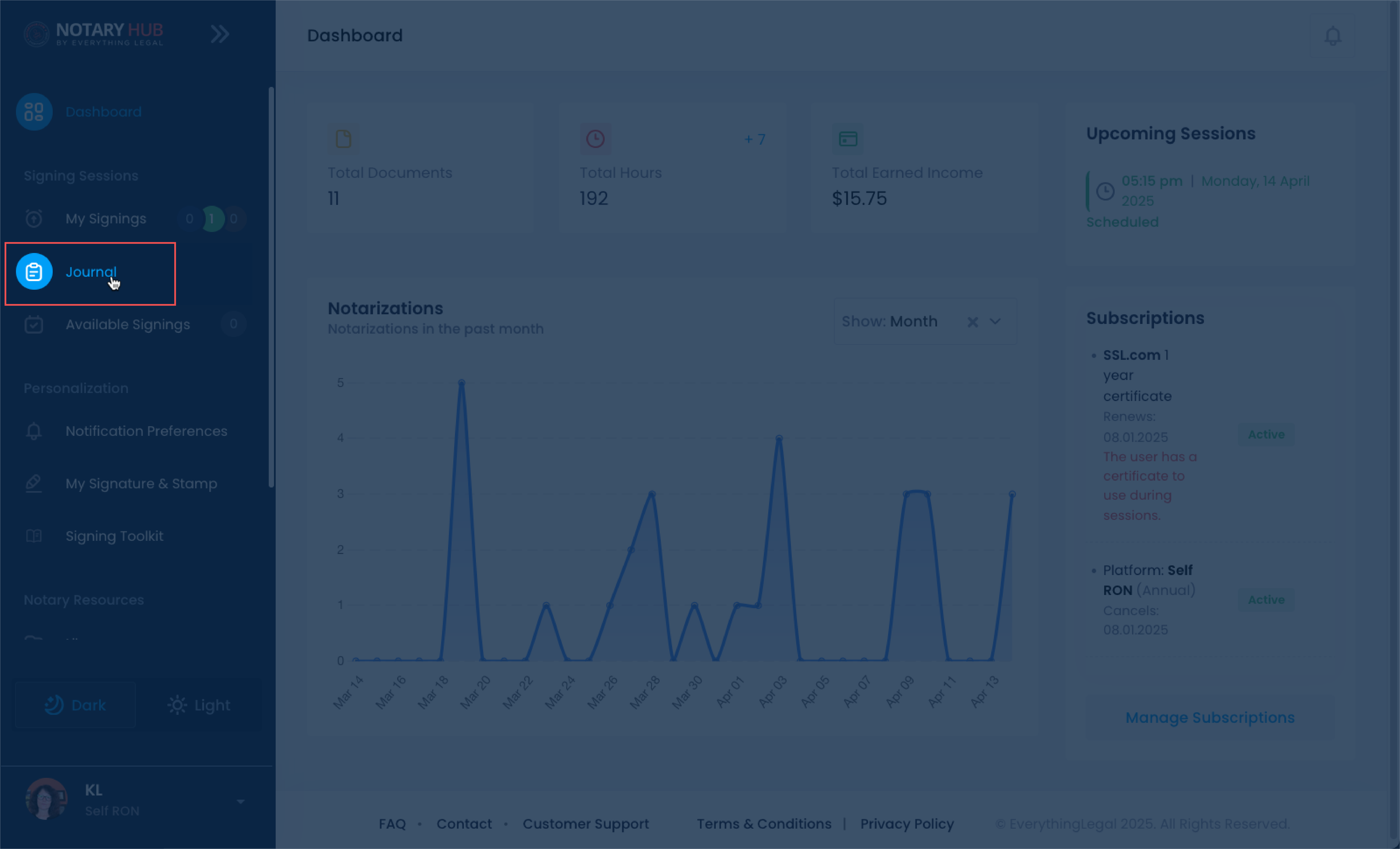 |
| Find the completed session where the guest user participated. | 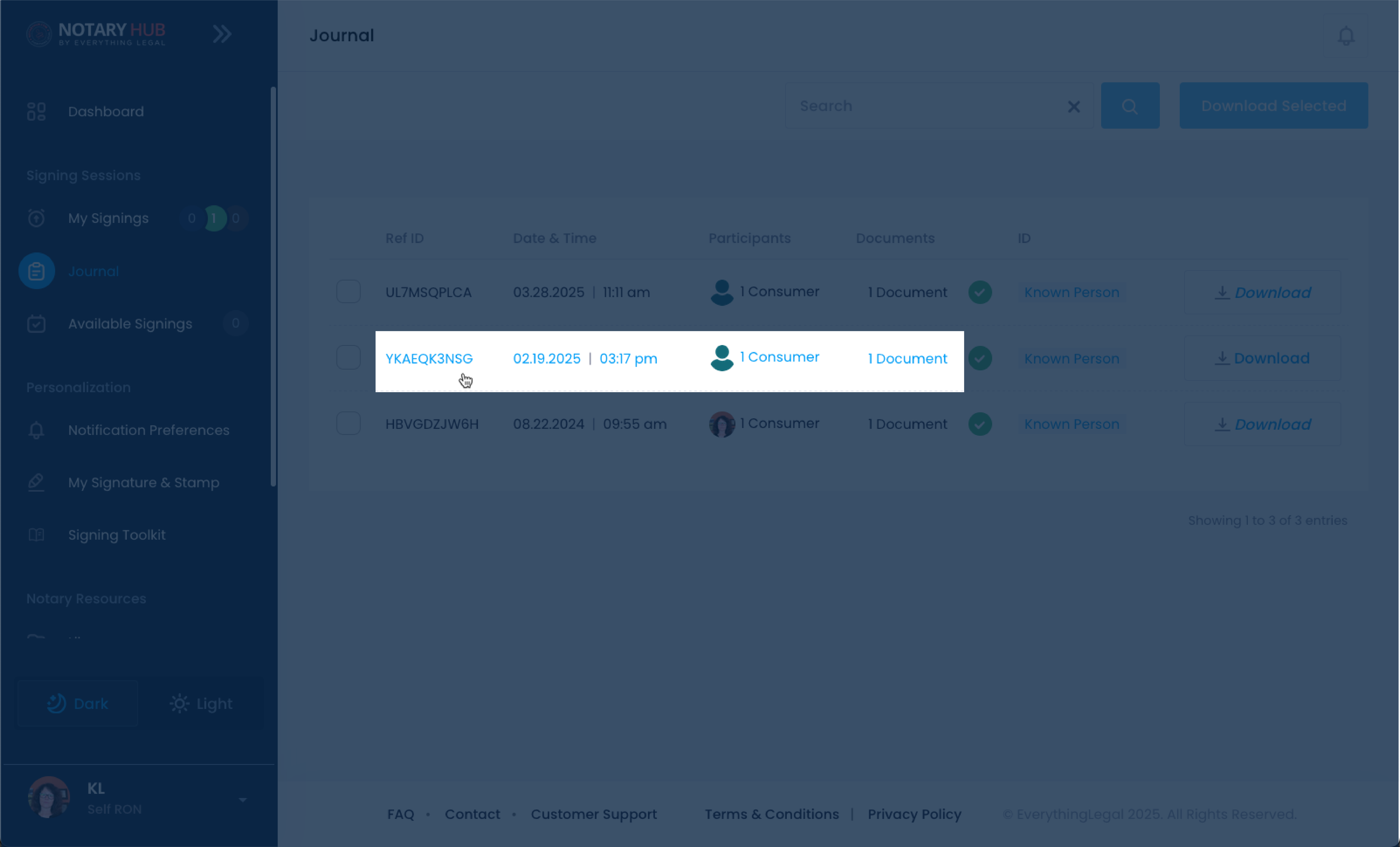 |
| A sidebar panel will open with additional session details. | 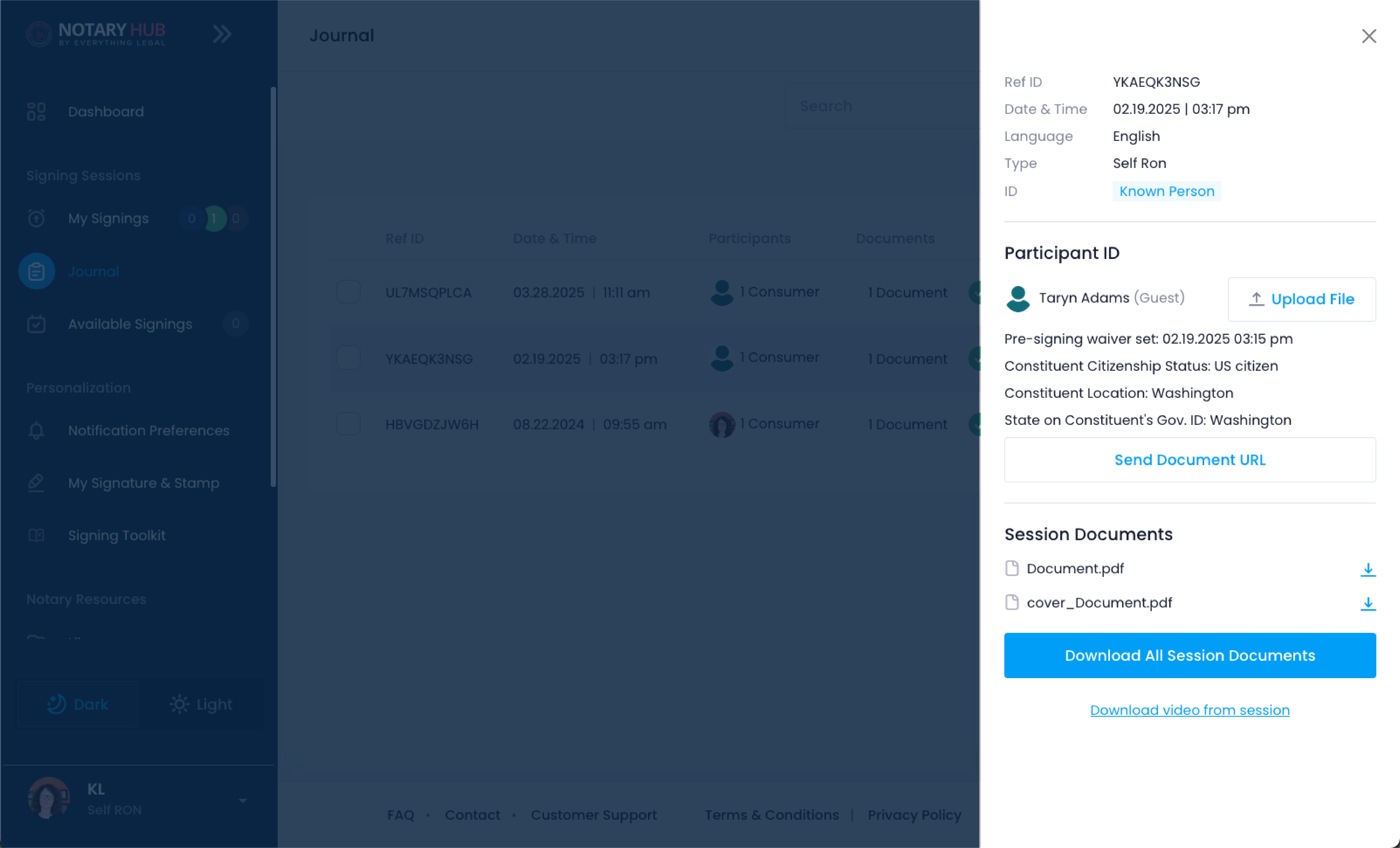 |
| Click the "Send Document URL" button under the guest participant’s name. | 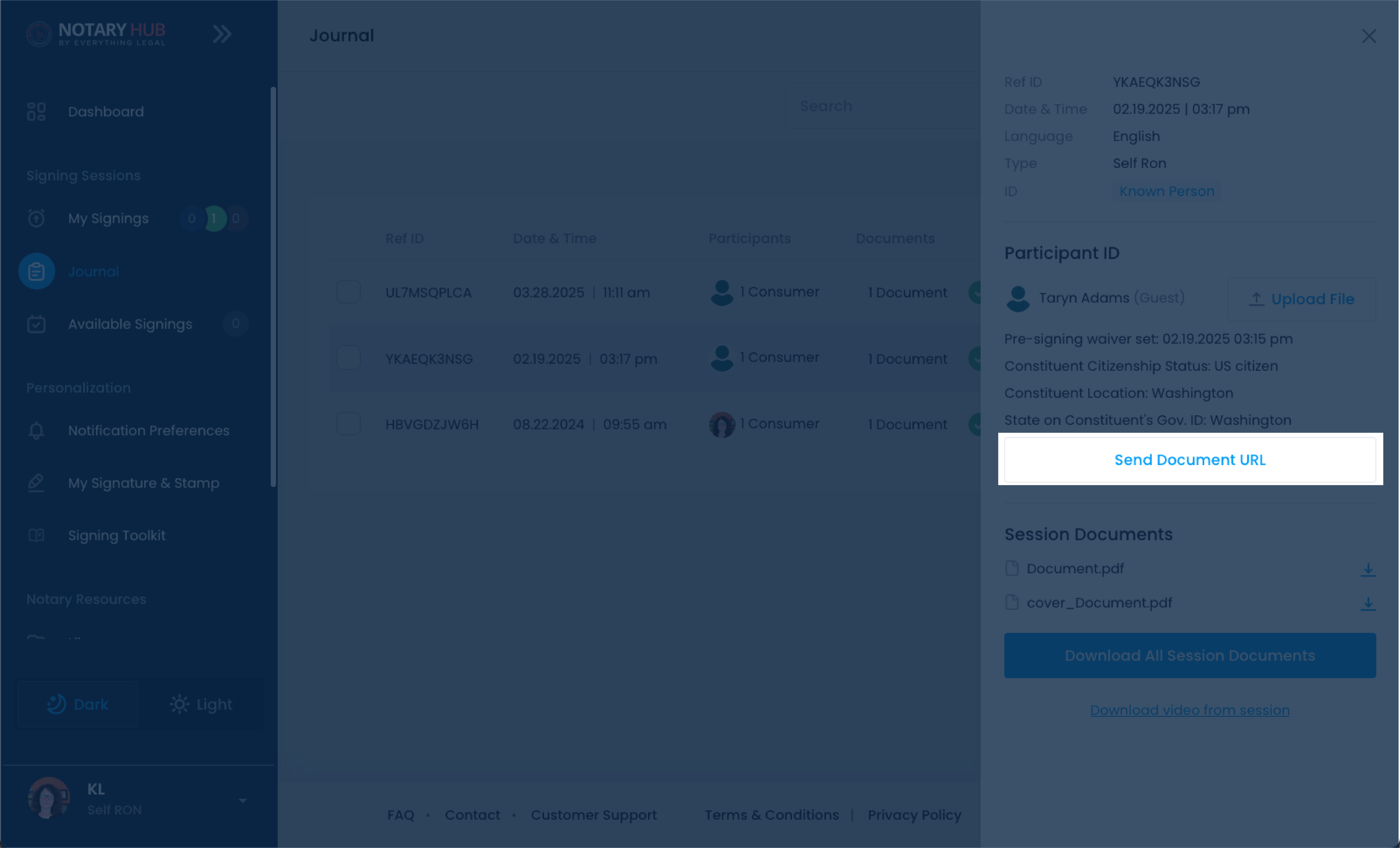 |
| A pop-up message will appear asking to confirm the request to email the document to the guest user. | 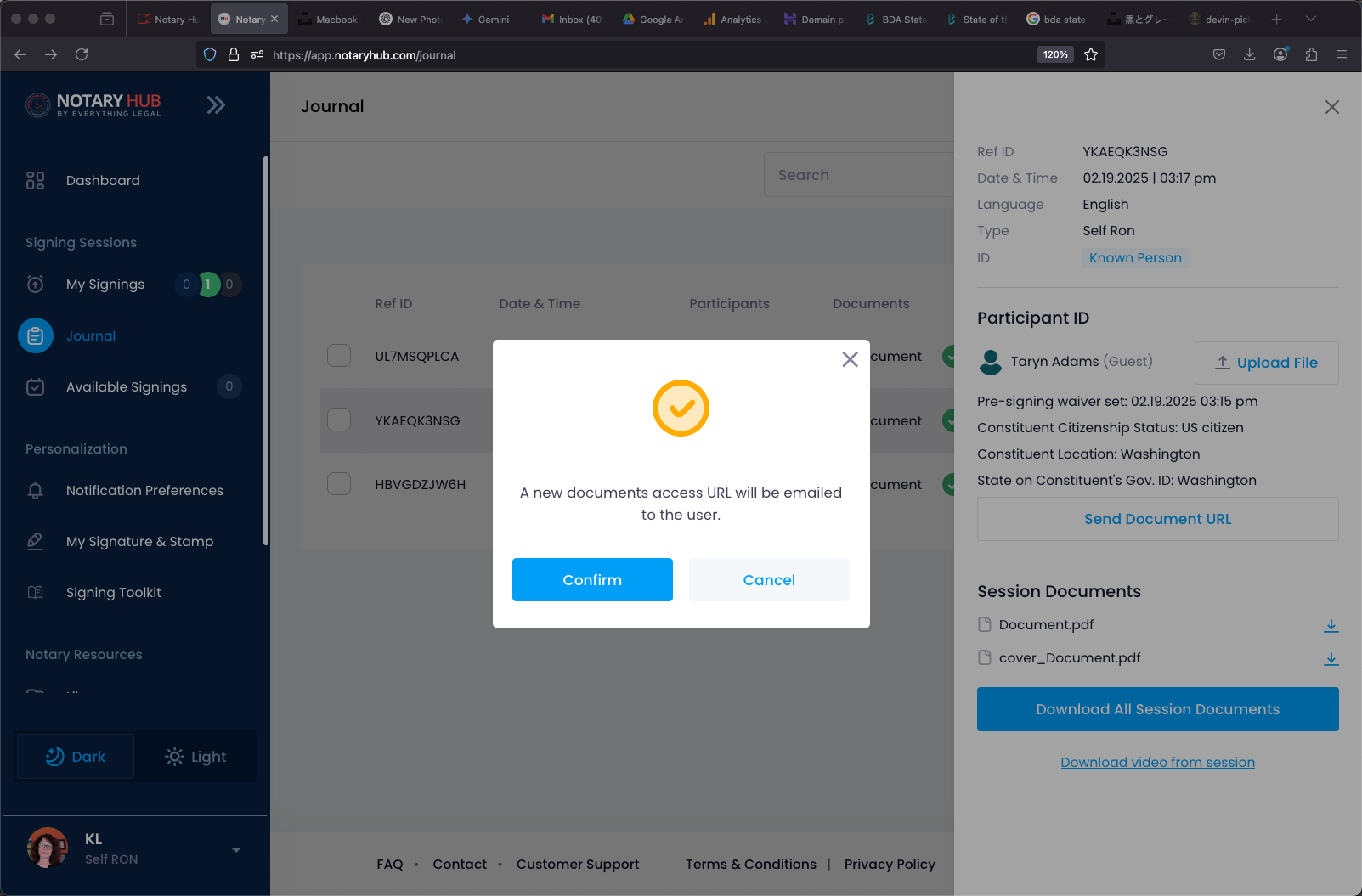 |
| A confirmation banner will appear at the top of the screen indicating document URL has been emailed to the user. | 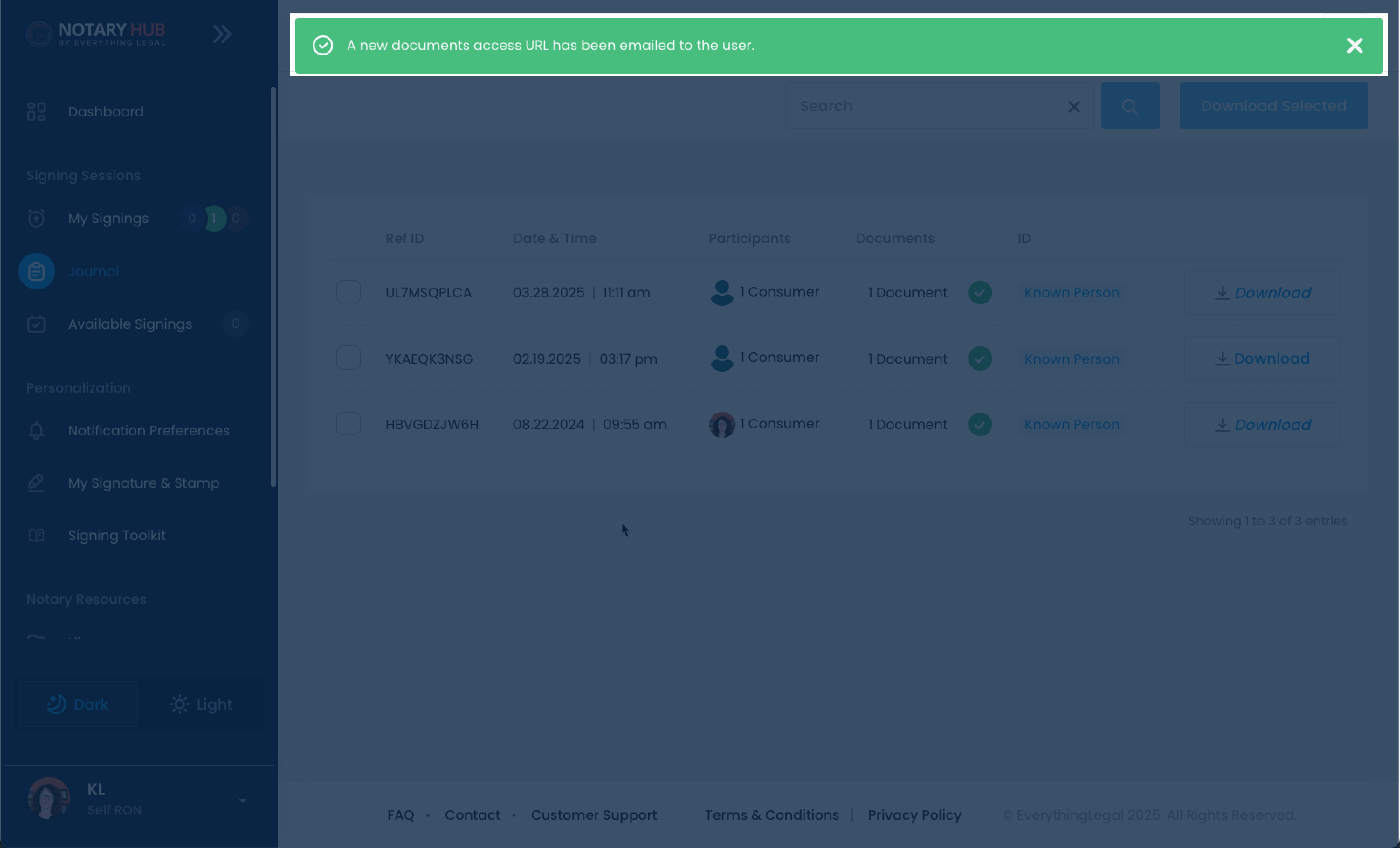 |
| The guest will receive a secure email with a document link. They’ll be asked to verify their phone number with an OTP. | 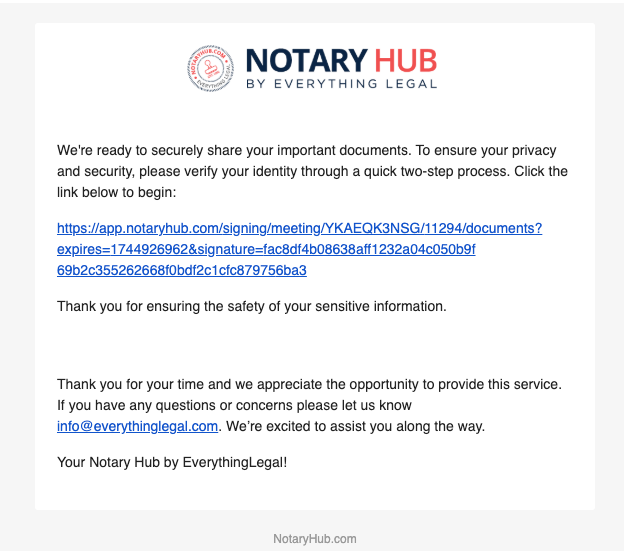 |
⚠️ Note: Links expire after 72 hours. If the guest doesn’t access it within that time, you’ll need to repeat the steps above.
Frequently Asked Questions
Q: What is the "Send Document URL" feature?
- A: It allows notaries to resend finalized document access links to guests who didn’t receive or lost the original email.
Q: Can I resend the document link to multiple guest users at once?
- A: No, the “Send Document URL” action must be triggered individually for each guest user from the Journal.
Q: Will the document be different if I resend the link?
- A: No, the document remains unchanged. The resend simply provides access to the finalized, sealed PDF from the session.
Q: What if the guest user deleted their original email—can they still access the document?
- A: Yes, as long as you resend the link and they can verify their identity with their phone number, they’ll regain access.
Q: Is there a limit to how many times I can resend the document link?
- A: No, but it's best to confirm that the guest has access or follow up with them directly to avoid unnecessary resends.
Q: Can a guest download and print their document after receiving the link?
- A: Yes, once the OTP is verified, guests can view, download, and print their finalized notarized documents.
Q: What format is the document sent in?
- A: The document is sent as a secure, tamper-evident PDF that includes all signatures, stamps, and audit metadata.
Q: What should I do if the "Send Document URL" button doesn't appear?
- A: Confirm that the session was finalized and that the participant is a Guest. If it still doesn’t show, contact Notary Hub support.
Q: Can I copy and paste the document link to share it manually?
- A: No, for security reasons, links are only delivered via email through the platform and require phone verification.