Take a Screen Capture in a Video Session
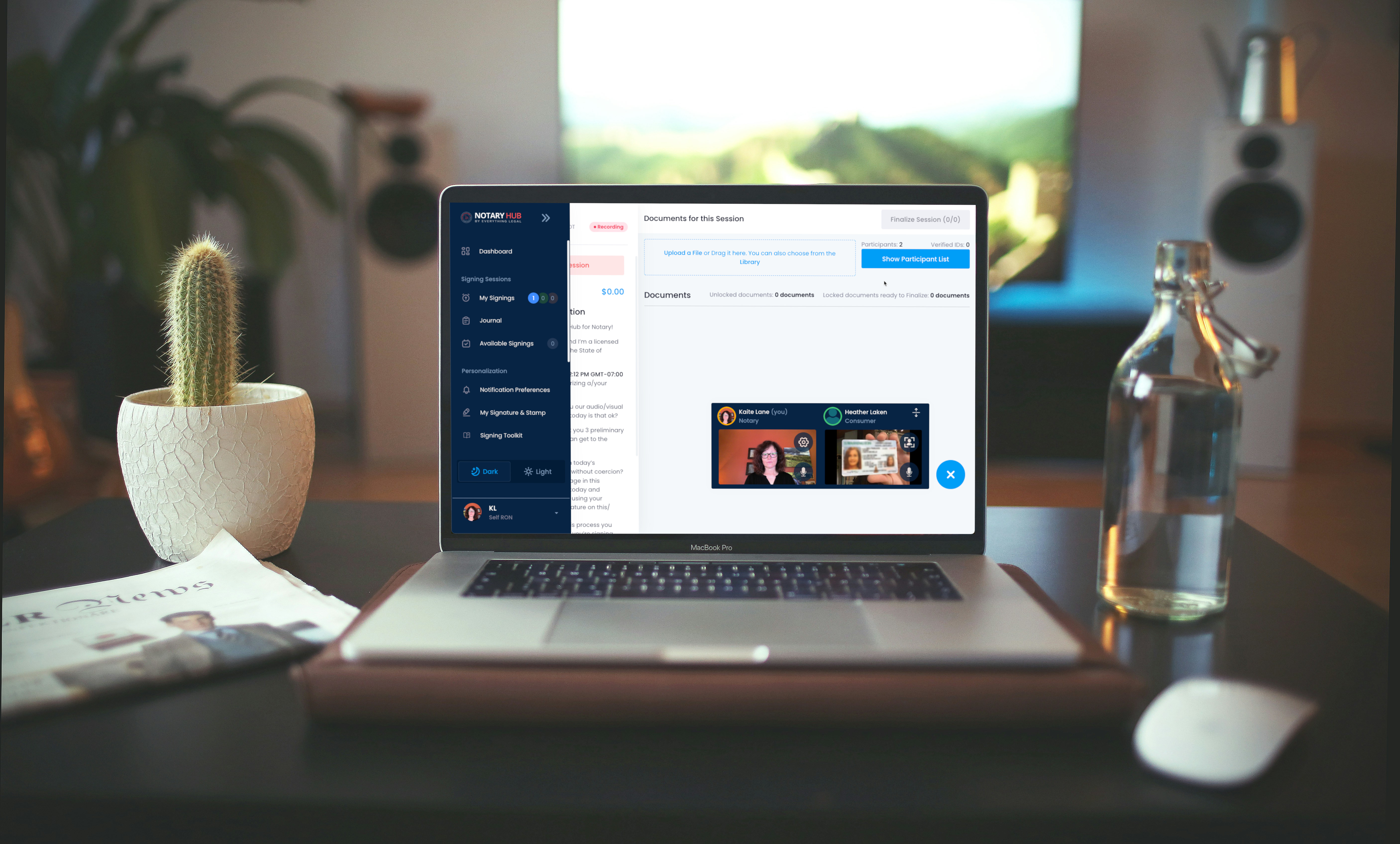
Purpose of This Article
This guide explains how notaries can take a screen capture during a Remote Online Notarization (RON) session on Notary Hub. The screen capture feature is primarily used to document a participant’s ID as part of the identity verification process. It can also be used to capture still images from the video feed at any point during the session. All screen captures are automatically saved and included in the session Journal as part of the notarial record.
Who Should Use This Guide
Notaries conducting Remote Online Notarization (RON) sessions who may need to capture key moments of the video meeting.
Key Takeaways
- Understand when and why to take screen captures during a video session.
- Learn how to use the screen capture tool in the Notary Hub interface.
- Know where captures are stored and how they’re used in session records.
Prerequisites
Before taking a screen capture, ensure:
- You are in an active video session on Notary Hub.
- Your browser permissions allow screen recording or capturing (if prompted).
- You understand your state’s guidelines on record-keeping and ID verification for RON.
Step-by-Step Instructions
| Action | Visuals |
|---|---|
| Log in to Notary Hub and join the RON session as shown in the "Joining a Signing Session as a Notary" tutorial video. | 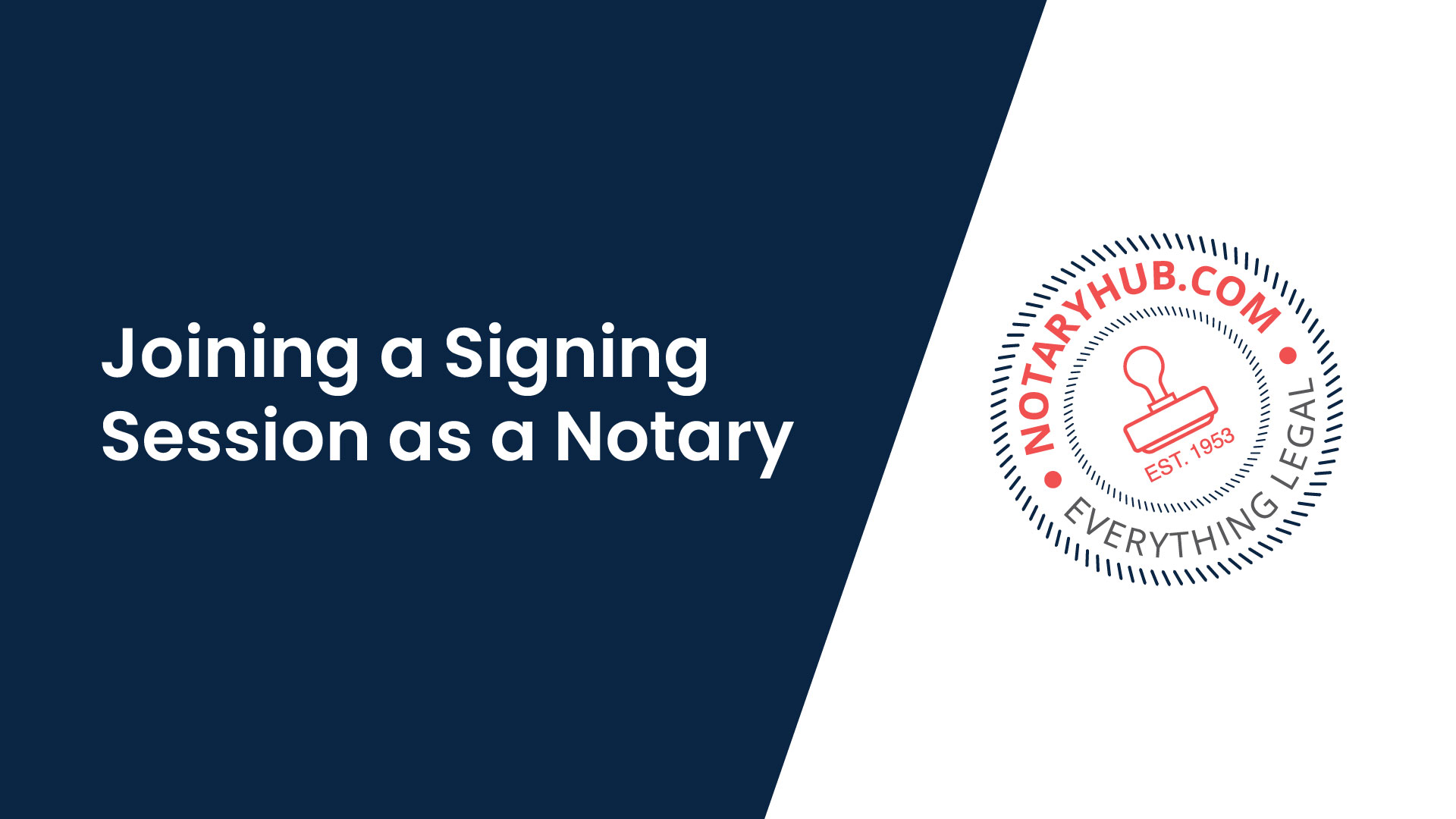 |
| Once in the signing session you can take a screen capture of the participant video feed at any time by clicking the "Take a screenshot" icon located in the video widget. A confirmation message will appear indicating the screen capture was saved. | |
| You will also use the screen capture feature to verify and document the participant’s ID. Open the participant sidebar by clicking the blue "Show Participant List" button. | 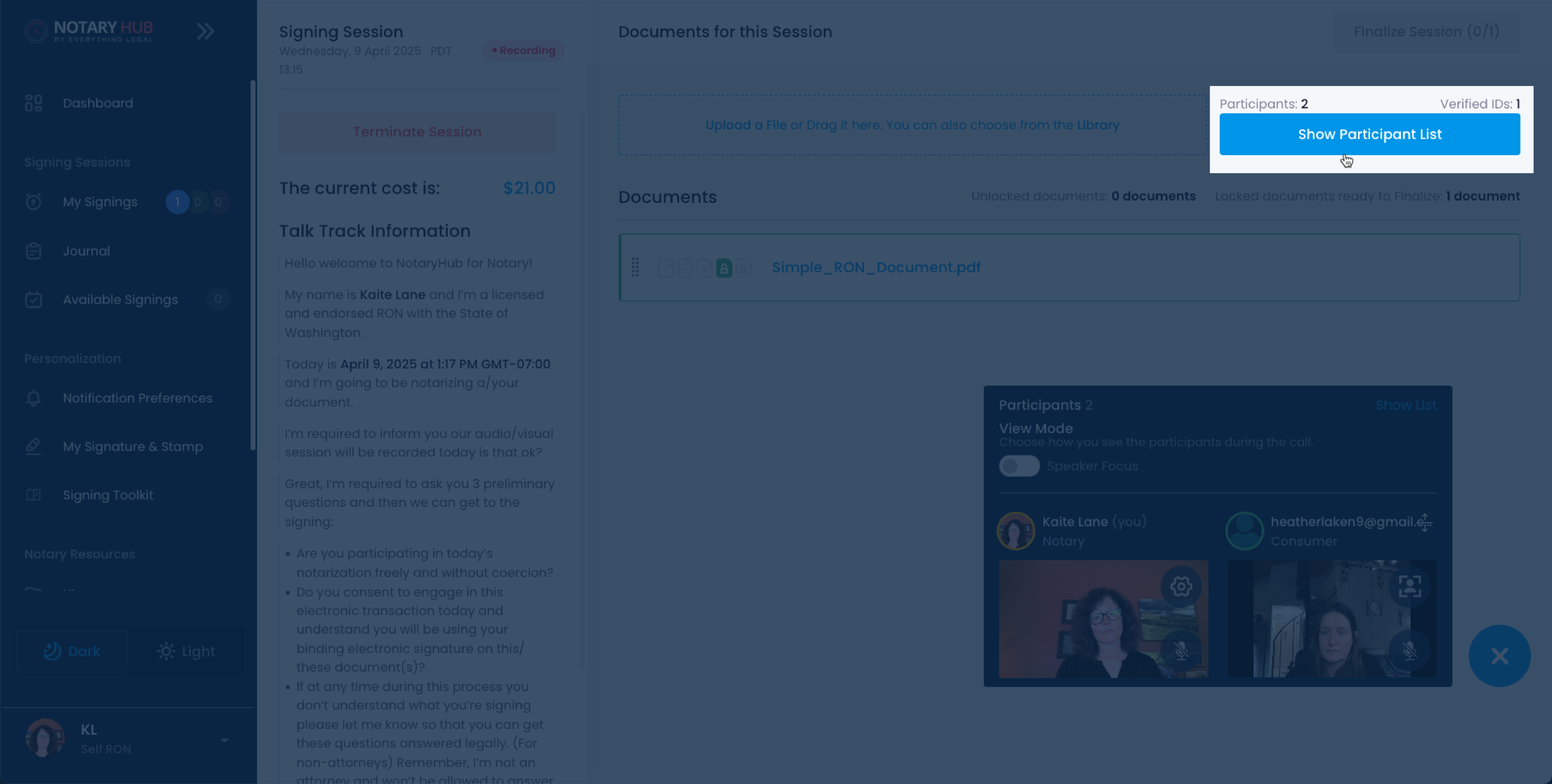 |
| Click the blue "Verify ID" button under the participant whose ID you need to verify. | 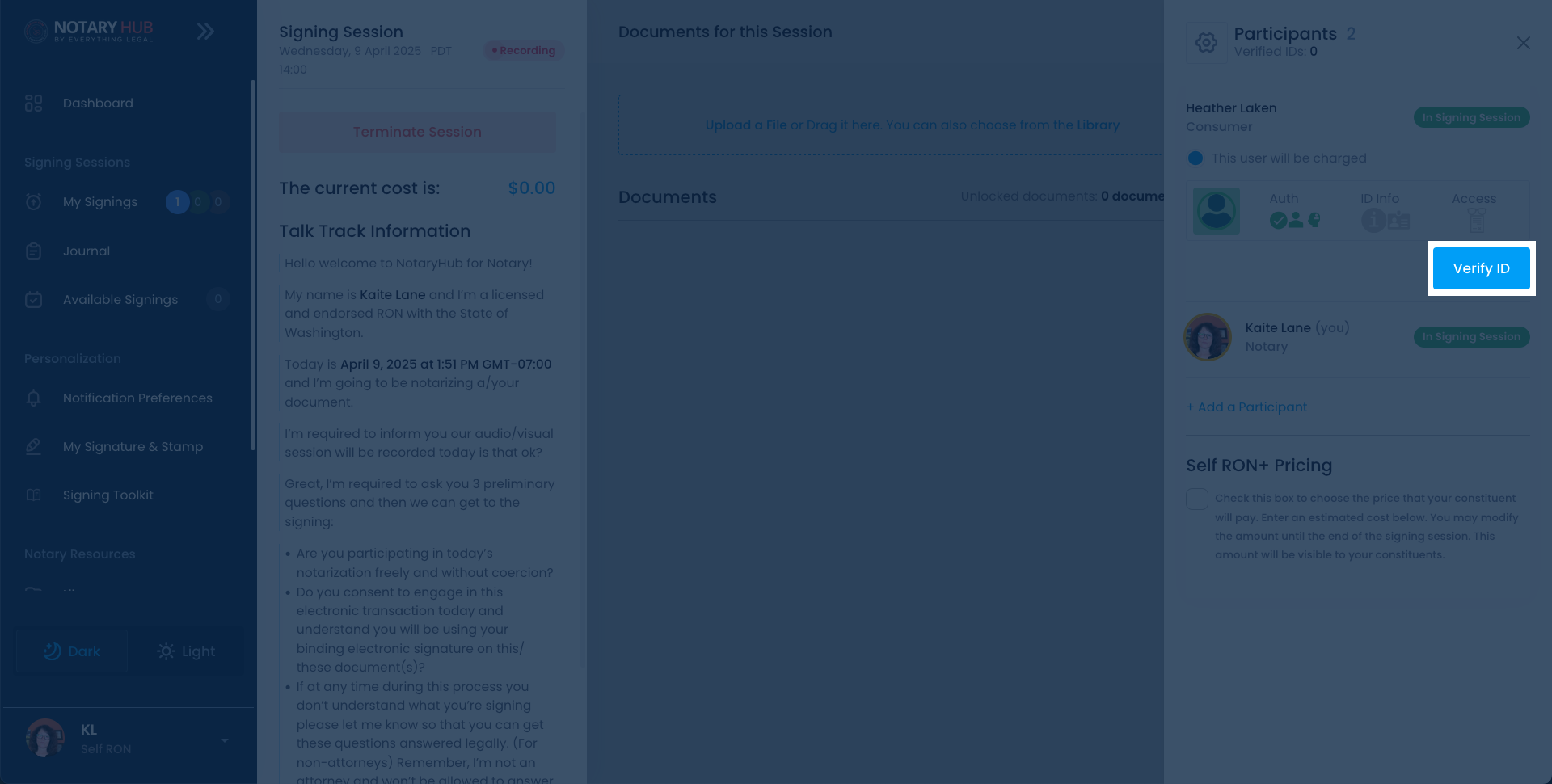 |
| Inform the participant that you need to see their ID, then click the corresponding checkbox to acknowledge the request. | 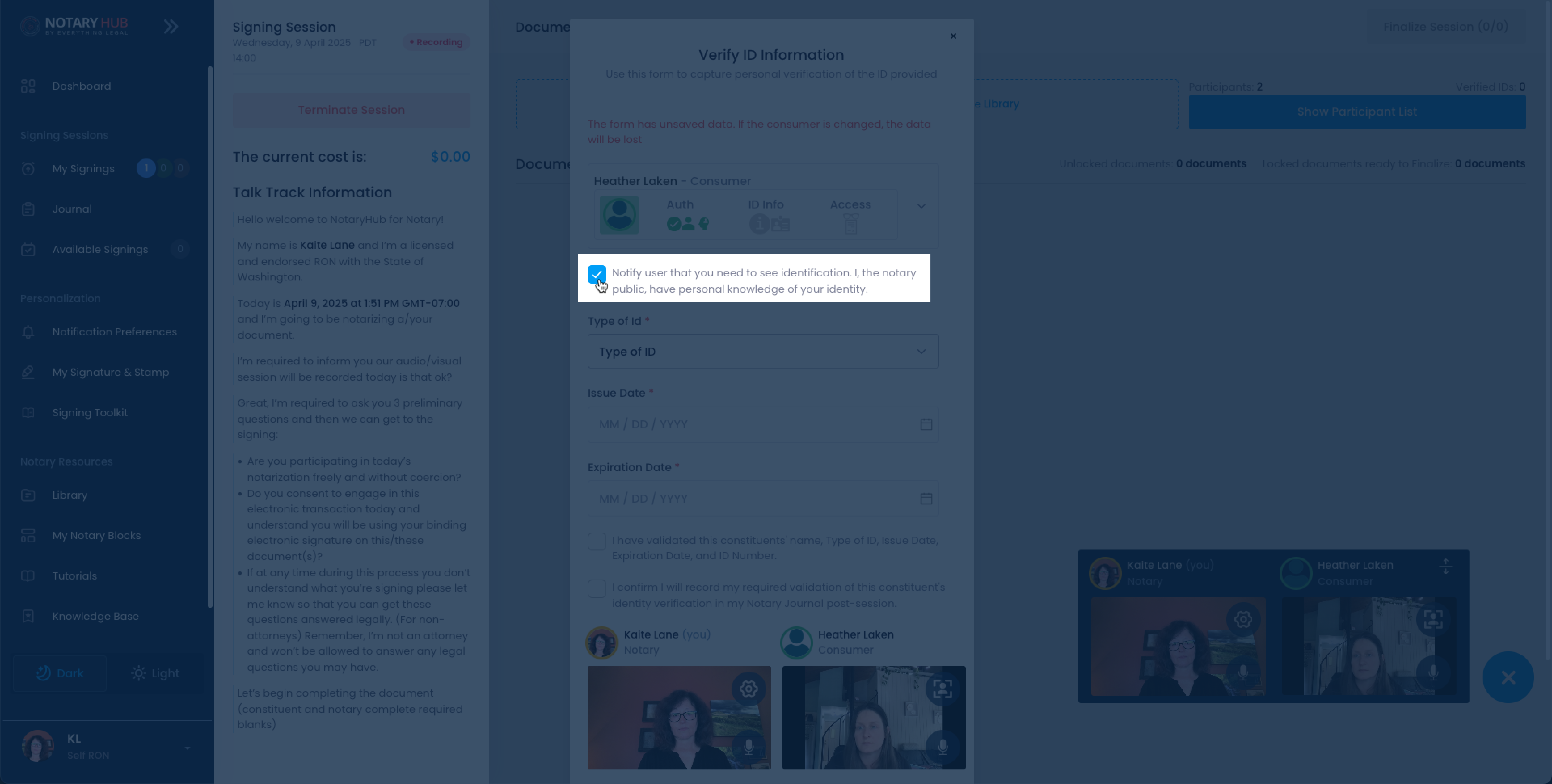 |
| Ask the participant to hold their ID up to the camera for verification and click the "Take a screenshot" icon located in the video widget. | 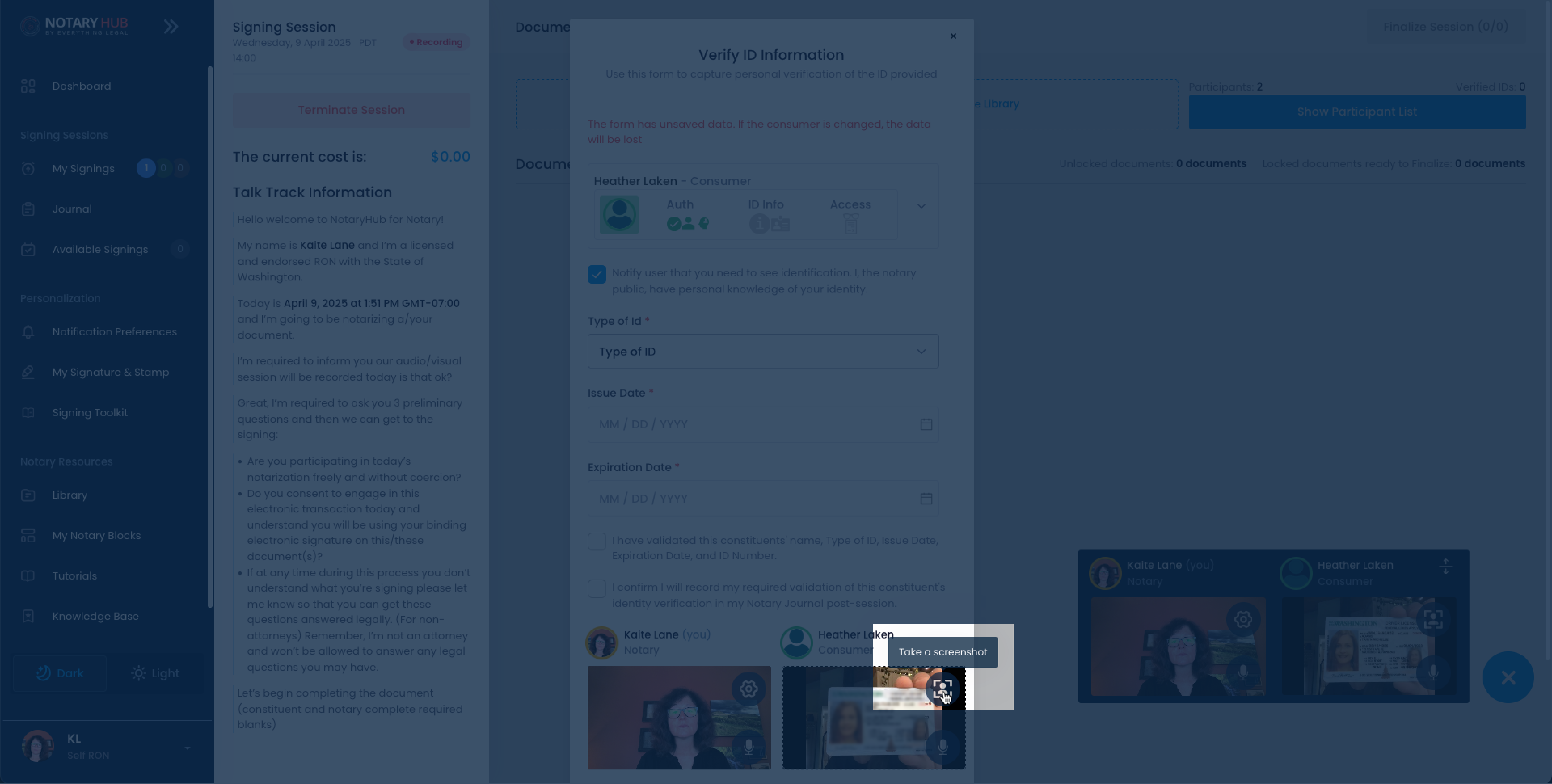 |
| A confirmation message will appear indicating the screen capture was saved. | 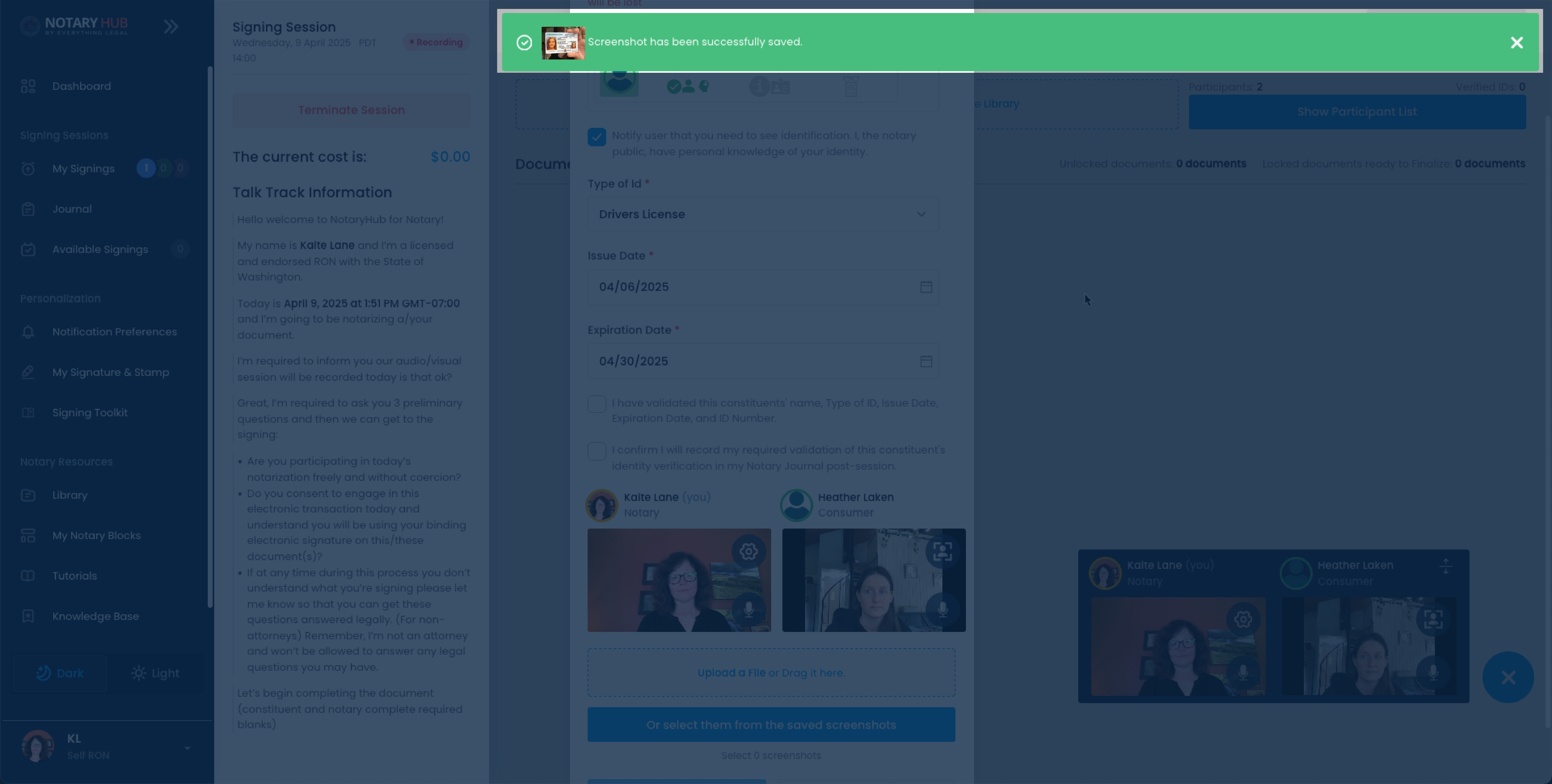 |
| Select Type of ID and fill in the Issue and Expiration Dates. | 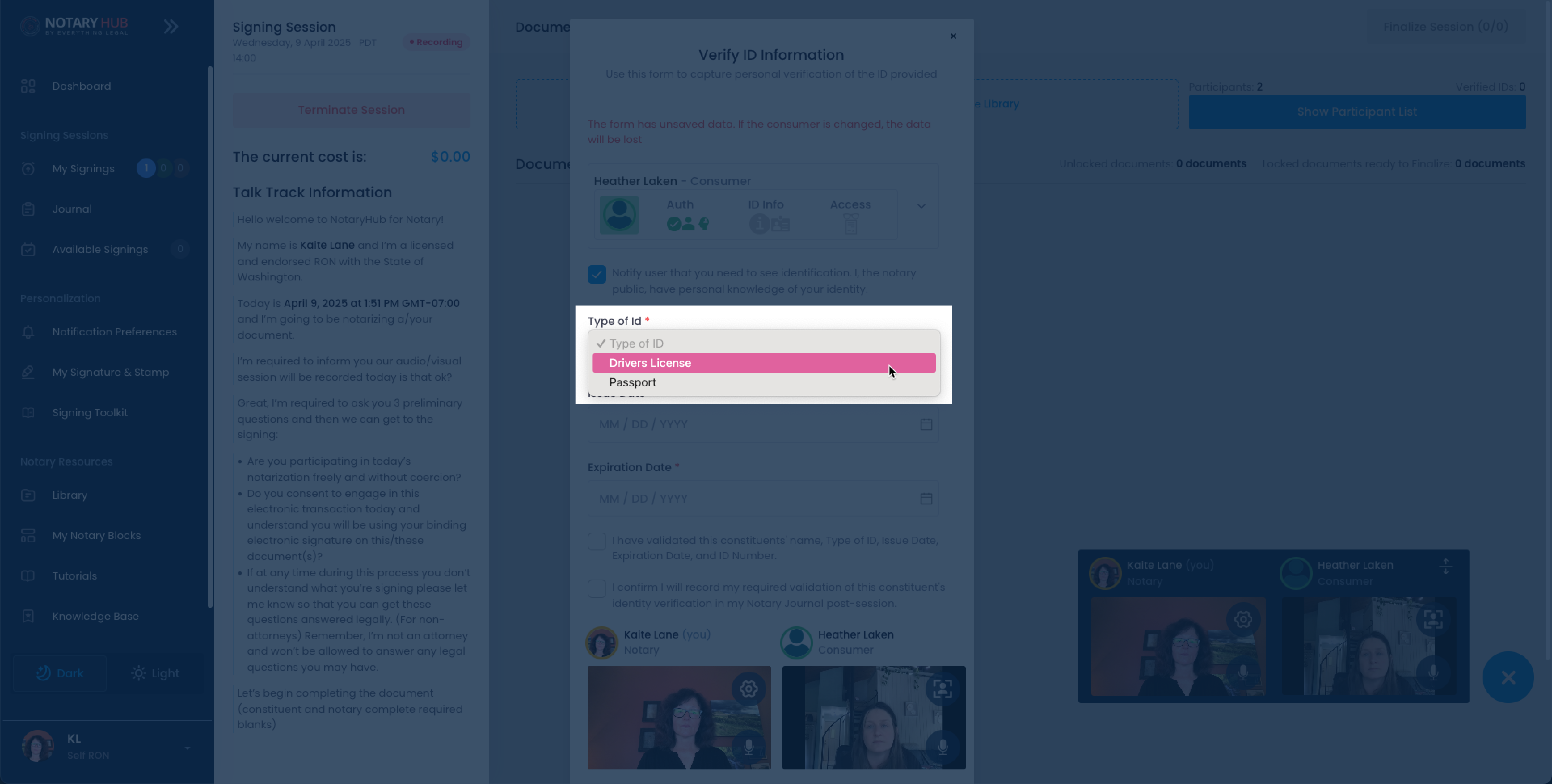 |
| Click the blue "Or select them from the saved screenshots" button. | 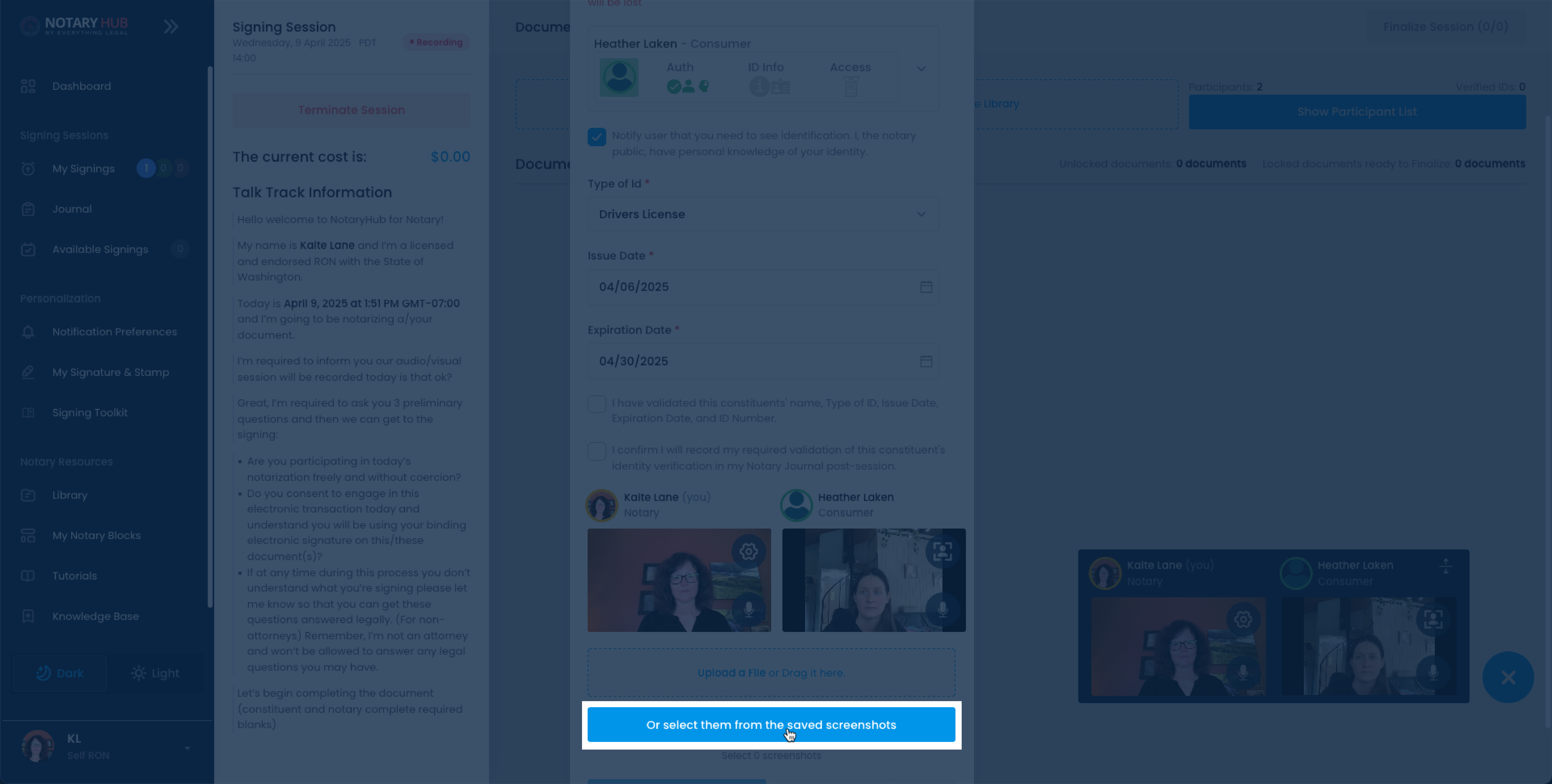 |
| Select the appropriate screen capture. If you took multiple screenshots, you’ll see more than one option available. | 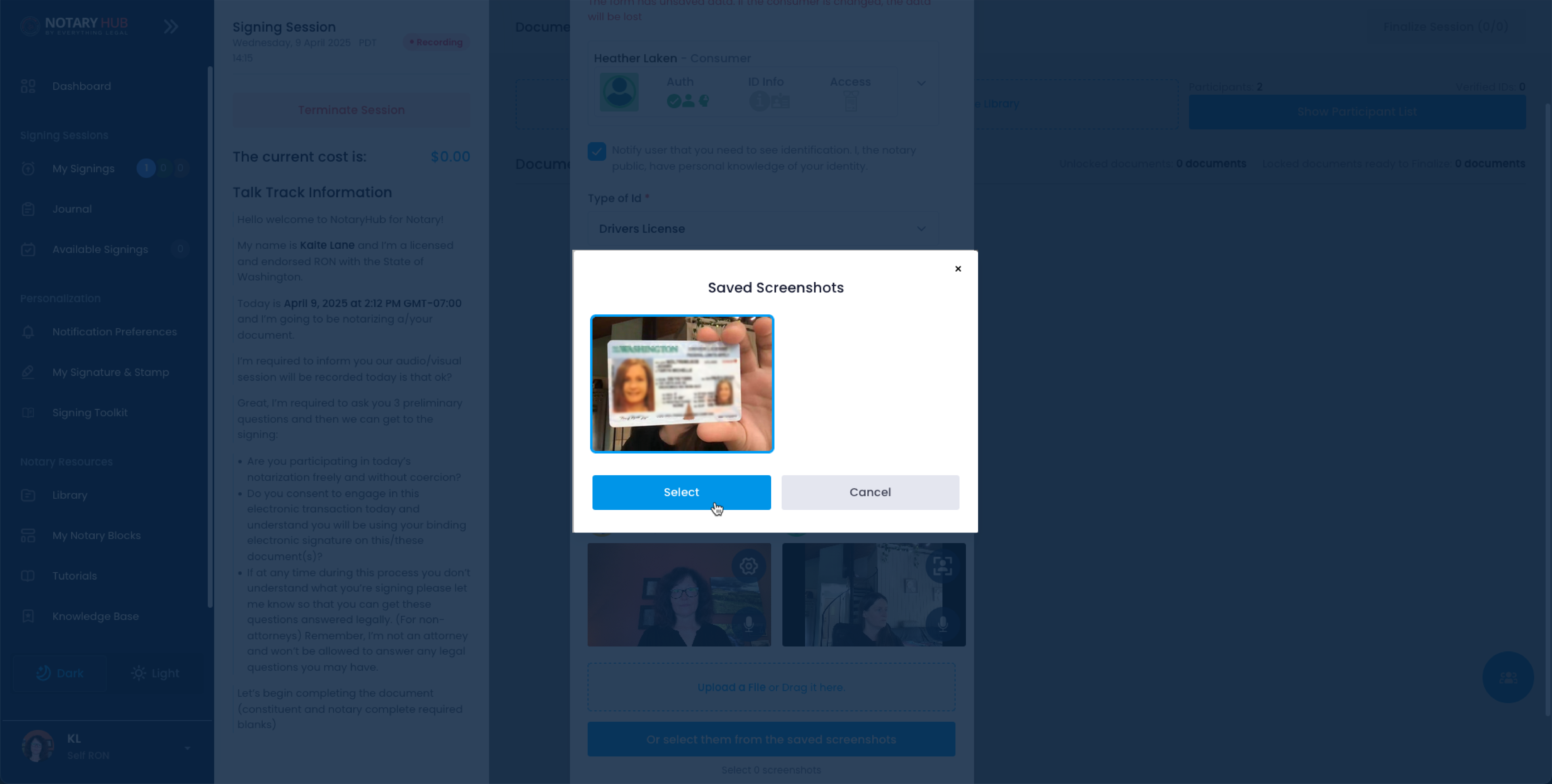 |
| Once uploaded, click the checkbox next to "I have validated this constituents' name, Type of ID, Issue Date, Expiration Date, and ID Number." | 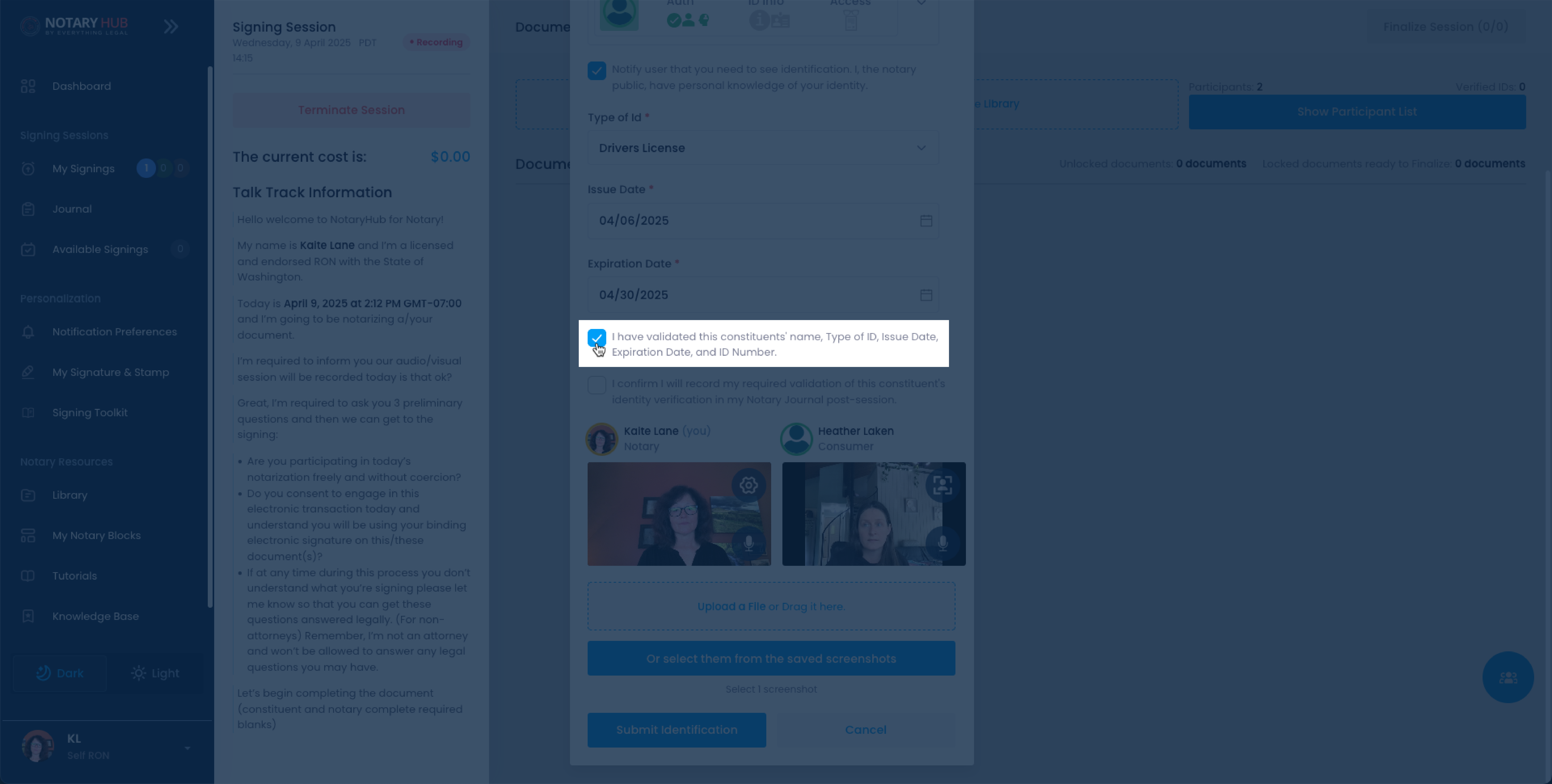 |
Captures are saved automatically and included in the notarial session record.
Frequently Asked Questions
Q: When should I take a screen capture during a session?
A: Screen captures are typically used to document the participant’s ID for identity verification purposes but you can take a screen capture at any time.Q: Where are screen captures saved?
A: They are stored automatically in the session Journal, which can be accessed later for auditing or compliance.Q: Do I need to inform the signer before taking a screen capture?
A: Yes, it is best practice to let signers know before taking any captures for transparency.Q: Can I delete a screen capture after it’s taken?
A: No, once saved, screen captures become part of the notarial record and cannot be deleted.Q: Are screen captures required in every session?
A: No, they are optional and should only be used when necessary to document specific actions, like ID verification.Q: Is there a limit to how many screen captures I can take?
A: There is no specified limit, but it’s recommended to capture only what’s necessary.Q: Will screen captures be visible to the signer or other participants?
A: No, captures are saved silently and are not displayed during the session.Q: Do screen captures record audio too?
A: No, they are still image captures and do not include audio.Q: What if the ID is blurry in the capture?
A: Ask the participant to adjust lighting, position the ID clearly, and take another capture if needed.Q: What file format is used for the screen captures?
A: Captures are typically stored in a secure image format such as PNG or JPEG.Q: Can screen captures be exported?
A: No, captures are not downloadable and are retained within the system for compliance only.Q: Do screen captures replace knowledge-based authentication (KBA) or credential analysis?**
A: No, screen captures are supplementary. KBA and credential analysis are still required where mandated by law or platform policy.