Create a New Session from Document Library
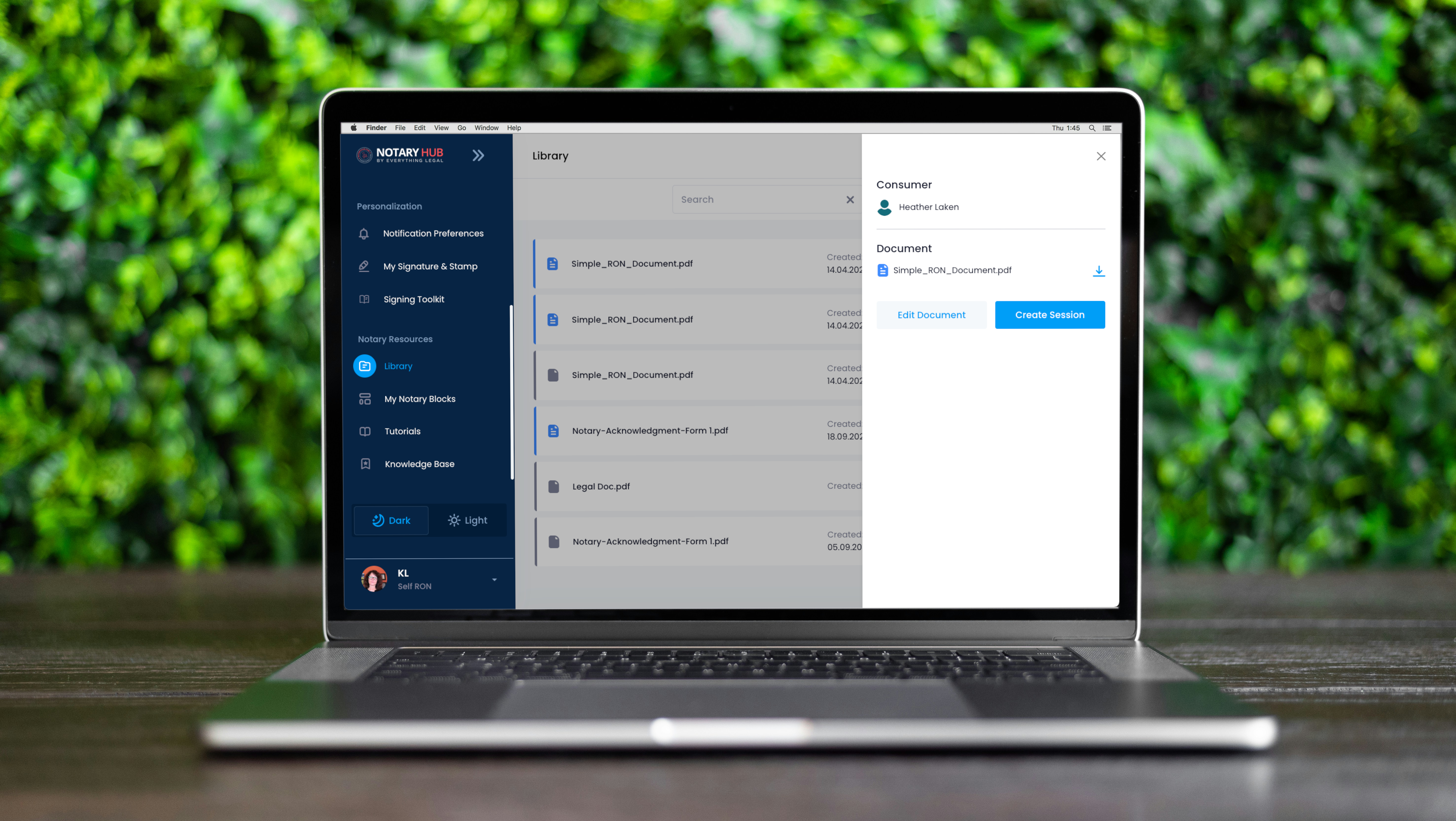
Overview
Purpose of the Article
This guide explains how notaries can create a new session using documents stored in the Notary Hub Document Library. This allows notaries to reuse pre-annotated documents for efficiency and consistency across multiple signings.
Who Should Use This Guide
- Notaries who frequently use the same forms or templates.
- Notaries who want to speed up session setup with reusable content.
Key Takeaways
- Learn how to access the Document Library during session creation.
- Understand how to use previously annotated documents.
- Know when and how Library documents can be used in new sessions.
Prerequisites
Before creating a session from the Document Library, ensure that:
- You have a Notary Hub account with notary privileges.
- You’ve previously saved a document with annotations to the Library.
- At least one signer from the original session is participating in the new session (per security rules).
- The session you are creating requires the same or similar forms.
Step-by-Step Instructions
Starting a Session Using a Library Document
| Instructions | Visuals |
|---|---|
| Log in to Notary Hub and go to the "Library" page. | 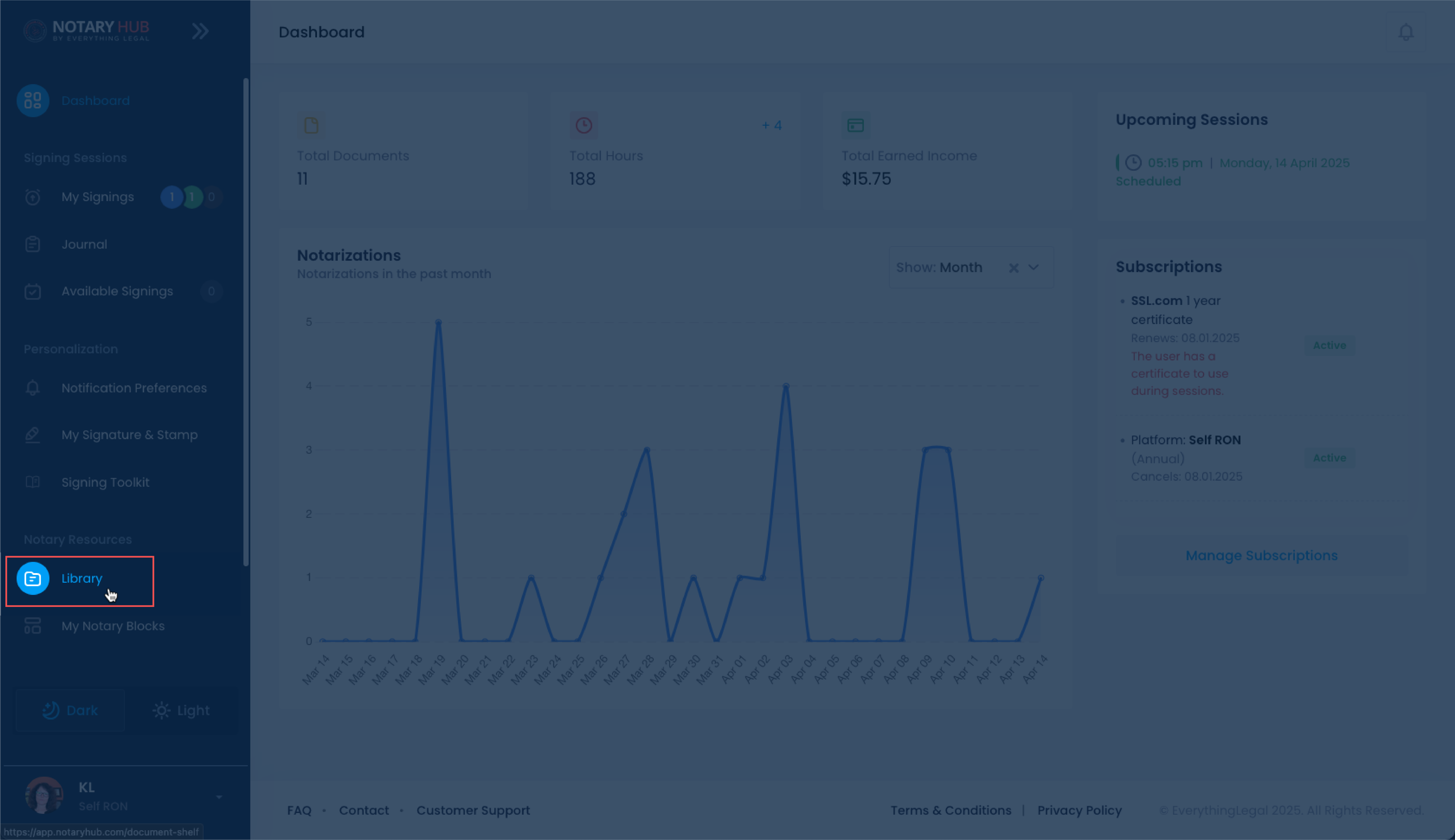 |
| Click on the document you would like to use for this signing session. | 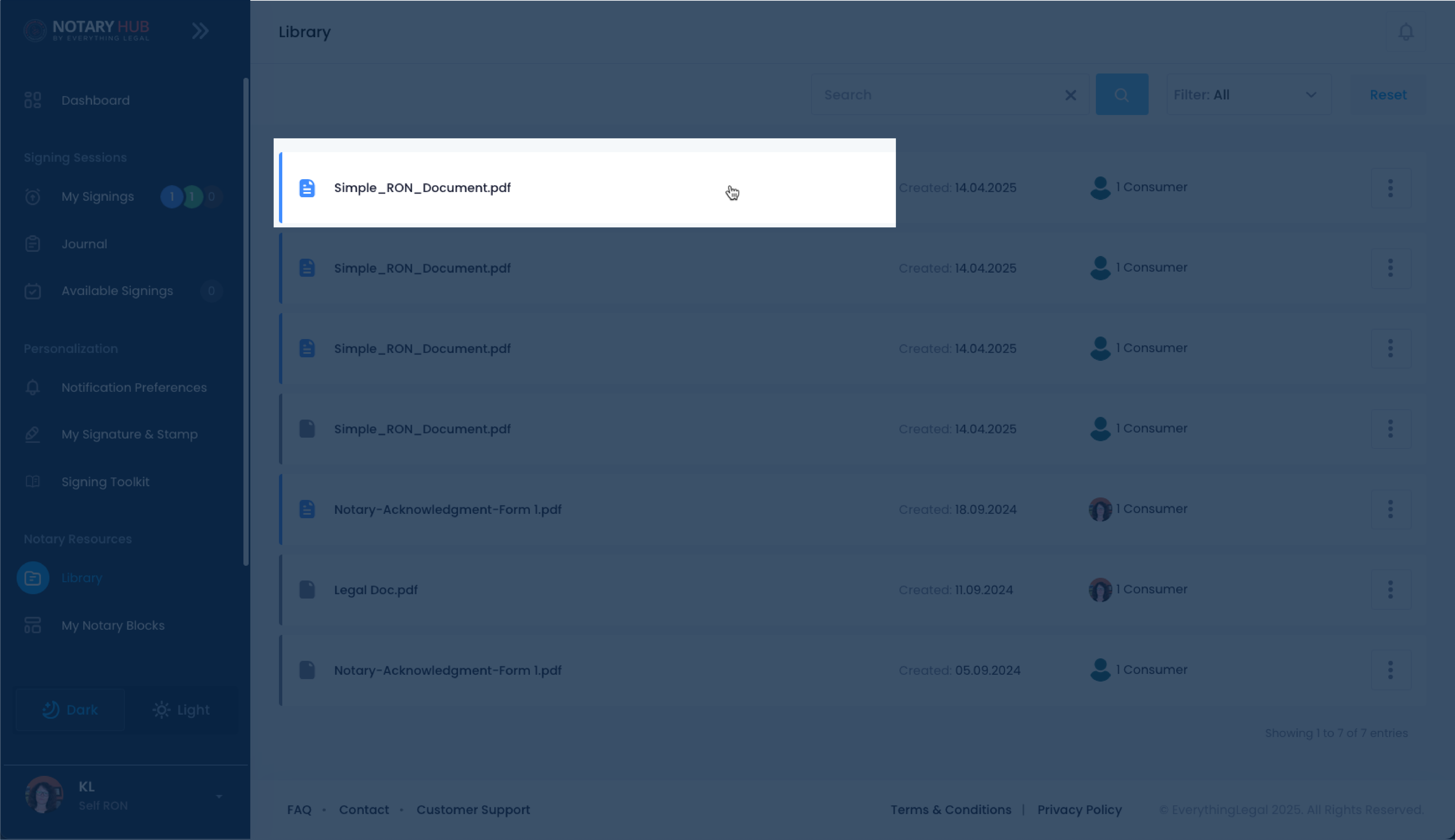 |
| A side panel will appear on the right. | 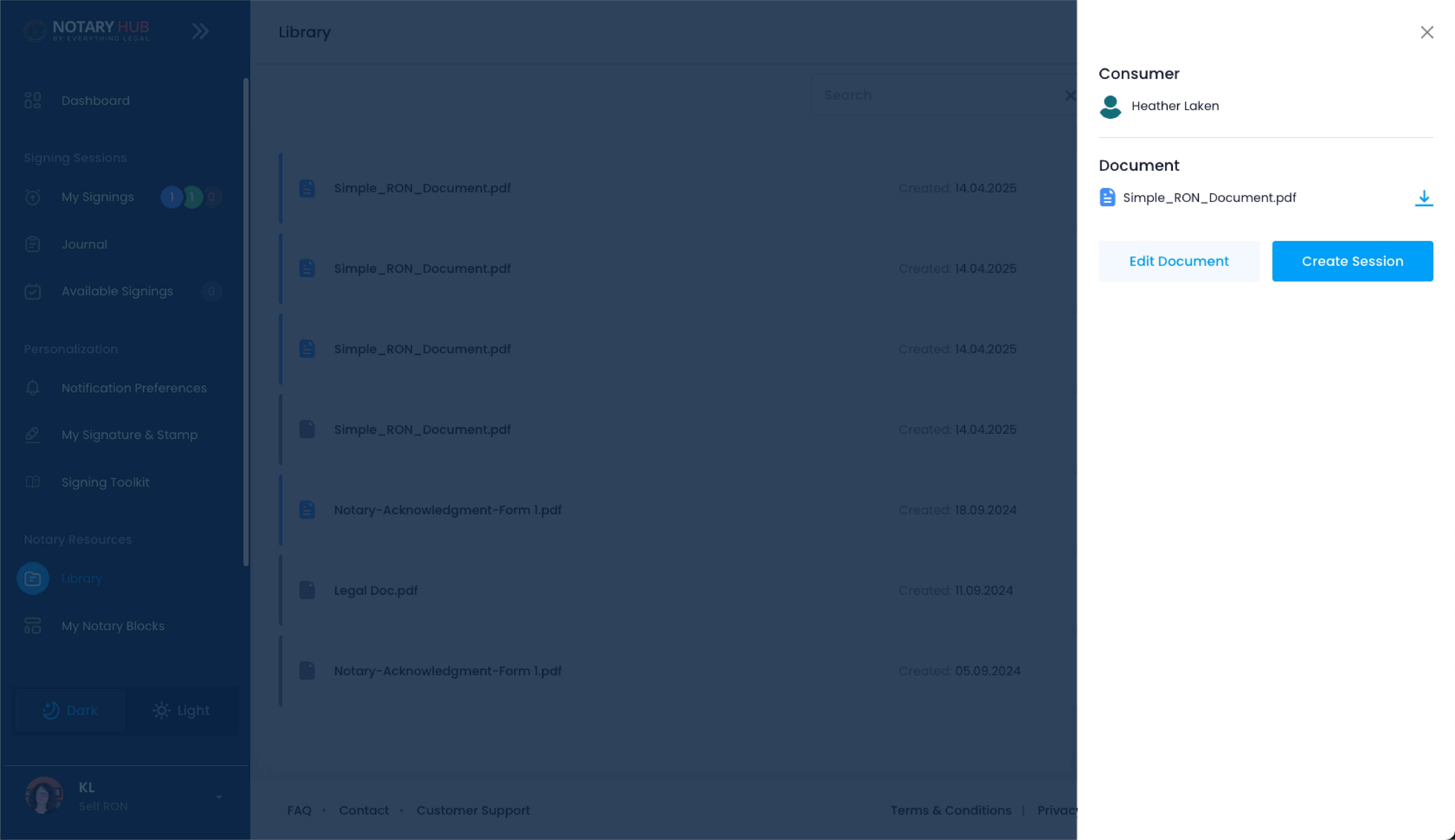 |
| Click the blue "Create Session" button. | 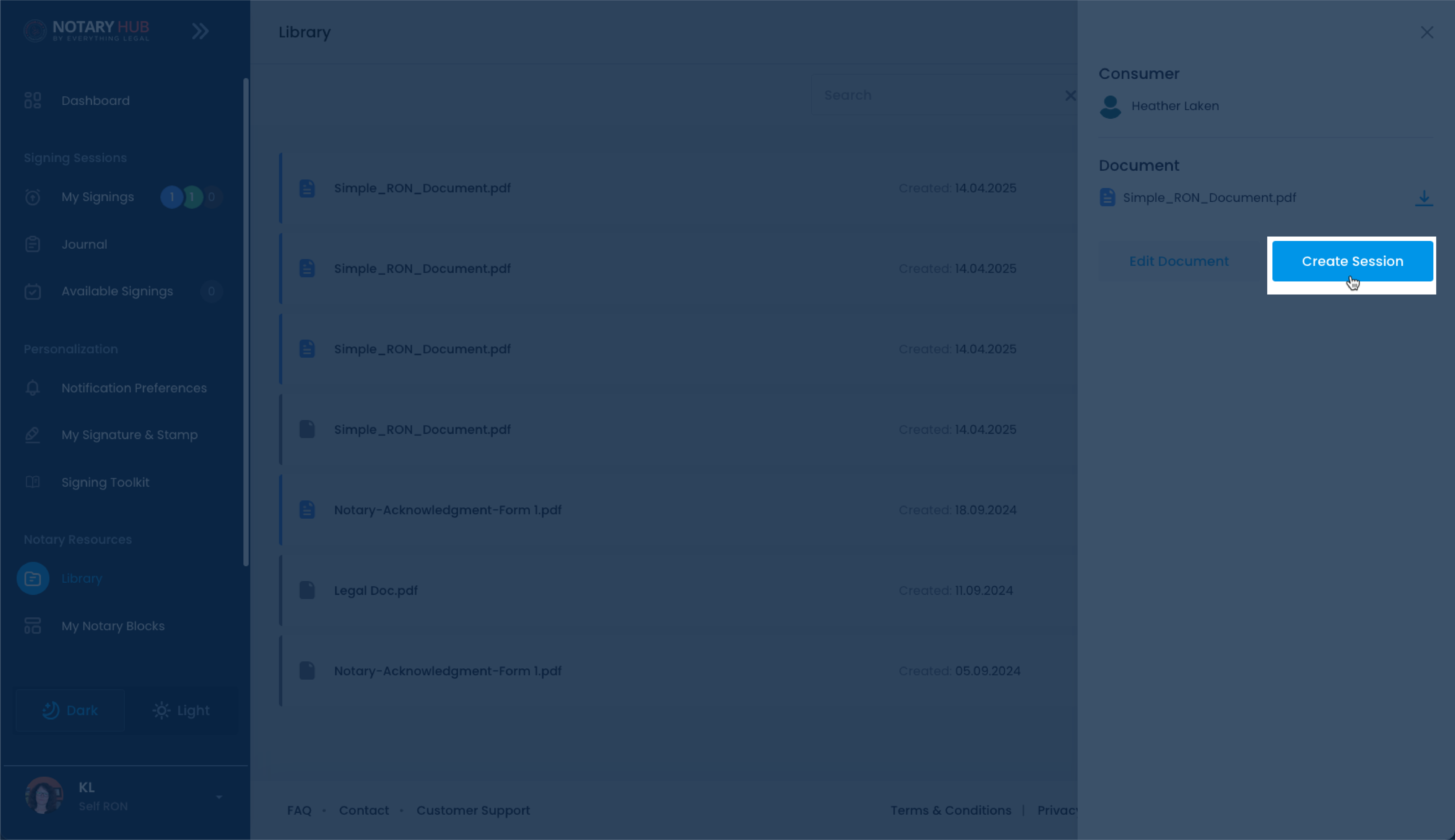 |
| You will be redirected to the "Create New Signing" page. Enter the session details. | 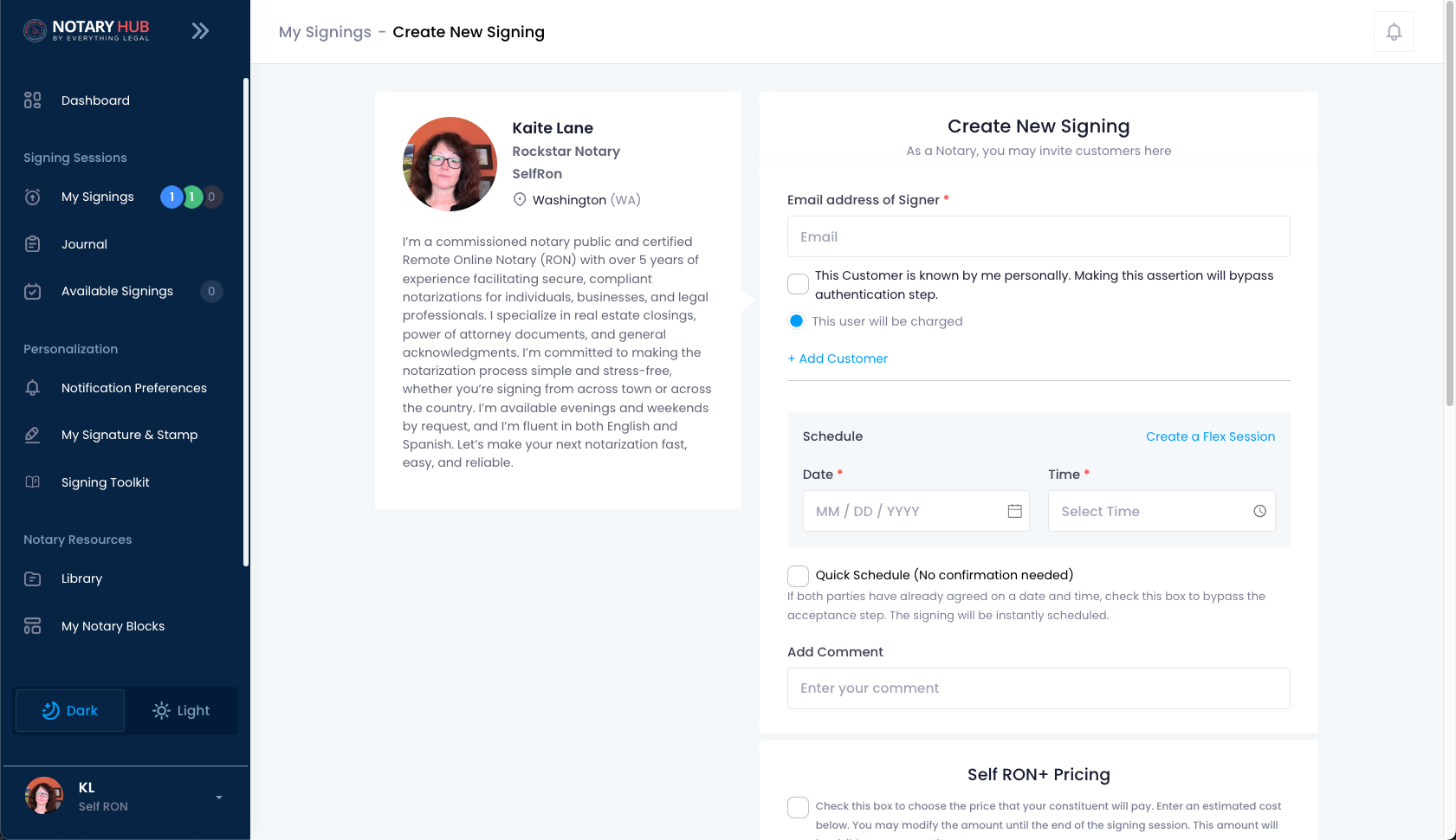 |
| Your saved document will appear in the documents section, already annotated as it was when saved to the Library. | 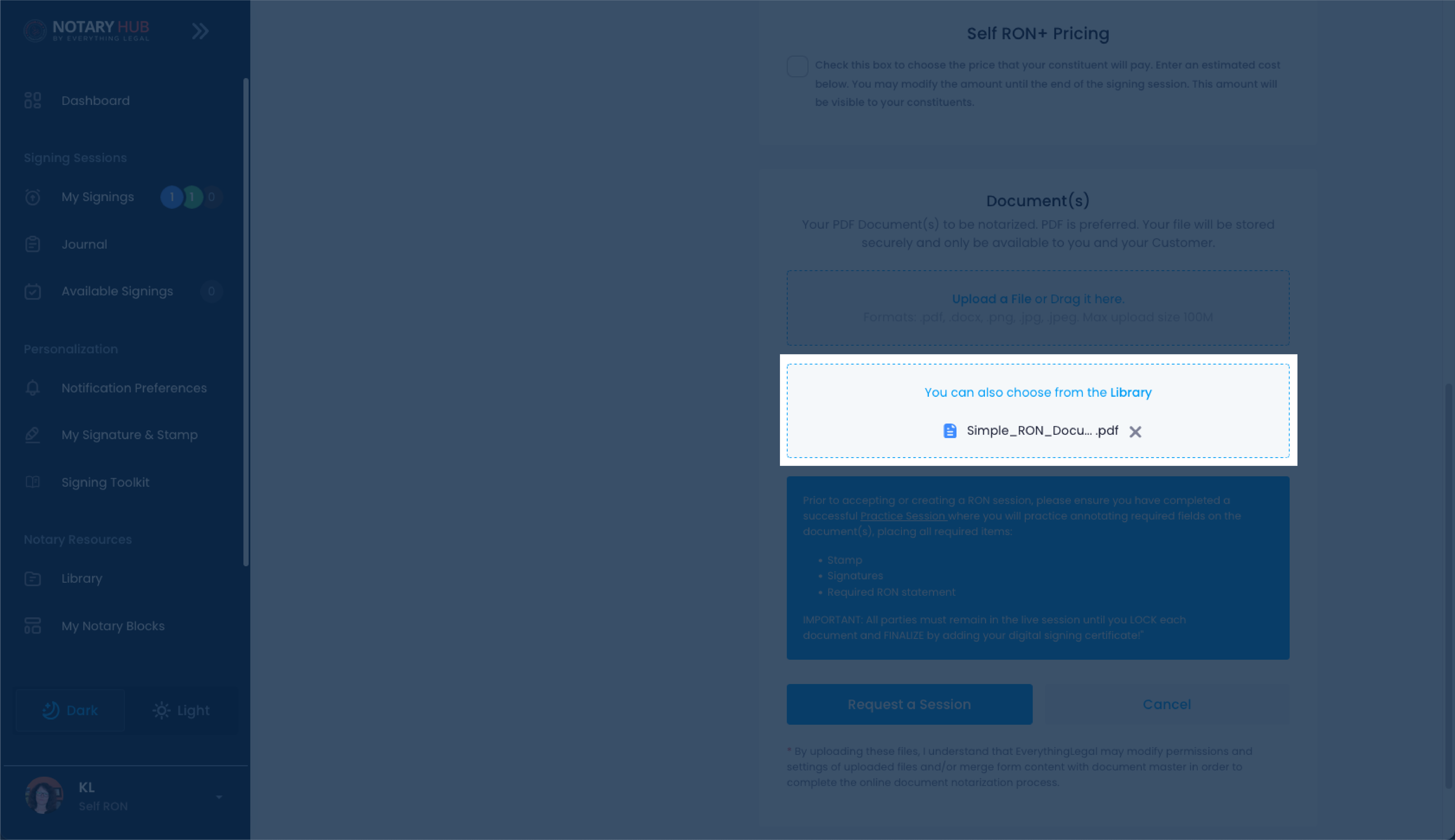 |
Saving a Document to the Library from a Signing Session
| Instructions | Visuals |
|---|---|
| Log in to Notary Hub and join the RON session as shown in the "Joining a Signing Session as a Notary" tutorial video. |  |
| Open the document you want to save. | 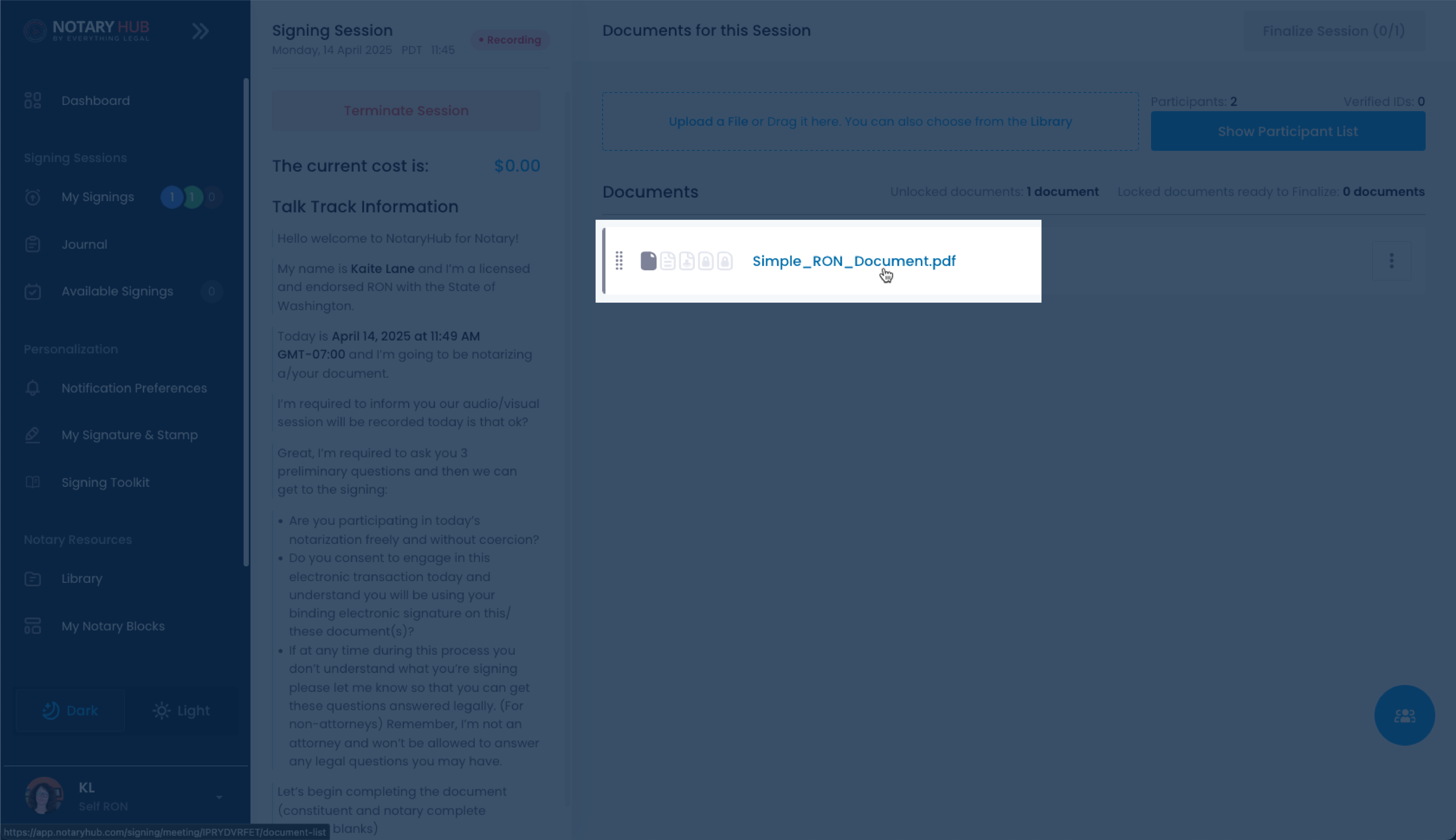 |
| Make any necessary edits or annotations. Ensure all fields are assigned correctly before saving. | 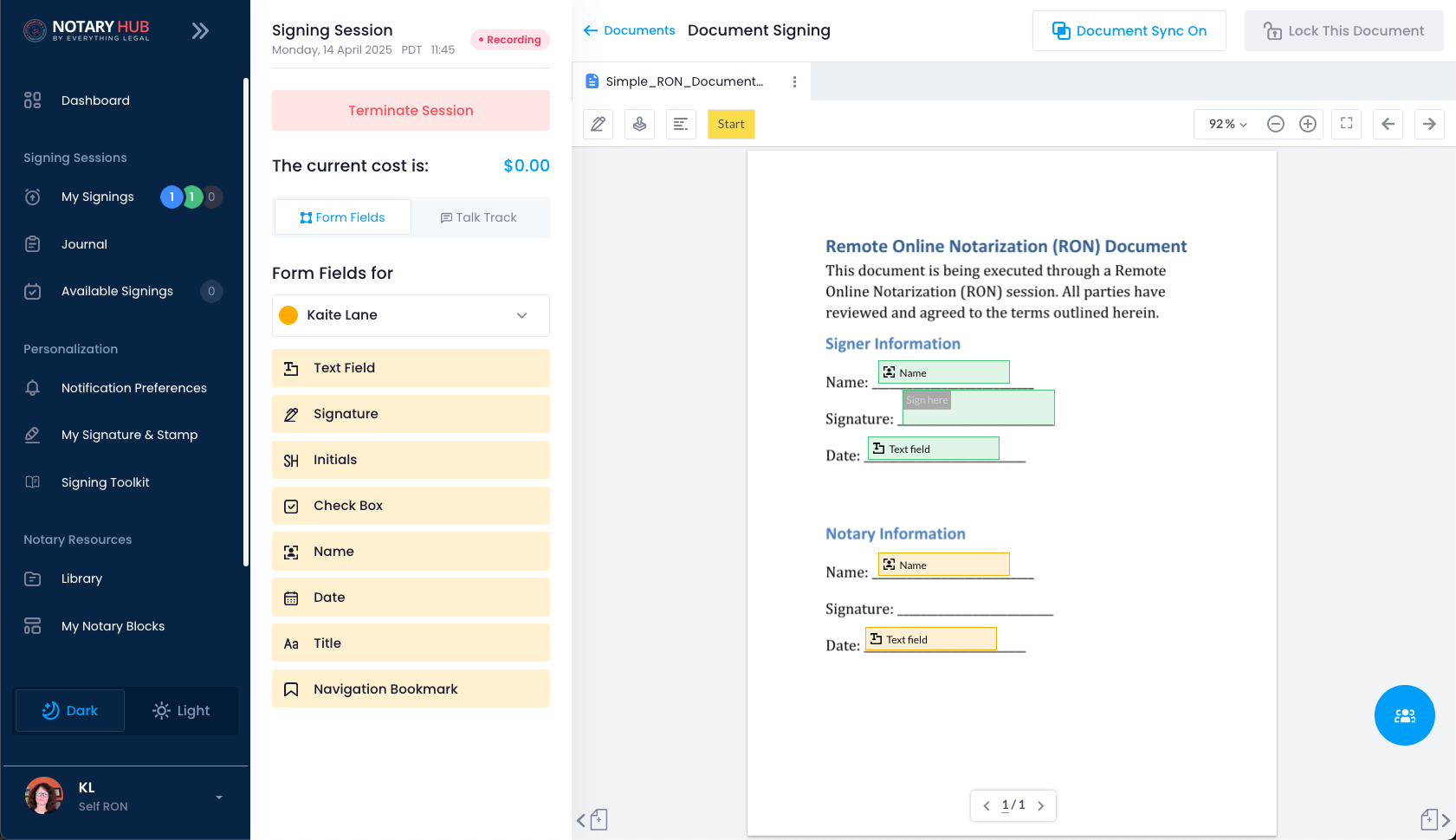 |
| Click the three-dot menu in the top-right corner of the document viewer. | 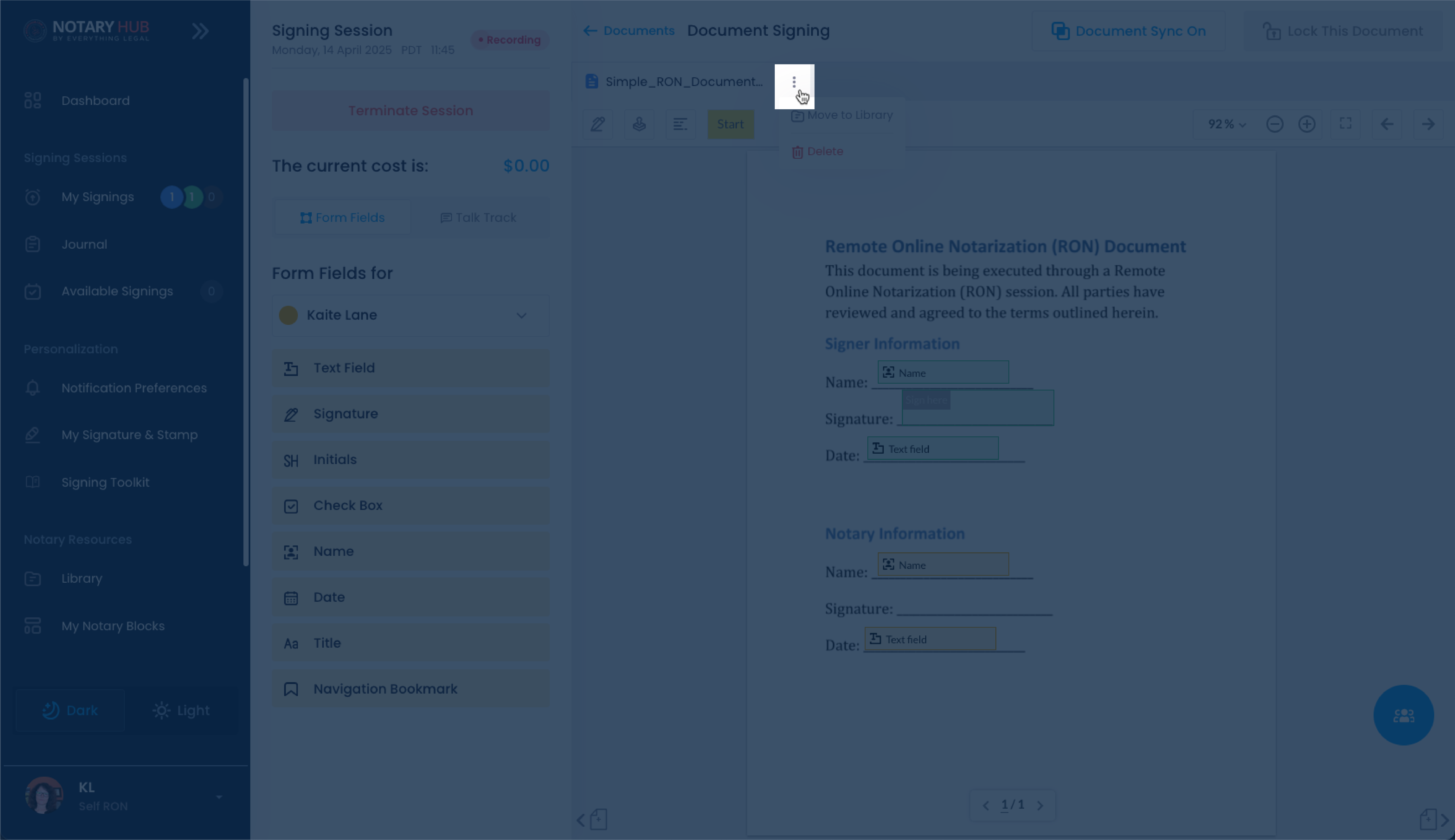 |
| Select "Move to Library" from the dropdown menu. | 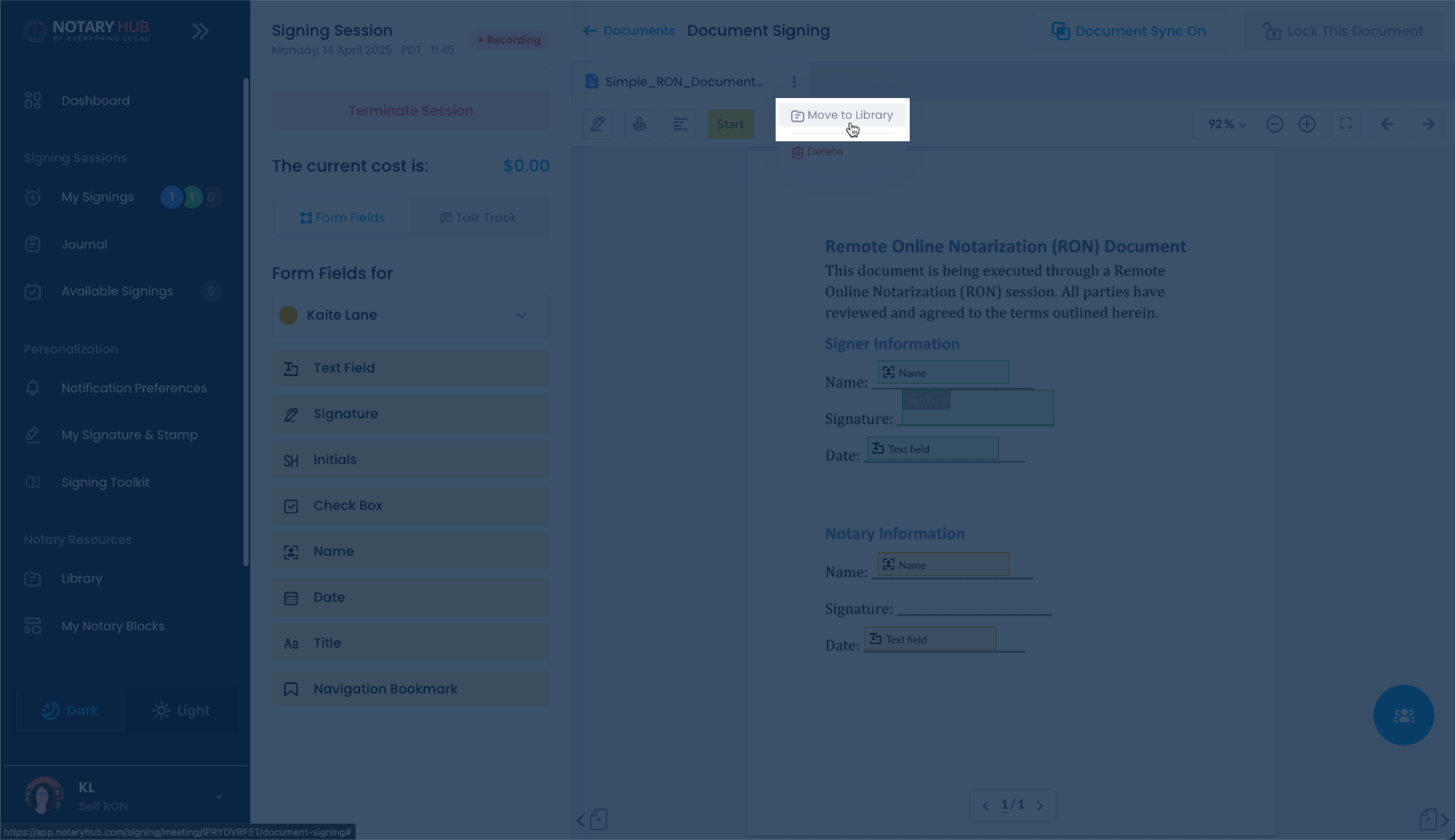 |
| A confirmation banner will appear indicating the document has been saved to your Library. | 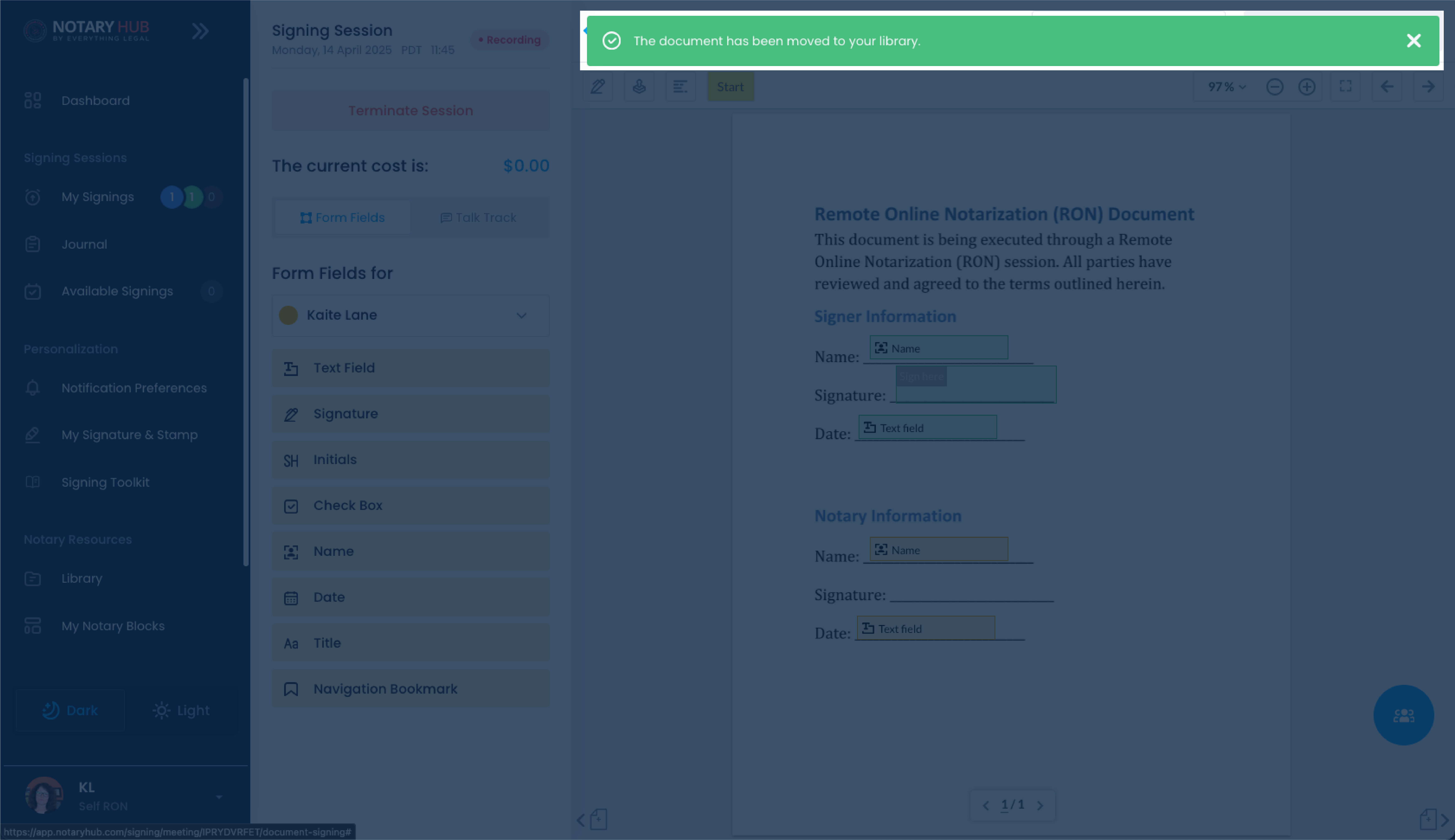 |
| You can also perform the same "Move to Library" action from the signing session page. | 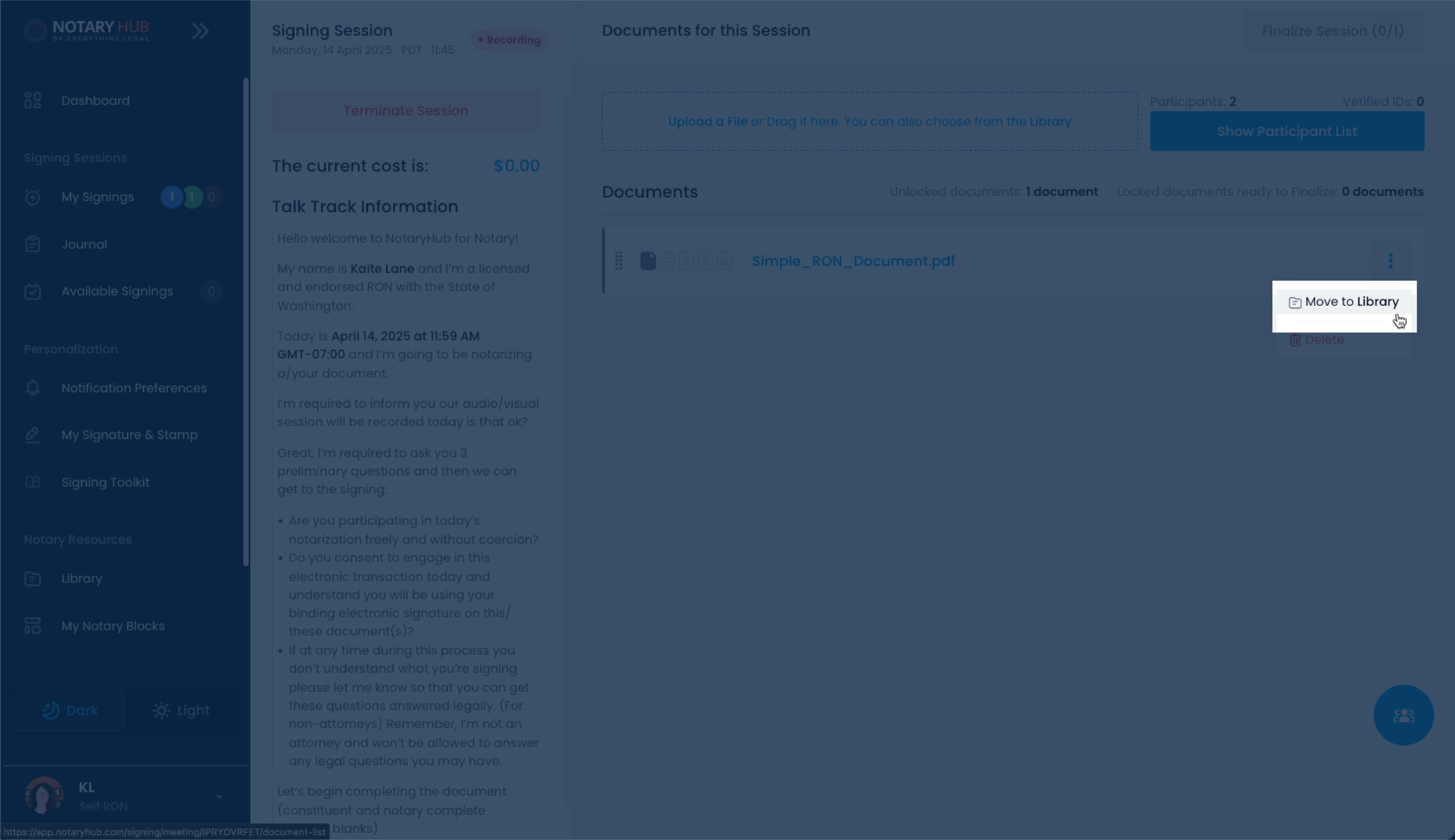 |
You can save a document to the library from the Review page following the same steps as above.
⚠️ Note: A document cannot be saved with any signatures or the notary stamp present.
Frequently Asked Questions
Q: What is the Document Library?
- A: It’s a feature that allows notaries to store documents from previous sessions, including saved annotations, for reuse in future signings.
Q: Can I use a Library document with different participants?
- A: You can use Library documents only if one of the original signers is part of the new session, due to privacy and security constraints.
Q: Do Library documents include annotations?
- A: Yes, saved documents include any pre-assigned form fields, text boxes, and other annotations.
Q: Can I make changes to a Library document after adding it?
- A: Yes, once added to the session, you can move, delete, or add fields before the session begins.
Q: Can I use the Library feature during the signing session?
- A: Yes, you can add Library documents during a live session if needed.
Q: Can guests access or request Library documents?
- A: No, only notaries can view and attach Library documents during setup or while preparing a session.
Q: Where can I save a document to the Library?
- A: You can save a document to the Library either during the Review phase or from within a live session by selecting “Move to Library.”
Q: Can I use a Library document for multiple sessions?
- A: Yes, Library documents are reusable and can be attached to as many sessions as needed, as long as the participant reuse rule is met.
Q: What happens to annotations if I remove a Library document from a session?
- A: If removed, all associated fields and annotations tied to that document are deleted from the session. The original in your Library remains unchanged.
- Q: Are Library documents visible to signers?
- A: No, signers cannot view the Library or know whether a document came from it. They only see documents included in their session.
- Q: Is there a limit to how many documents I can store in my Library?
- A: There is no fixed limit for most users, but performance and storage may vary depending on account type or organizational policy.