Entering a Session
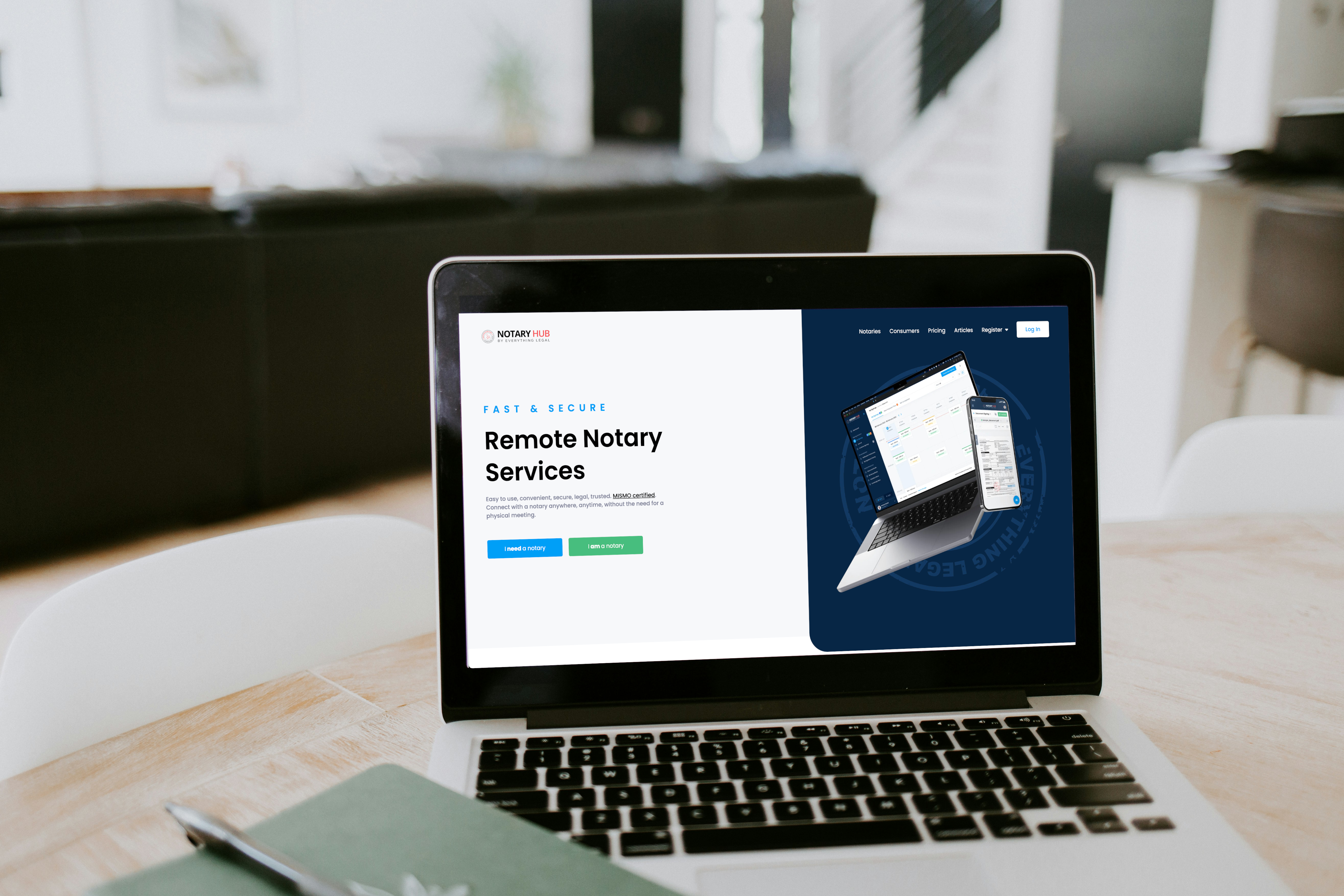
Overview
This guide explains how to enter a Remote Online Notary (RON) signing session on Notary Hub, covering the steps from receiving a session notification to joining the virtual signing room. It is applicable to all roles, including notaries, signers, witnesses, and other constituents, whether registered users or guests.
Purpose of the Article
This guide walks you through the process of entering a signing session, ensuring you can connect to the platform and interact with participants effectively, regardless of your role.
Who Should Use This Guide
Anyone participating in a Notary Hub signing session, including:
- Notaries preparing to facilitate a session.
- Constituents (signers, witnesses, etc.) joining to complete documents.
Key Takeaways
- How to locate and use the session link to join.
- How to configure audio and video settings before entering.
- What to expect in the pre-session phase before the official signing begins.
Prerequisites
Before entering a session, ensure you have:
- A valid email address with access to the session invitation (for all roles).
- A stable internet connection.
- A device with a camera and microphone (computer, tablet, or smartphone).
- Access to the Notary Hub platform.
- A government-issued ID (if authentication is required).
Instructions for Entering a Session
Step-by-Step Instructions
- Locate Your Session Link
| Instructions | Visuals |
|---|---|
| Check your email for a notification from Notary Hub with a session link. Click this link and it will direct you to login (for registered users) or join session (for guests). For registered users, this will also be accessible via the "My Signings" page on your dashboard. | 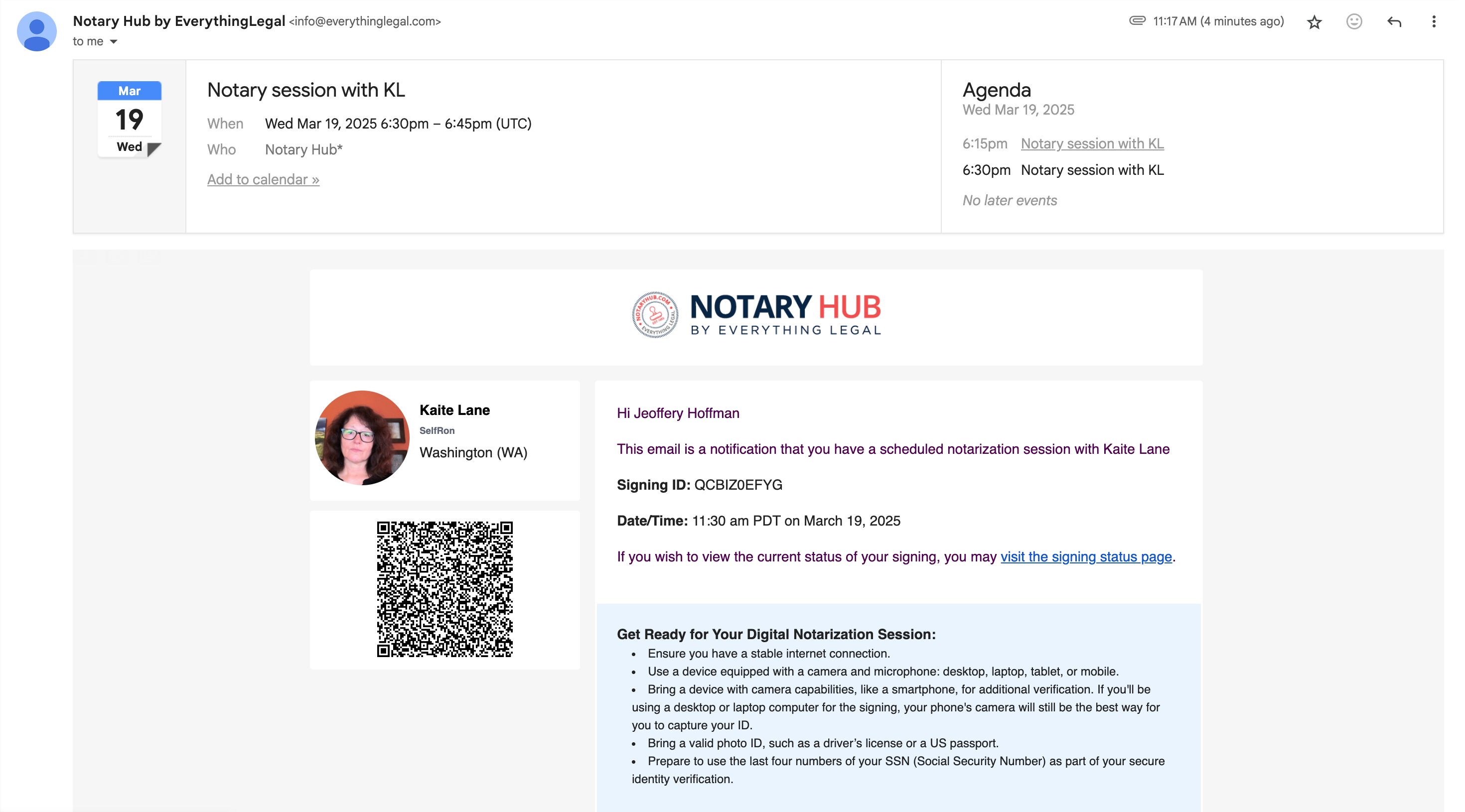 |
| For registered users, the link will take you to the "My Signings" dashboard with the schedule meeting already pulled up on the sidebar. Guest users will skip this screen and go directly to the Joining Signing Session page. | 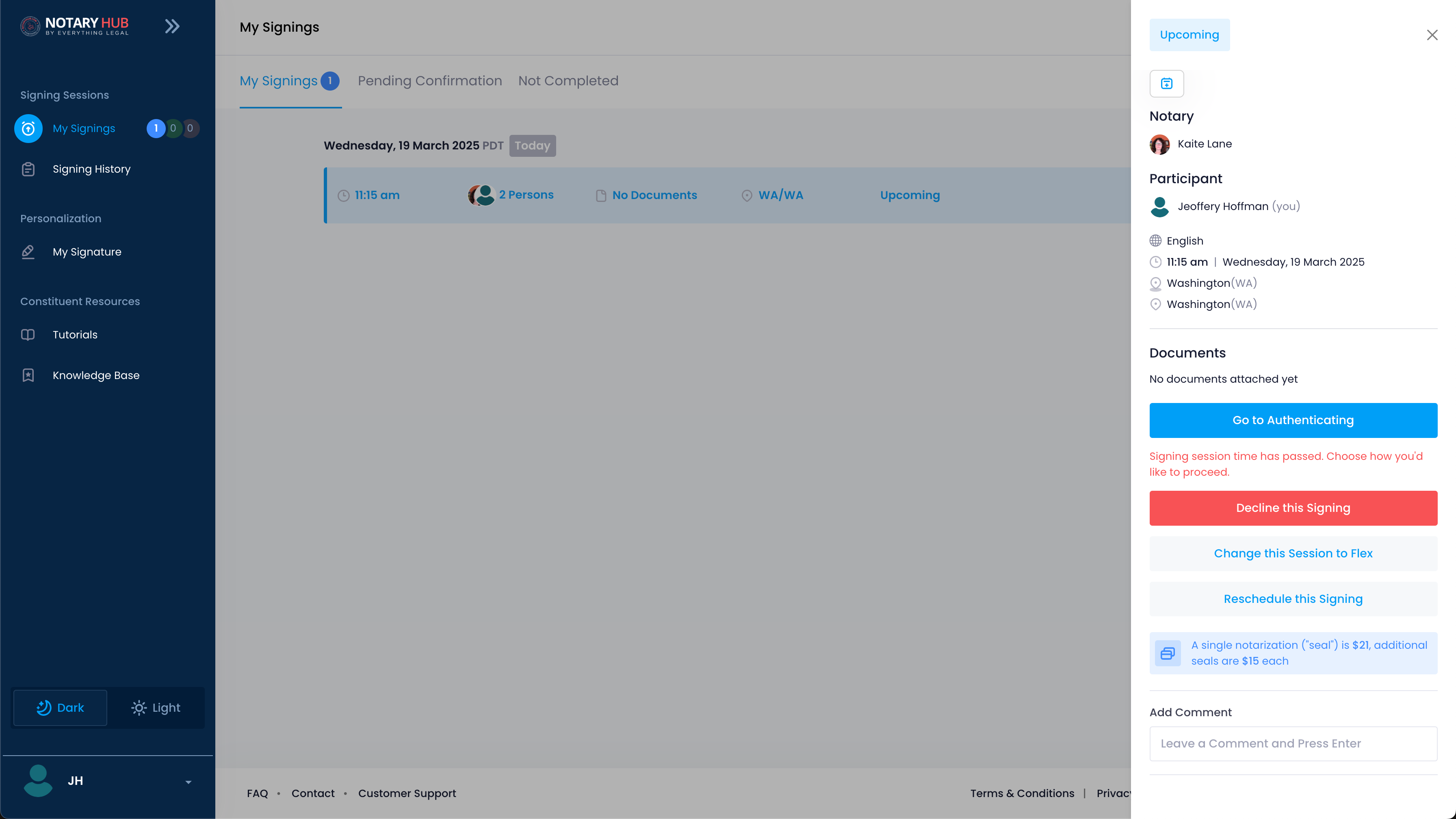 |
- Check Audio and Video Settings
| Instructions | Visuals |
|---|---|
| Before entering, you’ll see a preview screen to test your video feed, microphone, and speakers. | 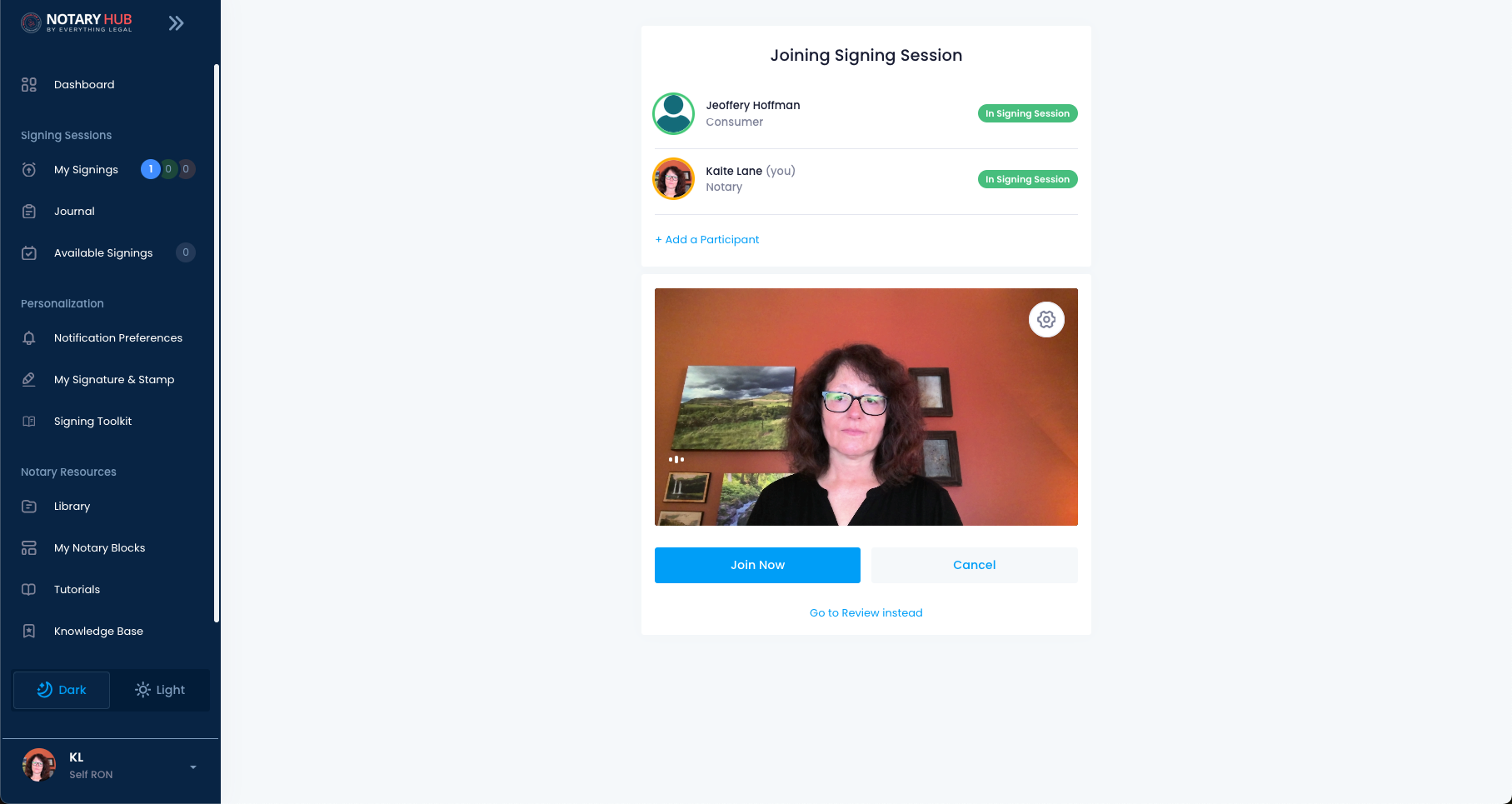 |
| Click the gear button to adjust settings for audio and video or switch to a mobile device camera. |  |
| If you click "Check Audio and Video" under the gear icon, you can adjust settings as needed and confirm they’re working. | 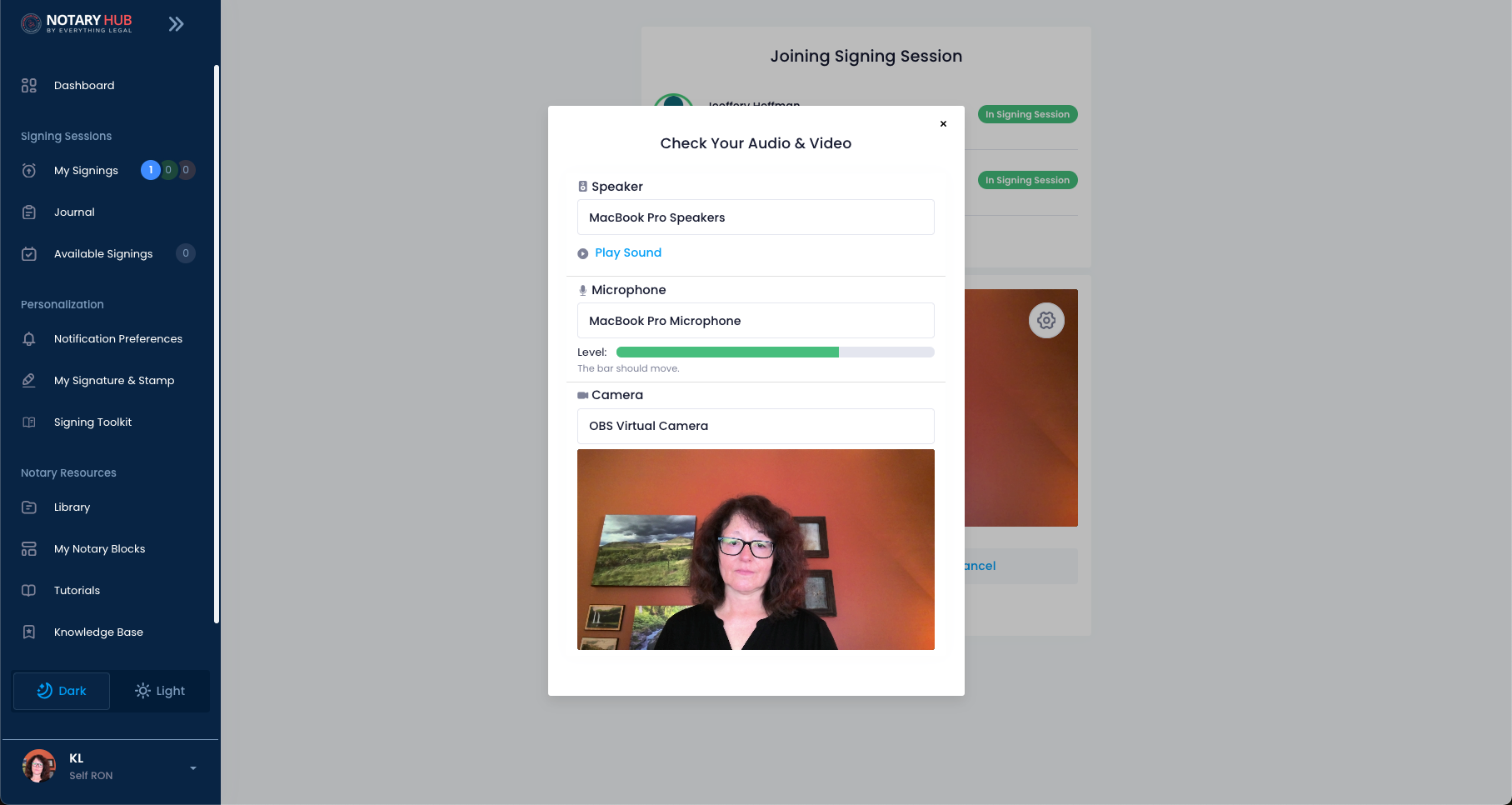 |
| Click "Join Now" once your setup is configured and you are ready to join the signing session. |  |
- Enter the Pre-Session Area
| Instructions | Visuals |
|---|---|
| You’ll enter a virtual waiting room where you can see other participants’ video feeds as they join. This pre-session phase allows time for ID verification (if required) and interaction with the notary. | 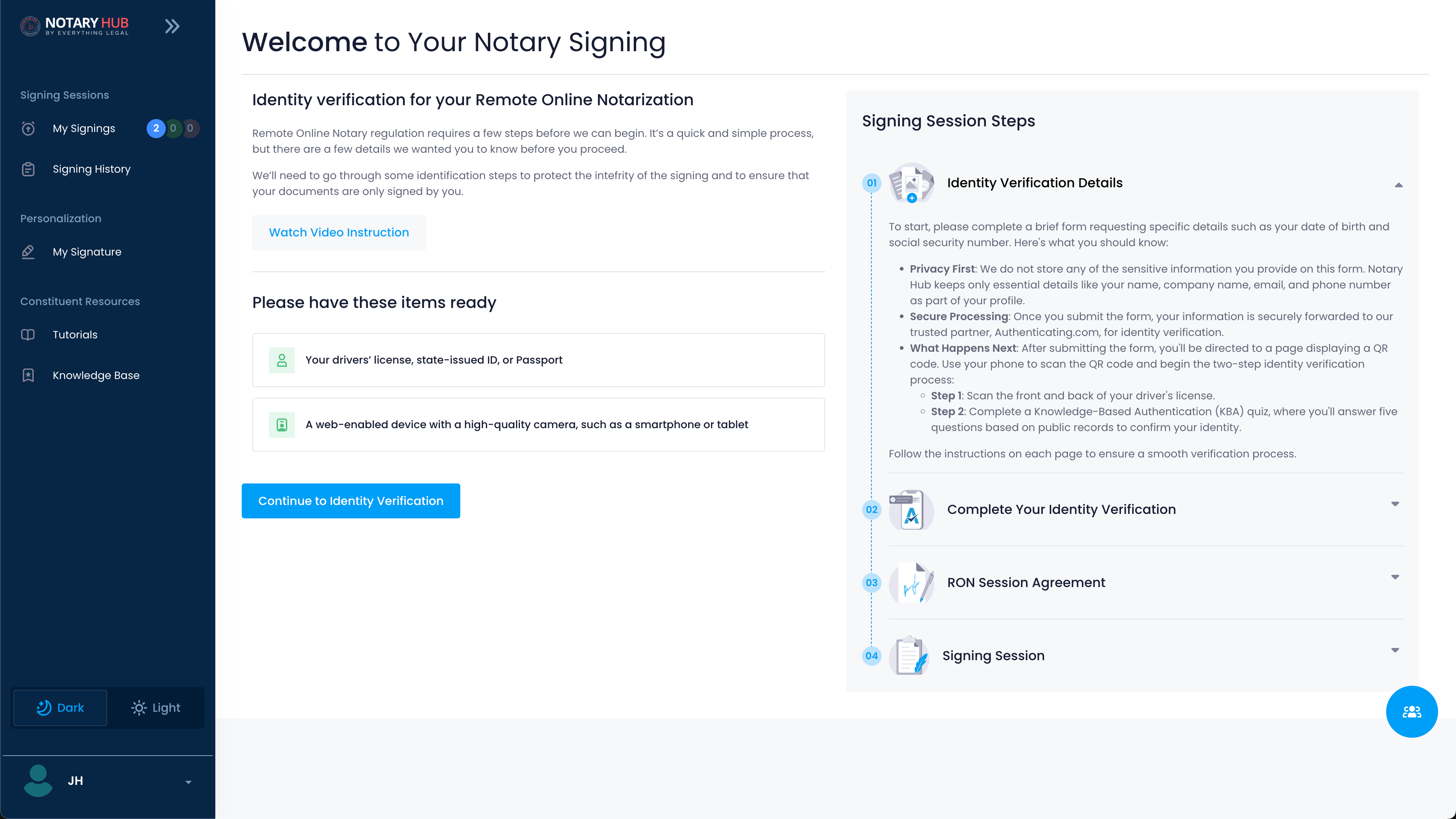 |
| If authentication is needed (for constituents not marked "Known to Me"), click the blue "Continue to Identity Verification" button to complete the ID scan and Knowledge-Based Authentication (KBA) quiz during this time. | 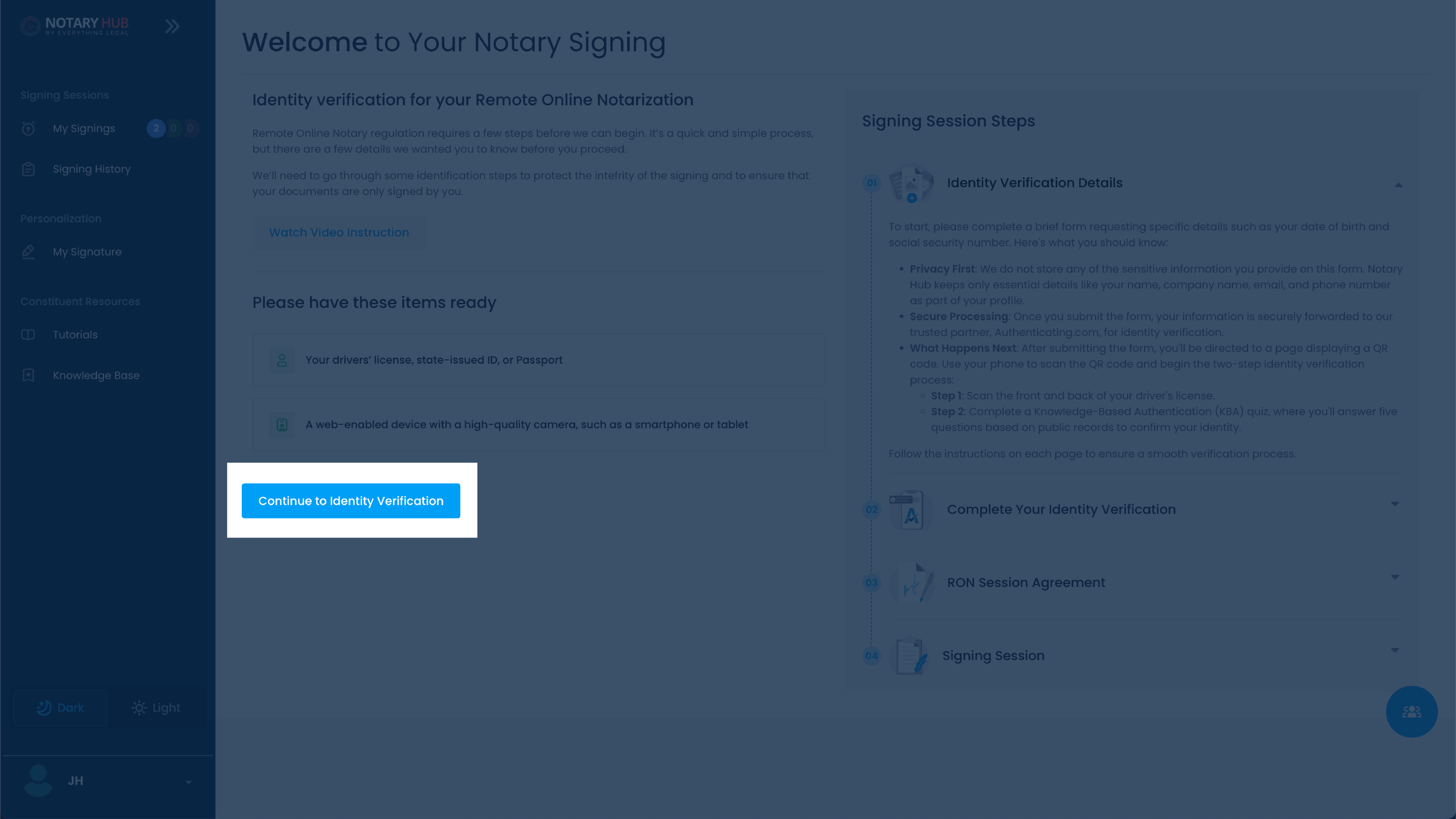 |
- Sign Any Required Agreement (if Applicable)
| Instructions | Visuals |
|---|---|
| Constituents may be prompted to sign a Remote Online Notarization (RON) agreement. Review the terms and click "Sign" to proceed. Notaries typically skip this step. |  |
- Transition to the Signing Session
| Instructions | Visuals |
|---|---|
| Once all participants are present and authenticated (if applicable), the notary will start the official session. You’ll then interact with documents and other participants as guided. | 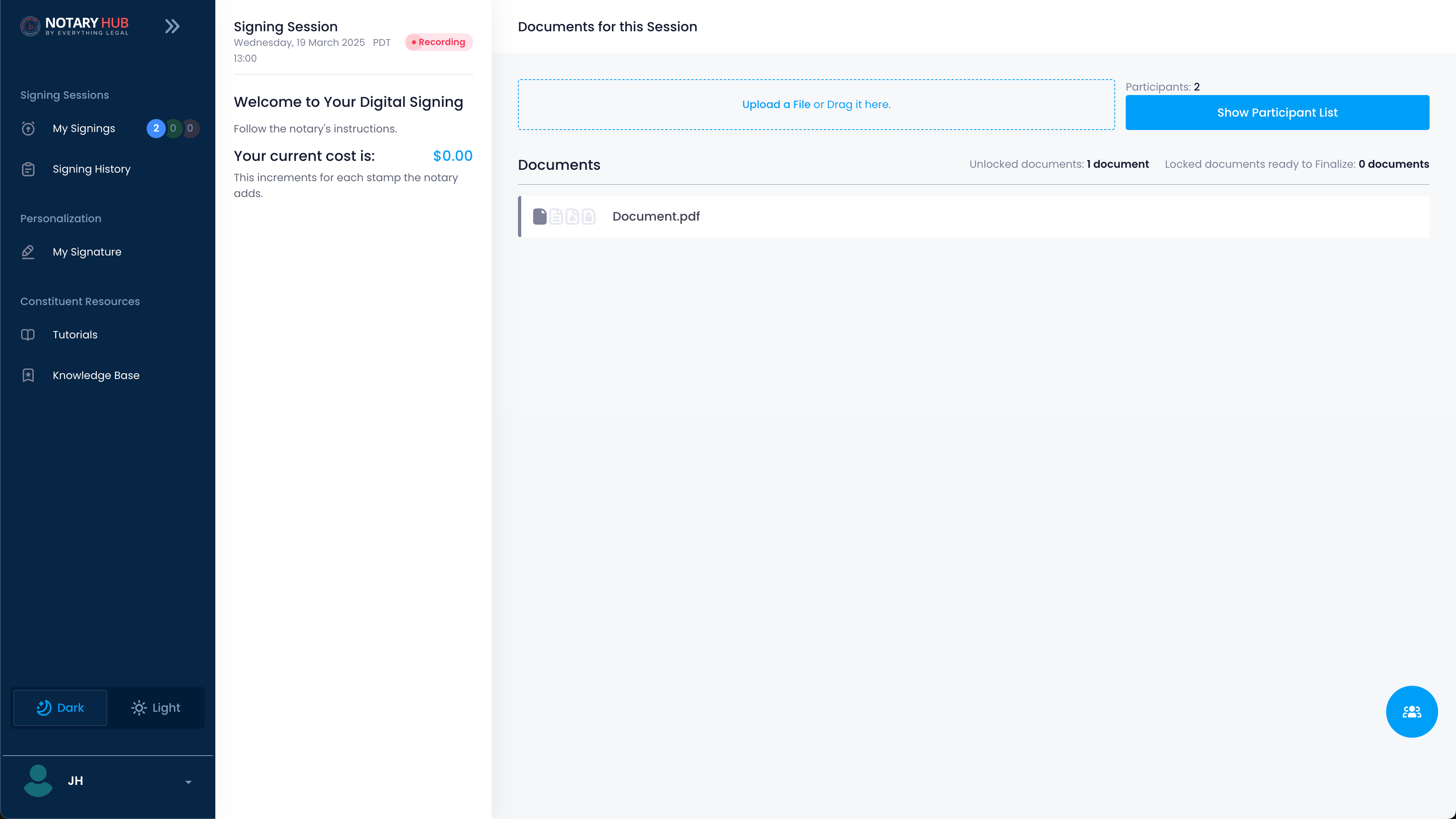 |
Video Resources
- Joining a Signing Session as a Notary
This video demonstrates how notaries join a session, including checking audio/video settings and preparing via the Review page. - Joining a Signing Session as a Constituent
This video shows constituents entering a session, signing the RON agreement, and completing authentication.
Alternative Scenarios & Solutions
"Known to Me" Status and Button Variation
- If the notary personally knows you and waives the ID verification requirement, the button on the "My Signings" page will display "Go to Signing" instead of "Go to Authenticating." This skips the identity verification step and takes you directly to the signing session.
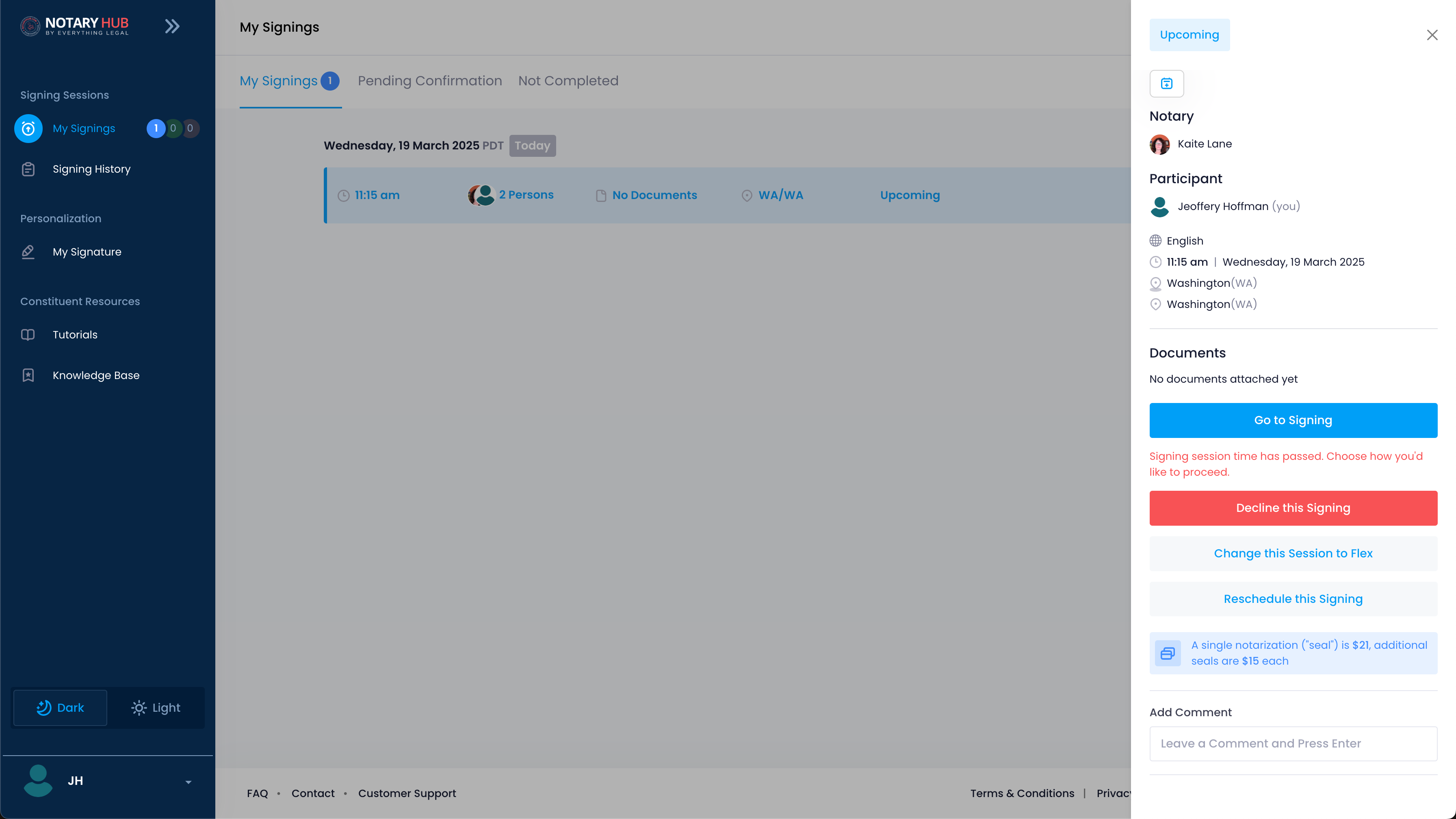
Joining Early or Late
- You can join up to 10 minutes before the scheduled time. If the session has started, you may still enter if it’s ongoing, but check with the notary.
Joining as a Guest vs. Registered User
- Guests use the email link without logging in, while registered users may access sessions via their dashboard.
Using Mobile Device Camera
- If you wish to use a mobile device camera you can do so by clicking the gear icon located on the video preview on the "Joining Signing Session" page and clicking "Use Mobile Device Camera."

- A pop-up will appear with a QR-code. Scan this QR code with your mobile device and follow the link to enable audio and video from your mobile device.
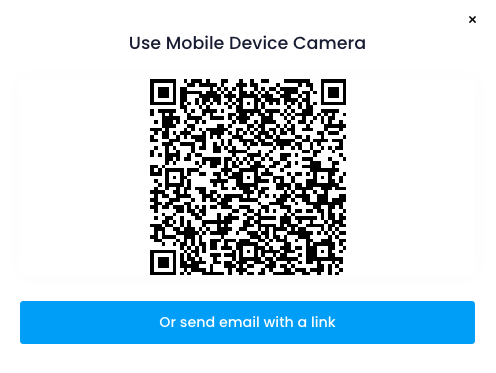
Troubleshooting & Frequently Asked Questions (FAQ)
Frequently Asked Questions
Q: How do I access the link to enter the session?
- A: Check your email for a Notary Hub notification with a session link. Registered users can also find it on the "My Signings" page.
Q: I received an email invitation—what are my next steps to join?
- A: Click the link in the email, sign any required agreement (if prompted), and test your audio/video settings before entering.
Q: Do I need to sign any agreement or consent before entering the session?
- A: Constituents must sign a RON agreement. Notaries typically don’t unless specified.
Q: What if the link in my email has expired or isn’t working?
- A: The signing session may have been canceled or rescheduled.
Q: How early can I enter the session before the scheduled start time?
- A: You can join up to 10 minutes early.
Q: What do I do if I can’t see the "Go to Signing" button on my dashboard?
- A: The button may say "Go to Authenticating" if you need to complete ID verification.
Q: As a notary, how do I find the session I’m supposed to join on my ‘My Signings’ page?
- A: Go to "My Signings," locate the session by date/time, and click "Join Session." The email link will automatically bring up the sidebar panel of the scheduled session.
Q: How do I test or adjust my audio and video settings before entering?
- A: Click the gear icon on your video screen preview on the "Joining Signing Session" page and select "Check Audio and Video."
Q: What if my microphone or camera isn’t detected by the platform?
- A: Check permissions in your browser settings and ensure hardware is connected. Try a different device if needed.
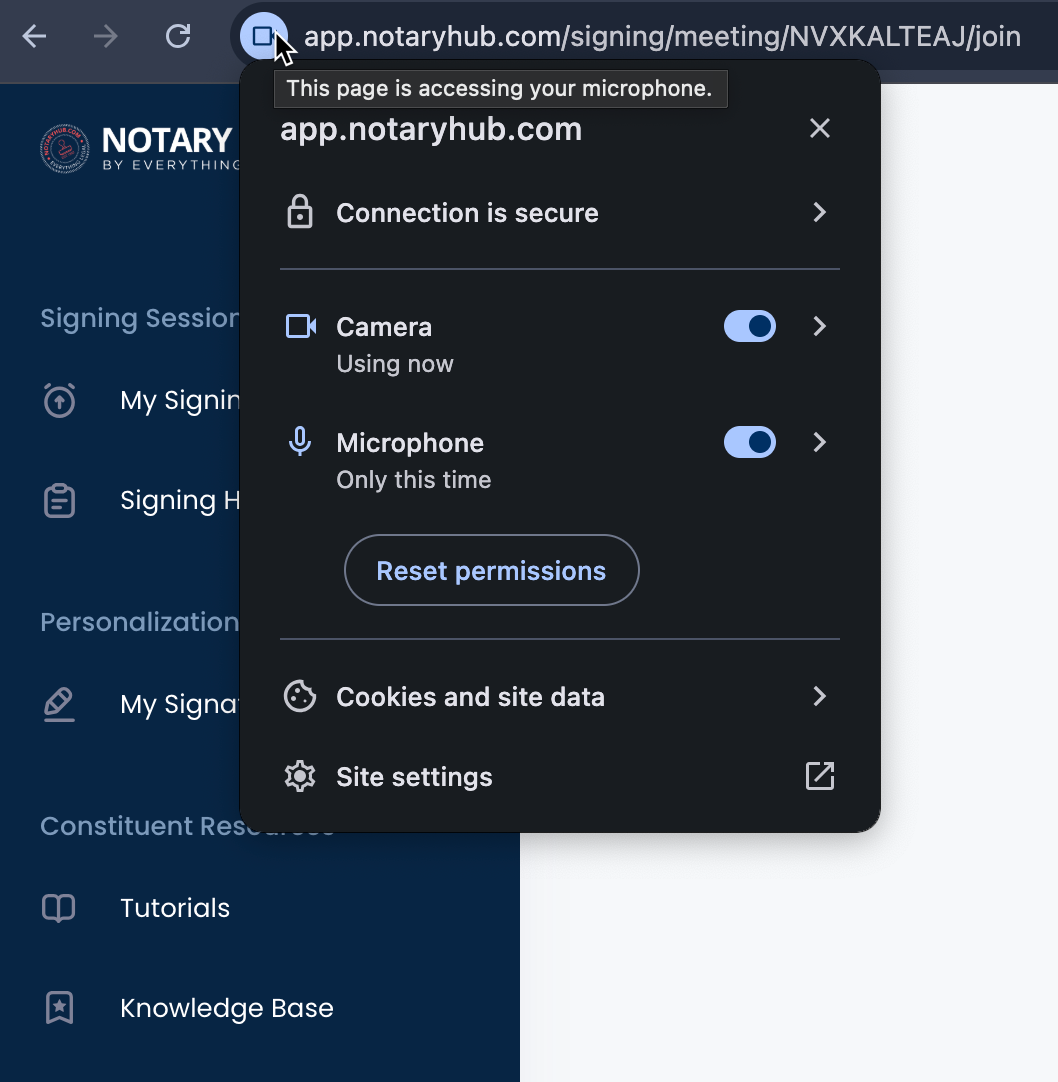
Q: Can I join from a mobile device or tablet, or do I need a computer?
- A: Yes, you can join from any device with a camera, microphone, and internet access.
Q: I’m entering as a Constituent—do I need to log in, or can I join as a Guest?
- A: You can join as a guest using the email link without logging in.
Q: As a Notary, do I join the session differently than a signer or witness would?
- A: The process is similar, but notaries access sessions via "My Signings" and may prepare documents beforehand.
Q: Is there a waiting room or "pre-session before the official signing starts?
- A: Yes, the pre-session area allows participants to join, authenticate, and interact before the signing begins.
Q: Do I have to complete authentication (KBA/ID scan) before entering, or after?
- A: Authentication happens after entering the pre-session, unless you’re marked "Known to Me."
Q: What if I’m marked as "Known to Me"—do I still see an authentication step?
- A: No, you’ll skip authentication and proceed directly to the signing.
Q: How do I switch my camera or microphone if I have more than one connected?
- A: Use the drop-down menus in the audio/video preview screen to select different devices.
Q: Why don’t I see the other participants’ video feeds when I enter?
- A: They may not have joined yet or are still adjusting settings. Wait a few minutes or ask the notary.
Q: What if the scheduled time has passed—can I still enter the session?
- A: Yes, if the session is still active, but confirm with the notary.
Q: Can I re-join the session if I get disconnected or if my browser crashes?
- A: Yes, use the same link to rejoin if the session is ongoing.
Q: Do I have to download any special software or plugins to enter?
- A: No, Notary Hub runs in your browser without additional downloads.
Q: As a Notary, can I preview or prepare the documents before officially entering the signing room?
- A: Yes, use the "Review" button on the "My Signings" page before joining.
Q: What should I do if I accidentally close my browser tab while joining?
- A: Reopen the browser and use the original email link or "My Signings" to rejoin.
Q: Can I enter the session without granting access to my camera and microphone?
- A: No, camera and microphone access are required for RON compliance.
Q: Will there be a prompt explaining how to start the audio/video once I’m in the session?
- A: Yes, the preview screen guides you before entering.
Q: How do I confirm that I’m in the right session with the correct participants?
- A: Check participant video feeds and names in the pre-session, or ask the notary.
Q: Is there a maximum number of participants who can enter at once?
- A: The platform supports up to 10 participants per session.
Q: Do I have to enter the session exactly at the scheduled time, or can I join a few minutes late?
- A: You can join late if the session is still active.
Q: What if I click "Go to Signing" but the system says the meeting isn’t ready yet?
- A: Wait a few minutes; the notary may not have started it yet. Contact support if it persists.
Q: As a Notary, do I see a different interface when I enter compared to signers?
- A: Yes, notaries see additional tools (e.g., "Talk Track Information") to manage the session.
Q: Why am I asked to sign a disclosure or agreement before I can enter?
- A: It’s a legal requirement for RON to ensure consent to remote notarization (for constituents).
Q: If I’m using a smartphone, will I need to allow browser permissions for video/audio?
- A: Yes, you’ll need to grant permissions when prompted by your browser.
Q: Can I enter from one device and then switch to another midway?
- A: Yes, exit and rejoin using the same link from the new device.
Q: How do I know if I’ve successfully joined the session (e.g., do I see a lobby screen)?
- A: You’ll see the pre-session area with participant feeds or a loading confirmation.
Q: What if I don’t have my ID handy but still click "Join Now"?
- A: You can enter the pre-session, but you’ll need your ID for authentication before signing.
Q: As a Notary, what if I haven’t finished setting up the documents before the participant joins?
- A: You can still add documents or annotations during the session.
Q: What do I do if I see an error message like "Session not found" or ‘Access denied’?
- A: Verify the link and your login status. Contact support if the issue persists.
Q: Is there a time limit for how long I can stay in the pre-session area?
- A: No strict limit, but the notary will start the official session once all are ready.
Q: Do I need to enter a meeting ID or PIN to join, or is the link enough?
- A: The link is sufficient; no additional ID or PIN is required.
Common Error Messages / Issues
Expired Link
- Error Message: "This link has expired."
- Cause: The session link is no longer valid.
- Solution: Request a new link via email or "My Signings."
Session Not Found
- Error Message: "Session not found."
- Cause: Incorrect link or session hasn’t started.
- Solution: Verify the link and timing with the notary.
Access Denied
- Error Message: "Access denied."
- Cause: You’re not authorized or not logged in correctly.
- Solution: Log in or use the guest link as appropriate.
Camera/Microphone Not Detected
- Error Message: "Camera or microphone not detected."
- Cause: Permissions not granted or hardware issue.
- Solution: Allow permissions in browser settings or check hardware.
Meeting Not Ready
- Error Message: "The meeting isn’t ready yet."
- Cause: The notary hasn’t started the session.
- Solution: Wait or confirm with the notary.