Setting Up a Multi-Person Session as Consumer
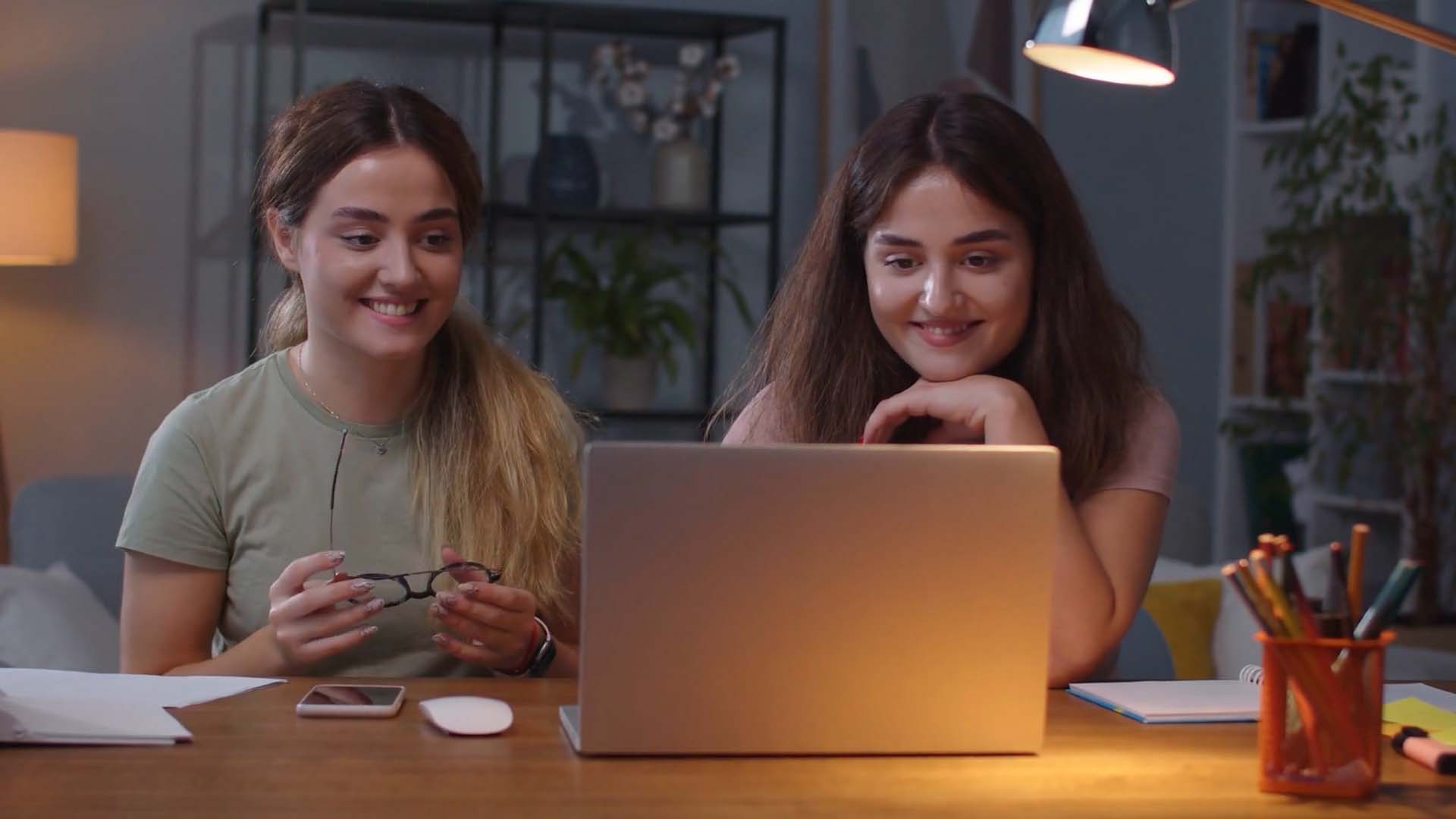
Overview
The Multi-Person Session feature allows consumers to add multiple participants to a Remote Online Notary (RON) signing. This guide explains how to add signers and witnesses at different stages of the process—when requesting a session, before the session starts, and during the session.
Purpose of the Article
This guide walks consumers through the steps of setting up a multi-person Remote Online Notary (RON) session, from start to finish.
Who Should Use This Guide
Consumers who need to include additional signers or witnesses in their notary session.
Key Takeaways
- How to add multiple participants at the time of requesting a session.
- How to add multiple participants during a session.
- How to have multiple participants join from a shared device.
- How to have multiple participants join from separate devices.
Prerequisites
Before starting a multi-person session, ensure you have:
- A valid email address.
- Access to the scheduling or session-request page.
- Necessary documents ready for upload.
- Names/emails/phone numbers of additional participants if known in advance.
Instructions for Adding Participants as a Consumer
1. At the Time of Requesting a Notary Session
| Instructions | Visuals |
|---|---|
| Consumers cannot directly add additional participants when scheduling a session from a Notary Storefront or the Request a Notary page. Instead, they can leave a comment in the request form with the full name, email address, and role (Signer/Witness) of each additional participant. Also let the notary know if the additional participants will be using their own device or sharing the audio/video with you. | 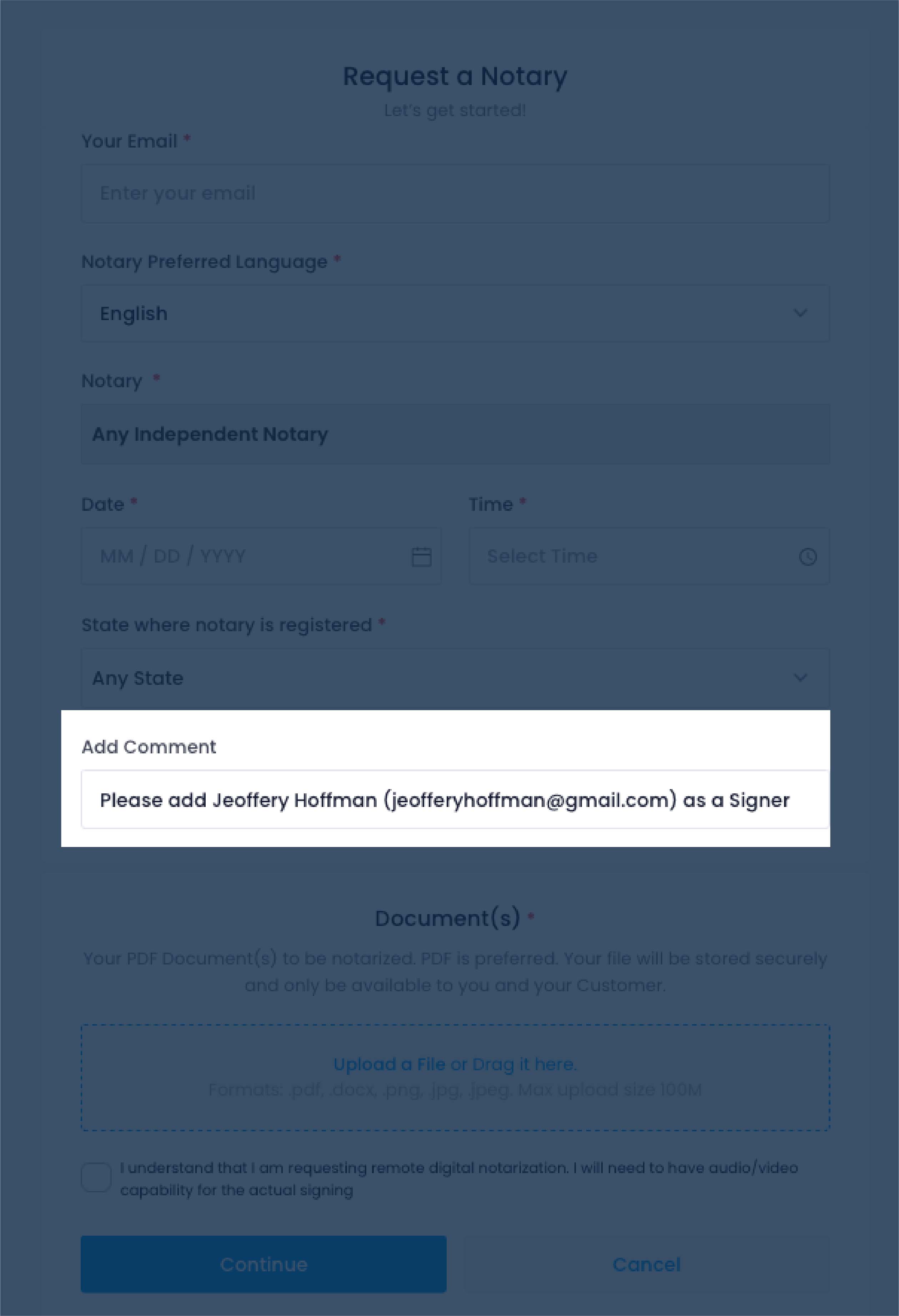 |
2. Before the Session Starts (Notary Adds Participants)
| Instructions | Visuals |
|---|---|
| If additional participants were not included at the time of request, consumers can add comments to the session to ask the Notary to add signers or witnesses before the session begins. On the "My Signings" page,, click on the session you'd like to add participants to. | 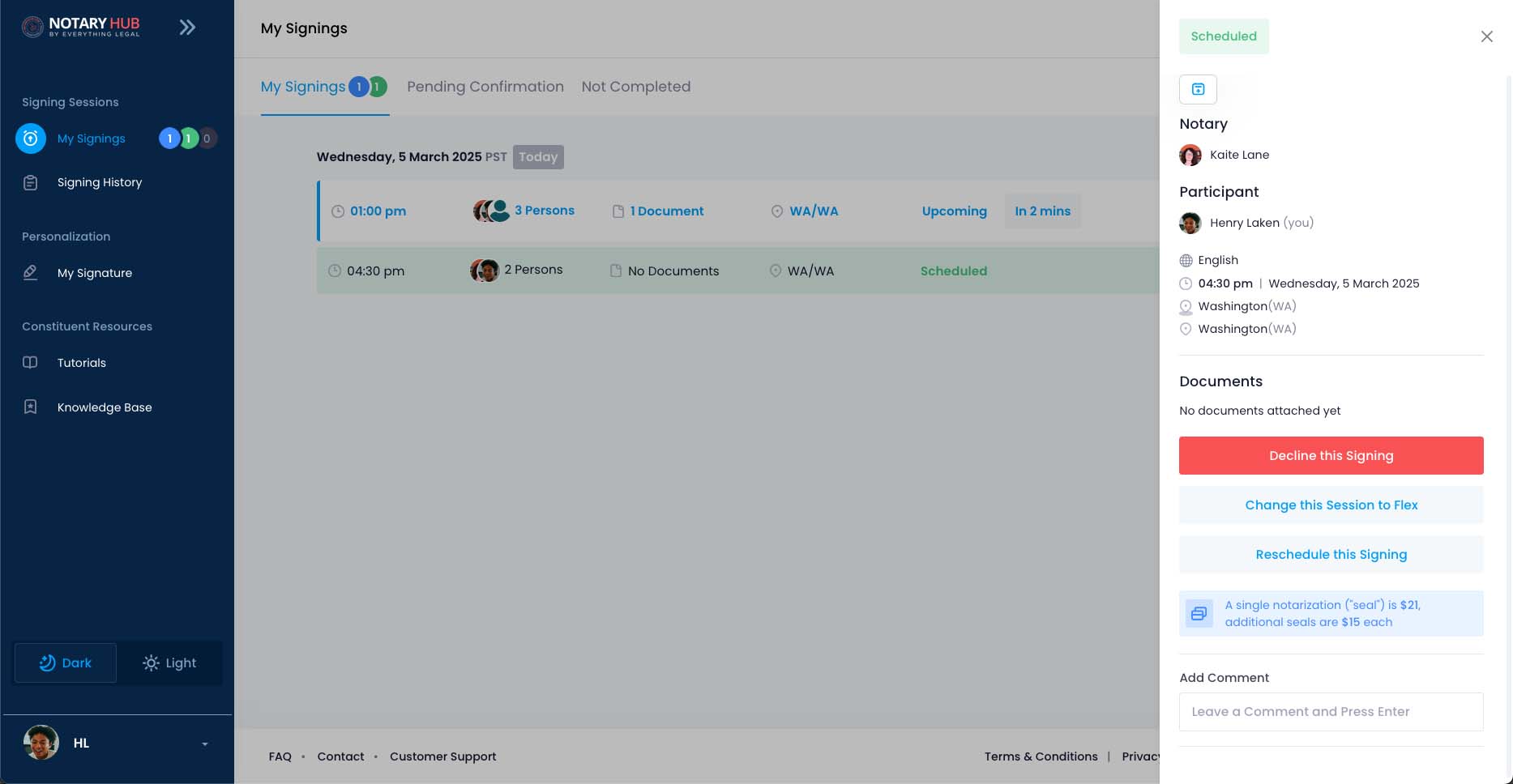 |
| In the Comments section, add the full name, email address, and role (Signer/Witness) of each additional participant. Tell the notary if the additional participants will be using their own device or sharing the audio/video with you. The Notary will get a notification that you added a comment. | 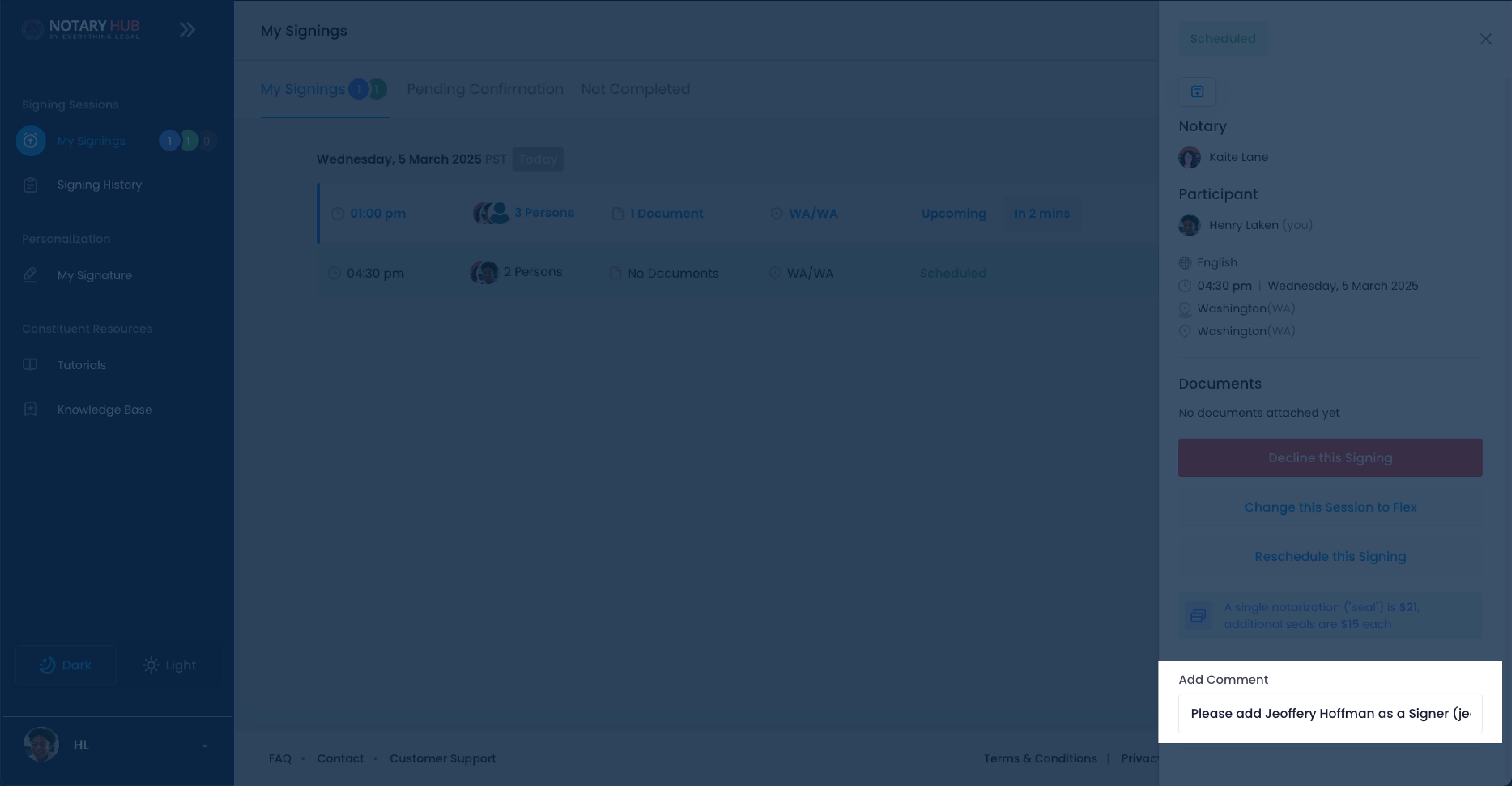 |
3. During the Signing Session
| Instructions | Visuals |
|---|---|
| If additional participant(s) needs to be added while the session is in progress, consumers can request this through the session’s audio-video chat by informing the notary that they need to add a signer or witness. Just provide the new participant’s name and email address and wait for the notary to send the invitation. The new participant(s) will need to complete authentication before joining. Please note that this method may cause a delay, as new participants will need to complete the identity verification process before joining the session. | 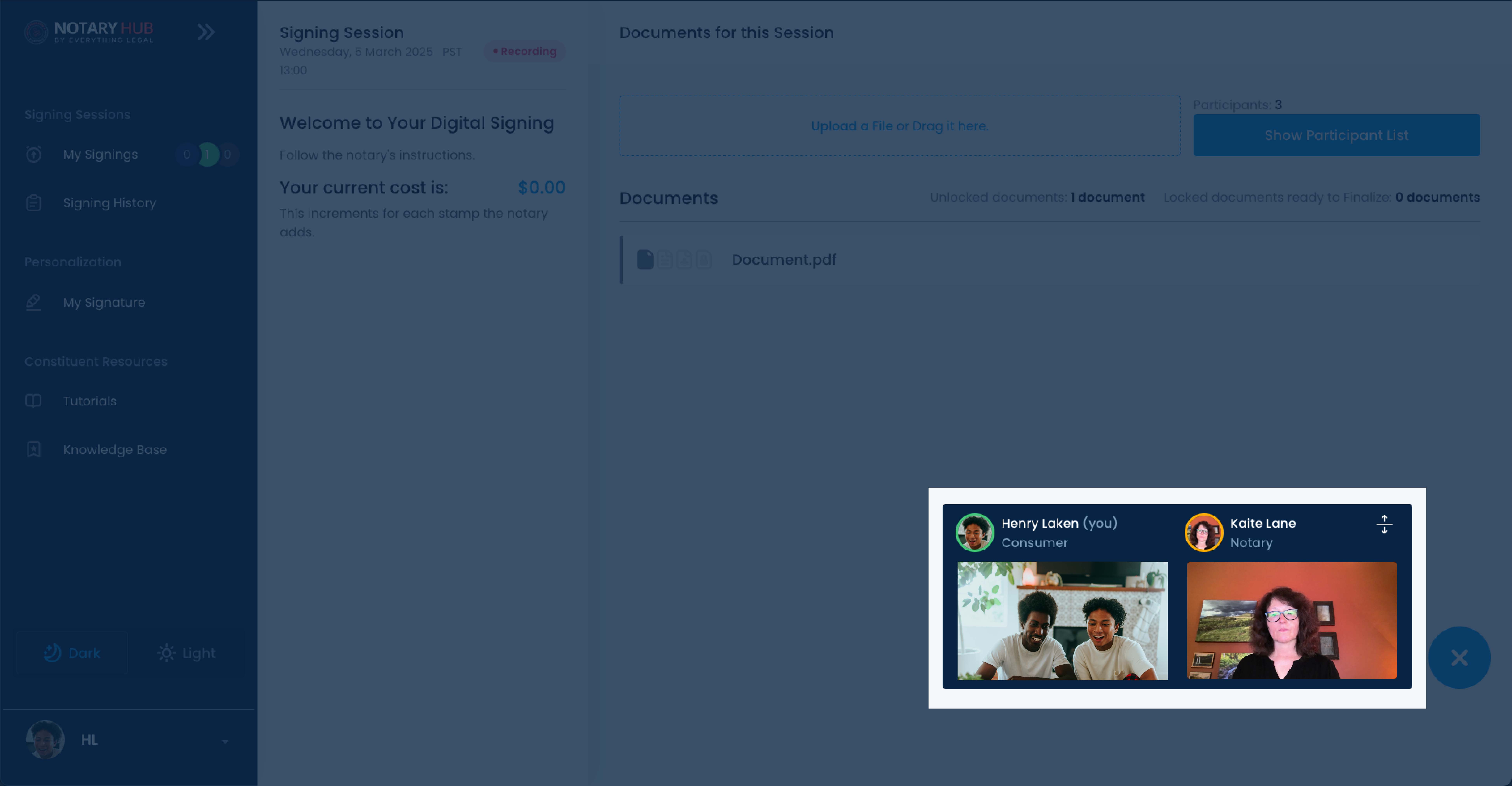 |
Device-Sharing Options
Each Participant on Their Own Device
This is the default and recommended setup for signings on Notary Hub, ensuring a smooth and secure signing experience for all parties involved.
Individual Email Invitations
- Each participant (signer, notary, witnesses, etc.) receives their own unique email invitation to join the signing session.
- The invite contains a secure link that grants access to the signing session.
Separate Device Access
- Each participant logs in from their own device (computer, tablet, or smartphone).
- This setup ensures that all participants are independently authenticated before joining the session.
Best for Remote Signings
- This method is ideal for participants in different locations, allowing them to join from anywhere with an internet connection.
- It eliminates the need for participants to be in the same room or share a device.
Sharing a Device
Participants in the same physical location can share one device but must have their own unique email addresses.
| Instructions | Visuals |
|---|---|
| Ask the notary to add a signer or witness (give the notary the required information of name, email, and role) and let them know you will be using the same device. You can do this before the signing session using the comments section, or during the signing session telling your notary verbally through the video widget. | 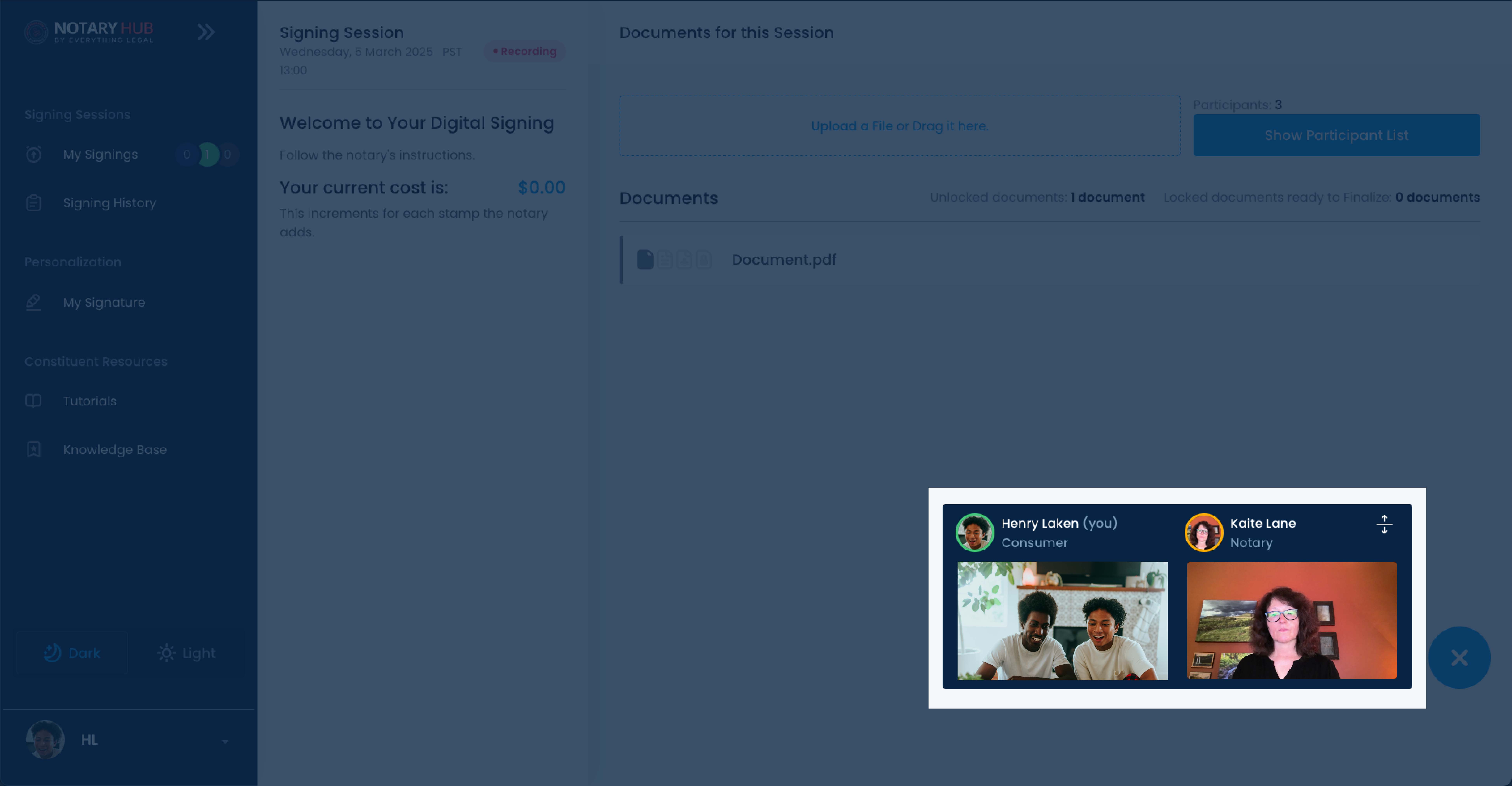 |
| If the participant was added before the session start time, you will get a pop-up notification before the session starts prompting you to create an electronic signature for the additional participant. If the participant is being added during the session, this pop-up will appear after the notary has invited them. | 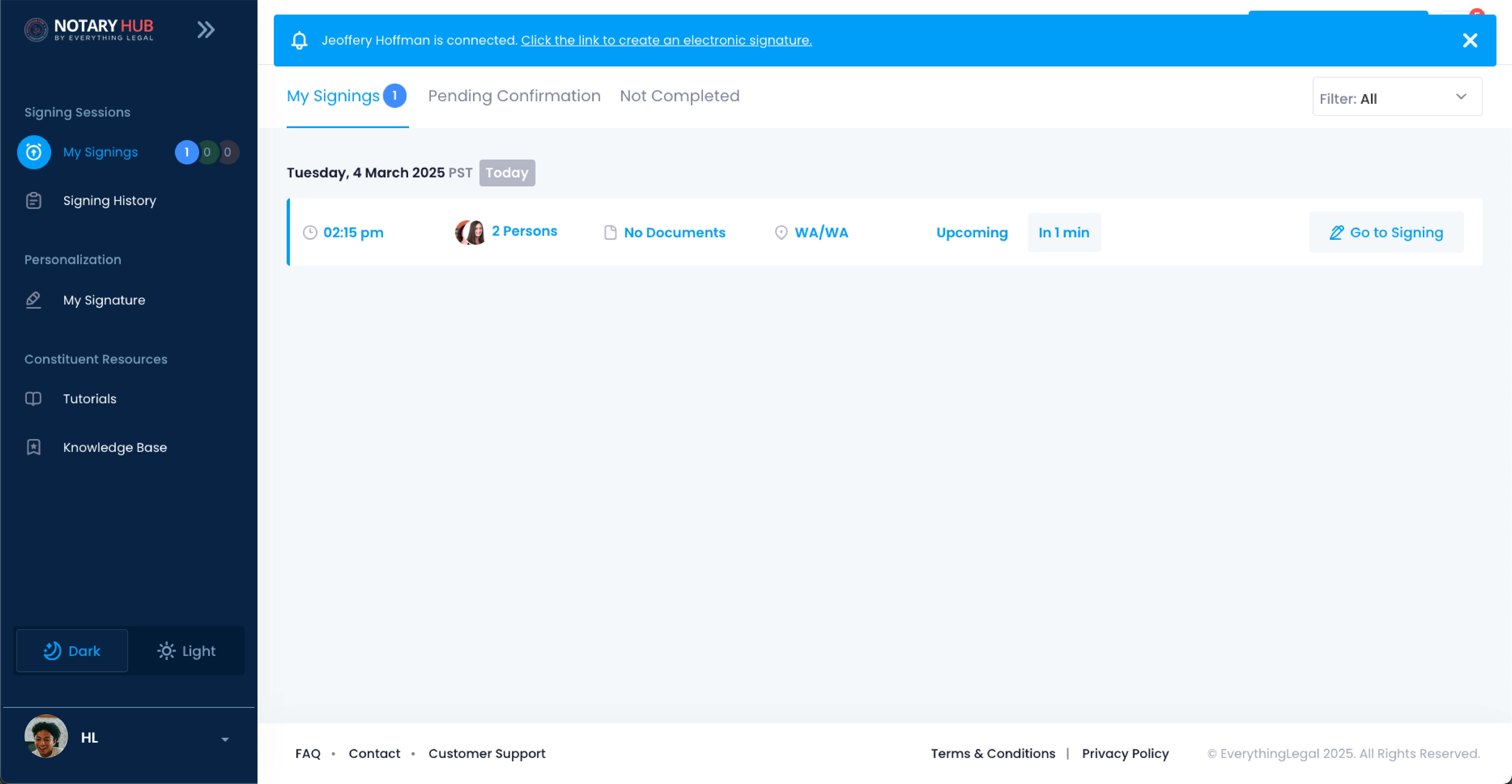 |
| Join the Signing Session with a shared device. | 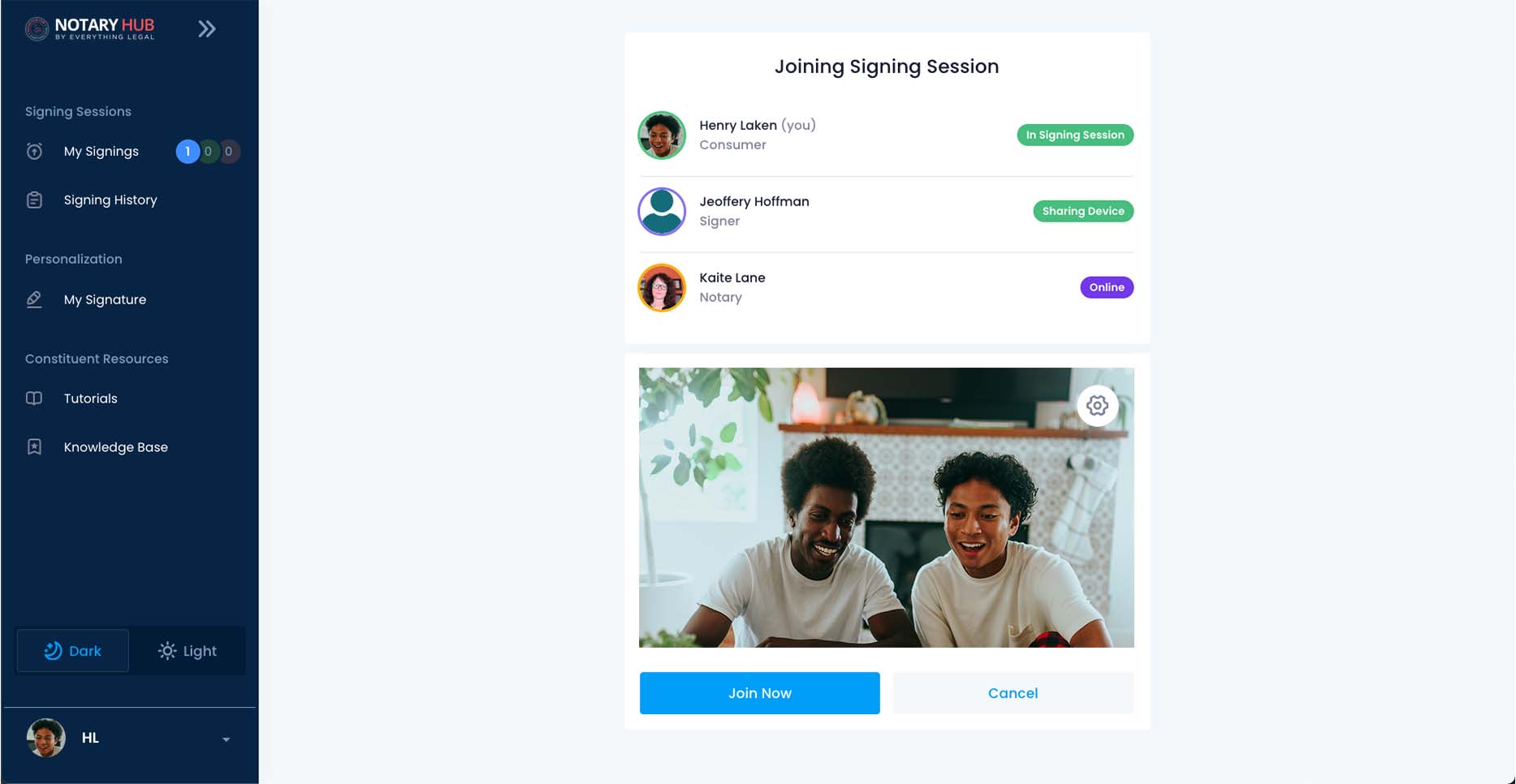 |
| Sign the RON agreement as the additional Signer | 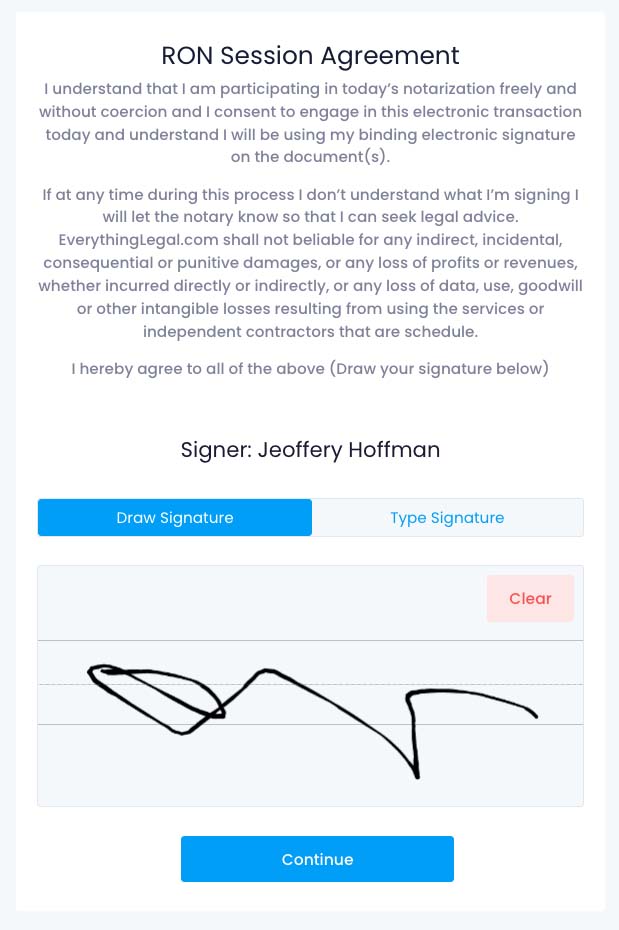 |
| Enter the RON session and click "View Document" after your notary opens the document. | 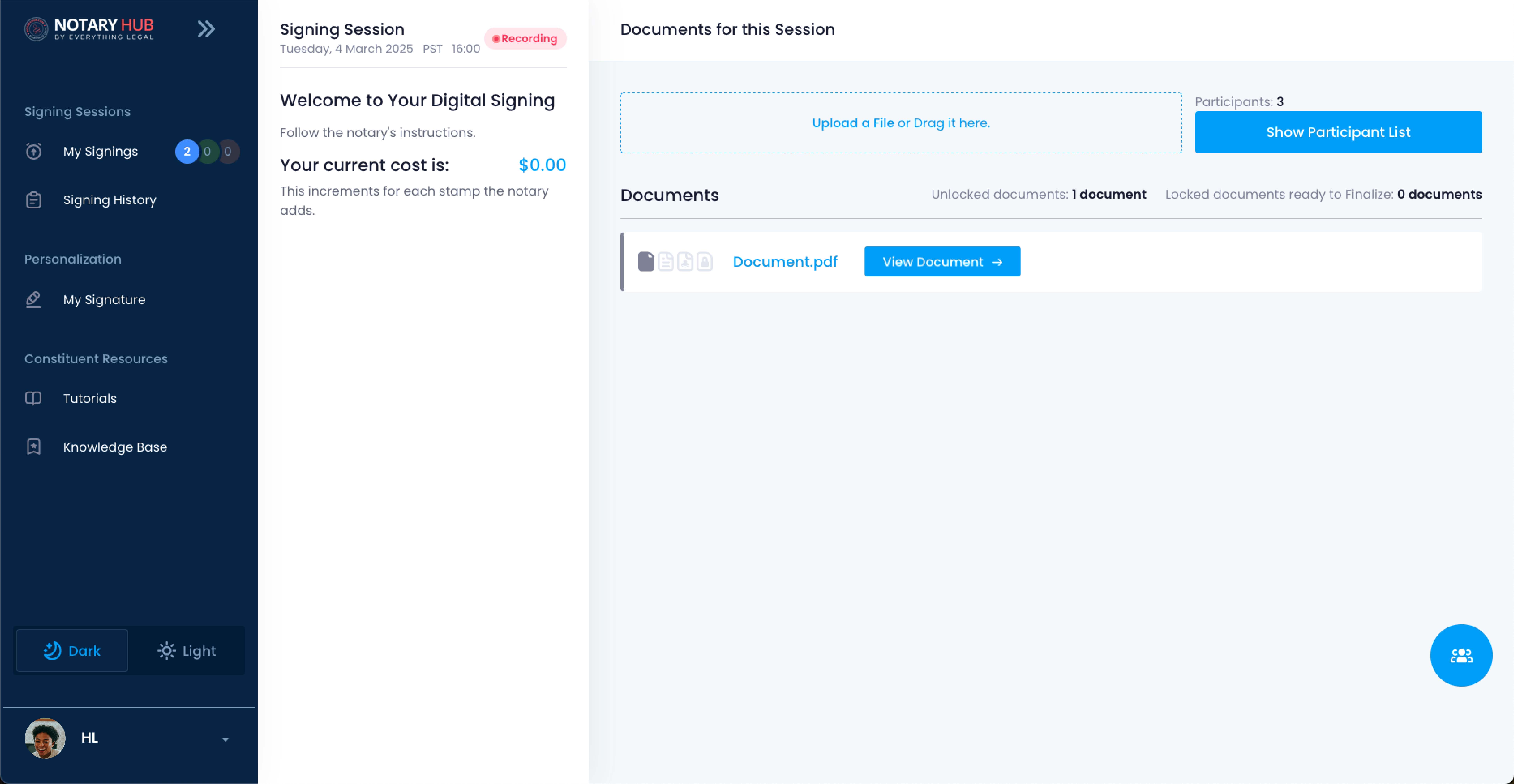 |
| Here you will see fields assigned to each Signer. Click "Start" to begin filling out and signing the form as the first signer. |  |
| Fill out the required fields. Click "Next" to move on to the next field. | 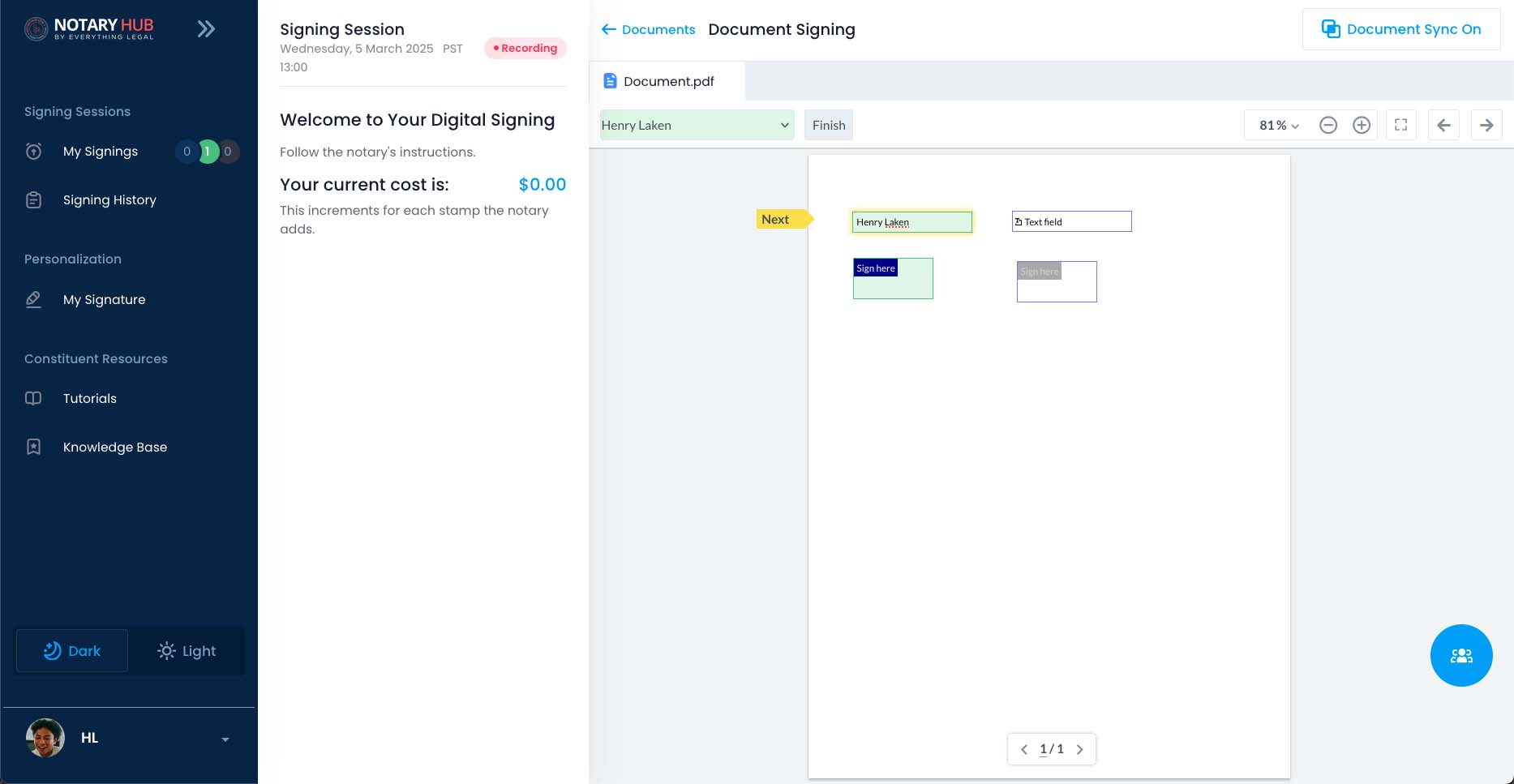 |
| When you are finished filling out the required fields, click the Finish button. |  |
| Change the name drop-down to the name of the additional signer. | 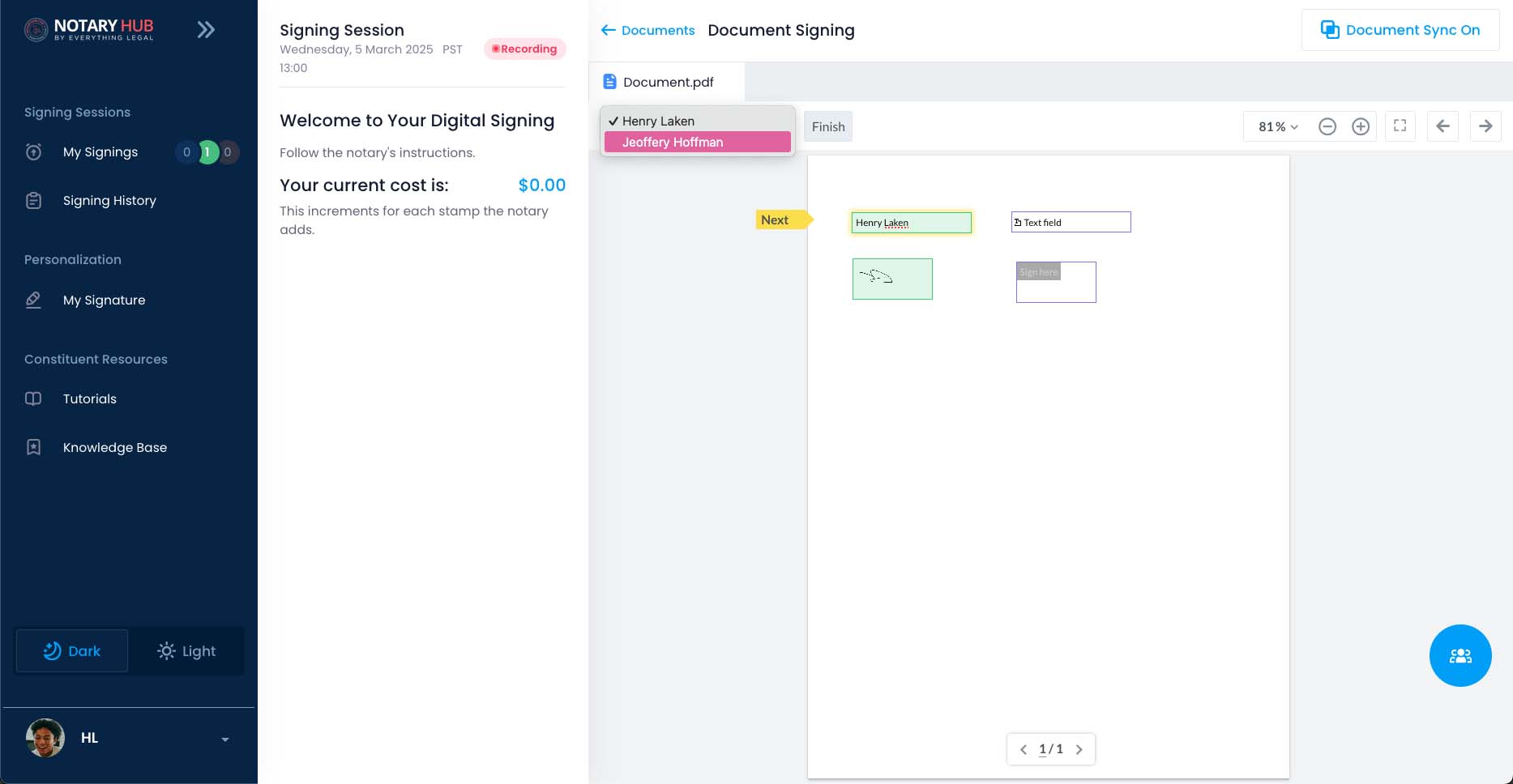 |
| Click "Start" to begin filling out and signing the form as the additional signer. | 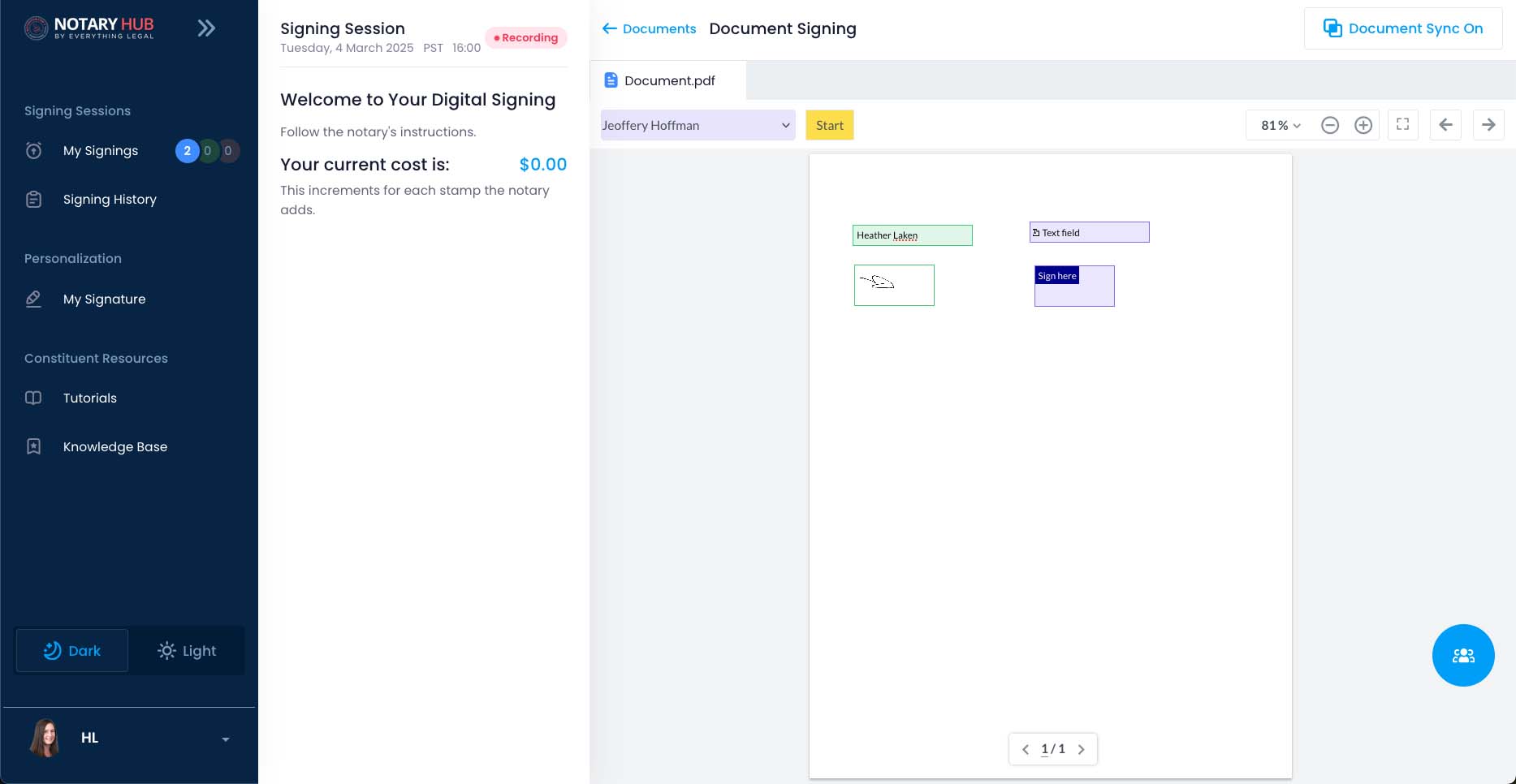 |
| Fill out the required fields. Click "Next" to move on to the next field. | 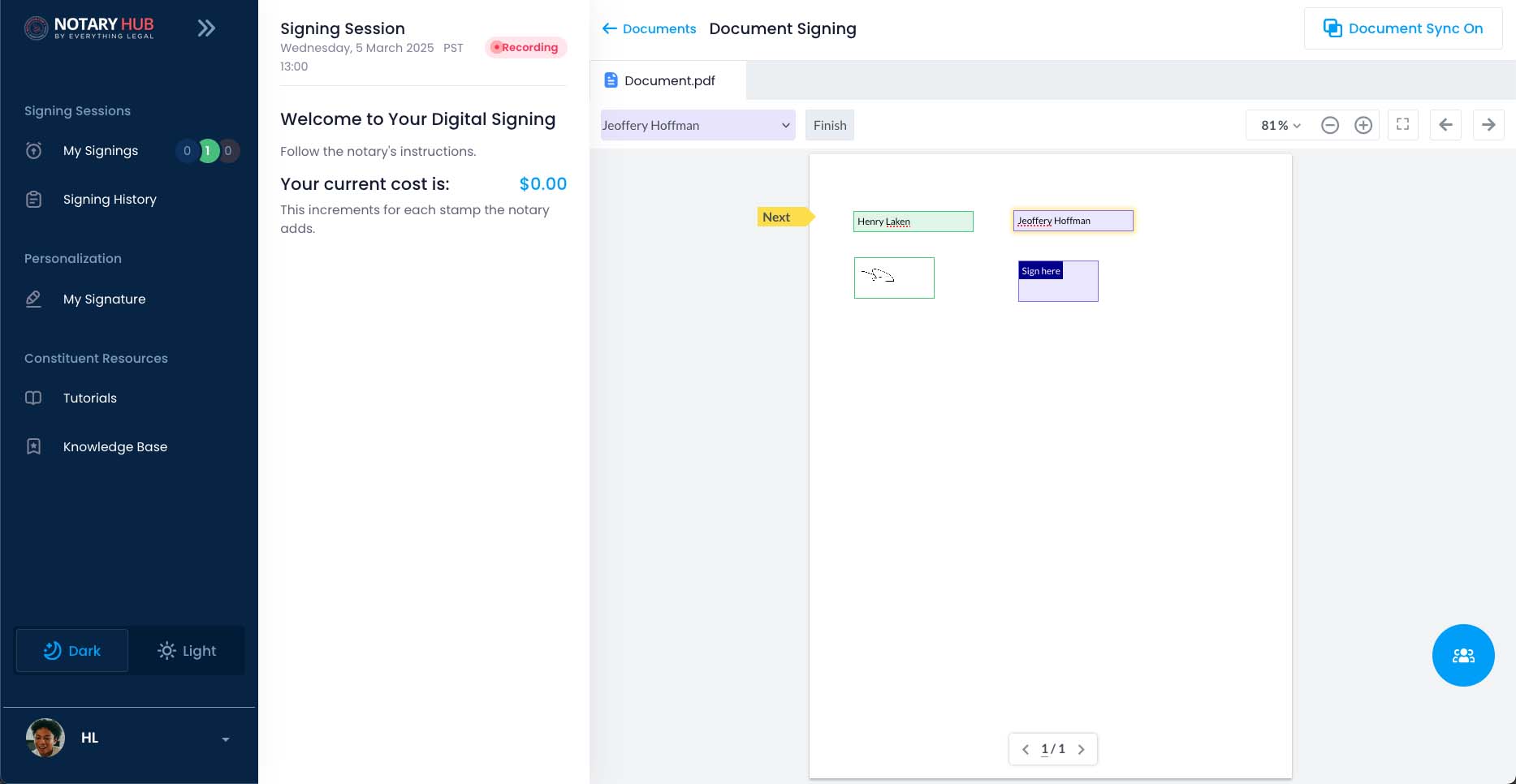 |
| When you are finished click the "Finish" button. |  |
| Wait for the Notary to add final required information, Lock the Document, and Finalize the Session. | 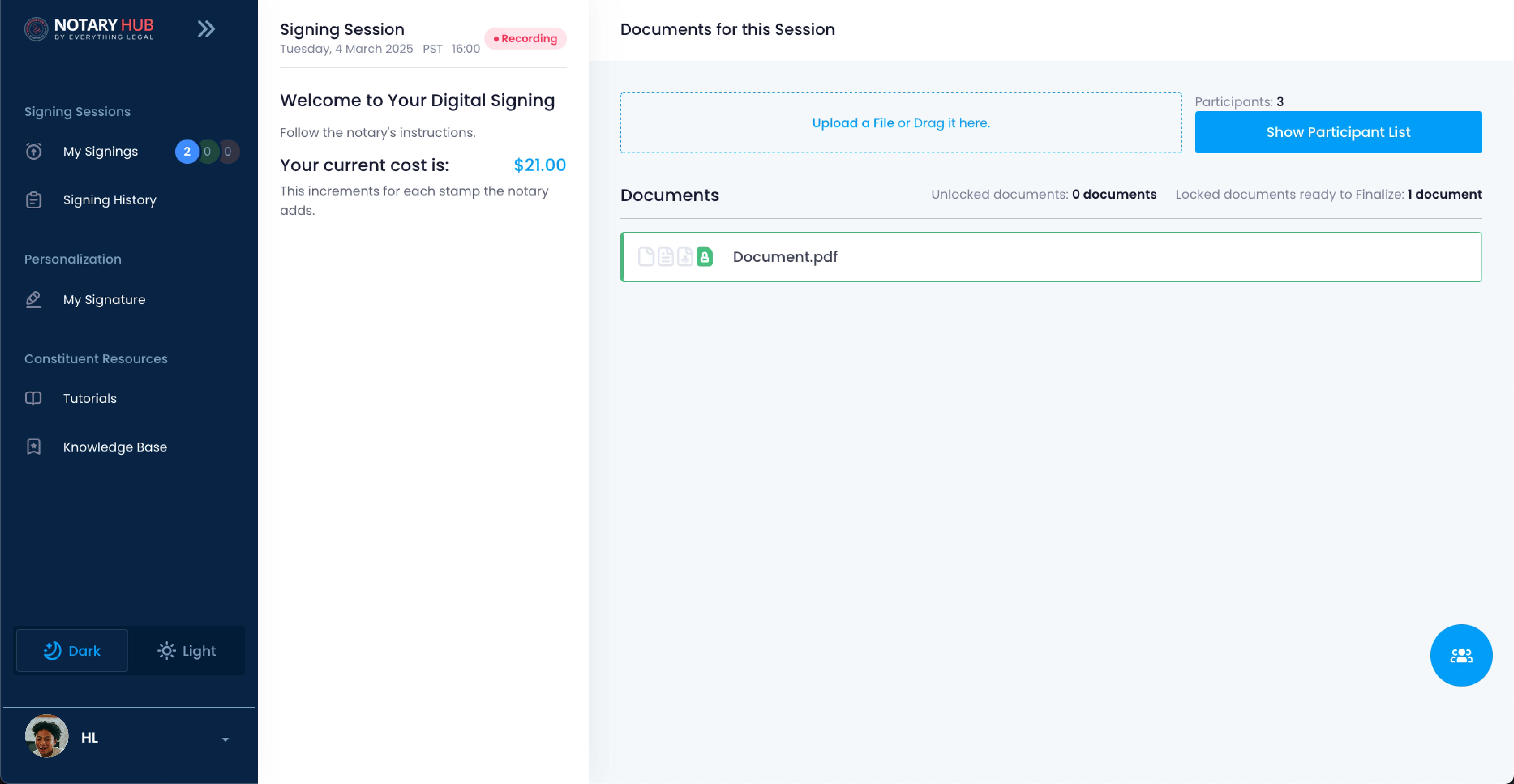 |
Troubleshooting & Frequently Asked Questions (FAQ)
Q: How do I add another person (signer or witness) to my notary session request?
- A: Leave a comment in the request form with the name, email, and role of each additional participant. Also let the notary know if you will be sharing a device. The notary will add them when processing the request.
Q: What’s the difference between a signer and a witness?
- A: A signer is required to sign documents during the session, while a witness observes the signing but does not sign any documents.
Q: Is there a limit to how many signers or witnesses I can include?
- A: The platform supports up to 10 participants per session.
Q: Do all participants need their own device, or can they share one?
- A: Participants can join from separate devices or share a device if in the same location. When sharing, the session interface allows switching between participants.
Q: How do I share my device with someone else during the signing?
- A: When adding a participant, inform the notary in advance. During the signing, switch between participants using the dropdown in the interface.
Q: What if a participant doesn’t have reliable internet or a camera?
- A: A stable internet connection and a working camera are required for identity verification. If a participant has issues, they may share a device with someone who has a stable connection.
Q: Do all participants need to be in the same location?
- A: No, participants can join from different locations using their own devices.
Q: How is identity verification handled for multiple participants?
- A: Each participant must go through the Knowledge-Based Authentication (KBA) and ID verification before joining the session.
Q: Will each participant receive a separate email invite?
- A: Yes, each participant gets their own invitation link to join the session.
Q: What do I do if an added signer or witness can’t join at the scheduled time?
- A: If a participant cannot join at the scheduled time, they should notify the notary as soon as possible. The notary may be able to reschedule the session or replace the participant if necessary.
Q: Can I invite more signers/witnesses after the session has already been scheduled?
- A: Yes, the notary can add additional signers or witnesses before the session begins or even during the session. However, all participants must complete authentication before joining.
Q: What if I need to remove or replace a participant before the signing begins?
- A: The notary can remove or replace a participant in the Review tab before the session starts. The new participant will need to complete authentication before joining.
Q: Is there a way to add a participant in the middle of the actual signing session?
- A: Yes, the notary can add participants during the session. The new participant must complete authentication before they can join.
Q: How do multiple participants sign on the same document if we’re using one device?
- A: When sharing a device, participants can switch between their roles using a dropdown in the signing interface. Each person signs in their designated fields one at a time.
Q: What if a participant’s ID verification fails—do they get another chance to retry?
- A: Yes, each participant typically gets a limited number of retries for ID verification. If they exhaust all retries, they may need to reschedule the session.
Q: Can participants be in different time zones and still join the same session?
- A: Yes, participants can join from different time zones, but they must all be available at the scheduled session time.
Q: Does each participant have to complete the Knowledge-Based Authentication (KBA)?
- A: Yes, every participant, including signers and witnesses, must complete KBA and ID verification before joining the session.
Q: What if a signer or witness has technical issues during the session?
- A: If a participant experiences technical issues, they should notify the notary immediately. They can try troubleshooting their internet connection, restarting their device, or switching to another device. If the issue persists, the session may need to be rescheduled.
Q: Can someone act as both a signer and a witness, or do I need separate people?
- A: No, a participant cannot serve as both a signer and a witness in the same session. These roles must be assigned to separate individuals for compliance purposes.
Q: If two people are in the same room, can one computer or phone be used for both signings?
- A: Yes, a single device can be used for multiple participants. The notary must configure the session accordingly, and participants will switch between their roles in the signing interface.
Q: How do I confirm that each participant has successfully joined the session?
- A: The notary can check the Participants List in the session interface to see who has joined.
Q: What if I need an extra witness at the last minute—can they join on the fly?
- A: Yes, a notary can add a witness during the session. However, the witness must complete authentication before they can join.
Q: If a participant is new to Notary Hub, how do they set up or confirm their details?
- A: New participants will receive an email invitation with a link to join the session. They will also get a separate email with a temporary password to log into their account.
Q: What happens to my session if one participant doesn’t complete their part of the signing?
- A: If a participant does not complete their part, the session may be delayed or need to be rescheduled. The notary will determine the best course of action.
Q: Can participants sign at different times, or do we all need to be online together?
- A: All participants must be online at the same time for the session to proceed. Remote Online Notarization requires real-time participation.
Q: How do I see or save proof that each participant signed or witnessed the document?
- A: After the session is completed, a final signed document and an audit trail will be available for download from NotaryHub. This includes timestamps and details of all participants.
Common Error Messages / Issues
1. Participant Did Not Complete Knowledge-Based Authentication (KBA)
Error Message: "The Knowledge Authentication Quiz verification was not completed."
Cause: The participant either did not take the quiz or the session timed out.
Solution: The participant must retry authentication and complete both the KBA quiz and ID verification.
2. Failed KBA Authentication
Error Message: "Failed to verify Knowledge-Based Authentication."
Cause: The participant answered too many questions incorrectly.
Solution: The participant can retry the authentication process (up to the allowed retry limit).
3. ID Verification Failed
Error Message: "ID verification unsuccessful."
Cause: The participant’s ID was unclear, expired, or did not match their entered details.
Solution: The participant must retry with a clear, high-quality image of a valid, government-issued ID.
4. Session Expired
Error Message: "Your session has expired."
Cause: The participant did not complete the authentication process in time.
Solution: The participant must restart the authentication process and ensure they complete all steps within the given timeframe.
5. Poor Internet Connection
Error Message: "Your connection is unstable."
Cause: The participant's internet connection is weak or inconsistent.
Solution: The participant should move to a location with a stable internet connection or switch to another network.
6. Camera or Microphone Not Detected
Error Message: "Camera or microphone access is required."
Cause: The participant's device has not granted access to the camera or microphone.
Solution: The participant should check their device settings and allow browser access to the camera and microphone.
7. Participant Not Receiving Invitation Email
Error Message: "No invitation received."
Cause: The email may have been marked as spam or was entered incorrectly.
Solution: The participant should check their spam folder and verify the email address entered by the notary.
8. Signer or Witness Cannot Join the Session
Error Message: "Participant unable to join."
Cause: The participant may have an incomplete authentication or technical issue.
Solution: Ensure the participant has completed authentication, check internet connectivity, and retry joining the session.